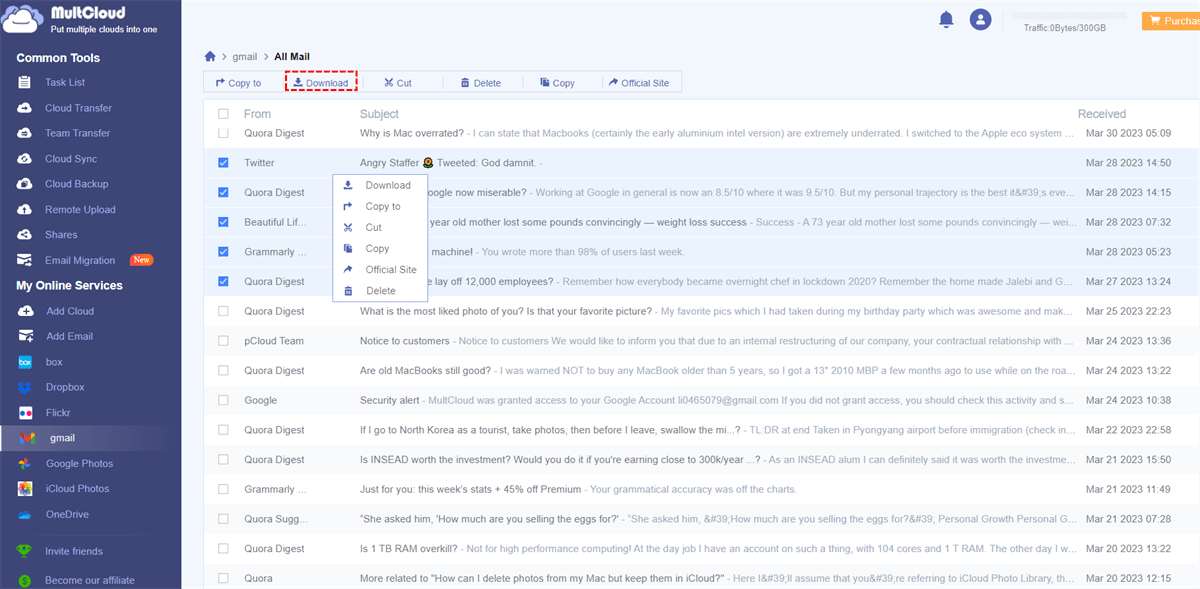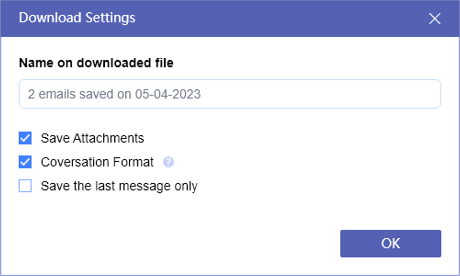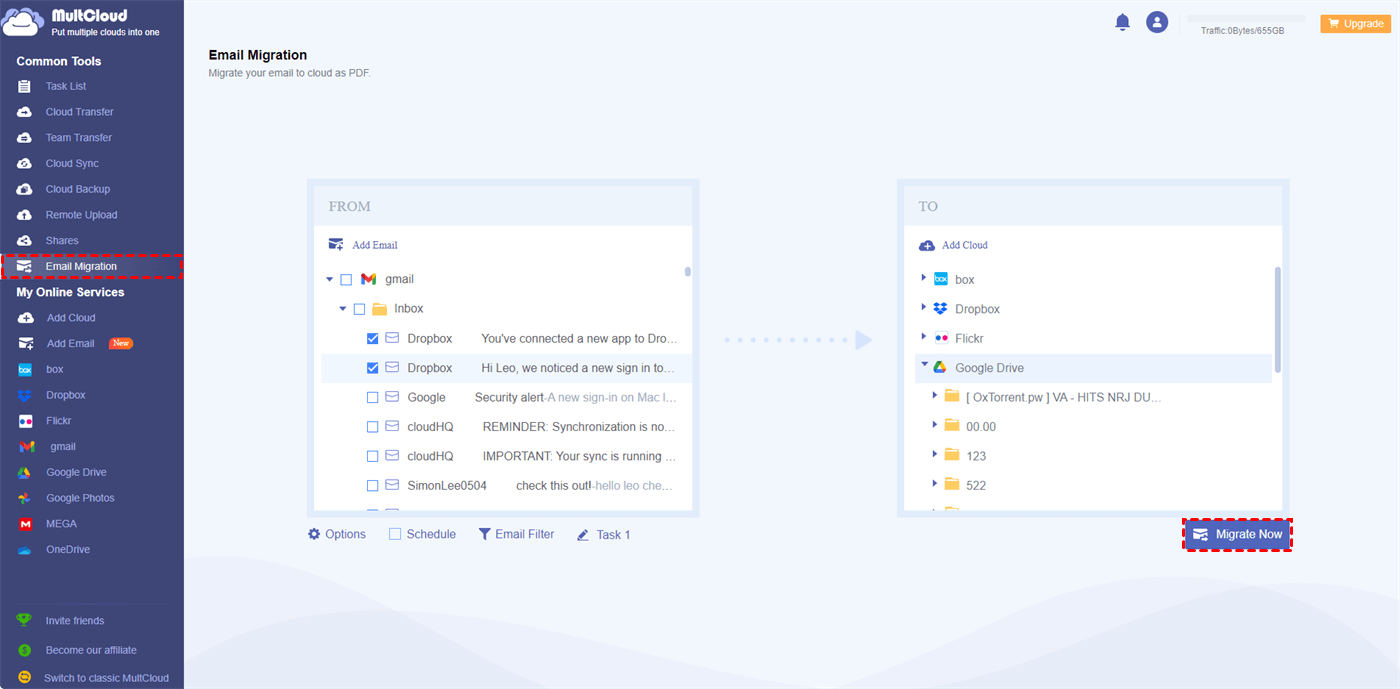Quick Search:
What Is Gmail Print All for Chrome?
Chrome: Gmail Print All is an extension designed for the Chrome browser. It empowers you to effortlessly choose multiple messages or conversation threads within Gmail and seamlessly export them to a Google Doc. From there, you have the flexibility to print the document, export it as a PDF, or securely store it alongside your other crucial files.
For optimal functionality, it is recommended to assign a Gmail label to all the messages you wish to "print" before utilizing the extension. Once the extension is executed, a fresh Google Doc will be generated, containing all the selected messages.
However, you can't print from Gmail Chrome now since this extension is not available. If you want to print all Gmail emails to your computer, you can turn to a smart alternative. In this post, we will offer you an excellent one named MultCloud.
The Best Gmail Print All for Chrome Alternative - MultCloud
MultCloud is an exceptional cloud storage management service that offers users the ability to consolidate and control multiple cloud storage accounts effortlessly. By serving as a centralized platform, MultCloud allows users to connect and access their diverse cloud storage providers, including popular options like iCloud Drive, iCloud Photos, Google Drive, Dropbox, OneDrive, Amazon S3, and many more.
With MultCloud, users gain the advantage of easily transferring, syncing, and managing files and folders across different cloud storage services. This eliminates the inconvenience of constantly switching between multiple cloud storage accounts, providing a remarkably convenient and efficient solution for organizing and accessing files stored across various cloud platforms.
Thankfully, MultCloud is releasing its new feature, aiming to help users manage emails from Gmail, Outlook, and other mailboxes. Users are allowed to export Gmail emails to PDF files and migrate emails to cloud drives easily and directly. Can you print all attachments in Gmail at once? Well, it is available if you use this service.
Why use MultCloud? Here’re some detailed advantages:
- Time-saving: With the help of MultCloud, you can download and print multiple emails at once, significantly reducing the time and effort required for printing tasks.
- Comprehensive printing: With MultCloud, you have the capability to download and print attachments, conversations, and threads, ensuring that all relevant information is included in your printouts.
In the following part, we will show you how to use MultCloud to download and print emails from Gmail. After reading, you can have a try.
How to Download and Print Gmail Emails via MultCloud
You don’t need to download Gmail Print All for Chrome when it is available. Similarly, you don’t need to download MultCloud on your PC since it is a web-based cloud file manager. So, you can download and print emails online directly.
Now, follow the instructions below to learn how to print selected emails to PDFs:
Step 1: Visit the official website of MultCloud and create one account by your email. If you are tired of creating accounts, you can continue with your Google or Facebook credentials.
Step 2: Navigate to the left taskbar and hit the Add Email button. Then hit the icon of Gmail to add.
Step 3: Now, head to Gmail. Then multi-select the emails you want to print. And hit the Download button on the upper side pane. This way, the selected emails will be saved on your computer.
Also, you can choose to Save Attachments based on your needs.
Step 4: Now, go to the local path and open the PDF, then print it directly.
As you can see, the way to print emails is very simple via MultCloud. Although the Gmail Print All for Chrome extension is not working now, you can use this alternative to ease your work. Anyway, MultCloud allows you to make Gmail print multiple emails to PDFs simply and quickly.
Tip: How to print Gmail attachments without downloading? You can turn to your Gmail, select the email that contains the attachments you want, and hit the verticle three-dots icon in the top side. Then tap the Print icon.
Bonus Tip: How to Migrate Emails to Google Drive
On top of basic downloading, MultCloud also gives you ability to migrate emails from Gmail without downloading and uploading. Sometimes, local storage is limited and insufficient to store numerous emails. So, it is common for users to migrate emails to cloud drives like Google Drive, MEGA, OneDrive, Dropbox, and more.
Unlike the download and upload method, MultCloud offers you a direct way to migrate Gmail emails to cloud drives online seamlessly. Also, it is allowed to make automatic transfer tasks. And there are 4 choices for you to choose from, including migrating at a designated time, daily, weekly, or monthly. You can choose the best option based on your requirements.
Additionally, MultCloud offers a leading migration speed. Even though you have a large number of files, it can accomplish the target as soon as possible. In detail, free users can enjoy 2 threads of data transfer and paid users can enjoy 10 thread of data transfer. Anyway, this tool can help you make Gmail Google Drive integration in a hassle-free way.
Now, let’s dive in how to migrate Gmail to Google Drive with MultCloud:
Step 1: Sign in to your MultCloud account.
Step 2: Go to Add Email to add Gmail and give MultCloud access. Then, head to Add Cloud to add Google Drive.
Step 3: Click on Email Migration, then choose Gmail as the source and Google Drive as the target. At last, hit the Migrate Now tab.
In addition to Google Drive, you can also migrate emails from Gmail or Outlook to cloud drives like Dropbox, OneDrive, iCloud Drive, Google Workspace, etc. As long as MultCloud supports it, you can backup emails to that cloud without any effort. Unlike the download-and-upload method, MultCloud offers a smooth way to accomplish the transfer target. For instance, you can migrate emails to Google Workspace without any effort.
In the End
Streamlining the process of printing multiple Gmail emails has become effortlessly simple with the help of MultCloud. This remarkable tool offers a user-friendly interface, a wide range of features, and customizable print settings, making it an indispensable resource for anyone in need of printing or saving Gmail messages.
With MultCloud, the best alternative to Gmail Print All for Chrome, you can optimize your printing workflow, save valuable time, and significantly enhance your overall productivity by its email management and migration features. Can't help to start now? Just have a try!
MultCloud Supports Clouds
-
Google Drive
-
Google Workspace
-
OneDrive
-
OneDrive for Business
-
SharePoint
-
Dropbox
-
Dropbox Business
-
MEGA
-
Google Photos
-
iCloud Photos
-
FTP
-
box
-
box for Business
-
pCloud
-
Baidu
-
Flickr
-
HiDrive
-
Yandex
-
NAS
-
WebDAV
-
MediaFire
-
iCloud Drive
-
WEB.DE
-
Evernote
-
Amazon S3
-
Wasabi
-
ownCloud
-
MySQL
-
Egnyte
-
Putio
-
ADrive
-
SugarSync
-
Backblaze
-
CloudMe
-
MyDrive
-
Cubby
.png)