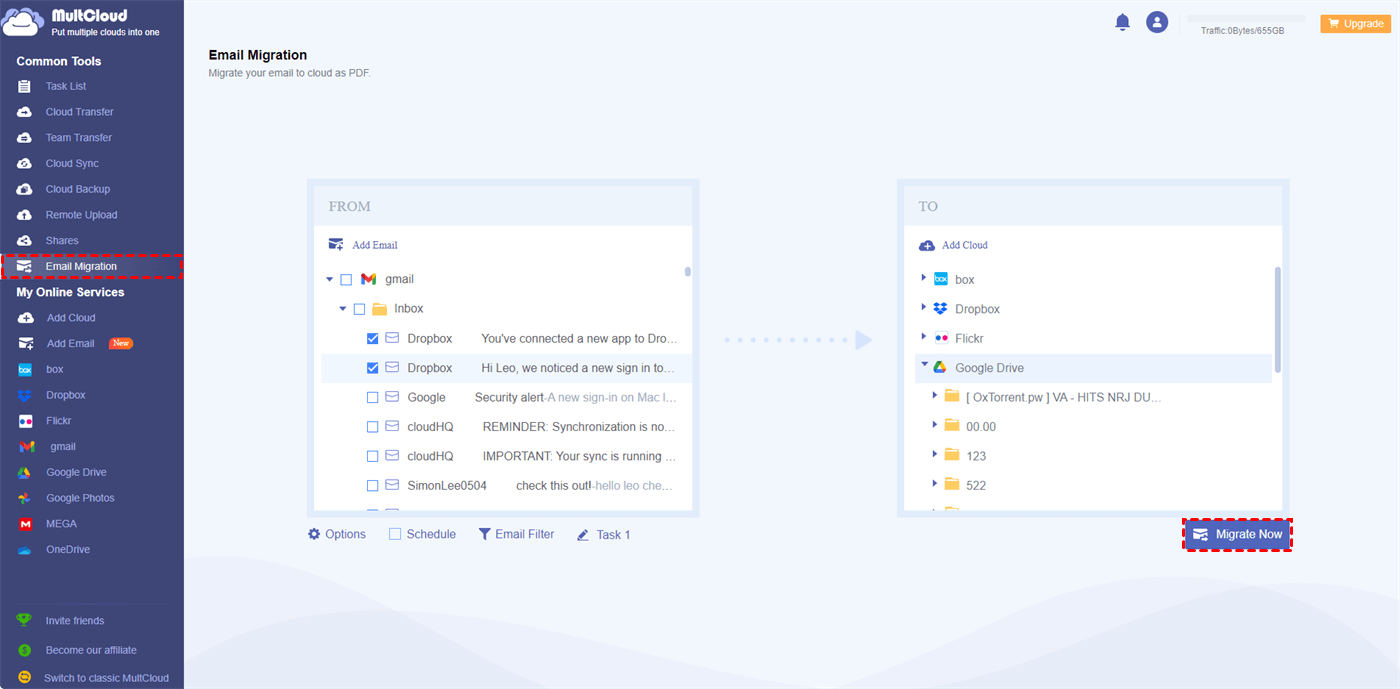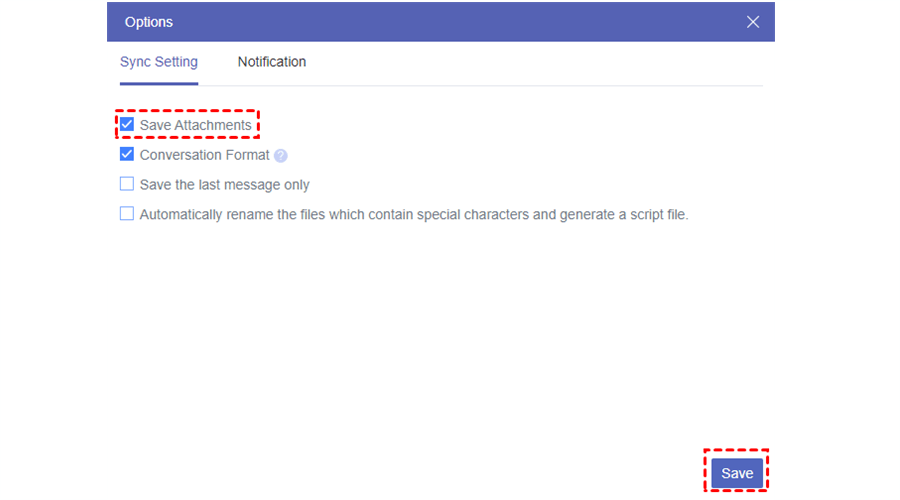Quick Search:
Why Make Gmail Google Drive Integration?
Does Google Drive work with Gmail? In Gmail, you have the option to include files from your Google Drive, like documents and photos, when sending messages. This feature proves particularly useful when dealing with documents that exceed Gmail's file size limit or when you wish to engage in collaborative work on a document with others.
Anyway, the integration of Gmail and Google Drive is a powerful enhancement to your workflow efficiency. It provides you with the seamless capability to effortlessly access both platforms, resulting in a significant reduction in the time and effort required for attaching files to your emails. Moreover, this integration simplifies and optimizes collaboration with others, fostering a more efficient, direct, and user-friendly experience.
It's not just about saving time; it's about creating a smoother, more productive work environment where sharing and collaborating become second nature. So, how to connect Gmail to Google Drive? This article will guide you how to achieve this target in a hassle-free way. After reading, you can try the method and then use Gmail and Google Drive in one platform next time.
How to Make Gmail Google Drive Integration Normally
How to connect Google Drive with Gmail? When composing emails on Gmail, you have a direct option to attach Google Drive files. The combination of both services makes it easy and efficient to send Google Drive files by email. Let's walk around the detailed operations below:
Step 1: Log into your Gmail on the web. Then tap Compose on the left upper side to write an email.
Step 2: Write your email and hit the triangle icon to select the Google files you wan to send.
You will only need to perform 2 steps. Then Gmail and Google Drive are integrated.
Related Questions:
- Is Google Drive storage linked to Gmail? The answer is yes. Google Drive offers 15 GB of free storage space for users, which shares the quota with Google Photos, Gmail, and other Google services.
- Is Google Drive separate from your Gmail account? Generally, no. Once you create a Google account, you can use this account to log into your Google Drive and Gmail.
Can you move Gmail emails to Google Drive? Although Gmail offers an easy way for you to connect to Google Drive, you will find it hard to link Gmail with Google Drive. To solve this, read the next section to learn the solution.
How to Make Gmail Google Drive Integration Easily
How do I integrate Google Drive with Gmail? The easiest way to connect Gmail to Google Drive is to utilize a professional and excellent cloud storage management service named MultCloud. As its name suggests, it provides an integrated platform to manage multiple cloud drives (current support) and mail services.
Currently, it supports more than 30 popular personal and business cloud drives, such as iCloud Drive, Icedrive, IDrive e2, Google Drive, Google Photos, OneDrive, Flickr, Dropbox, SharePoint, iCloud Photos, Google Workspace, Box, Box for Business, Dropbox Business, and so on. This service allows you to download files to Dropbox, upload folders to Google Photos, share a document on Google Drive, and more.
When it comes to mail services, MultCloud allows you to manage Gmail and Outlook hassle-free. With MultCloud, you can manage mail services and cloud drives all together in one service. Normal features are allowed to be performed via this platform. For instance, you can export Gmail emails to PDF, copy emails to another location, cut emails, and migrate Gmail attachments to Google Drive directly.
So, you don’t need to switch from Google Drive to Gmail on a different browser. Instead, MultCloud gives you a direct and easy way to head to each one simply with just one click. Now, you can continue to read the following content to learn how to make Gmail Google Drive integration via MultCloud:
Step 1: Create an account on MultCloud's website. You can also continue with your Google or Facebook account.
Step 2: Click on the Add Email button on the left sidebar. Then hit the Gmail icon to add by following the guidance shown on your screen.
Step 3: Then, head to the Add Cloud tab on the left navigation pane. Similarly, hit the Google Drive icon to add to MultCloud.Then, follow the instructions to permit MultCloud.
Later, Gmail and Google Drive will be displayed on the left side. When you want to go to Gmail, you can tap it. And when you need to access Google Drive, you can click it simply.
If you want to save some important emails from Gmail to Google Drive, MultCloud offers you a direct way to accomplish the target. You can use the Email Migration feature. Then choose the email/emails you want to save to Google Drive in the first box. Next, choose a Google Drive folder as the destination. After all is done, you can tap the Migrate Now tab.
In addition to making Google Drive Gmail integration and migration, MultCloud offers you the ability to migrate emails to cloud drives at regular intervals. Once you set up an automatic task, it will begin in the background on time. And there are 4 options that you can choose from, such as migrating at a specific time, daily, weekly, or monthly. So, you can save email attachments to Google Drive automatically. Similarly, you can save email to Box automatically.
Moreover, apart from using Google Drive, you possess the capability to seamlessly migrate your Gmail emails to various alternative cloud storage services, including but not limited to Dropbox, Box, MEGA, and OneDrive. This particular functionality becomes exceedingly beneficial when you come across limitations in your storage capacity on Google Drive.
Tip: If you want to save attachments on each email, you can press the Options button to tick Save Attachments.
What other features does MultCloud provide? It is specialized in cloud-to-cloud transfer, sync, and backup. If you are using multiple cloud drives at the same time, you must find it troublesome to organize and manage data from multiple cloud drives. While MultCloud offers an integrated platform to help you manage different clouds together.

- All in One: MultCloud allows you to organize and manage multiple cloud storage accounts and services without switching from one cloud to another frequently.
- A Leading Move/Sync/Backup Speed: MultCloud owns an industry-leading migration speed, making it quick and safe to move data between cloud drives.
- Offline Transfer/Sync/Backup Supported: When moving, syncing, and backing up data across clouds, MultCloud is consuming data traffic. Even though the computer shuts down, the task can be continued.
The straightforward transfer, synchronization, and backup functionality within MultCloud simplifies and expedites the process of transferring data between different cloud drives. Unlike the manual method, you might spend a lot of time on downloading and uploading. Besides, MultCloud makes it easy and quick to download/upload files from URLs, torrent files as well as magnet links.
Final Words
That's the complete guide on how to establish a seamless Gmail Google Drive integration. Nevertheless, it's worth noting that MultCloud is a highly valuable platform designed to streamline the management of multiple cloud drives and email accounts, offering a convenient and efficient solution that not only conserves your precious time but also enhances your overall productivity.
With its user-friendly features and seamless integration capabilities, MultCloud simplifies the management of your digital assets, making it an indispensable tool for optimizing your online workflows. Also, you will find it effortless and effective to transfer, sync, and backup files between cloud drives via this smart service.
MultCloud Supports Clouds
-
Google Drive
-
Google Workspace
-
OneDrive
-
OneDrive for Business
-
SharePoint
-
Dropbox
-
Dropbox Business
-
MEGA
-
Google Photos
-
iCloud Photos
-
FTP
-
box
-
box for Business
-
pCloud
-
Baidu
-
Flickr
-
HiDrive
-
Yandex
-
NAS
-
WebDAV
-
MediaFire
-
iCloud Drive
-
WEB.DE
-
Evernote
-
Amazon S3
-
Wasabi
-
ownCloud
-
MySQL
-
Egnyte
-
Putio
-
ADrive
-
SugarSync
-
Backblaze
-
CloudMe
-
MyDrive
-
Cubby
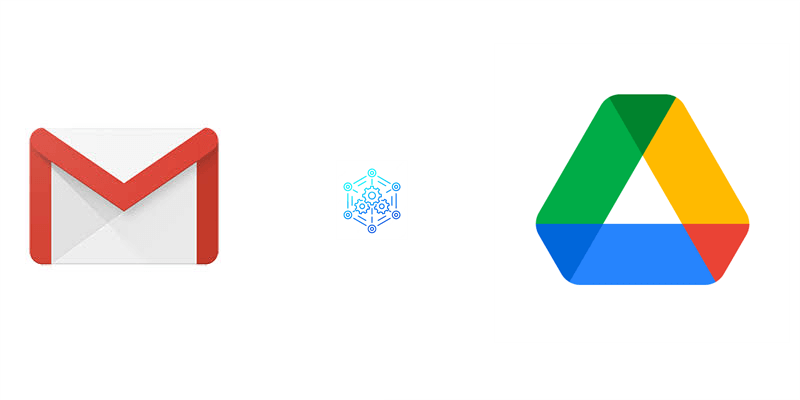
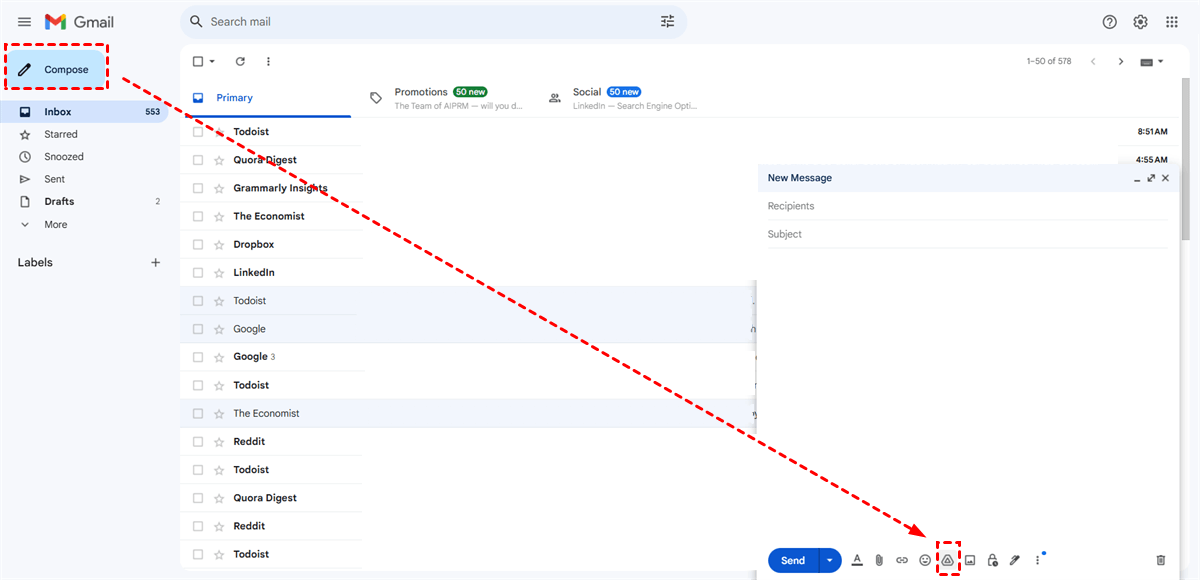
.png)