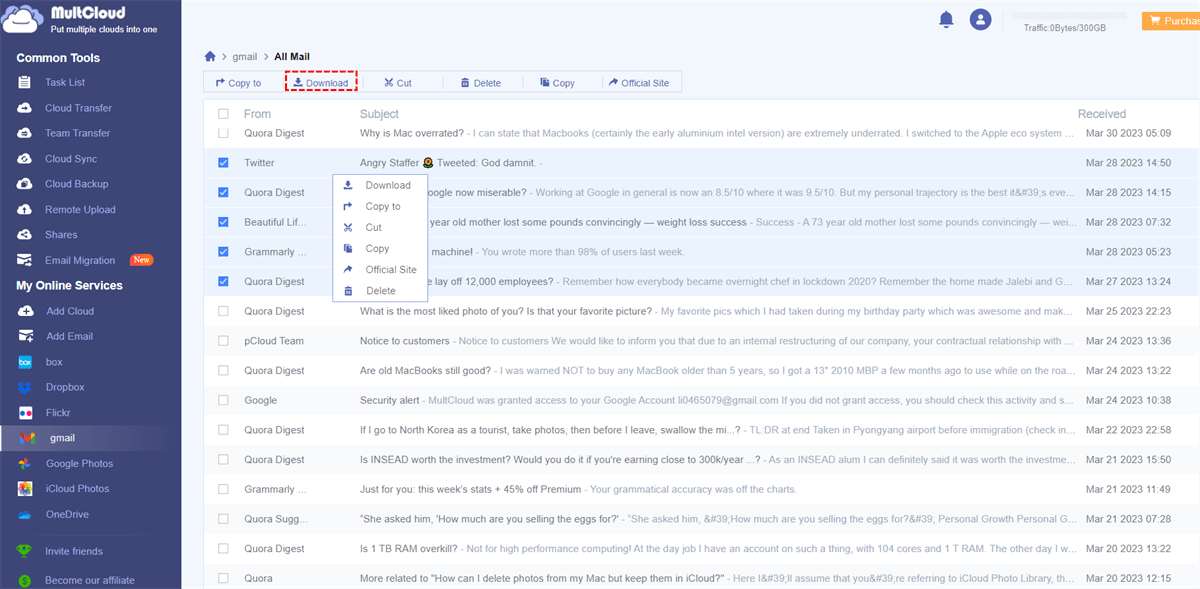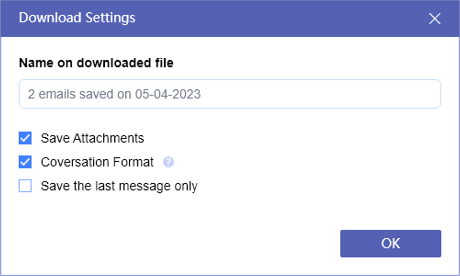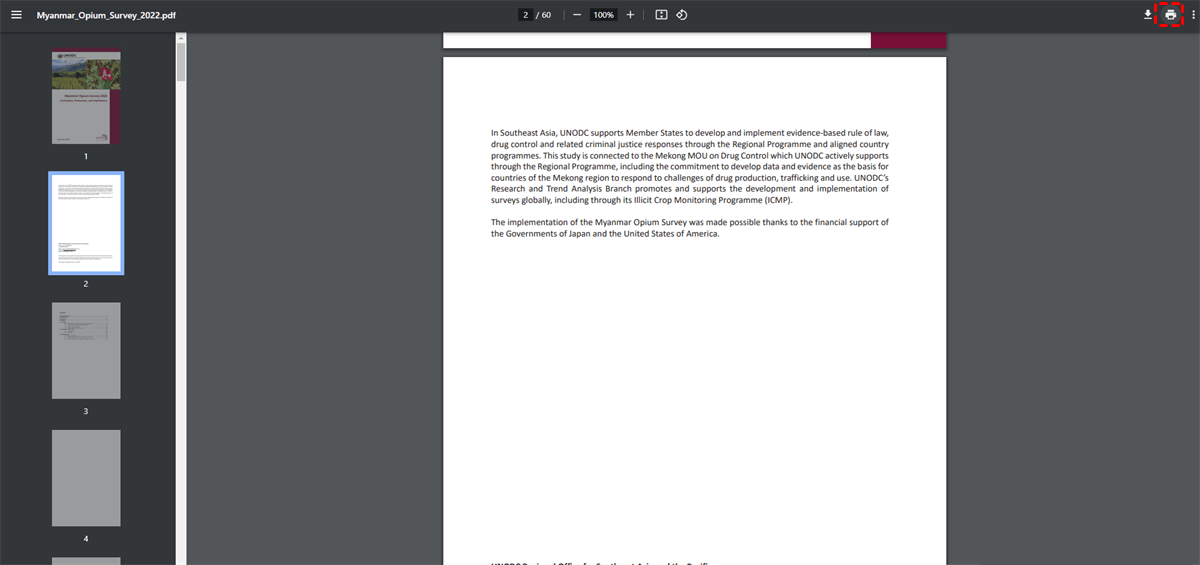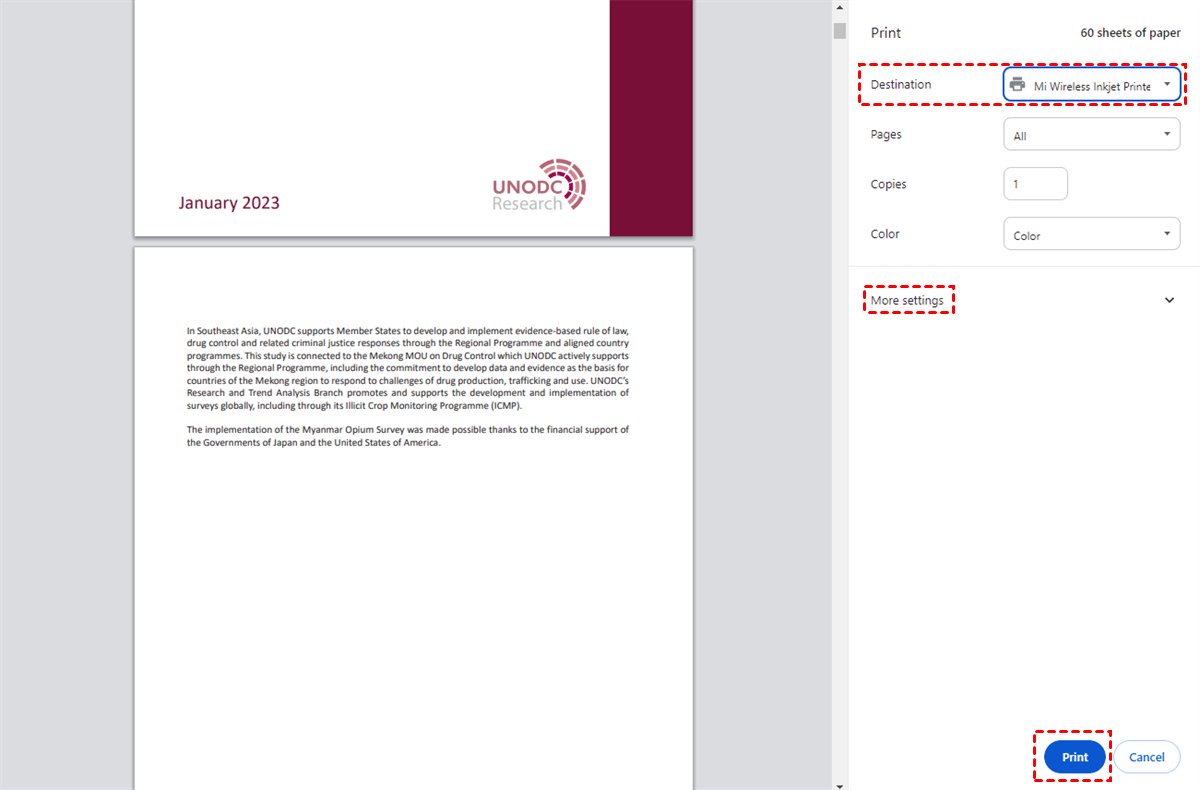Quick Search:
User Case: My Emails Don't Print the Entire Page
I cannot print an entire page on my email page. I have to reduce the data to 40% or 50% in order to get the entire page to print. It starts printing near the center of the page and cuts off the right side of the data to be printed.
- Question from Gmail Help
Gmail Not Printing Whole Email - Understanding the Problem
Printing important emails is a common task for many individuals and businesses. However, it can be frustrating when you encounter an issue where Gmail does not print the whole email. Why can’t I print emails from Gmail? Why is Gmail not printing the whole email? You might wonder.
In this article, we will explore the reasons and various troubleshooting steps to help you resolve the "Gmail not printing whole email" issue. We'll also introduce you to MultCloud, a useful tool that can come to your rescue. So, let's dive in and get your Gmail printing smoothly once again!
Why is my Gmail not showing full email? The underlying causes of this problem can be varied, including browser issues, printing settings, email formatting, temporary service issues, or even Gmail-related glitches. The good news is that you can usually resolve these problems with some simple troubleshooting steps.
How to Solve the Gmail Not Printing Whole Email Issue
In this part, we will show you how to print emails from a computer completely in 4 normal solutions, such as checking printing settings. Now, read below to learn the details.
Way 1: Check Printing Settings and Margins
The first step in troubleshooting printing issues is to ensure your printing settings are correct. Sometimes, incorrect margin settings or paper size can lead to incomplete printouts. Go to your printer settings and verify that the paper size and margins match your requirements.
Way 2: Disable Browser Extensions
Browser extensions can sometimes interfere with Gmail's printing function. To check if an extension is causing the issue, open Gmail in "Incognito" mode (private browsing) or try using a different browser. If the problem resolves, it's likely due to an extension, and you can disable them one by one to identify the culprit.
Way 3: Clear Browser Cache and Cookies
A cluttered browser cache and cookies can cause various issues with web services, including Gmail. Clear your browser's cache and cookies to ensure a clean slate for printing Gmail emails.
Way 4: Print as PDF and Then Print
If you're still facing problems, consider printing the email as a PDF first. Once you have the PDF file, try printing it from a PDF reader application. This method can sometimes bypass the issues faced while directly printing from Gmail.
How to Fix Gmail Not Printing Whole Email Issue via MultCloud
When faced with the frustrating issue of no print option in Gmail or Gmail not printing the entire email, MultCloud can be your savior. MultCloud is a powerful cloud management service that allows you to manage multiple cloud storage accounts and mail services in one place. It supports various cloud storage providers like Google Drive, Dropbox, OneDrive, iCloud Drive, Flickr, and more. Also, it supports Gmail and Outlook.

- Download as PDF Files: MultCloud allows you to download multiple emails and attachments to PDF files on your PC. After converting emails into PDF formats, you can easily print the whole content smoothly.
- Multi-Download Emails at the Same Time: You can download several emails from Gmail and Outlook to PDF files at the same time, saving time and improving efficiency. Also, you can enjoy up to 50 downloads for free.
- Direct Transfer to Clouds: MultCloud enables you to migrate important emails to cloud drives that it supports, such as IDrive, iCloud Drive, Google Drive, Google Workspace, OneDrive, Dropbox, Box, etc. If you want to migrate Gmail to Google Workspace, you can easily deliver the goal.
How do I print the entire email on Gmail via MultCloud? Follow these steps:
Step 1: Sign up or Log in. If you already have a MultCloud account, log in. Otherwise, sign up for a new account—it's quick and easy!
Step 2: Add Cloud Drives. After logging in, click “Add Email” and select Gmail. Then follow the on-screen tips to give MultCloud permission.
Step 3: Download Gmail Emails. Go to Gmail, and select the emails you want to print. Then tap the Download button. Then the selected emails will be downloaded to your computer.
You have the option to save attachments based on your needs. Meanwhile, you can choose to tick Conversation Format, or Save the last message only or not. After finishing your Download Settings, tap the OK button.
Step 4: Print Emails. After downloading emails to your computer, you can open the PDF files and hit the print icon.
Step 5: Set up Print Settings. A window will pop up, and you can select the right printer. There are some settings you can set up.
Note: If you want to print Gmail without a header, you can visit the hyperlink to learn the details.
As a popular and smart service, what other features can MultCloud offer?
As mentioned before, MultCloud is an integrated platform that provides a seamless and effortless way to manage multiple cloud drives.
- With this tool, you can download, upload, rename, share, copy, remove, and perform other features.
- Also, it allows users to transfer, sync, and backup files from one cloud to another directly on the web.
- Automated, offline, and customized transfer/sync/backup are supported on MultCloud. For instance, you can sync Dropbox to iCloud Drive automatically.
Conclusion
Experiencing problems with Gmail not printing whole email can be frustrating, especially when you need hard copies of critical information. However, by following the troubleshooting steps mentioned in this guide, you can often resolve the issue quickly. Start with straightforward methods like checking printing settings and disabling browser extensions.
If these don't work, turn to the powerful MultCloud service, which can seamlessly integrate your Gmail account and ensure smooth printing. Don't let printing issues dampen your productivity; take action and get your Gmail emails to print flawlessly once again!
Q: Can I print Gmail emails without using MultCloud?
Q: Is MultCloud a free service?
Q: Can I print Gmail attachments through MultCloud?
Q: Does clearing browser cache delete my Gmail emails?
MultCloud Supports Clouds
-
Google Drive
-
Google Workspace
-
OneDrive
-
OneDrive for Business
-
SharePoint
-
Dropbox
-
Dropbox Business
-
MEGA
-
Google Photos
-
iCloud Photos
-
FTP
-
box
-
box for Business
-
pCloud
-
Baidu
-
Flickr
-
HiDrive
-
Yandex
-
NAS
-
WebDAV
-
MediaFire
-
iCloud Drive
-
WEB.DE
-
Evernote
-
Amazon S3
-
Wasabi
-
ownCloud
-
MySQL
-
Egnyte
-
Putio
-
ADrive
-
SugarSync
-
Backblaze
-
CloudMe
-
MyDrive
-
Cubby
.png)