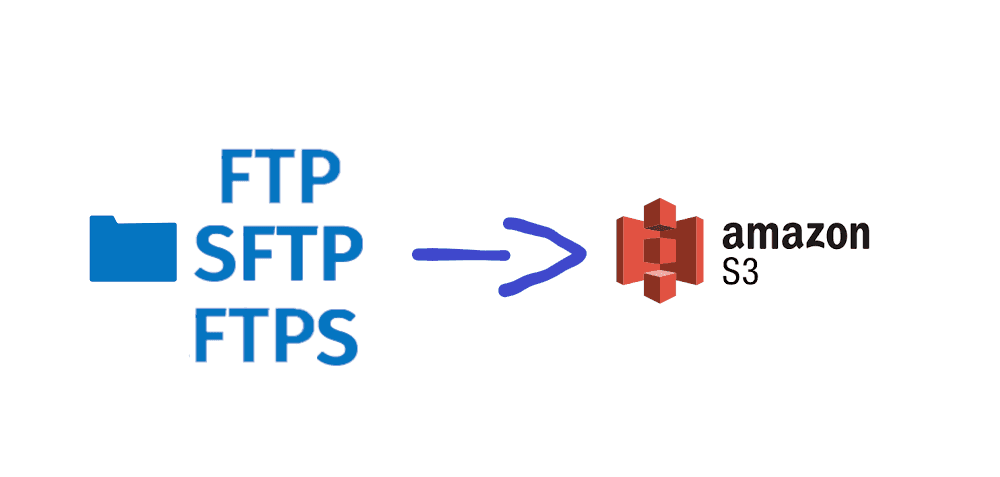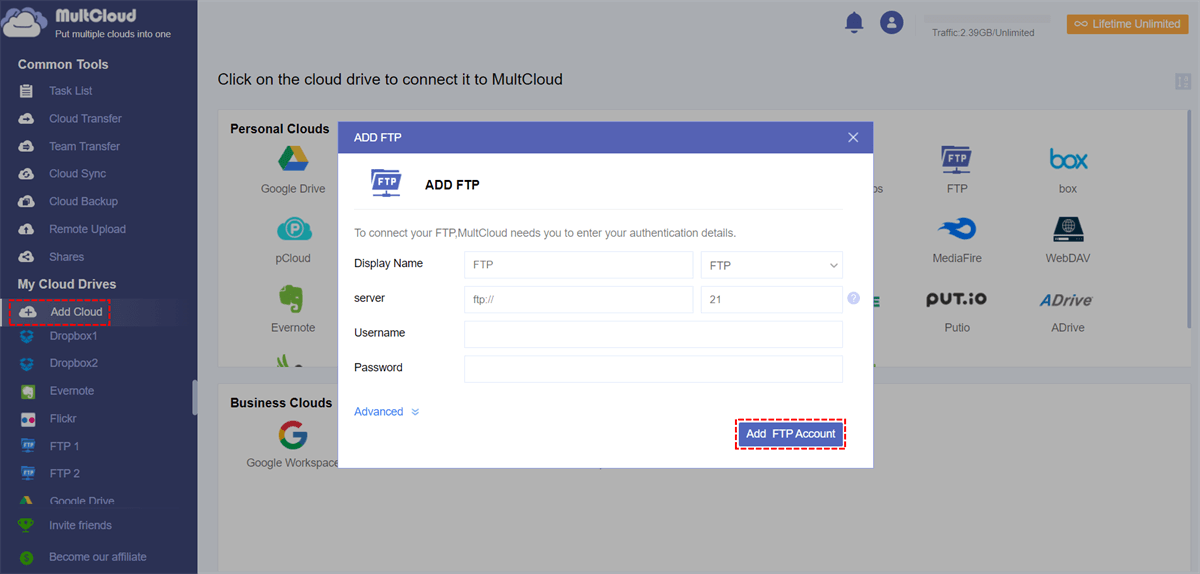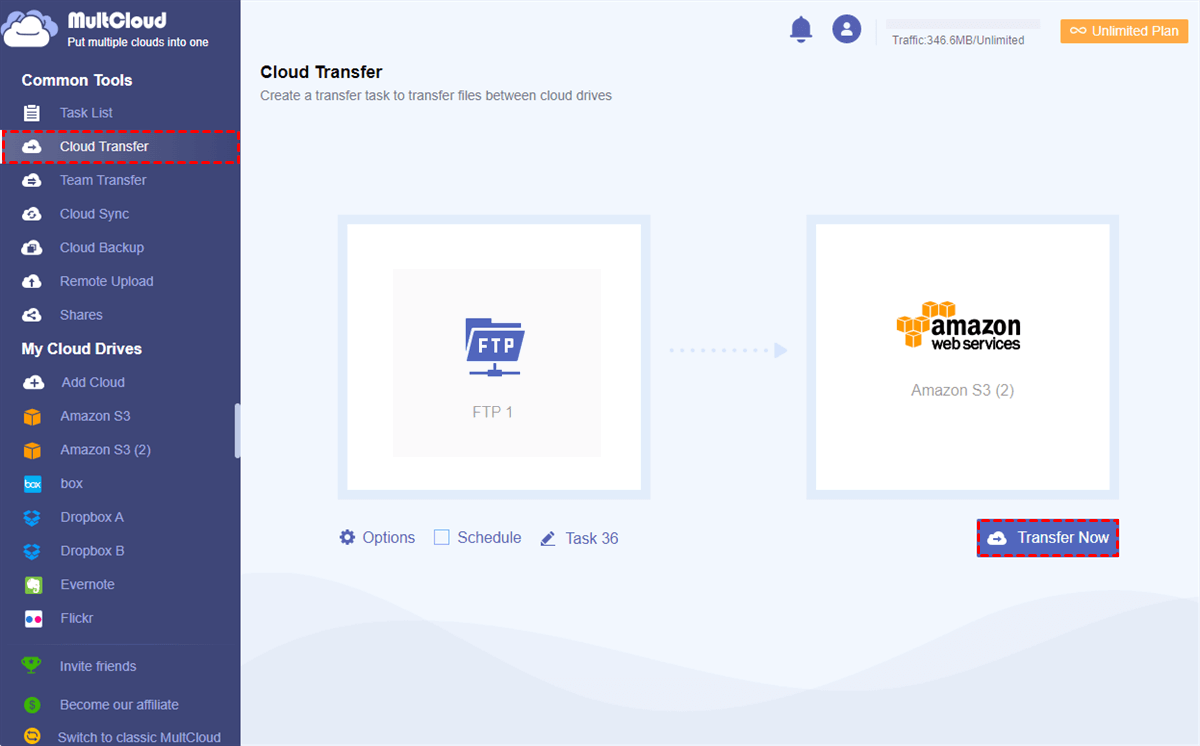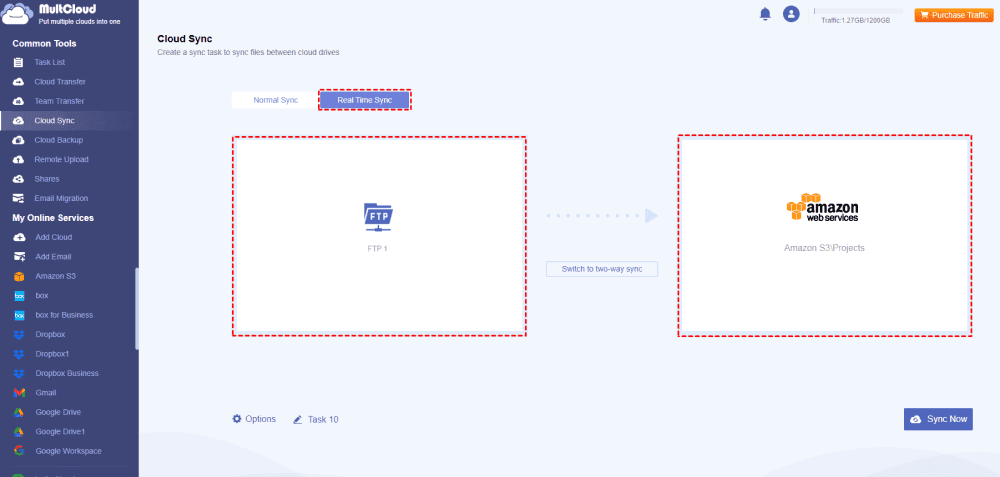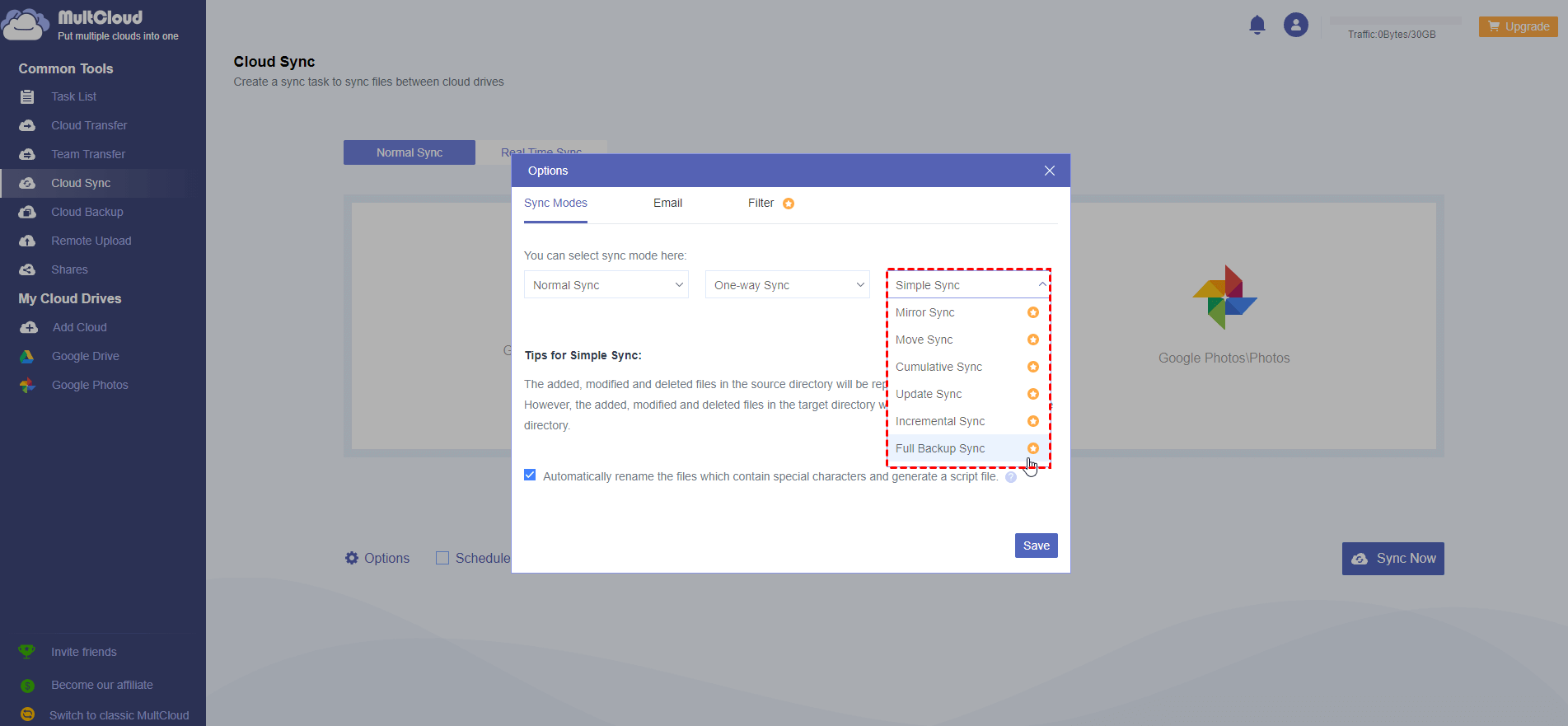Content Overview:
Can I Transfer files from FTP server to AWS S3 Bucket?
Can I Perform FTP to S3 Transfer Directly?
Hi All. Need your suggestion for one of the simple situations wherein we need to fetch files from the FTP server and put them into the S3 bucket (cloud). Since there is much data that needs to be transferred, the traditional method (manually download and re-upload) is not reasonable. So, is there an easier way to transfer files from FTP to S3 directly? Thanks in Advance!!!
The FTP (File Transfer Protocol) is used by a business or individual to transfer files from one location to another on the internet and between computer systems, which means that you can use FTP to download files from a remote server and upload files from your computer to the remote server. As an essential tool for those who build and maintain websites, it is used for site management and maintenance.
An Amazon S3 bucket is a public cloud storage resource available in the Amazon Web Services (AWS) Simple Storage Service (S3) platform, which provides object-based storage, where data is stored inside S3 buckets, called objects instead of files.
However, you might need to transfer files from FTP to S3 for some reason. If you are looking for ways to make it, here you can find the reasons and solutions for FTP to S3 transfer.
Why Transfer File from FTP Server to AWS S3 bucket?
Here we list the main reasons that you need to move files from FTP to S3:
✅ Complete replacement: Some other users plan to transfer files from FTP to S3 for a switch: discard the FTP server and switch to Amazon S3. That's might because they have gotten big advantages from using Amazon S3 over FTP, not only in terms of security but also performance, cost, and capacity.
✅ For better file management. AWS S3 provides versioning for every object so that you can preserve, retrieve, and restore different versions of objects.
No matter what's the reason behind FTP to S3 transfer, what you most concerned about is how to realize it as easily as possible. How to migrate files from FTP Server to Amazon S3 Bucket effortlessly, don't panic, here you can find effective solutions below.
Best Free Migration Tool for FTP to S3 Transfer
To transfer files from FTP to S3 bucket, the most common method should be manually downloading files from FTP to local device first, and then re-uploading all of them to the Amazon S3 bucket. This method is available when it involves a small amount of data you need to transfer. When you need to transfer lots of files from FTP Server to AWS S3 bucket, we recommend you use the best way to quickly move files from FTP Server to Amazon S3, the free cloud storage manager: MultCloud.
Why it can used to migrate files between FTP Server and AWS S3 bucket, here's some benefits you need to know while using MultCloud:
- This free web-based tool is designed to manage all cloud drives in one platform without switching accounts frequently. So, you can manage SFTP and Amazon S3 together.
- MultCloud supports more than 30 clouds and services, including Amazon S3, SFTP/FTP/FTPS, Google Drive, Dropbox, OneDrive, Google Workspace, Gmail, Google Photos, Dropbox Business, OneDrive for Business, iCloud Drive, iCloud Photos, Outlook, MEGA, MediaFire, and more.
- With MultCloud, you can easily make FTP access to S3 in different ways, as well as transfer files from S3 to FTP server.
- It's easy for you to move files between FTP and Amazon S3 instead of the complex steps of transferring files from FTP server to AWS S3 bucket using Python or JAVA.
- It allows you to transfer files from SFTP server to AWS S3 bucket directly without downloading FTP files and then uploading them all to Amazon S3.
4 Steps to Transfer Files from FTP Server to AWS S3 Bucket
Now, we will show you how to transfer from FTP to S3 step by step via MultCloud.
1. Create an account or directly sign in with your Google or Facebook account if available.
Step 3. Then choose and add Amazon S3 into MultCloud as well.
Tip: If you have problems with how to get AWS S3 Bucket access key ID, and secret access key, click to get details.
Step 4. Click on "Cloud Transfer", click "FROM" to select the FTP server, then tap "TO" to select Amazon S3 bucket. Then hit on "Transfer Now" to transfer from FTP to S3 directly.
Tips: If you are eager to transfer files from FTP to S3 felxible, try the following useful features.
- If you want to delete files from FTP server after the transfer, click Options at the bottom left, then tick the Delete all source files after the transfer is complete option to enable. Besides, automatically rename the files that contain special characters that are not allowed in the target cloud and generate a script file, keep all transferred files in one folder, and many more.
- Set up to receive an email notification with Options when the FTP to S3 transfer is completed to notify you about the transfer result, which is very useful when performing unattended tasks.
- You can only migrate certain file types from FTP Server to AWS S3 bucket instead of all, including the unnecessary files, click Options > Filter to enable. Unlock it by subscribing to enjoy, and all other premium features, including Schedule, faster transfer speed, etc.
- Schedule: automatically transfer files from FTP server to AWS S3 bucket as scheduled daily, weekly, or monthly.
Besides, you can transfer files from S3 to FTP server easily with MultCloud, just exchange the source and destination to make it. To make your website and database safe, you can also backup WordPress to MEGA, Google Drive, or other clouds that you're currently using.

- Smart Share: Share cloud files via public, private, or source mode.
- One-key Move: Quick data transfer, sync, and backup among clouds.
- Email Archive: Protect emails to other clouds or local disks.
- Remote upload: Effectively save web files to clouds via URL.
- Save Webpages as PDF/PNG: Keep them locally or online.
- Safe: Full-time 256-bit AES and OAuth authorization protections.
- Easy: Access and manage all clouds in one place with one login.
- Extensive: 30+ clouds and on-premise services are supported.
Sync Files from FTP Server to Amazon S3 Bucket in Real Time
If you need to backup files from FTP Server to Amazon S3 Bucket constantly, the Real-Time Sync is your best choice, here is how it works:
1. Please add FTP and Amazon S3 according to the above steps.
2. Tap Cloud Sync, change to Real-Time Sync, choose FTP Server as the source, and Amazon S3 as the target.
3. Click Sync Now to sync FTP files to Amazon S3 bucket in real-time.
Tip: Except for the above settings in Options and Schedule, you can enjoy the sync modes in Options here, click Options > Sync Modes, you can set up one-way sync, two-way sync, move sync, mirror sync, and other sync modes, please subscribe to enjoy all.
So it's very easy and user-friendly to perform FTP to S3 transfer, right? So Why not give it a try?
Summary
So, to transfer file from FTP server to AWS S3 bucket, apart from manually downloading and uploading, you can try MultCloud, which offers a direct way to achieve file transfer, backup, and sync across cloud services. If you want to perform an FTP backup to Amazon S3, the "Cloud Backup" is also worth trying. Moreover, it also comes with some basic features such as "Copy to", "Delete", "Rename", "Cut", "Copy", etc.
In addition to helping with personal cloud data management, MultCloud is also able to facilitate business cloud transfer among Google Workspace, Shared Drive, OneDrive for Business, Dropbox Business, and Box for Business. Its "Team Transfer" is specially designed to transfer multiple accounts from one business cloud platform to another.
MultCloud Supports Clouds
-
Google Drive
-
Google Workspace
-
OneDrive
-
OneDrive for Business
-
SharePoint
-
Dropbox
-
Dropbox Business
-
MEGA
-
Google Photos
-
iCloud Photos
-
FTP
-
box
-
box for Business
-
pCloud
-
Baidu
-
Flickr
-
HiDrive
-
Yandex
-
NAS
-
WebDAV
-
MediaFire
-
iCloud Drive
-
WEB.DE
-
Evernote
-
Amazon S3
-
Wasabi
-
ownCloud
-
MySQL
-
Egnyte
-
Putio
-
ADrive
-
SugarSync
-
Backblaze
-
CloudMe
-
MyDrive
-
Cubby