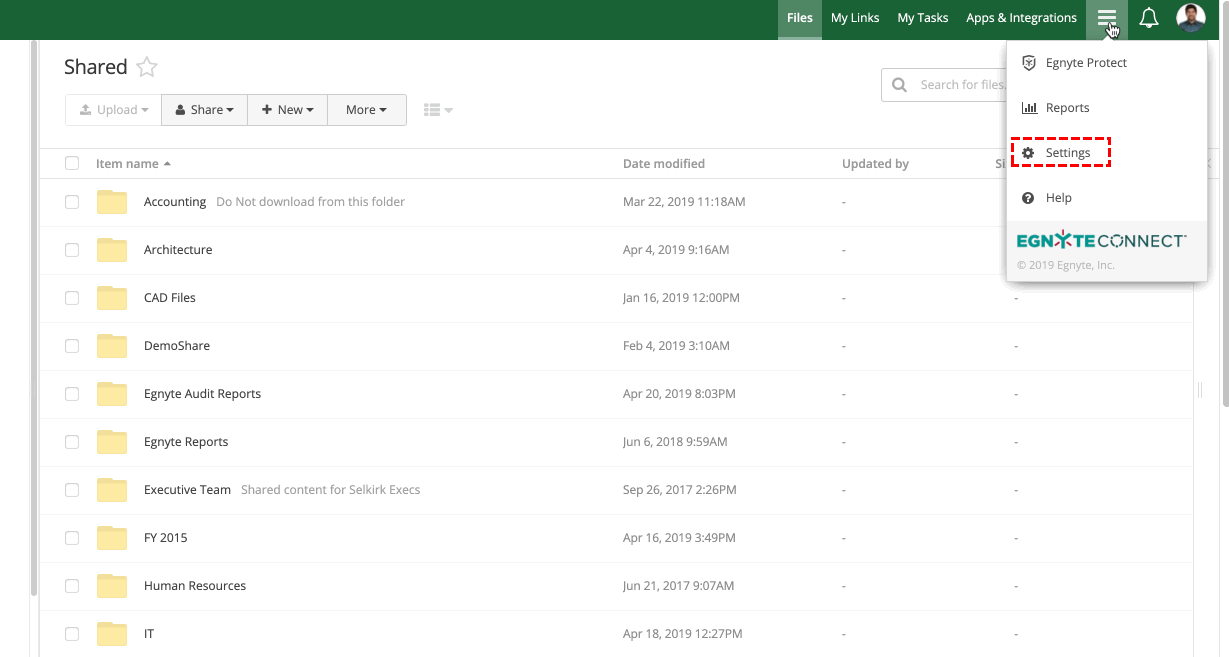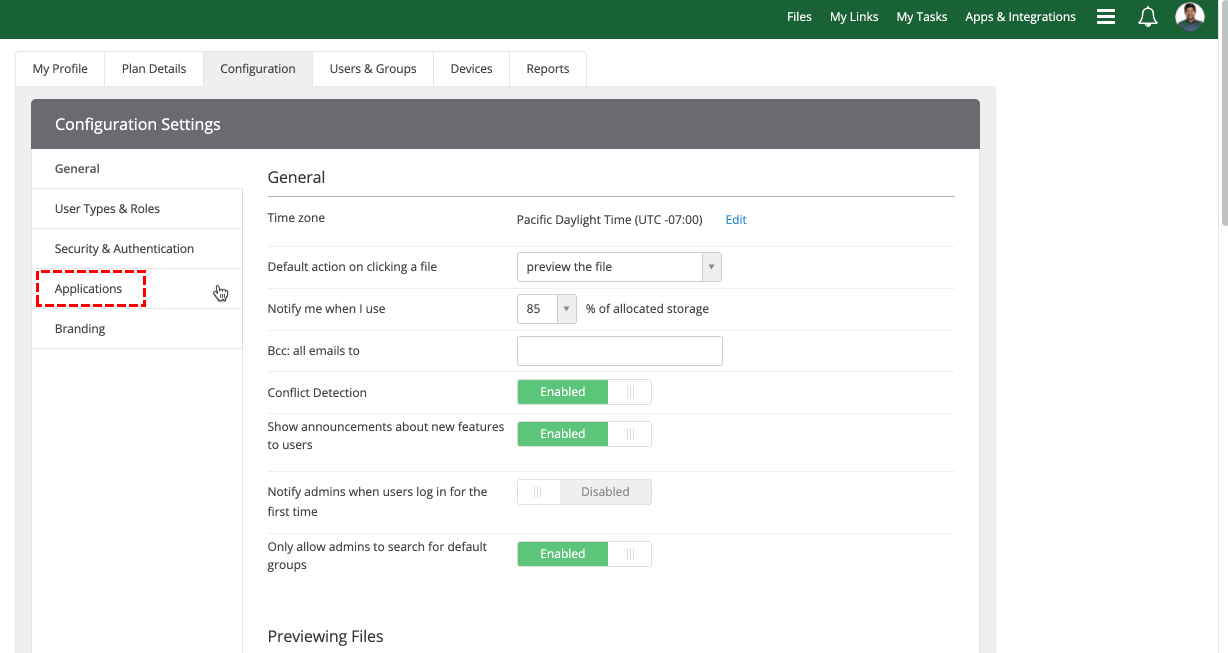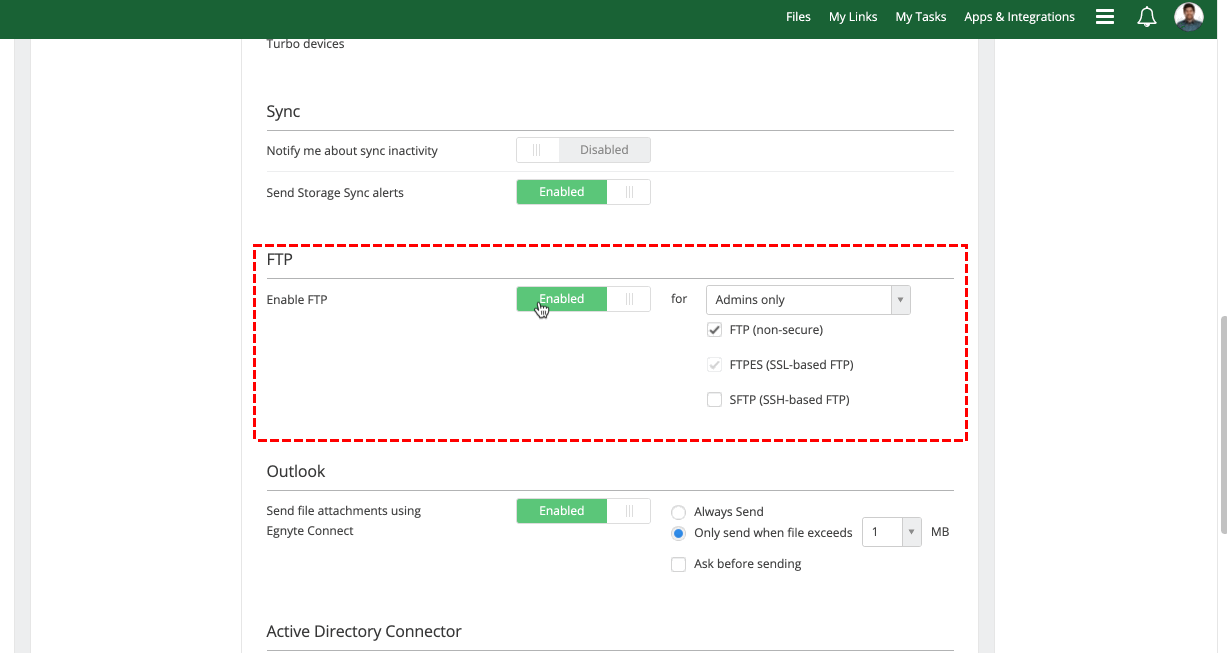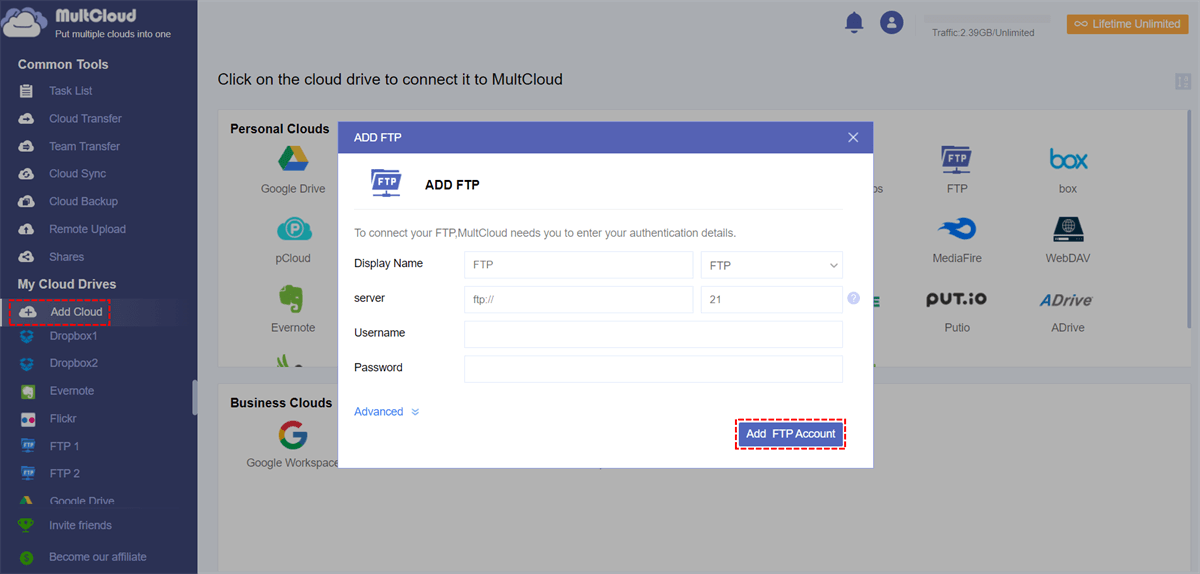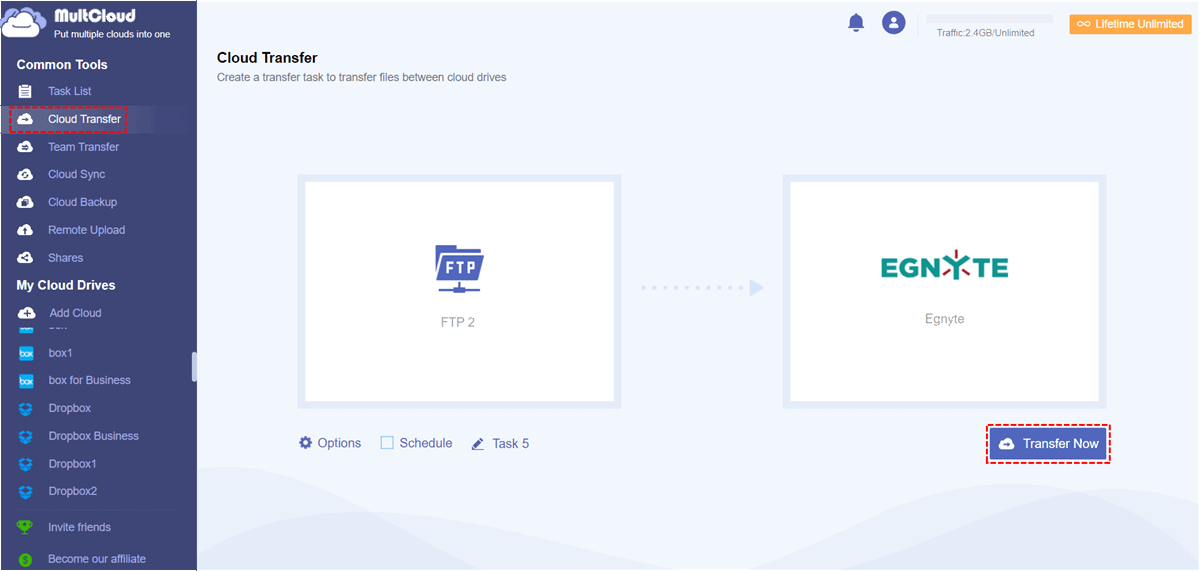Quick Search:
Know About FTP and SFTP
FTP, known as the conventional file transfer protocol, serves as a fundamental method for sharing files over the Internet. Conversely, SFTP, standing for Secure File Transfer Protocol, presents an alternative to FTP, enriching file transfer capabilities with an additional layer of security.
SFTP is better than FTP because it's more secure, easier to configure with firewalls, works across different systems, and is more reliable. It encrypts data, uses secure authentication methods, and transfers files more safely. Plus, it's less likely to encounter compatibility issues and ensures files are transferred without corruption.
You may be interested in:
Benefits of Using the Egnyte SFTP
In order to further provide users with better services, Egnyte effectively combines SFTP and launched the Egnyte SFTP service. The service runs entirely on the cloud, so you don't need an on-premises FTP server. And, compared to traditional file transfer methods like FTP and HTTP, Egnyte SFTP offers several advantages, including:
- No FTP Server Needed: Egnyte's SFTP runs in the cloud, so you don't need a separate server. It's secure, easy to use, and saves you time, effort, and hardware costs compared to setting up and maintaining a standalone server. Plus, you won't have to deal with complex firewall changes for FTP or FTPS.
- Confidential File Transfers: Egnyte's SFTP uses SSH encryption for secure transfers, and all files stay encrypted in Egnyte's platform.
- Instant Setup and Access: You can set up Egnyte's SFTP quickly and access your files instantly, including metadata, without any loss.
- Easy Bulk Transfers: Automate bulk file transfers easily with Egnyte's simple scripting, without the need for on-premises server management.
- Compliance Assurance: Stay compliant with regulations like HIPAA and FINRA with Egnyte's real-time alerts and compliance reports.
How to Enable Egnyte SFTP
Next, let’s better understand the various steps involved in setting up your Egnyte SFTP.
Step 1. As an Admin, access the "Configuration Settings" tab within "Settings".
Step 2. On the left-hand side, select "Applications" and scroll to locate the FTP section.
Step 3. Enable FTP and specify which user types can utilize this feature (Admins or Admins & Power Users).
Step 4. Next, check the boxes for FTP, FTPES, or SFTP, and save your selections.
If users encounter any of the error messages listed below, it indicates that the service hasn't been enabled for their domain or user type. An Administrator should follow the aforementioned steps to enable it.
- SFTP access is not available to this user. Contact your account Administrator for details.
- SFTP access is not available to this domain. Contact your account Administrator for details.
Bonus Tip: Best Tool for Egnyte SFTP or Egnyte FTP Transfer
Regardless of whether you have enabled Egnyte SFTP or Egnyte FTP, you will still be at a loss when you need to perform Egnyte FTP or SFTP migration. Since the Egnyte SFTP service is only designed to strengthen the connection between Egnyte and other cloud services, you need to seek the help of a professional cloud file manager when you need to transfer Egnyte to an FTP server or vice versa.
MultCloud, as a cloud-to-cloud transfer service, can help you integrate Egnyte, FTP, SFTP, and other cloud storage services on the same platform, and easily complete transfer, sync or backup between them. Compared with traditional data migration methods, MultCloud provides you with the following benefits:
- ✅Automatic: It will be automatically transferred directly at the set time, no need to download and upload manually.
- ✅Fast: You can connect accounts directly and transfer between them, no extra steps are required.
- ✅Smart: It provides more transmission options and is more user-friendly.
- ✅Convenient: Only one account is needed to manage Egnyte and FTP/SFTP data at the same time.
Now, learn the following steps to start your FTP to Egnyte migration with MultCloud.
Step 1: Sign Up
If you don't have an account, please create one with your email. Or, sign in directly with your Google, Apple ID, or Facebook account.
Step 2: Add Cloud
Click "Add Cloud" on the left sidebar. Click the Egnyte icon to add your account. Then follow the on-screen prompts to add FTP.
Step 3: Configure Egnyte FTP or SFTP Migration
Navigate to "Cloud Transfer", and select FTP or data in it as the source, and Egnyte or path in it as the destination. Finally, click on the "Transfer Now" button. To perform an Egnyte to FTP migration, simply reset the source and destination.
MultCloud offers a variety of user-friendly data transfer options, such as:
- Options: You can enable the email notification feature under this option. This means you will be notified via email when files are successfully migrated from FTP to Egnyte.
- Schedule: You can set a specific transmission time under this option. Once selected, files will automatically move across the cloud according to the set time.
Conclusion
In conclusion, Egnyte SFTP offers a comprehensive solution for secure file transfer, storage, and collaboration. By following the detailed steps outlined in this guide, you can perform your Egnyte SFTP setup for maximum efficiency and security. In addition, you can use MultCloud to migrate your Egnyte and SFTP/FTP data smoothly.
MultCloud Supports Clouds
-
Google Drive
-
Google Workspace
-
OneDrive
-
OneDrive for Business
-
SharePoint
-
Dropbox
-
Dropbox Business
-
MEGA
-
Google Photos
-
iCloud Photos
-
FTP
-
box
-
box for Business
-
pCloud
-
Baidu
-
Flickr
-
HiDrive
-
Yandex
-
NAS
-
WebDAV
-
MediaFire
-
iCloud Drive
-
WEB.DE
-
Evernote
-
Amazon S3
-
Wasabi
-
ownCloud
-
MySQL
-
Egnyte
-
Putio
-
ADrive
-
SugarSync
-
Backblaze
-
CloudMe
-
MyDrive
-
Cubby