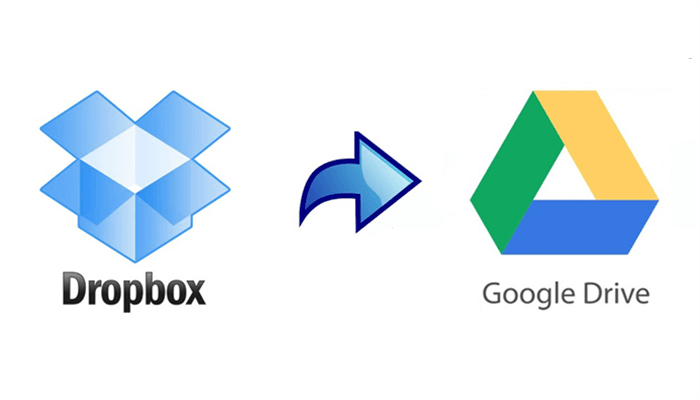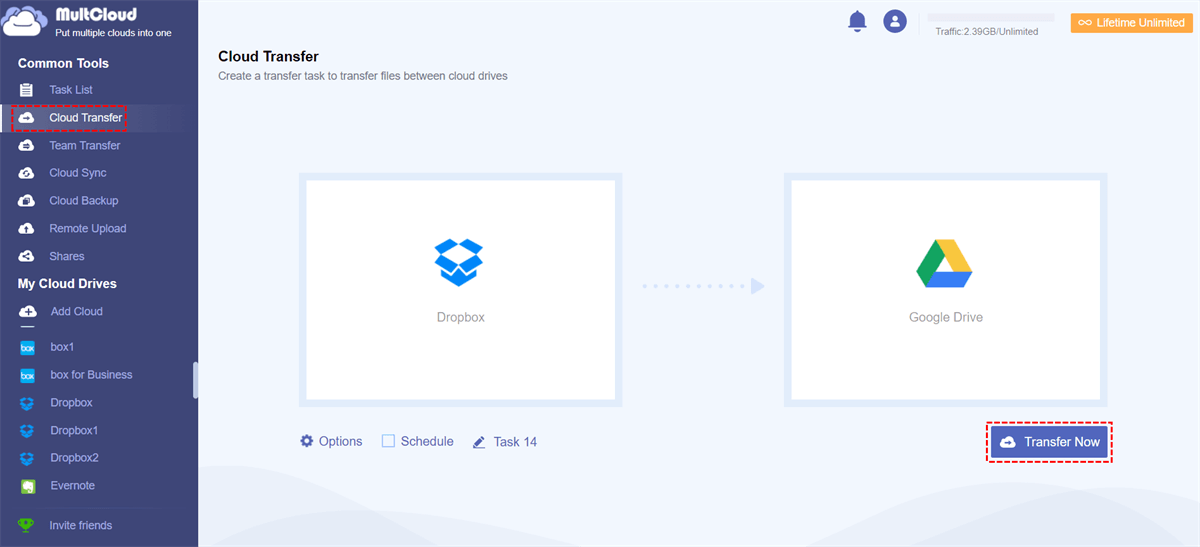Can I Move Files Directly from Dropbox to Google Drive?
Looking to migrate from Dropbox to Google Drive but worry that you can't transfer all files from Dropbox to Google Drive without losing your files and folders? Or you just don’t want to repeat downloading files from Dropbox and uploading files to Google Drive manually while taking so much of your time and energy. Luckily, this article will tell you in detail how to transfer from Dropbox to Google Drive most efficiently and reliably for free.
Why Do Dropbox to Google Drive Transfer?
As you may know, Dropbox is a popular cloud storage tool with many advanced features, thus it is employed by many people and you might be one of them. But when you finally use up its free 2 GB storage space, then you cannot add and store more files to your Dropbox account anymore. Under such circumstances, you are eager to find a cloud storage device to replace Dropbox to save your files for free.
Through constant search, you may find many users select Google Drive as their cloud storage service because it offers more free storage space at a cheaper price to users, compared to Dropbox. This may be the main reason that you select Google Drive to replace Dropbox without any hesitation.
But it is still a question of how to transfer Dropbox to Google Drive without downloading and uploading. Here in this article, we will show you how to move files from Dropbox to Google Drive in the simplest way with a free web-based cloud file manager, MultCloud, in detail.
Best Way for Dropbox to Google Drive Transfer - MultCloud
MultCloud is a free online multiple cloud storage manager that allows you to manage the clouds you have with one easy-to-use platform and transfer data across clouds seamlessly with a single click. If you want to transfer data from Dropbox to Google Drive without manually downloading and uploading, then the Cloud Transfer function of MultCloud is specially designed for you to transfer with super-fast speed.

- Efficient: One-key cloud-to-cloud transfer, sync, and backup.
- Fast: 10 high-speed threads for safe cloud file transfer.
- Convenient: Offline and scheduled data transfer across clouds.
- Extensive: 30+ personal and business clouds are supported.
- Secure: 256-bit AES encryption and OAuth authorization system.
How to Transfer Files from Dropbox to Google Drive via MultCloud (Superfast)
If you wonder about how to migrate Dropbox to Google Drive fast by using the Cloud Transfer function, all you have to do is to add your Dropbox and Google Drive accounts to MultCloud and click a button to start Dropbox to Google Drive migration without stress. And here’s how to operate.
Step 1. Sign up MultCloud
Create one MultCloud account and sign in to its official website.
Step 2. Add Dropbox and Google Drive to MultCloud
Click “Add Cloud”, and choose the Dropbox icon to add Dropbox to MultCloud. Then choose the Google Drive icon to add a Google Drive account to MultCloud as well.
Step 3. Set up Dropbox to Google Drive Transfer in Cloud Transfer
Switch to the “Cloud Transfer” page, select Dropbox as the source, and select Google Drive as the destination. Then click “Transfer Now” and MultCloud will start to transfer data from Dropbox to Google Drive at once.
Notes:
- To test the Quintupled transfer speed, you could upgrade to the premium account so MultCloud will use 10 threads to transfer your files at once and provide more data traffic for you to transfer data across clouds.
- As long as the transfer process begins, you can close the page and even close your PC because MultCloud supports offline transfer and will run the task in the background.
- In “Options”, you can turn on “email notification” to get a message after the task is done or set up “Filter” to include or exclude files with certain extensions to transfer. What’s more, you can choose “Delete all source files after transfer is complete.” to easily realize Dropbox to Google Drive migration.
- In “Schedule”, you can let MultCloud automatically transfer files between cloud storage services in daily, weekly, or monthly plans.
Conclusion
As you can see, it’s quite easy to achieve Dropbox to Google Drive transfer with the help of MultCloud. In addition to the Cloud Transfer function, MultCloud also has Cloud Sync, Cloud Backup, Team Transfer, Remote Upload, 3 sharing options, Sub-accounts management, and some convenient cloud built-in functions like upload, download, rename, preview, delete, cut, copy, etc.
Similar to the Cloud Transfer and Cloud Backup functions, the Cloud Sync function can help sync from Dropbox to Google Drive and other clouds directly with 1 of 10 multifunctional sync modes, including one-way, two-way, and real-time sync. You can switch to the Cloud Sync page in MultCloud to have a try if you want.
Will my files be safe during the migration?
Yes, as long as you follow the backup process and monitor the transfer carefully, your files should remain safe throughout the migration.
Can I use both Dropbox and Google Drive simultaneously?
Yes, you can use both cloud storage services simultaneously, but it's advisable to consolidate your files for better organization.
Can I transfer large files with MultCloud?
Yes, MultCloud supports the transfer of large files between cloud storage services. However, the transfer speed may vary depending on your internet connection.
Can I schedule automatic transfers with MultCloud?
Yes, the premium version of MultCloud allows users to set up scheduled transfers at specific intervals, saving time and effort.
MultCloud Supports Clouds
-
Google Drive
-
Google Workspace
-
OneDrive
-
OneDrive for Business
-
SharePoint
-
Dropbox
-
Dropbox Business
-
MEGA
-
Google Photos
-
iCloud Photos
-
FTP
-
box
-
box for Business
-
pCloud
-
Baidu
-
Flickr
-
HiDrive
-
Yandex
-
NAS
-
WebDAV
-
MediaFire
-
iCloud Drive
-
WEB.DE
-
Evernote
-
Amazon S3
-
Wasabi
-
ownCloud
-
MySQL
-
Egnyte
-
Putio
-
ADrive
-
SugarSync
-
Backblaze
-
CloudMe
-
MyDrive
-
Cubby