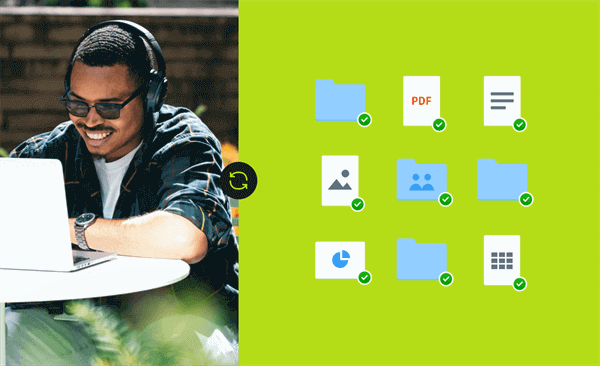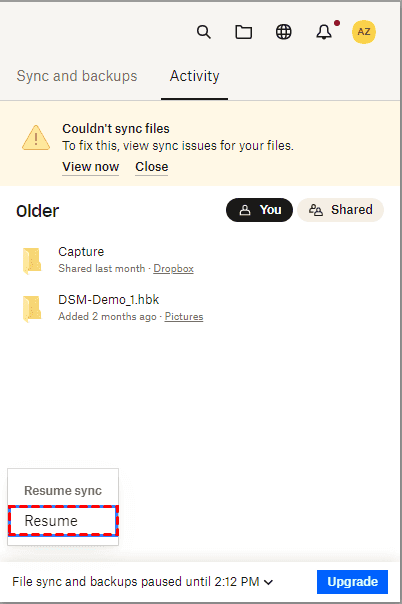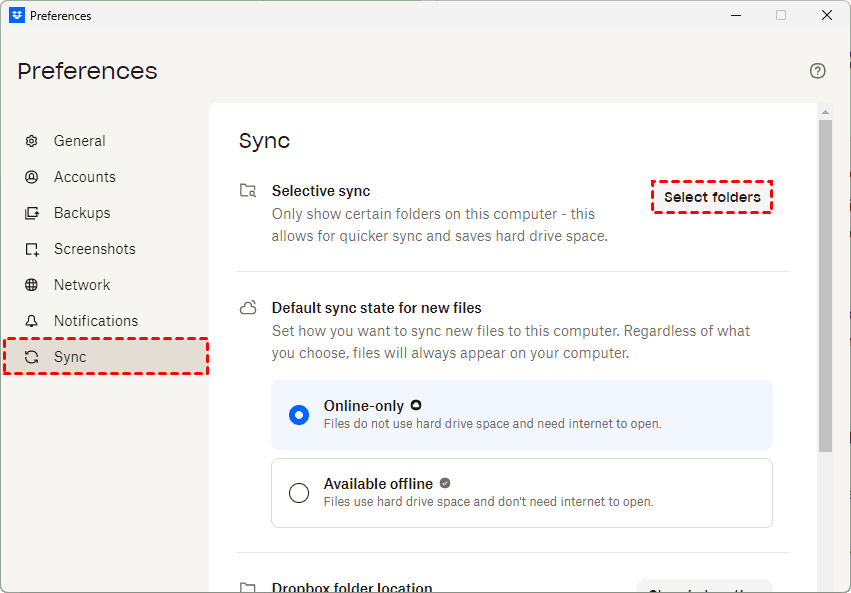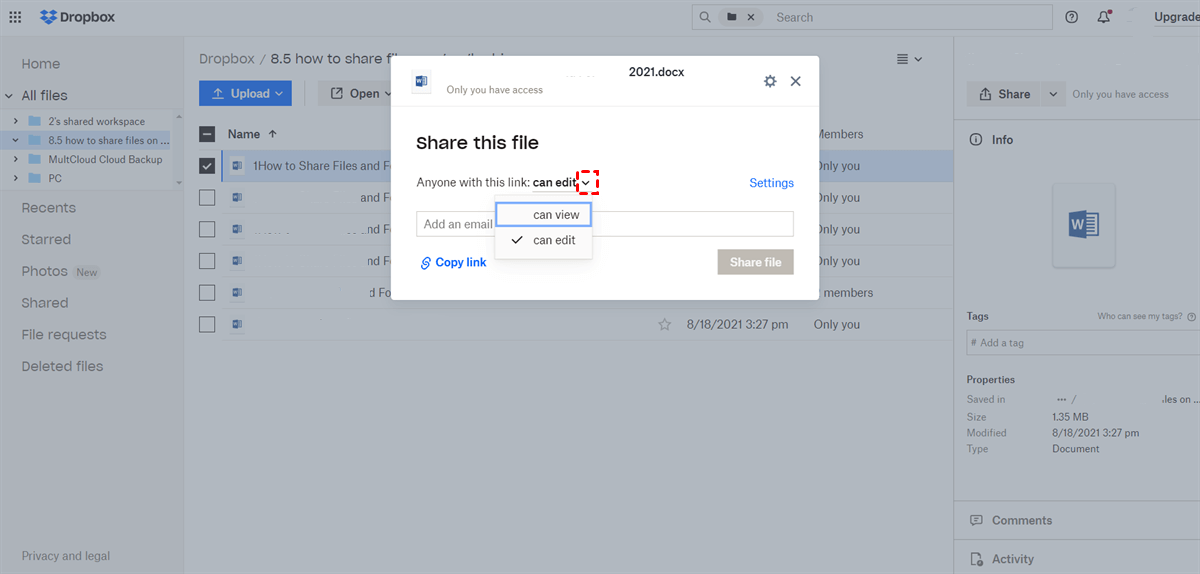Quick Search:
Introduction
You’re working on a group project, waiting for a teammate's updates in a shared Dropbox folder… but nothing shows up. Sounds familiar? If your Dropbox isn’t syncing a shared folder, you're not alone. This common headache can be caused by a handful of frustrating—but fixable—issues. In this guide, we’ll break down why Dropbox isn’t syncing shared folders and exactly what you can do to fix it—step by step.
Understanding Dropbox Sync
How Dropbox Sync Works
Dropbox uses a syncing system that keeps your files up to date across devices and accounts. When you upload or modify a file in Dropbox, it automatically syncs those changes to other users (and your other devices). It’s seamless—until it’s not.
What Are Shared Folders?
Shared folders are collaborative spaces where multiple users can upload, edit, and manage files together. When one person makes a change, everyone sees it. But if syncing fails, you're basically cut out of the loop.
Common Reasons for Dropbox Shared Folder Not Syncing
Let’s break down the common culprits behind the dreaded "Dropbox shared folder not syncing" issue.
1. You're Not Added Properly to the Shared Folder
You might think you’re part of the folder, but if you haven’t accepted the invite or your invite got lost in email limbo, Dropbox won’t sync that folder to your device.
2. Syncing is Paused
Sometimes users accidentally pause syncing from the Dropbox desktop app. This small action can halt all updates without any obvious warning.
3. Selective Sync Settings Are Excluding the Folder
Dropbox has a Selective Sync feature. If it’s set to exclude a certain folder, that folder just won’t show up on your device—even if it’s shared with you.
4. Lack of Permissions
Even if you see a shared folder, your access level matters. View-only access doesn’t always trigger sync, especially if the folder isn’t downloaded for offline use.
5. Issues With File Name or Path Length
Dropbox has character and path length limits. If your folder or file names are too long or contain invalid characters, they might fail to sync altogether.
6. Conflicting Files or Duplicate Names
Dropbox sometimes creates "conflicted copies" when two people edit the same file simultaneously. These conflicts can block syncing of newer versions.
7. Dropbox App is Outdated
Using an old version of the Dropbox app can cause syncing issues, especially if the shared folder was created with newer features.
How to Fix Dropbox Not Syncing Shared Folders
Alright, let’s roll up our sleeves and fix this thing.
Way 1: Confirm You’re Added to the Folder
- Go to the Dropbox web app.
- Check under “Shared” to confirm the folder appears there.
- If not, ask the owner to resend the invite and accept it properly.
Way 2: Check Internet Connection and Pause/Resume Syncing
- Right-click the Dropbox icon in the system tray or menu bar.
- If it says “Syncing paused”, click Resume.
- Make sure you’re connected to a stable internet connection.
Way 3: Check Selective Sync Settings
- Open Dropbox preferences.
- Navigate to the Sync tab.
- Click “Selective Sync” and ensure the shared folder is checked.
Way 4: Verify File Permissions
- Ensure you have Edit access, not just View access.
- If needed, ask the folder owner to upgrade your permissions.
Way 5: Rename Files or Shorten Folder Paths
- Avoid special characters like |, ?, %, #, <, >.
- Keep file paths under 260 characters (including folder names).
- Shorten nested folders if needed.
Way 6: Restart or Reinstall Dropbox App
- Quit Dropbox completely and reopen it.
- If issues persist, uninstall and reinstall the app.
Advanced Troubleshooting Tips for Dropbox Not Syncing Shared Folders
1. Use the Dropbox Web Interface
If syncing fails on desktop, try accessing the shared folder online. This will at least confirm if the issue is app-specific.
2. Check for Conflicted Copies
Search your folder for files labeled:
- filename (conflicted copy).
- Resolve these by choosing the correct version and deleting duplicates.
3. Check Your Account Storage Limit
If your account is full, Dropbox will stop syncing entirely—even shared folders. Free up space or upgrade your plan. Look here to learn more ways to increase Dropbox space.
Preventing Future Syncing Issues
Keep Dropbox App Updated
Turn on automatic updates so you're always running the latest version with bug fixes and new features.
Set Clear Folder Naming Conventions
Agree with your team on consistent file and folder names to avoid confusion and conflicts.
Regularly Monitor Shared Folder Activity
Check the Dropbox activity feed to see what files were added, changed, or deleted, and who made the changes.
When to Contact Dropbox Support
If you’ve tried everything and syncing still fails, reach out to Dropbox Support. Provide:
- Your account email.
- A screenshot of the issue.
- Any error messages you’re seeing.
They can dig deeper into account-specific or system-wide issues that go beyond user-level fixes.
Conclusion
Dropbox is awesome—until it throws a syncing tantrum, especially with shared folders. Thankfully, with a bit of patience and the right know-how, you can troubleshoot most syncing issues yourself. Whether it’s a simple permission tweak or a settings hiccup, this guide should help you get back in sync with your team—and your files.
Bonus Tip: Fast Way to Move Dropbox Data to Other Clouds
If Dropbox keeps showing the shared folder not syncing issue, you can also use Dropbox alternatives, such as Google Drive, OneDrive or iCloud Drive. At this point, moving data from Dropbox to other clouds becomes a problem. Don't worry! You can try the professional cloud data migration tool --- MultCloud.
This powerful cloud file manager lets you transfer, sync, or backup data between different cloud platforms—like Google Drive, OneDrive, iCloud Drive, and more—without having to download and re-upload anything. With its user-friendly interface and lightning-fast cloud-to-cloud transfer speeds, MultCloud simplifies the entire process, saving you time and bandwidth. Whether you're migrating accounts or organizing storage, MultCloud is the smart, seamless way to move your Dropbox data with just a few clicks.

- Perfect Integration: Manage up to 30+ cloud drives centrally.
- Random Migration: Do one-time or incremental migration according to your own needs.
- Real-time Sync: Provide 10 custom sync modes to simplify collaboration.
- Smart Backup: Restore the backed-up data to the previous version at any time.
- Image Saver: Free to save images or videos to local devices or cloud accounts.
- Email Migration: Easily save emails and attachments to all kinds of cloud drives.
- Remote Upload: Directly download URLs, torrent files or magnet links to cloud drives.
MultCloud Supports Clouds
-
Google Drive
-
Google Workspace
-
OneDrive
-
OneDrive for Business
-
SharePoint
-
Dropbox
-
Dropbox Business
-
MEGA
-
Google Photos
-
iCloud Photos
-
FTP
-
box
-
box for Business
-
pCloud
-
Baidu
-
Flickr
-
HiDrive
-
Yandex
-
NAS
-
WebDAV
-
MediaFire
-
iCloud Drive
-
WEB.DE
-
Evernote
-
Amazon S3
-
Wasabi
-
ownCloud
-
MySQL
-
Egnyte
-
Putio
-
ADrive
-
SugarSync
-
Backblaze
-
CloudMe
-
MyDrive
-
Cubby