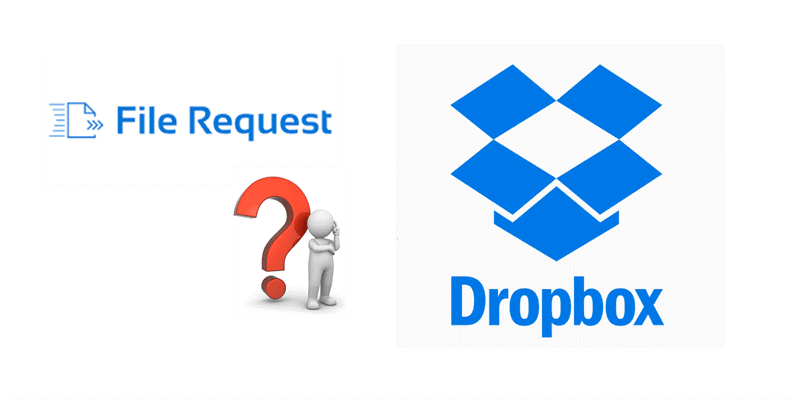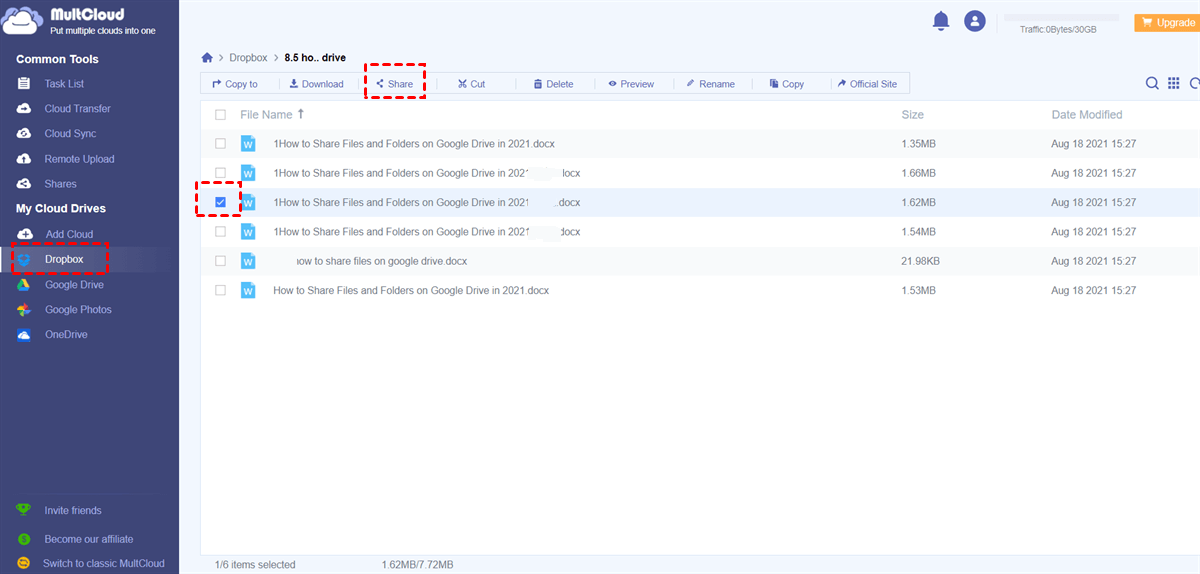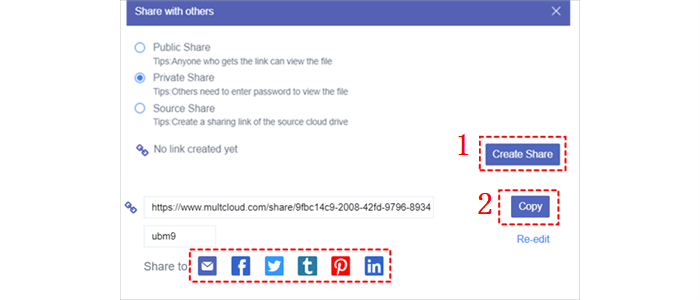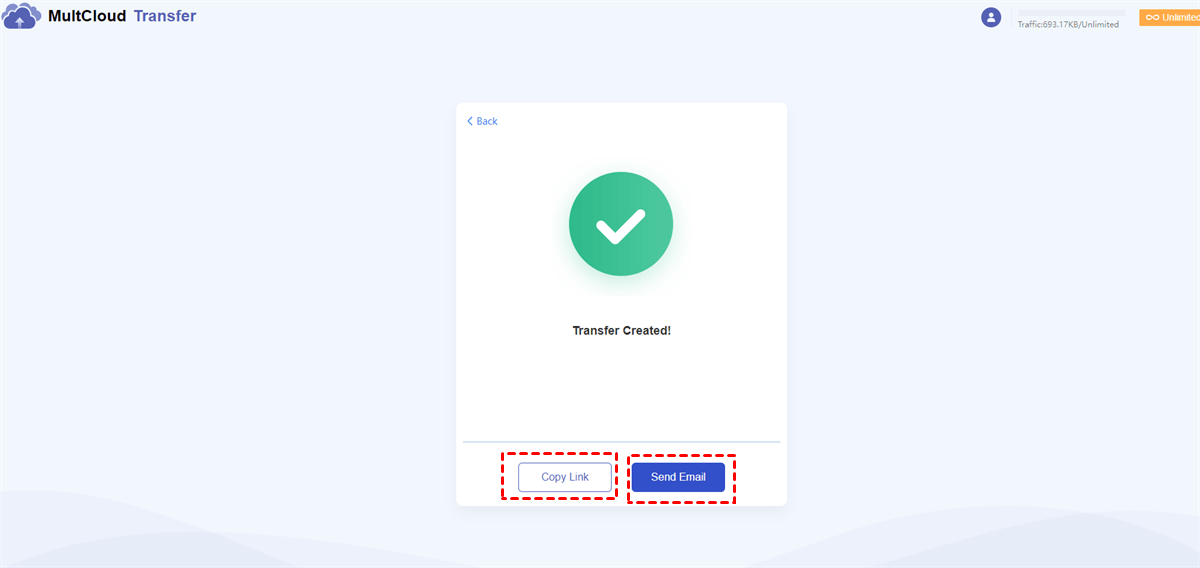Quick Search:
User Case: File Request Not Working on Large File
Hello. I have a Dropbox Business Standard account with 4 TB free and as I understand it, that enables me to create a file request for a file up to 50 GB in size. I created one and the other user says the transfer hits some sort of limit and chokes. We've tried the transfer several times now to no avail. Does anyone have any suggestions on what to check or do about this? Thanks!”
- Question from Dropbox Community
Is There a Size Limit on Dropbox File Requests
There is a file size limit on Dropbox file requests. Specifically, Dropbox Basic, Plus, and Family members can request files up to 2 GB. If you have files that are larger than 2 GB, then it’s better to use a shared link. If you are a Dropbox Professional, Standard, Advanced, and Enterprise user, then you can accept files that are up to 50 GB in size.
Dropbox file requests give you an easy way to allow others to add the data you want. In other words, you can create a Dropbox file request, send that link to the recipient, and ask him/her to add the file/files you want. In this way, you can access the data even though the recipient doesn’t have a Dropbox account.
If you wonder Dropbox file requests security, then it’s perfect. The recipient only has the file request link and all he/she can do is to add the files you want. He/She doesn’t have permission to access your Dropbox files.
However, a Dropbox file request limit exists and this feature doesn’t work well sometimes. For example, when you have a lot of files to receive, the process will be slow or even be stuck. Meanwhile, it has a file size limit, as mentioned before.
All those kinds of reasons make Dropbox file requests work poorly. And it’s common that many users are complaining about the issue of Dropbox file requests not working. If you are confronted with this problem, then you can read this article to learn 4 easy and simple methods in the following content. Now, please keep reading.
How to Fix Dropbox File Request Not Working Issue
In this part, you will learn 3 main solutions to handle the problem. You can try the method that suits you according to your situation.
Way 1: Check the Internet Connection
A good internet connection is of great importance when users want to make Dropbox file request since if the internet signal is not stable, the process will be much slower or even stuck. So, before getting started, you can check the internet connection of the recipient. If he/she has a stable internet connection, the process can be much easy and smooth.
Way 2: Add Files in Batches
If you want the recipient to add lots of files to your file request on Dropbox, you should focus on the file size limit since you are not allowed to add files that are larger than the regulation. Or, you will encounter the situation of Dropbox file requests not working. To avoid this issue, you can ask the recipient to divide the files into several parts and add them in batches.
By doing so, files can be added to your Dropbox file request folder in several parts. And it won’t affect the process badly, so the data you want can be added directly and smoothly.
Way 3: Turn to Dropbox Support
If you find the issue still exists after trying the 2 methods above, you can then head to the Dropbox support team for help. Sometimes there are unfixed errors and bugs that may cause this problem, and you can ask professionals in Dropbox team to get helpful answers.
How to Avoid Dropbox File Request Not Working Issue
Nevertheless, what if the above 3 methods are not helpful? How can you receive the data you want easily and directly? Thankfully, there is a walkaround. You don’t need to fix the file request not working issue on Dropbox. Instead, you can avoid this issue by using a FREE and smart cloud file manager – MultCloud.
MultCloud is a reliable and practical web-based cloud storage management service that offers you a convenient platform to manage multiple cloud storage services and accounts, including Google Drive, Dropbox, Google Photos, OneDrive, Dropbox Business, OneDrive for Business, Box, Box for Business, Amazon S3, NAS, FTP, SharePoint, MEGA, Flickr, pCloud, and so on.
If you are using these cloud drives, you can add those cloud drives to MultCloud and then access them in one app instead of signing in and signing out of each cloud. With just one click, you can head to each cloud via MultCloud effortlessly. With the help of MultCloud, you can upload, share, rename, copy, download, and perform other functions easily.
When you find the Dropbox file request not working issue, don’t worry. You can ask your recipient to take advantage of the share feature on MultCloud so that he/she can share files with you easily, even the file size is large.
Step 1: Create an account on MultCloud for free via your email. Or, you can sign in directly with your Google/Facebook credentials.
Step 2: Click on Add Cloud. Then press the Dropbox icon to add and give MultCloud access by tapping the Allow tab.
Step 3: Now, proceed to Dropbox and locate the file. Then right-click to select the Share button. Then tap Share with MultCloud if the data is small. Or, tap Create a Transfer if the data is large.
Step 4: If choose Share with MultCloud, then select a share mode. We choose Private Share as an example here. By clicking on Create Share, a link will be generated. Then, Copy the link and paste it to anyone/anywhere you like.
If choose to Create a Transfer, then Create Transfer and MultCloud will prepare the process.
Later, Copy Link or Send Email to share.
This is how to use Dropbox to share files via MultCloud. As you can see, it is much easier, especially for large file sharing. In addition, MultCloud offers other professional features such as transferring, syncing, and backing up files from one cloud to another directly and seamlessly. With it, users won’t go through the tough process of downloading and uploading.
Verdict
That’s all about how to fix the Dropbox file request not working issue. In a word, when you find it is not working, you can check the internet connection first, or ask the recipient the add files in batches. If they don’t work, you can head to Dropbox support. When all those solutions are not helpful, you can try MultCloud to avoid this problem simply.
MultCloud Supports Clouds
-
Google Drive
-
Google Workspace
-
OneDrive
-
OneDrive for Business
-
SharePoint
-
Dropbox
-
Dropbox Business
-
MEGA
-
Google Photos
-
iCloud Photos
-
FTP
-
box
-
box for Business
-
pCloud
-
Baidu
-
Flickr
-
HiDrive
-
Yandex
-
NAS
-
WebDAV
-
MediaFire
-
iCloud Drive
-
WEB.DE
-
Evernote
-
Amazon S3
-
Wasabi
-
ownCloud
-
MySQL
-
Egnyte
-
Putio
-
ADrive
-
SugarSync
-
Backblaze
-
CloudMe
-
MyDrive
-
Cubby