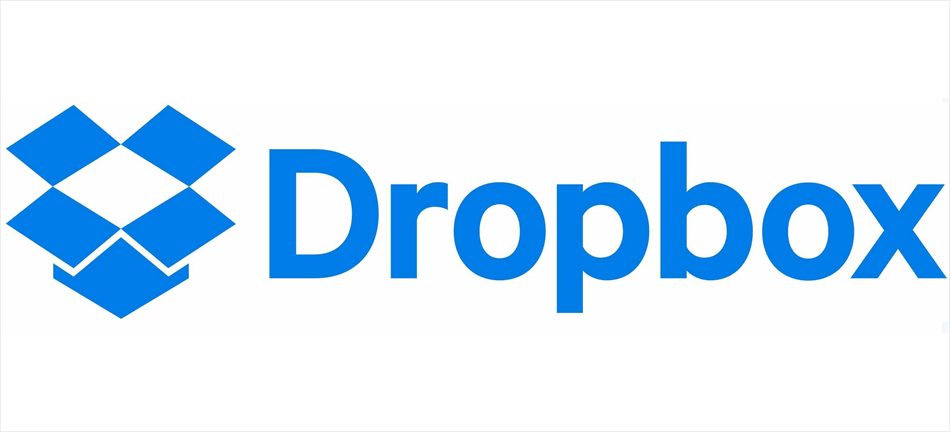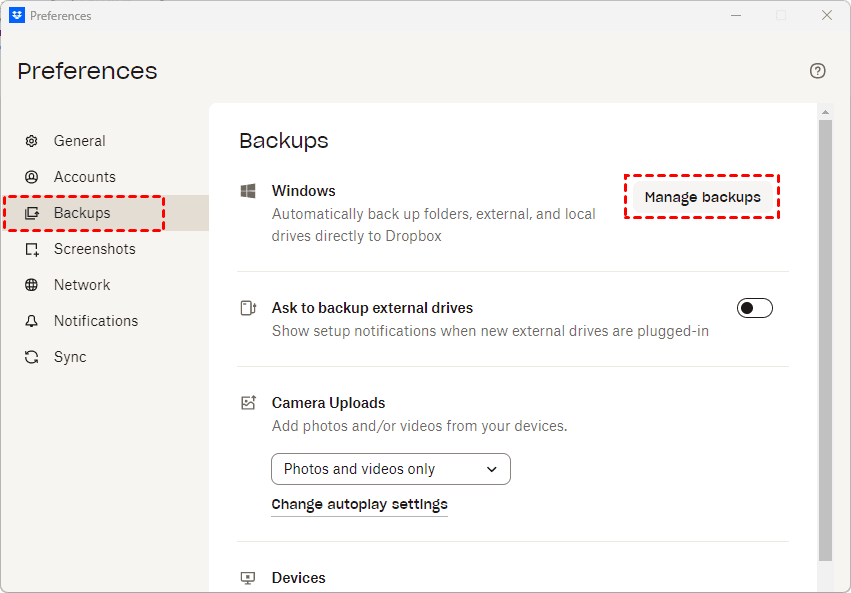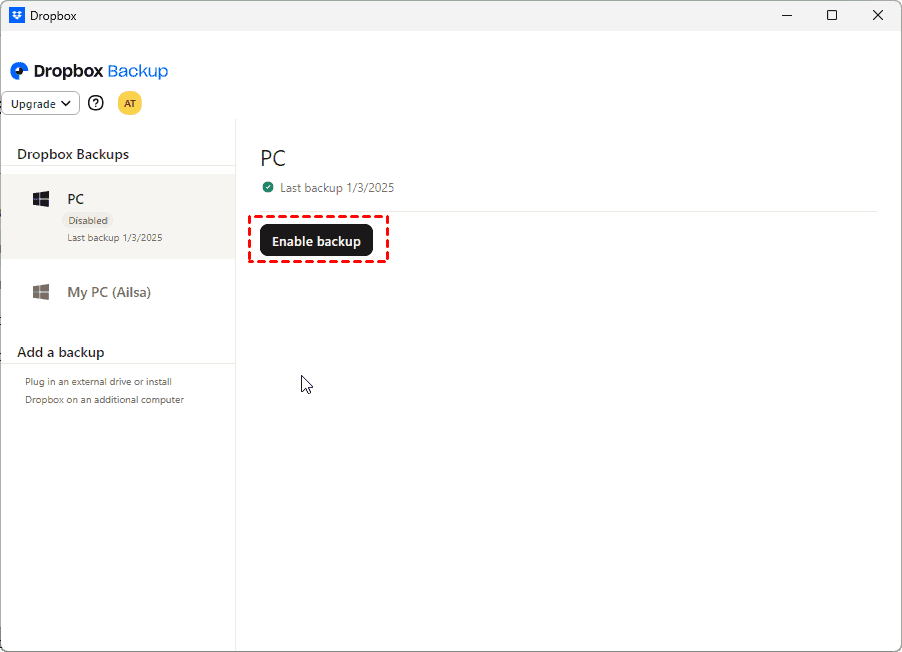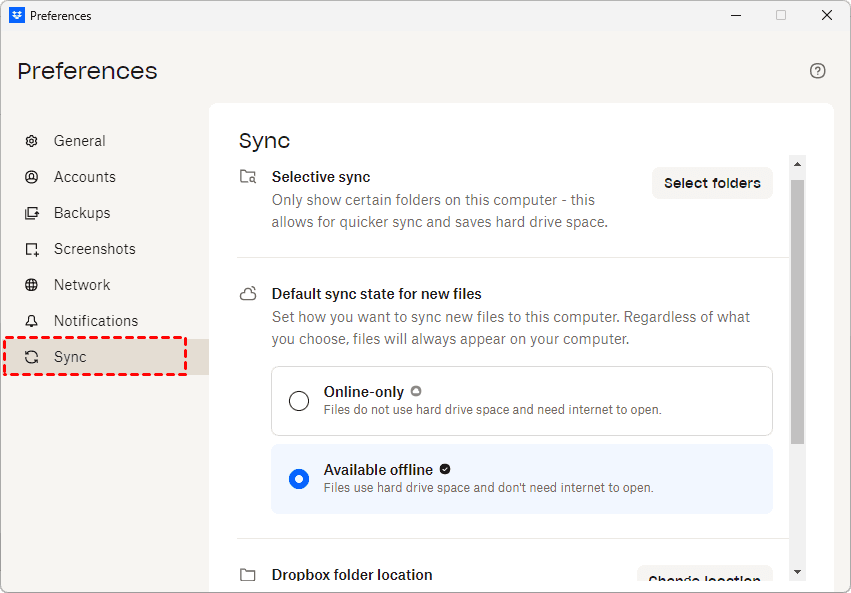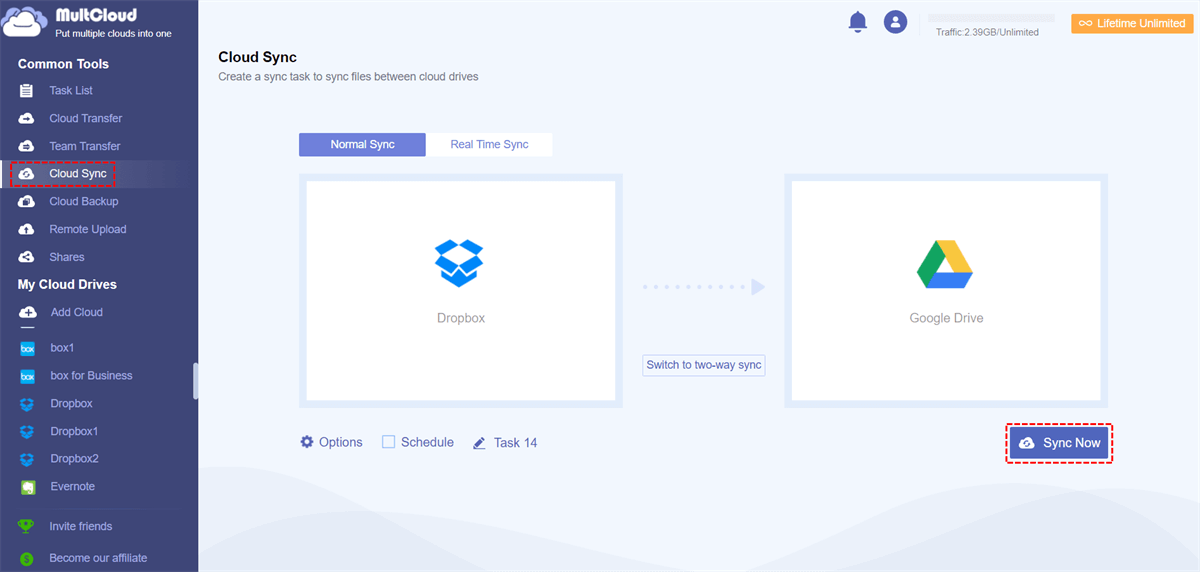At a Glance:
Preface
Dropbox is one of the famous cloud drives all over the world, and it provides two features, backup and sync. Alghough you can use them to protect your files online, you might be curious about the differences between Dropbox backup and sync. If you need further information, you’re in the right place.
Dropbox Backup vs. Sync
On the surface, it appears that both choices accomplish the same thing: they save your information on the cloud. The worst part is that backup and sync have entirely distinct functions. Backup protects your files like a safety net in case of data loss. In contrast, Sync updates your data in real time on all of your devices.
Before we dive into the Dropbox backup vs sync debate, let’s clarify what each feature actually does.
- Dropbox Backup is like an insurance policy for your files. It creates a copy of your important data and stores it securely in the cloud. If your computer crashes or you accidentally delete a file, you can restore it from your backup. You can create automatic backups and keep version history for files.
- Dropbox Sync, on the other hand, is all about keeping files up to date across devices. When you edit a file on your laptop, it instantly updates on your phone, tablet, or any other linked device. It means that you can perform real time file sync and access these files offline, and use selective sync to save space.
| Feature | Dropbox Backup | Dropbox Sync |
| Primary Function | Creates secure copies of files for disaster recovery | Keeps files identical across all linked devices |
| Direction | One-way (local → cloud) | Two-way (syncs changes bidirectionally) |
| Storage Impact | Cloud-only (no local storage used) | Uses both cloud and local storage |
| Best For | • Long-term file preservation | • Real-time collaboration • Multi-device access |
| Version History | Up to 180 days (paid plans) | 30 days (extendable with paid plans) |
| Setup | Manual folder selection | Automatic for all/selected folders |
| Access | Files must be restored to access | Instant access across devices |
| Speed | Initial backup may take time | Near-instant sync for file changes |
| Ideal Use Case | Backing up financial records or personal memories | Team projects needing live updates |
| Cost | Included in paid Dropbox plans | Free tier available; advanced features in paid |
Now that we know what each does, let’s compare them head-to-head. In a nutshell:
- Backup = A one-way copy to the cloud (files stay put unless restored). It’s best for archving and keeps longer version history.
- Sync = A two-way mirror (changes on one device reflect everywhere). It is best for collaboration—teams can work on the same files simultaneously.
Pro Tip: If you need both security and accessibility, you might actually want to use both features together.
How to Configure Dropbox Backup and Sync?
As you know, Dropbox Backup and sync are different features, so you have to set it up separately. Let’s find out how to set them up.
How to Configure Dropbox Backup
Dropbox Backup is related to your specific device, like computers and external hard drives, so you have to install the Dropbox desktop app on your computer, then backup files to Dropbox easily for further restoring.Here is how to configure Dropbox Backup:
1. Please install the Dropbox desktop app on the computer you’d like to backup and log in.
2. Click the Dropbox icon from the system tray to open the Dropbox interface. Then click your profile icon > Preferences.
3. Go to the Backups tab on the left and hit Manage backups to open the Dropbox backup settings.
4. Click Enable backup, select the folders you’d like to backup, including Desktop, Documents, Downloads, Music, Pictures, and Videos, hit Set up when you finish selecting folders.
5. Follow the guide to complete Dropbox backup settings.
After that, files changes in any selected folders will be backed up to Dropbox server. So, you can restore files anytime once the data get corrupted. To backup all your devices, you have to repeat the process to set up on all your devices if required (sign in with the same Dropbox account).
How to Set Up Dropbox Sync
Dropbox sync is a feature that allows you to sync Dropbox online files to your local device according to your demands, including Dropbox Selective Sync, default sync state for new files, Dropbox sync folder settings, etc.
Here is how to configure Dropbox Sync settings for one of your devices:
1. Please install Dropbox on your computer and sign in.
2. Tap the Dropbox icon > Your profile image > Preferences.
3. Click Sync on the left side, then you can set up the following settings:
- Selective Sync: Hit the Select folders button, it will show all the Dropbox files, choose needed folders, and hit Update. Then it will only update the selected folders on your computer, the unselected folders would not appear on your device.
- Default sync state for new files: you have two options for select, Online-only or Available offline for newly uploaded Dropbox files. Online-only means that files does not use hard drive space and need internet to open, so these online-only files can be visible on your computer and need Internet to acces, which is not offline. Available offline means that any newly uploaded Dropbox files will be updated on the device for offline access.
- Dropbox folder location. You can set up the Dropbox sync folder location, change Dropbox folder location by hitting the Change location button.
Then, you can configure Dropbox sync on all your devices.
FAQ about Dropbox Backup vs Sync
Does Dropbox Backup replace Sync?
A: Nope! They serve different purposes. Backup is for safekeeping, while Sync keeps files updated across devices.
Can I use both Backup and Sync together?
A: Absolutely! Many users do—Backup for security, Sync for accessibility.
Which takes more storage space?
A: Sync uses local storage (if you download files), while Backup is cloud-only.
Is Backup or Sync better for teams?
A: Sync is ideal for teamwork (real-time updates), while Backup is better for archiving.
Does Backup work on mobile?
A: Currently, Backup is desktop-only. Sync works everywhere.
Further Reading: Backup and Sync Dropbox If Needed
If you need to backup and sync Dropbox files in advance for some reason, you can turn to the powerful multiple cloud storage manager - MultCloud for help. Why? Check these:
- It’s an exclusive tool for migrating files between clouds directly without downloading.
- MultCloud supports 40+ clouds and services, including Google Drive, Dropbox, OneDrive, pCloud, MEGA, MediaFire, iCloud Drive, iCloud Photos, Amazon S3, Backblaze B2, Wasabi, WebDAV, FTP/SFTP, Box, and many more. You can add them to MultCloud and manage all clouds in one place easily.
- It provides multiple functions for cloud data migration like cloud to cloud backup, sync and transfer, even team transfer, etc.
- You can enjoy up to 10 sync modes, such as real time sync, two way sync, one way sync, move sync, incremental sync, etc.
- MultCloud keeps backup versions so that you can restore data anytime from any kept version.
So, how to backup and sync Dropbox easily, you can use Cloud Backup or Cloud Sync to complete your task. Today, we will show you the simple steps to sync Dropbox to Google Drive for example:
1. Log in to your MultCloud account after registering.
2. Click Add Cloud > Dropbox, follow the guide to add. Then add Google Drive accordingly.
3. Select Cloud Sync, choose files in Dopbox as the source, and a location in Google Drive as the destination.
4. Configure sync settings and hit Sync Now to sync Dropbox to Google Drive smoothly.
Tips for Settings:
- You can set up sync modes in Options, like two way sync, one way sync, full backup sync, cumulative sync, etc.
- Besides, You can set up email and filter in Options, select certain files to sync instead of all files, and get email notification once you set it up.
- Schedule allows you to sync Dropbox to Google Drive daily, weekly or monthly, etc.
- Unlock to enjoy all these advanced features after subscribing.

- Smart Share: Share cloud files via public, private, or source mode.
- One-key Move: Quick data transfer, sync, and backup among clouds.
- Email Archive: Protect emails to other clouds or local disks.
- Remote upload: Effectively save web files to clouds via URL.
- Save Webpages as PDF/PNG: Keep them locally or online.
- Instagram Download: Archive Instagram materials locally or online.
- Easy: Access and manage all clouds in one place with one login.
- Extensive: 30+ clouds and on-premise services are supported.
The Verdict
So, Dropbox backup vs sync—who wins? The answer depends on your needs. Need a safety net? Use Backup. Work across devices? Use Sync. Or use both to enjoy these benefits. If you need to protect Dropbox files, MultCloud provides a reliable way to backup, sync, or tansfer easily. Besides, you can archive Gmail emails to Dropbox, download Instagram videos and photos, etc.
MultCloud Supports Clouds
-
Google Drive
-
Google Workspace
-
OneDrive
-
OneDrive for Business
-
SharePoint
-
Dropbox
-
Dropbox Business
-
MEGA
-
Google Photos
-
iCloud Photos
-
FTP
-
box
-
box for Business
-
pCloud
-
Baidu
-
Flickr
-
HiDrive
-
Yandex
-
NAS
-
WebDAV
-
MediaFire
-
iCloud Drive
-
WEB.DE
-
Evernote
-
Amazon S3
-
Wasabi
-
ownCloud
-
MySQL
-
Egnyte
-
Putio
-
ADrive
-
SugarSync
-
Backblaze
-
CloudMe
-
MyDrive
-
Cubby