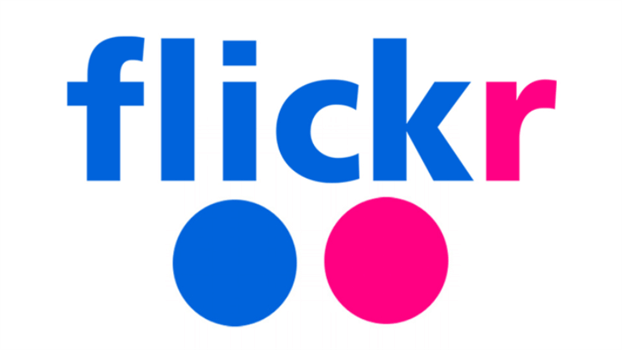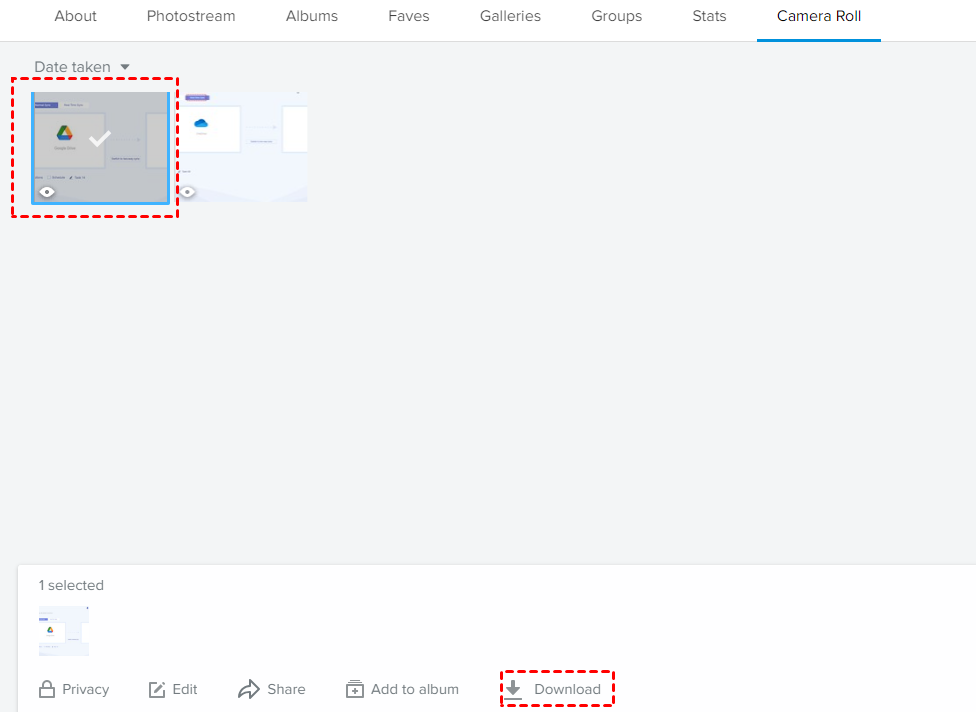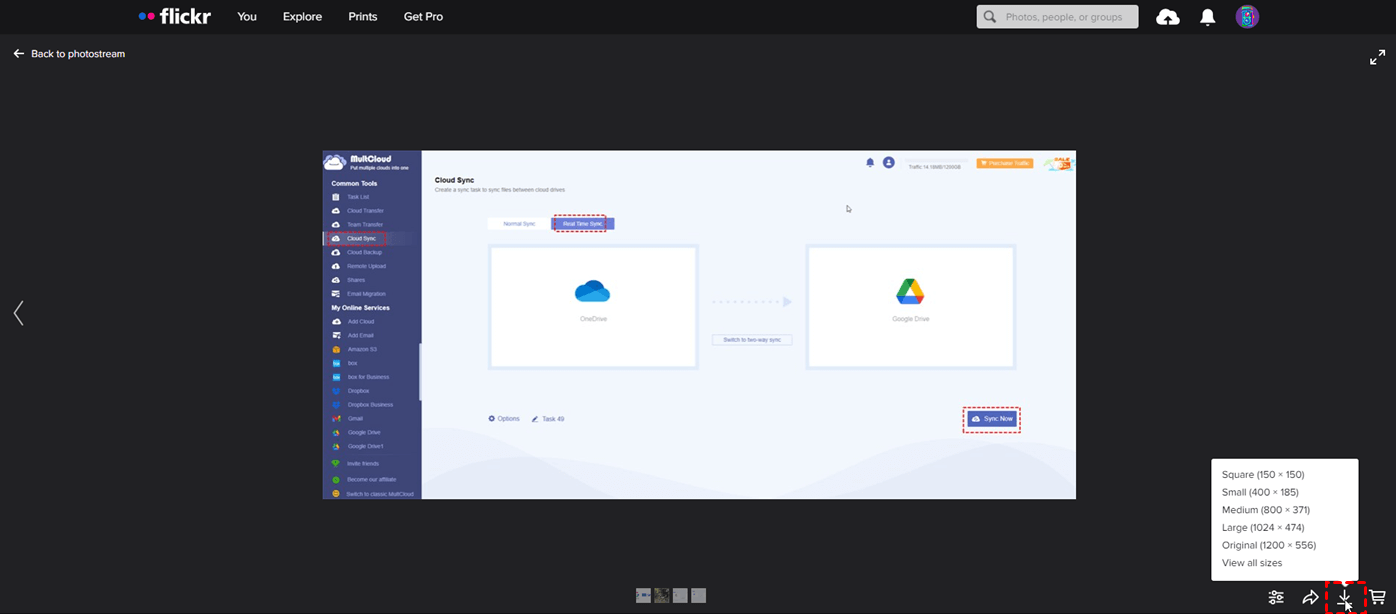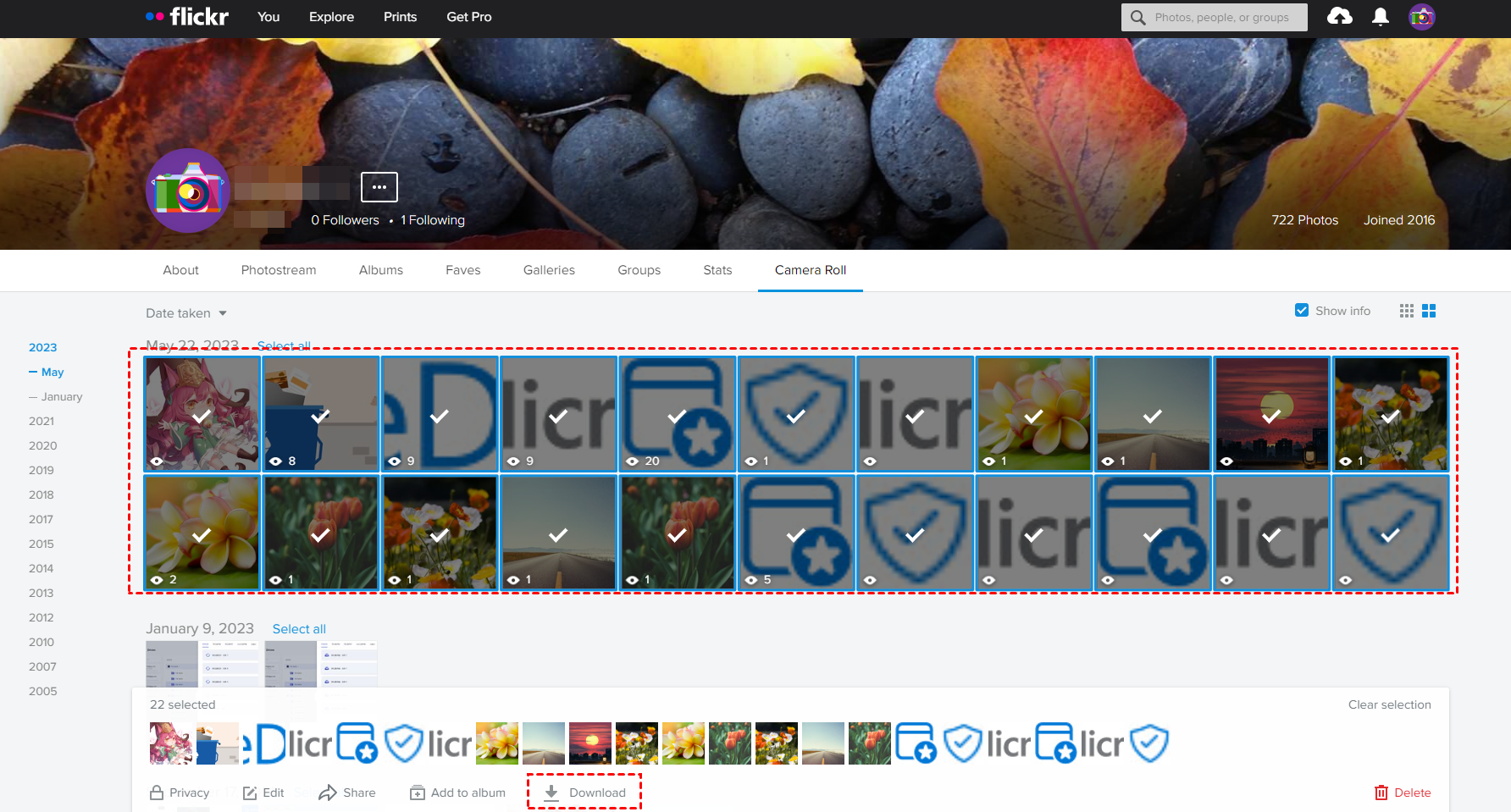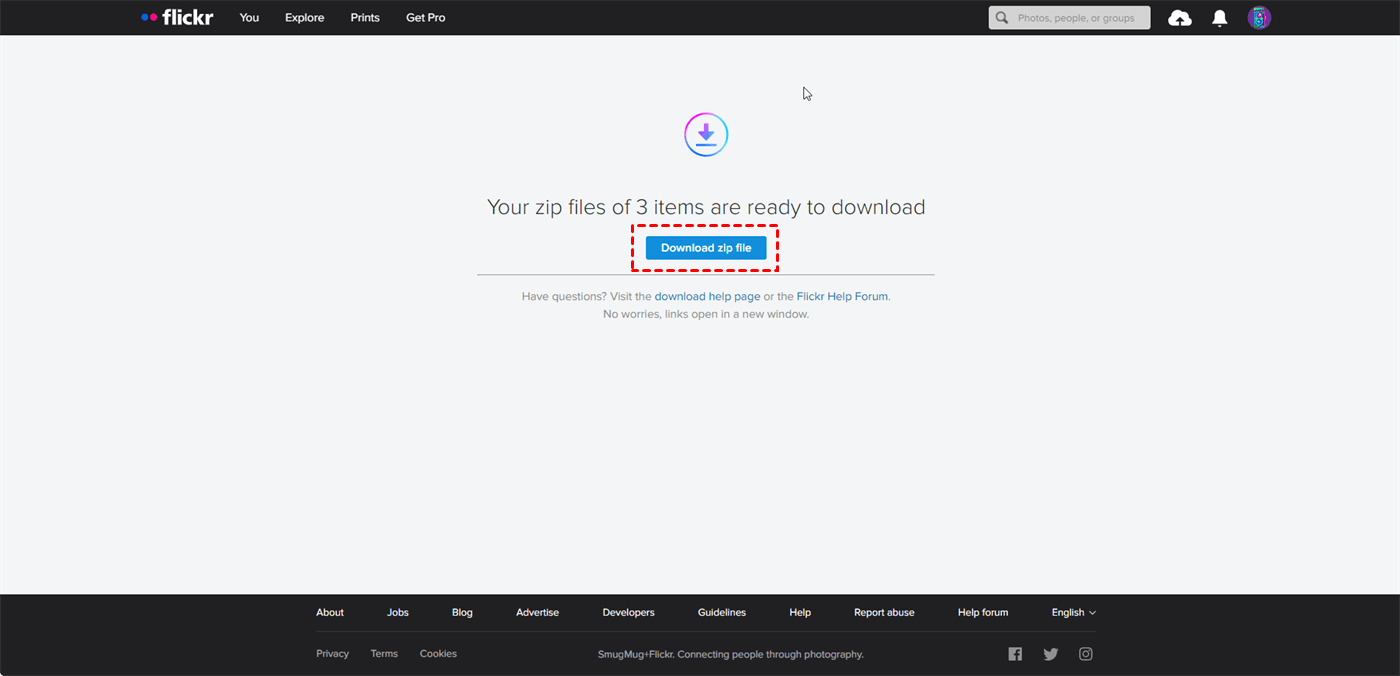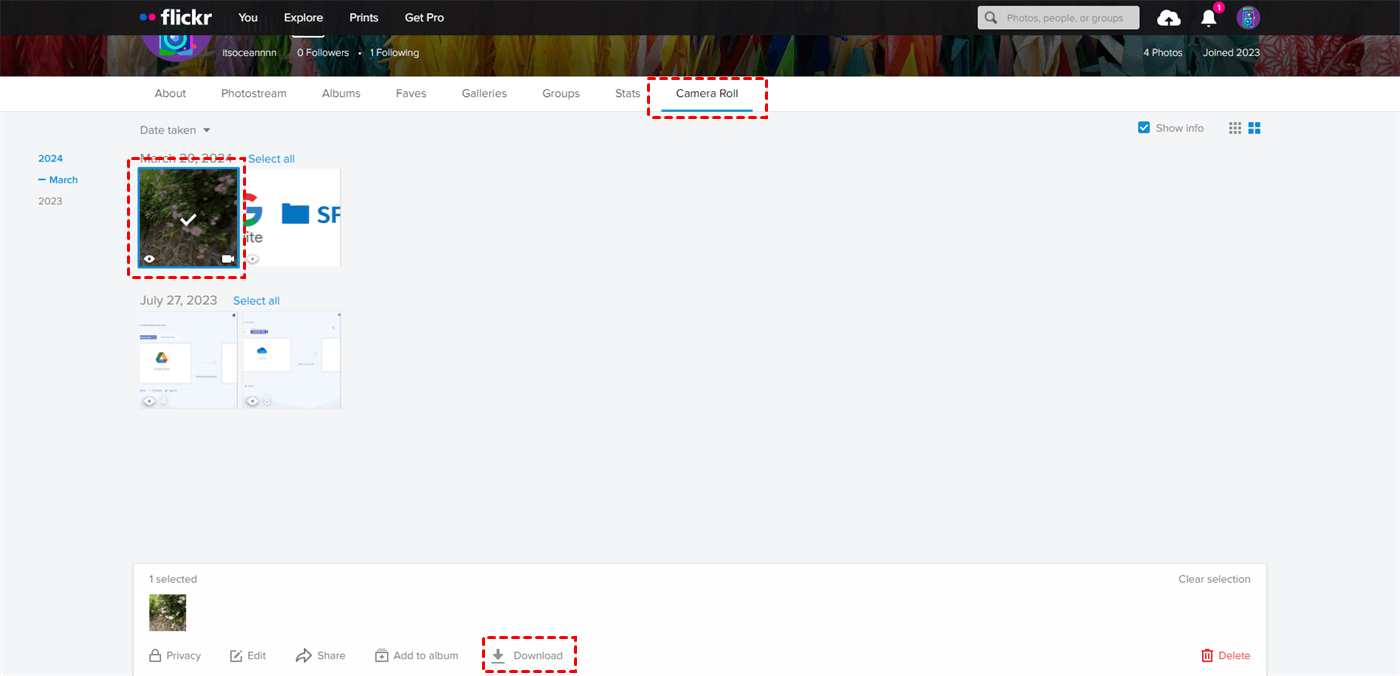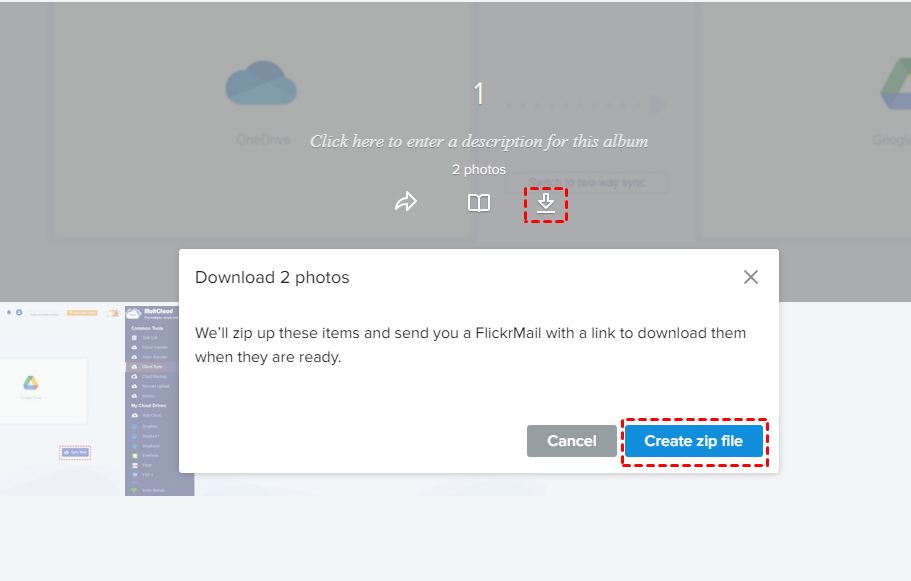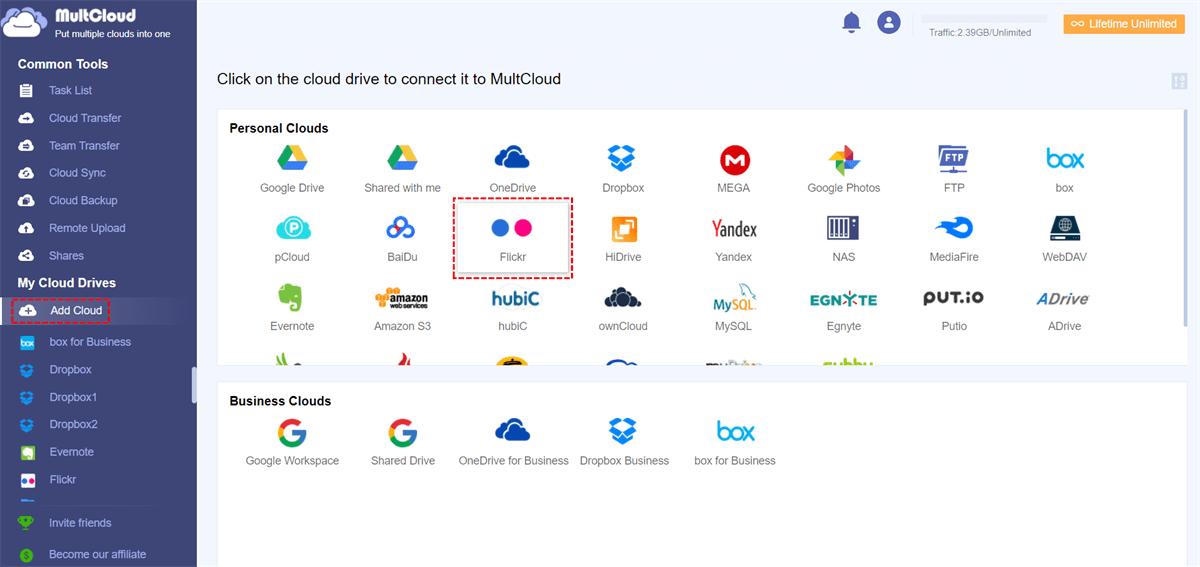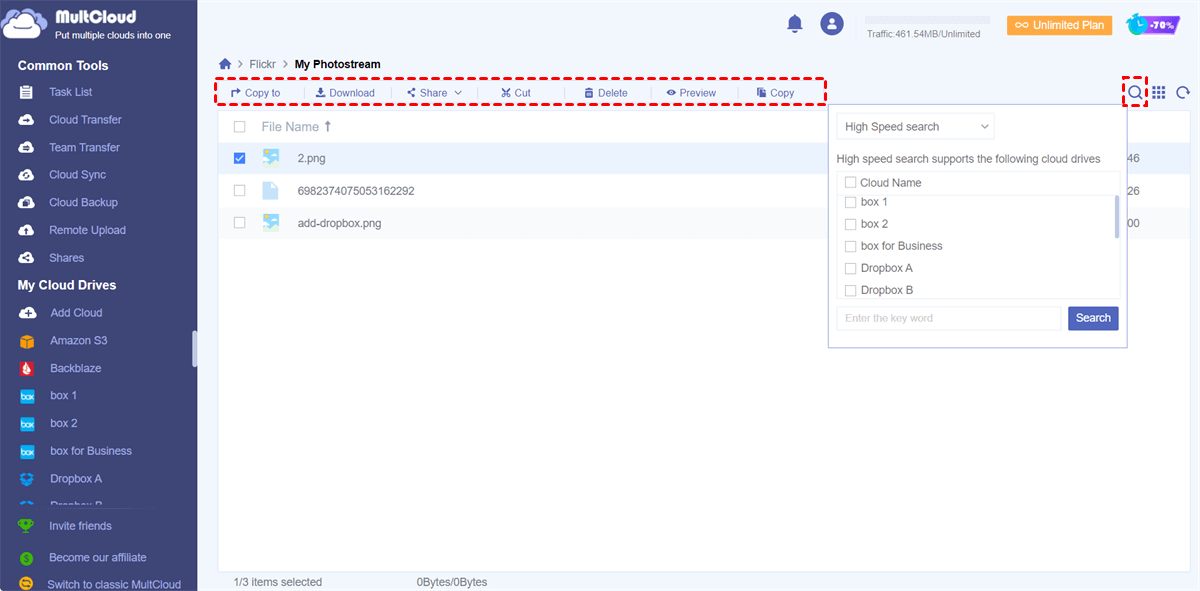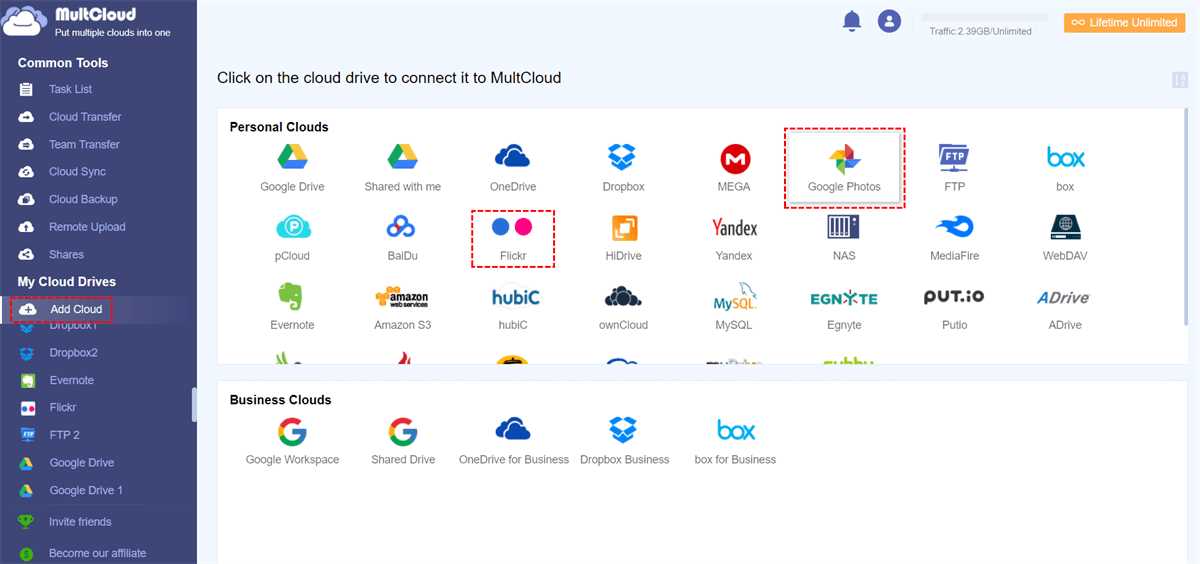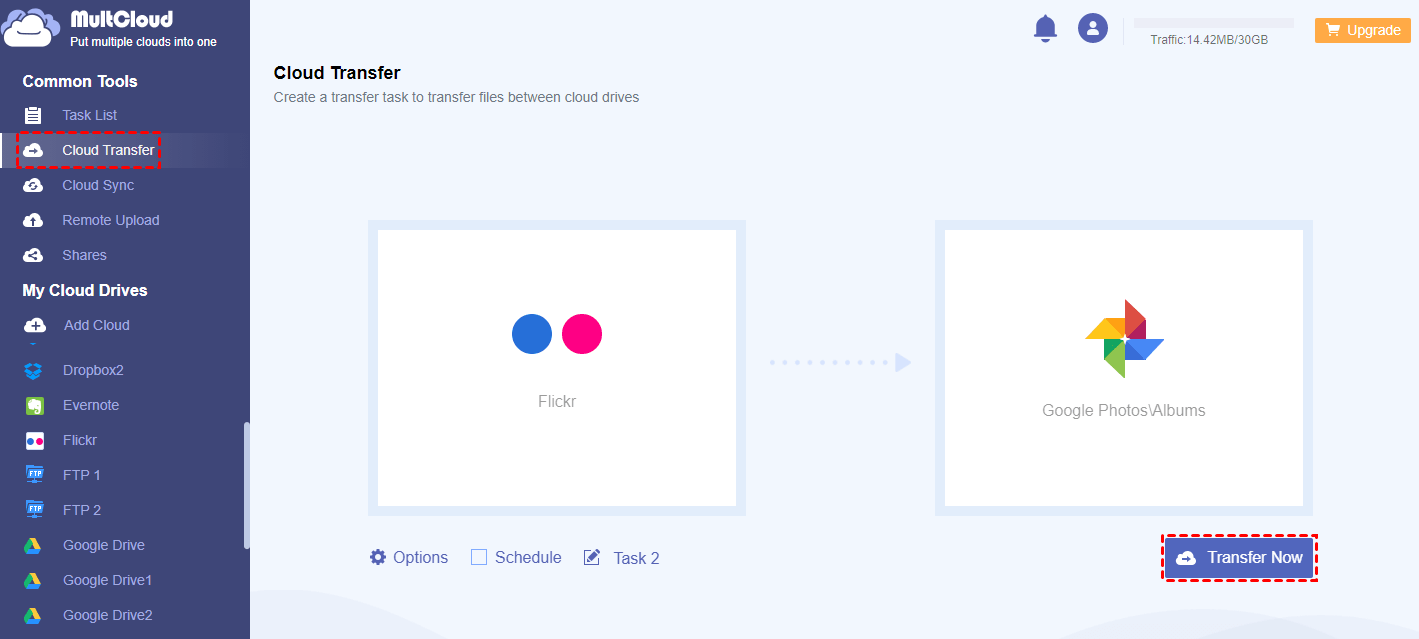What is Flickr?
Flickr is an influential online platform for image and video sharing. Users can upload, organize, and tag their visual content, making it easily searchable and shareable. Its social features facilitate community interaction through comments, groups, and messaging. Flickr boasts a diverse range of images, from amateur snapshots to professional photography, serving as a rich resource for inspiration and collaboration.
How to Download Flickr Photos - Computer and Mobile
To meet your various needs, this part will provide methods of downloading a photo, batch photos, a video, and an album from Flick to your computer as well as how to download a photo from Flick on mobile.
Download Flickr Photos on Computer
Download a Photos
Step 1: Enter Flickr, log in to your Flickr account, and choose “You” in the upper bar.
Step 2: Click the photo you want to download and tap the downward arrow in the lower-right corner.
Step 3: Choose which size you want to save this photo and wait for the downloading to complete.
Download Batch Photos
Step 1: Enter Flickr and sign in. Then. Choose “You” in the upper bar and then choose “Camera Roll” under your name.
Step 2: Select the photos and click “Download”. Then, tap on the “Create. Zip file” in the pop-up window.
Step 3: When you receive a notification, click “View the progress” which will send you to the FlickrMail. Finally, press “Download zip file” to download the photos.
Download a Video
Step 1: Enter Flickr and sign in. Then, go to “Camera Roll” in “You”.
Step 2: Select the video and click “Download”. Then, this video will be downloaded to a local place.
Download an Album
Step 1: Enter Flickr with your account signing in and click “You” > “Albums”.
Step 2: Tap on the album you want to download. When you come to the album page, click the downward arrow and choose “Create zip file” in the pop-up window.
Step 3: Go to the FlickrMail and download the photos and videos by clicking the download link.
Note: You can also download another member’s album with their permission. You can go with the operations: go to “Albums” > hover over the desired album > click on the downward arrow.
Download Flickr Photos on iPhone & Android
Step 1: Open the Flickr app on your phone and select the photo.
Step 2: Click the share icon and choose “Save” to download this photo to your phone.
Note: if you can’t save the photo from Flickr on your phone, you can check your device permissions for Flickr.
Why Can’t I Save My Photos from Flickr
If you encounter problems when you download Flickr photos, there could be a few reasons behind it:
- Privacy Settings: The owner of the photo may have restricted downloading by enabling privacy settings. In this case, you won't be able to save the photo unless the owner changes the settings.
- Copyright Restrictions: The photo may be copyrighted, and the owner may not have given permission for others to download it. Flickr has options for photographers to specify copyright licenses for their images. If the copyright is restrictive, you won't be able to save the photo without violating copyright laws.
- Technical Issues: Sometimes, technical issues on the Flickr platform or with your device/browser may prevent you from saving photos. Try using a different browser or device to see if the problem persists.
- Subscription Requirement: Flickr offers both free and paid subscription plans. Some features, such as downloading high-resolution photos, may be limited to paid subscribers. If you're on a free plan, you might not be able to download certain photos.
- Browser Extensions: If you're using browser extensions or add-ons that block certain functionalities, they may interfere with the ability to save photos. Try disabling them temporarily to see if that resolves the issue.
- Flickr's Terms of Service: Ensure that you're not violating Flickr's terms of service by attempting to download photos in a way that is not permitted. Violating the terms of service could result in the suspension or termination of your Flickr account.
How to Download Flickr Photos via MultCloud
There is a workaround to download a photo from Flickr which is via MultCloud. MultCloud is a cloud storage manager on which you can manage all files from different cloud drives, including Flickr. If you cannot download a photo from Flickr on its website, you can download it on MultCloud instead. The operations are easy to master.
Step 1: On the MultCloud website, click “Get started for free” to register for a new account.
Step 2: Select “Add Cloud” and the Flickr logo to log in to your Flickr account.
Step 3: Open Flickr on MultCloud and select the photo you want to download. Then, tap “Download” to save it to the local.
Except for the Download function, if you want to download Flickr photos to Google Photos or another cloud, you can take advantage of Cloud Transfer. It is specially designed for automatic cloud-to-cloud file transfer.
Step 1: Sign up for a MultCloud account and add Flickr and Google Photos to MultCloud.
Step 2: Select “Cloud Transfer” in the left sidebar, and choose Flickr as the source and Google Photos as the target. Then, click “Transfer Now” to start this task.
Notes:
- Cloud Transfer is not the sole function. It is equipped with some transfer settings and you can check them in “Options”. Besides, you can use “Schedule” to appoint the transfer task at your preferred time.
- You can transfer 5 GB of photos every month for free. If you want to transfer more, upgrading your plan to get more data traffic is a good choice.
Conclusion
So, many ways to download Flickr photos are offered in the post. You can pick one according to your needs. If you have any problem that prevents you from downloading, you can check the reasons above. Or, you can try MultCloud Download as an alternative.
What’s more, MultCloud can help you connect Flickr with Dropbox, OneDrive, or others with Cloud Transfer. This function can automatically transfer photos from Flickr to another cloud without manually downloading and uploading.
MultCloud Supports Clouds
-
Google Drive
-
Google Workspace
-
OneDrive
-
OneDrive for Business
-
SharePoint
-
Dropbox
-
Dropbox Business
-
MEGA
-
Google Photos
-
iCloud Photos
-
FTP
-
box
-
box for Business
-
pCloud
-
Baidu
-
Flickr
-
HiDrive
-
Yandex
-
NAS
-
WebDAV
-
MediaFire
-
iCloud Drive
-
WEB.DE
-
Evernote
-
Amazon S3
-
Wasabi
-
ownCloud
-
MySQL
-
Egnyte
-
Putio
-
ADrive
-
SugarSync
-
Backblaze
-
CloudMe
-
MyDrive
-
Cubby