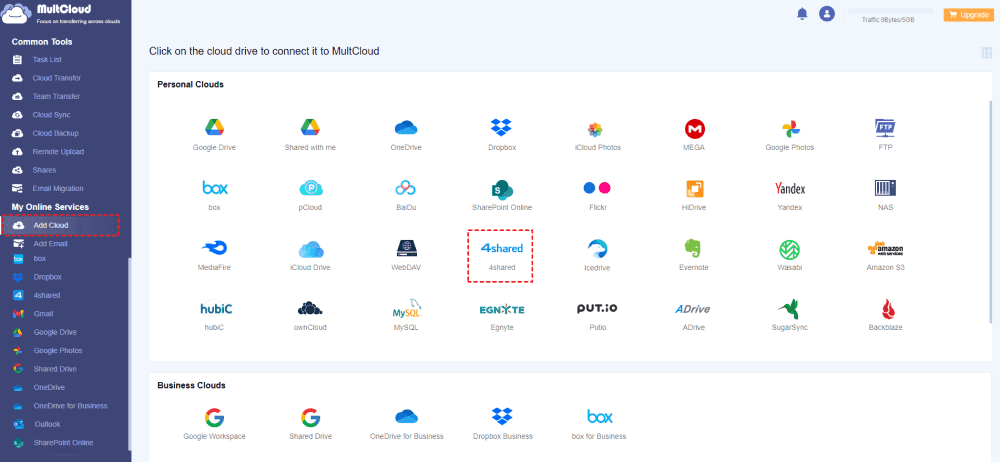Is 4shared Safe to Download from?
4shared is a file-sharing website. Download safety can vary depending on where you download. There are a few things you should consider here.
- Official Source: 4shared has security in place to prevent uploading malicious files, so downloading files directly from any website or application should be safe. However, please always proceed with caution and scan downloads with antivirus software.
- Uploaded Files: The security of these files may change greatly because most of the materials on 4shared are submitted by users. Some files may contain malicious software, viruses, or copyrighted content. When downloading files from unspecified sources, be careful and make sure you read user comments and ratings.
- Legal Concerns: 4shared is not dangerous in nature. However, downloading copyrighted content without the necessary permission is prohibited in many places. You should consider the legal implications of downloading files from the platform.
- Compliance with Terms of Service: Make sure you use 4shared to minimize risks or consequences. Complies with the terms of use and community recommendations.
After all, the best way to stay safe when downloading files from any online platform, including 4shared, is to proceed with caution and sensibility. If you are in doubt about its safety, we recommend erring on the side of warning not to download the file.
6 Ways to Download Files from 4shared.com
Because you may have a variety of download needs and 4shared has also laid out download buttons in different places on the page, this paragraph will be broken down into 6 ways to give you a full understanding of how to download files from 4shared.
Way 1: Put the cursor on the file you want to share and click the download button beside it.
Way 2: Select a folder or multiple files and click the “Download as Zip” in the upper bar.
Way 3: Select a folder or multiple files and click the “More” button in the upper bar. Then, choose “Download As Zip” in the dropdown menu.
Way 4: Select your desired files and right-click on them. Then, choose “Download” or “Download As Zip” in the dropdown menu.
Way 5: Open the file you want to download and click the “Download” button under the file preview. This way can also be used when you are in the “simple view”.
Note: You can switch to the “simple view” by clicking the “Switch to simple view” button in the upper-right corner.
Way 6: When you are in the simple view, you can click the “Slideshow” button to check your photos. When you want to download a photo from 4shared, click the “Download” button in the lower-right corner.
2 Ways to Download Files from 4shared on MultCloud [To Local & Cloud]
If you can’t download file from the 4shared website, you can download files on MultCloud as an alternative. MultCloud is a cloud management service on which you can put together all your cloud storage services and manage files with its multiple functions.
After you add 4shared to MultCloud, you can download, upload, share, cut, delete, preview, rename, and copy files on MultCloud, not the 4shared website. Besides, if you have another 4shared account, you can also add it to MultCloud so that you can manage files with one MultCloud account instead of logging out and logging in to switch 4shared account.
Moreover, if you want to transfer files from 4shared to another cloud like Google Drive, OneDrive, Dropbox, iCloud Drive, etc, you can utilize MultCloud Cloud Transfer to move all your files without downloading and re-uploading. It is a specific cloud-to-cloud transfer function. With it, you can also set MultCloud to delete all the transferred files in 4shared after the task is done to free up 4shared space.
Way 1: Download 4shared Files to the Computer
Step 1: Open the MultCloud website and create an account for free.
Step 2: Add 4shared to MultCloud by clicking “Add Cloud” and the 4shared icon.
Note: 4shared authorization is valid for 2 hours. When it is expired, if you also want to open 4shared on MultCloud, you can add it again.
Step 3: Click the 4shared icon under “My Online Services” and choose the file you want to download. Then, you can click the “Download” button in the upper bar or right-click on the file and choose “Download” in the dropdown menu. After that, your desired file will be saved to your computer.
Way 2: Download 4shared Files to Another Cloud
The steps are for moving 4shared files to Dropbox. Of course, you can refer to these steps to move files to another cloud.
Step 1: Create a MultCloud account and add 4shared and Dropbox to MultCloud.
Step 2: Open the “Cloud Transfer” page and choose 4shared in the FROM box and Dropbox in the TO box.
Step 3: Open “Options” to check the transfer settings and click “Transfer Now” to initiate the task.
Notes:
- You can also see “Email” and “Filter” in “Options”. If you want to be informed that the transfer task is done, you can tick the option and enter your email address in “Email”. And if you want to select the files that you want to transfer or ignore, you can use “Filter” to select files with its extensions.
- “Schedule” beside “Options” is for setting the task to run at another time. You can take advantage of it to make the transfer task run regularly.
- Every month you can get 4 GB of free data traffic. If you want more, you can upgrade your plan to get up to lifetime data traffic at a reasonable price.
Conclusion
From the above 8 ways to download files from 4shared, you must find your preferred one. Why not practice and download files right away? Among these solutions, MultCloud solutions are recommended when you encounter some problems on the 4shared website or want to save files to another cloud.
MultCloud Supports Clouds
-
Google Drive
-
Google Workspace
-
OneDrive
-
OneDrive for Business
-
SharePoint
-
Dropbox
-
Dropbox Business
-
MEGA
-
Google Photos
-
iCloud Photos
-
FTP
-
box
-
box for Business
-
pCloud
-
Baidu
-
Flickr
-
HiDrive
-
Yandex
-
NAS
-
WebDAV
-
MediaFire
-
iCloud Drive
-
WEB.DE
-
Evernote
-
Amazon S3
-
Wasabi
-
ownCloud
-
MySQL
-
Egnyte
-
Putio
-
ADrive
-
SugarSync
-
Backblaze
-
CloudMe
-
MyDrive
-
Cubby
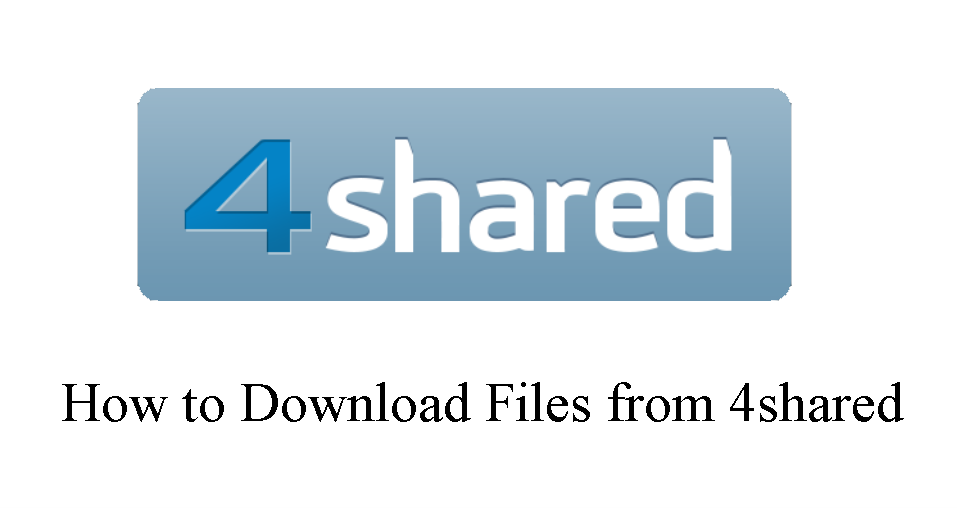
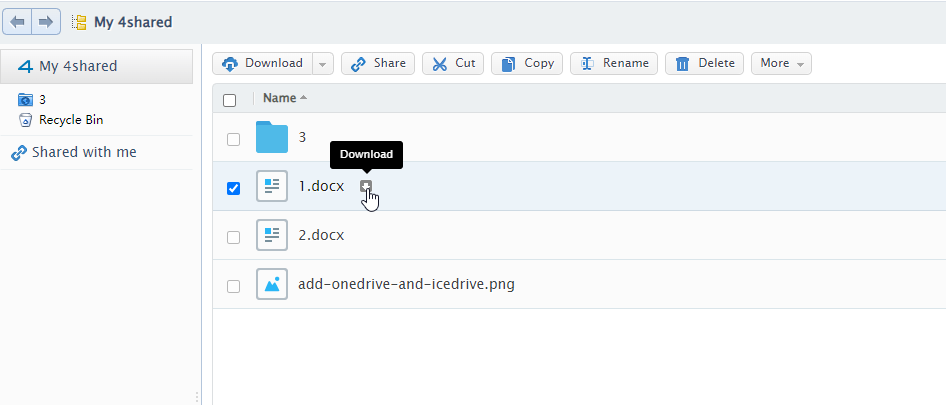


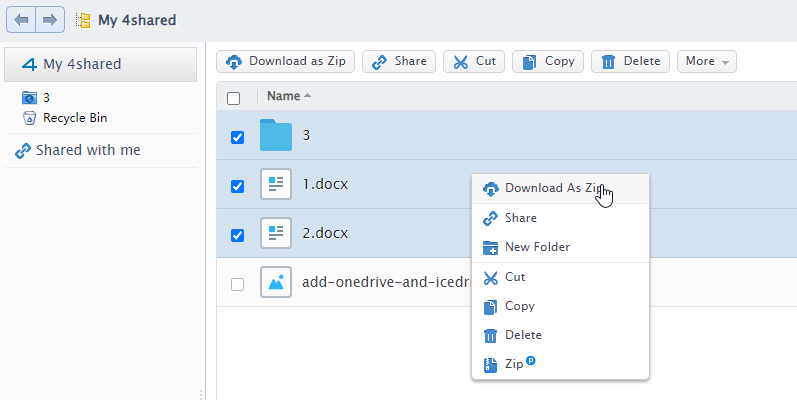
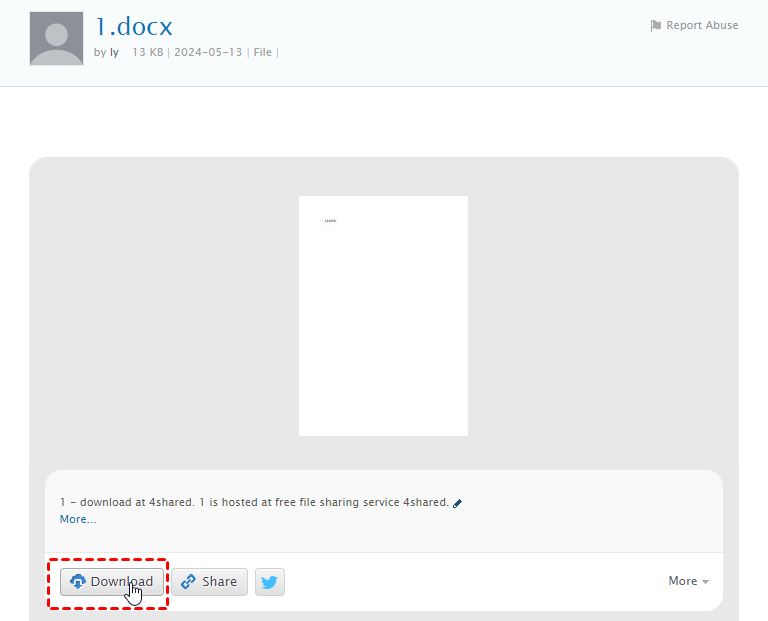
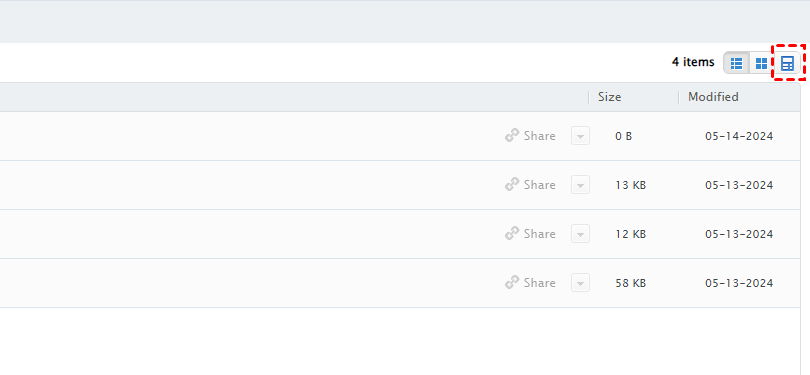
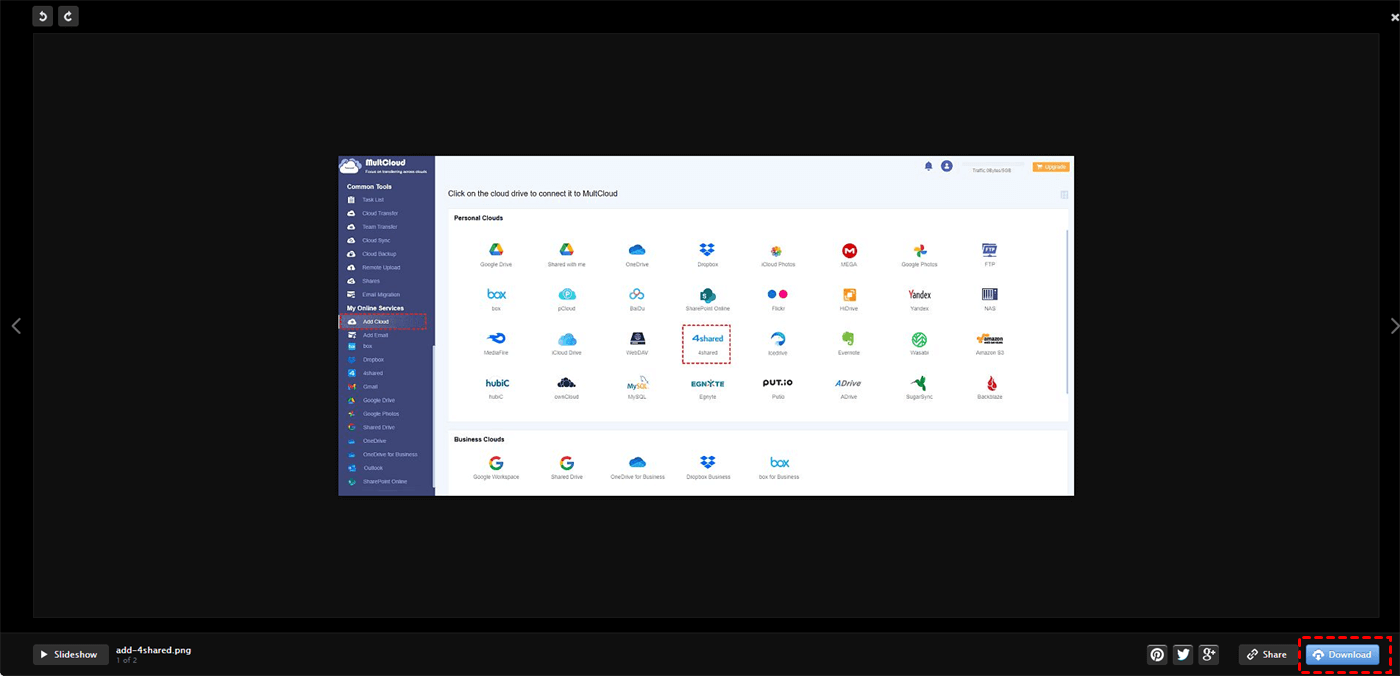
.png)