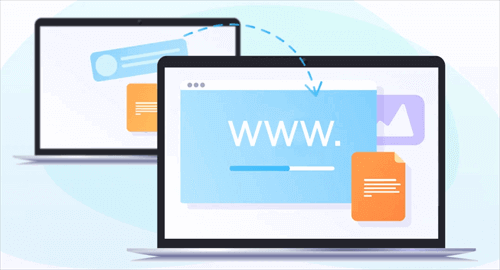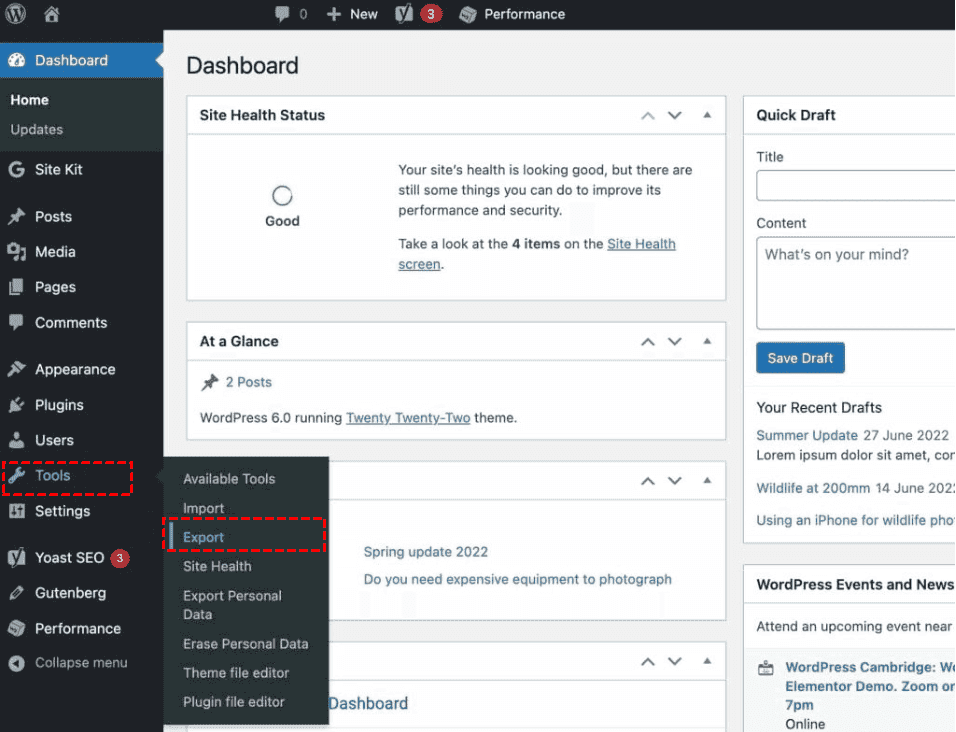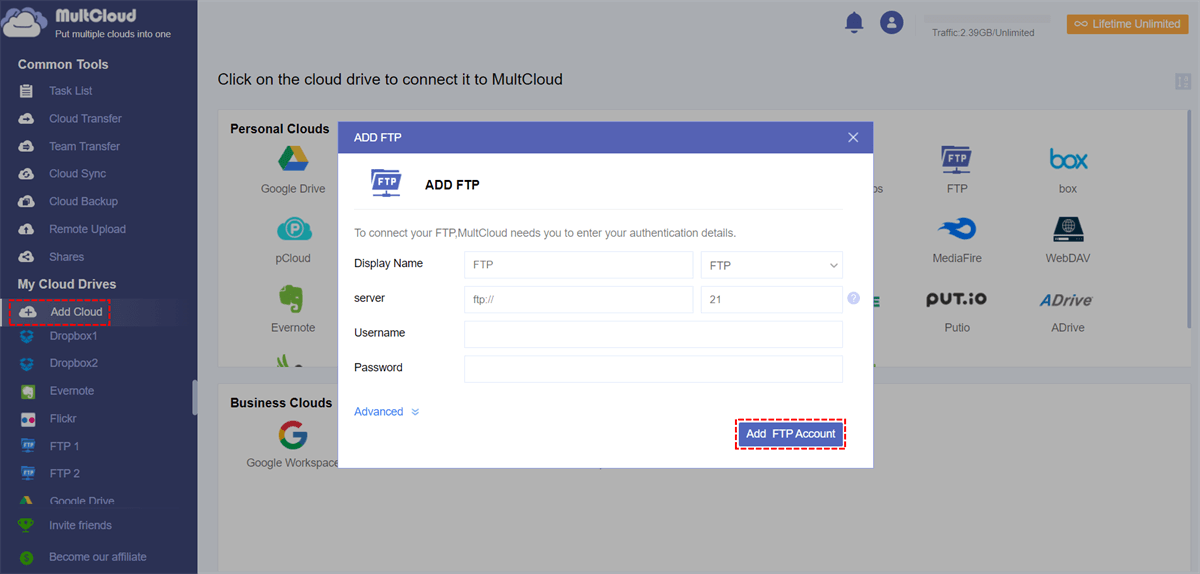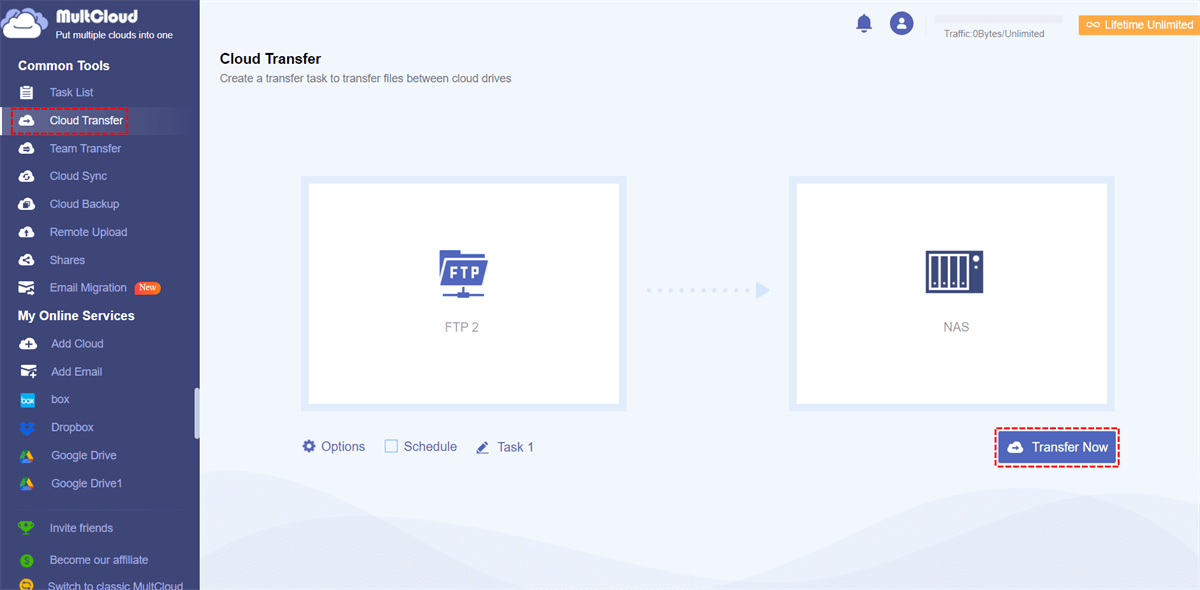Quick Navigation:
How to Download Files from WordPress?
How to download all media files?
Ok, third try. When I try to link the page with instructions, it deletes what I'm typing and starts entering what I'm typing... in reverse. Solid.
Anyway.... how do we download all media files from my site? I'm following WP instructions, which say:
1. Visit your site's dashboard.
2. Navigate to Tools → Export.
3. Next to "Export media library", click the "Download" button.
However, I don't have "Export media library" as an option. Thanks in Advance!
- Question from reddit.com
WordPress is one of the famous content management system for website. It provides easy to use Interface for managing data, and thousands of themes and plugins, and its features and plugins are friendly for search engine. You can use it to build small blogs, business sites, and even large ecommerce stores without needing to code.
Why Download Files from WordPress?
Downloading files from WordPress is essential for backups, migrations, sharing content, or managing media efficiently. Learn more about these reasons:.
⭕ Data Migration. Downloading files ensures all media transfers smoothly to the new server. Besides, it avoid broken links by keeping a local backup before migration.
⭕ File Sharing. Downloading files from WordPress provides direct downloads of resources, guides, or digital products stored in WordPress.
⭕ Free Up Server Space. Large media libraries slow down WordPress. Download and archive old files to optimize performance.
⭕ Edit or Repurpose Content. Need to edit an uploaded image or document? Download it, modify it, and re-upload the updated version.
Or other reasons you need to download media files from WordPress. In a nutshell, it’s easy for you to download files from WordPress as long as you find the easy way to do that.
Download File in WordPress in 2 Ways
Typically, there are two different resolutions to download files from WordPress and it depends on your website situation, if your website has installed the plugin like WP File Download, Download Monitor, or FileBird, you can bulk export files from WordPress; If not, you can only download files from WordPress one by one or using FTP for bulk download.
Check the guides according to your situation.
Way 1. Export Media Library from WordPress with Plugin
You can go to the backup field on the WordPress dashboard to download media library from WordPress if you have installed a Plugin.
1. Please head to your WordPress dashboard.
2. Click Jetpack > Backup (or VaultPress).
3. Choose the Actions button for the latest backup event, and click View Files from the list.
4. Select wp-content folder and expand it, tick the uploads folder.
5. Choose the Download selected files on the top.
6. Now, click Download file to download media library of your WordPress website.
Then you will get a email for the download link once the task is completed.
Way 2. Manually Download Files from WordPress without Plugins
If you did not install plugins on your WordPress site, you can download files from WordPress manually. Here is how-to guide:
1. Go to your WordPress dashboard, click Tools > Export.
2. Click Download next to the Export media library.
3. It will start downloading media library from WordPress site, and store files in a .tar folder.
Limitation: If the data is very large and the Internet connection is unstable, you have to restart the process.
If you need to download WordPress files via FTP, you can follow the link provided for smoothly downloading.
1 Tip: Download All Files from WordPress to Another Cloud
To download all files from WordPress to another cloud or computer, you can try the multiple-cloud storage manager - MultCloud. It’s a dedicated tool for you to manage files in the cloud including the website. Why you use it to download all files from WordPress, check these:
- 40+ clouds supported. MultCloud supports Google Drive, Google Photos, Google Workspace, OneDrive, OneDrive for Business, Dropbox, Dropbox for Business, pCloud, MEGA, MediaFire, iCloud Drive, iCloud Photos, NAS, FTP/SFTP, WebDAV, Wasabi, Backblaze, Amazon S3, and many more.
- Flexible export. You can export all files from WordPress or certain files as you like.
- FTP access to WordPress site. You can use FTP to access your WordPress site to manage your files easily.
- Easy download. To download all files from WordPress site, you have multiple ways to do that, migrate WordPress files to OneDrive, or other clouds, then download them all, or migrate WordPress files to NAS, and move them to your computer.
- Strong security. It uses 256-bit AES encryption and a standard OAuth authorization system to safeguard your files.
Here is how to download files from WordPress to computer, try to migrate WordPress files to NAS, and then move them to your computer, or keep them safe. Follow steps are listed for reference:
1. Please log in to your MultCloud account after registering.
2. Click Add Cloud > FTP, then input your WordPress credentails to add. Then add NAS accordingly.
3. Press the Cloud Transfer button, choose WordPress files in FTP as the source and a location in NAS as the destination.
4. Set up settings if required, then hit Transfer Now button to download WordPress files to NAS.
Tips for Configuration Before Transferring:
- To configure transfer settings, hit Options > Transfer, then set up like delete all source files after transfer is complete, keep modification date, etc. Besides, you can set up Email and Filter as well if you need it.
- Hit Schedule, you can automatically run the task daily, weekly, or monthly, etc.
- Enjoy all premium features after subscribing if required, and then you can enjoy schedule, filter, more data traffic, faster transfer speed, etc.
Moreover, MultCloud provides other management features for your clouds, like downloading WordPress files from URL with remote upload, archive emails for Gmail and Outlook, download Instagram videos and photos, migrate Google Drive to another account smoothly, etc.

- Smart Share: Share cloud files via public, private, or source mode.
- One-key Move: Quick data transfer, sync, and backup among clouds.
- Email Archive: Protect emails to other clouds or local disks.
- Remote upload: Effectively save web files to clouds via URL.
- Save Webpages as PDF/PNG: Keep them locally or online.
- Instagram Download: Archive Instagram materials locally or online.
- Easy: Access and manage all clouds in one place with one login.
- Extensive: 30+ clouds and on-premise services are supported.
In the End
Until now, you should have mastered how to download files from WordPress, it’s easy to operate. No matter which way you use, find the right steps to download and keep them safe.
MultCloud Supports Clouds
-
Google Drive
-
Google Workspace
-
OneDrive
-
OneDrive for Business
-
SharePoint
-
Dropbox
-
Dropbox Business
-
MEGA
-
Google Photos
-
iCloud Photos
-
FTP
-
box
-
box for Business
-
pCloud
-
Baidu
-
Flickr
-
HiDrive
-
Yandex
-
NAS
-
WebDAV
-
MediaFire
-
iCloud Drive
-
WEB.DE
-
Evernote
-
Amazon S3
-
Wasabi
-
ownCloud
-
MySQL
-
Egnyte
-
Putio
-
ADrive
-
SugarSync
-
Backblaze
-
CloudMe
-
MyDrive
-
Cubby