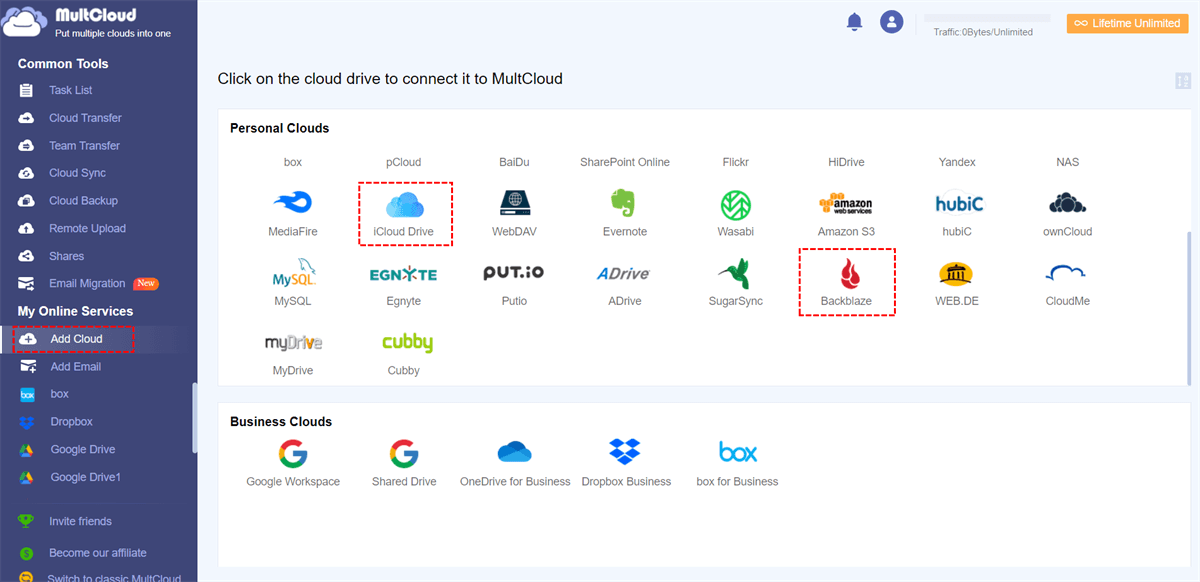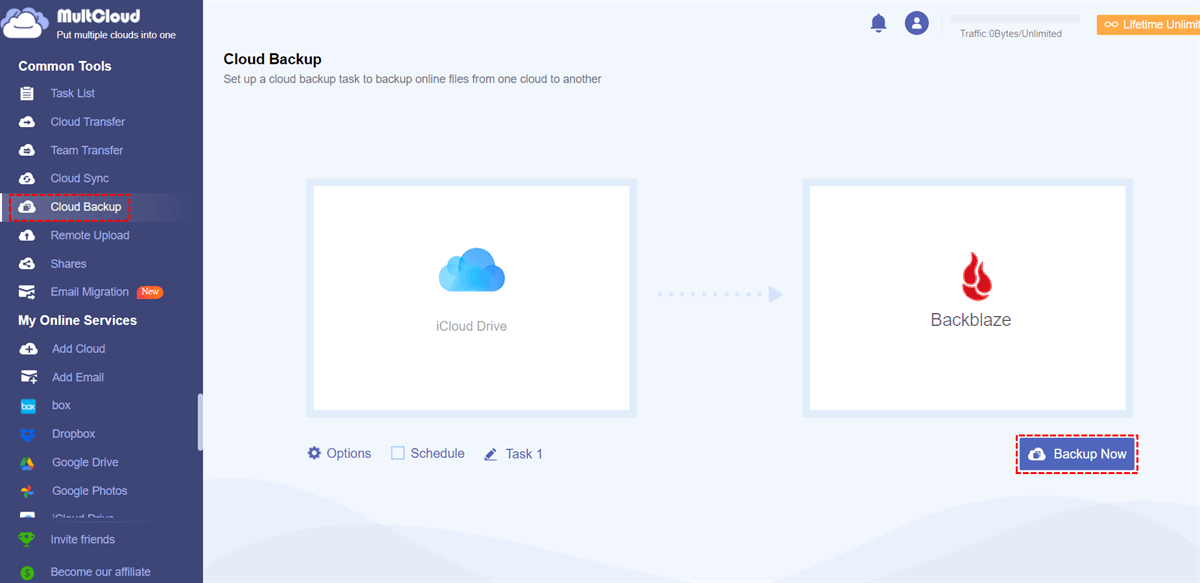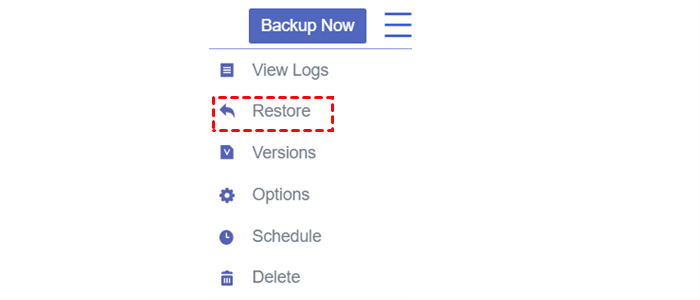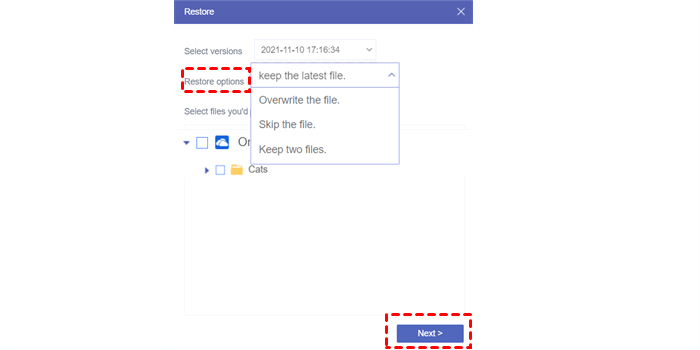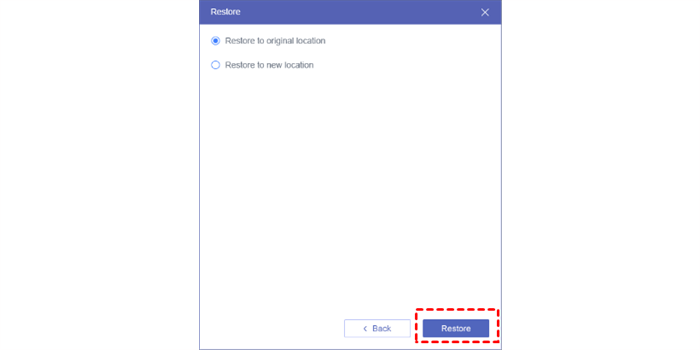Quick Search:
Introduction
In today's digital age, data is invaluable. Whether it's cherished memories captured in photos, important work documents, or personal information, losing data can be devastating. Therefore, it's essential to have a reliable backup solution in place. This article explores the world of data backup, focusing on two popular services: Backblaze and iCloud Drive. Specifically, we will delve into the question, "Does Backblaze backup iCloud Drive?"
Understanding Backblaze and iCloud Drive
Before we dive into the core question, let's gain a clear understanding of both Backblaze and iCloud Drive.
Backblaze: Your Ultimate Backup Solution
Backblaze is a renowned cloud backup service designed to safeguard all your data seamlessly. It offers unlimited storage for a flat monthly rate, making it an attractive option for individuals and businesses alike. Backblaze continuously and automatically backs up your files, ensuring you never lose a single byte of data.
iCloud Drive: Apple's Cloud Storage Service
On the other hand, iCloud Drive is Apple's cloud-based storage service integrated into its ecosystem. It allows users to store various files, including documents, photos, and more, and access them across all Apple devices.
Does Backblaze Backup iCloud Drive Files on Mac or Windows?
Data loss can occur due to various reasons, such as hardware failure, accidental deletion, or cyber-attacks. Without a proper backup solution, recovering lost data can be an arduous and sometimes impossible task. Hence, the significance of a reliable backup system cannot be overstated.
Now, let's address the central question: does Backblaze backup iCloud Drive? According to different usage conditions, users may have different questions.
1. Does Backblaze Backup iCloud Drive on Mac?
Yes, Backblaze does have the capability to back up your iCloud Drive data on Mac. While Backblaze primarily focuses on backing up your entire computer, it also includes external hard drives and connected cloud storage services, such as iCloud Drive, in its backups. This means you can rest assured that your precious iCloud Drive files are safe and secure with Backblaze.
Setting Up Backblaze for iCloud Drive Backup
Getting started with backing up your iCloud Drive using Backblaze is a straightforward process.
Step 1. Sign Up: If you haven't already, sign up for a Backblaze account.
Step 2. Configure Backup Settings: Launch the Backblaze client and configure the backup settings, ensuring that iCloud Drive is selected for backup.
Step 3. Automatic Backup: Once configured, Backblaze will automatically and continuously back up your iCloud Drive data.
2. Does Backblaze Backup iCloud Drive on Windows?
No, there is not currently a way to back up the iCloud drive on Windows. Windows regards the iCloud folder as a reparse point, and there is no way to disable this requirement within the application.
If you really want to back up iCloud Drive to Backblaze on Windows, you can ask third-party tools for help. The professional cloud backup tool --- MultCloud can be your best choice. This tool can not only help connect your iCloud Drive and Backblaze, and help transfer, sync or backup data between them on any device.
- Perfect Integration: Manage up to 30+ cloud drives centrally.
- Random Migration: Do one-time or incremental migration according to your own needs.
- Real-time Sync: Provide 10 custom sync modes to simplify collaboration.
- Smart Backup: Restore the backed-up data to the previous version at any time.
- Email Migration: Easily save emails to a flash drive or cloud account.
- Remote Upload: Directly download URLs, torrent files or magnet links to clouds.
How to Backup iCloud Drive to Backblaze on Any Device
Since MultCloud supports cloud-to-cloud transfers, syncs or backups on any device such as your phone, computer or iPad, you don't have to do anything to get started. Now you can back up iCloud Drive to Backblaze by following the steps below.
Step 1. Sign up for a free MultCloud account. Alternatively, you can use your Google or Facebook account to authorize login.
Step 2. Press "Add Cloud" on the left sidebar, then add iCloud Drive and Backblaze and grant MultCloud access.
Step 3. Go to "Cloud Backup", and select the folder in iCloud Drive as the source directory and the folder in Backblaze as the destination directory. Finally, click "Backup Now".
After the above 3 steps, you can easily complete the backup task from iCloud Drive to Backblaze.
Notes:
- To set automatic backup, you need to enter the "Schedule" to set the specific time.
- Under "Options", you can set file filtering and email notifications.
- If you want to backup iCloud to NAS, just add the corresponding account, and then change the source and destination.
If your source data is lost for any reason, you can use MultCloud to restore the data. Here's how to restore data using MultCloud.
Step 1. Go to the "Task List" on the left and find the backup task.
Step 2. Next, click on the 3 parallel lines icon to select the "Restore" button.
Step 3. Then select the version, recovery mode and file to be restored respectively. After that, click "Next".
Step 4. Finally, choose a location to store the recovered data.
Conclusion
In conclusion, ensuring your data is backed up is a critical step in today's digital world. Backblaze provides an excellent solution for safeguarding your iCloud Drive data alongside your computer files. Its seamless setup and robust security measures make it a top choice for users seeking reliable data protection.
If you want to easily and automatically backup iCloud Drive to Backblaze on any device, you can use the "Cloud Backup" feature in MultCloud. In addition, with MultCloud’ s other features, you will be happy to manage multiple cloud storage accounts.
FAQs
1. Is Backblaze compatible with Windows and macOS?
Yes, Backblaze supports both Windows and macOS platforms.
2. Can I access previous versions of my files with Backblaze Backup?
Absolutely! Backblaze keeps multiple versions of your files, allowing you to restore previous versions when needed.
3. Can I use Backblaze to back up external hard drives on Mac and Windows?
Yes, Backblaze supports backing up external hard drives on both Mac and Windows systems.
4. Can I use MultCloud to back up iCloud Drive to other cloud drives?
Yes, MultCloud allows you to manage multiple cloud storage accounts, such as Google Drive, OneDrive and Dropbox. You are able to back up iCloud Drive to other cloud drives using MultCloud's backup features.
MultCloud Supports Clouds
-
Google Drive
-
Google Workspace
-
OneDrive
-
OneDrive for Business
-
SharePoint
-
Dropbox
-
Dropbox Business
-
MEGA
-
Google Photos
-
iCloud Photos
-
FTP
-
box
-
box for Business
-
pCloud
-
Baidu
-
Flickr
-
HiDrive
-
Yandex
-
NAS
-
WebDAV
-
MediaFire
-
iCloud Drive
-
WEB.DE
-
Evernote
-
Amazon S3
-
Wasabi
-
ownCloud
-
MySQL
-
Egnyte
-
Putio
-
ADrive
-
SugarSync
-
Backblaze
-
CloudMe
-
MyDrive
-
Cubby