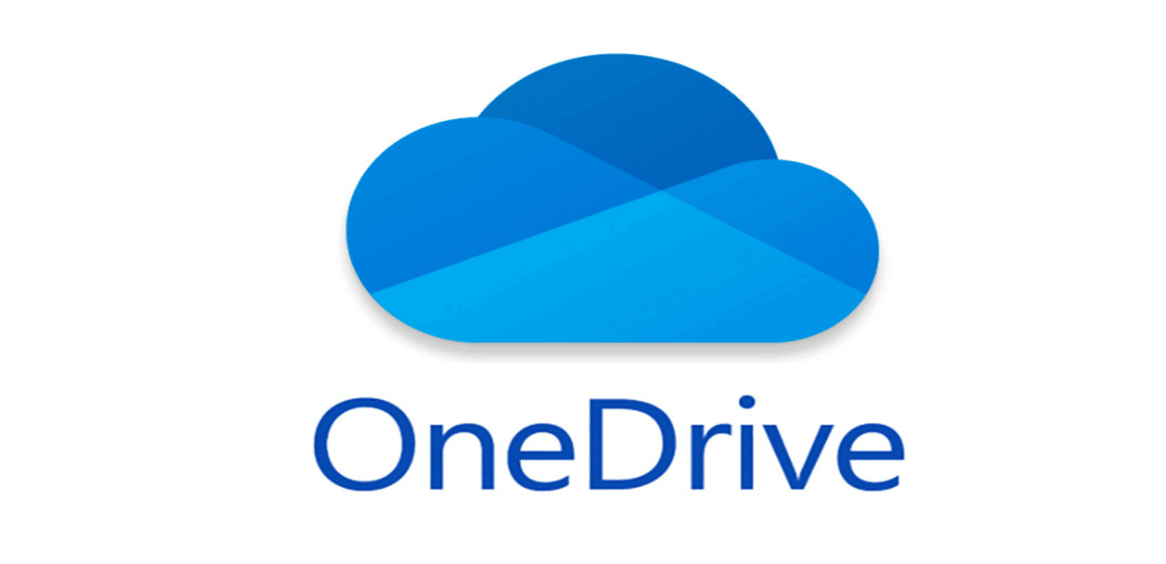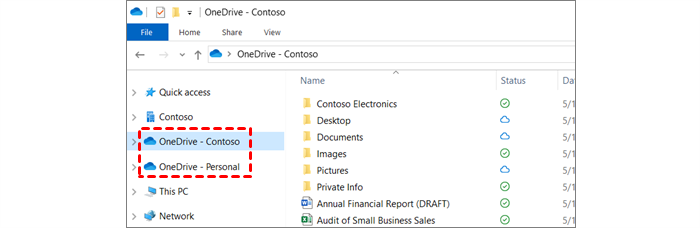Quick Search:
Why Connect OneDrive for Business to OneDrive Personal?
OneDrive and OneDrive for Business are excellent and popular cloud storage services for individuals and businesses to save and manage different types of files. Both two are launched by Microsoft Office and users will find it easy to work with other Office apps such as OneNote, SharePoint, and so on.
Frankly, users create different accounts for different purposes. For example, if you own a OneDrive account, you might save personal data and if you own a OneDrive for Business account, you would save business data. In this way, data can be organized and you can access the data you want as soon as possible. To make it easier to manage and access all different data, some people want to set up OneDrive and OneDrive for Business on the same computer. Besides, connecting OneDrive for Business to OneDrive Personal also has the following benefits, including:
1. Seamless File Sharing: Easily share files between your personal and work account without downloading and uploading files manually.
2. Free up Storage Space: Storing all files in your personal OneDrive account will consume all the limited storage space quickly, so using an OneDrive for Business account to store work-related files can help free up space in your personal account.
3. Improved Collaboration: After connecting your personal and work accounts, you can collaborate more easily with colleagues and clients by sharing files and folders across accounts.
Then, how to accomplish this target? In this article, you will learn 2 major and useful solutions to solve the problem. Continue to read, please!
How to Connect OneDrive for Business to OneDrive Personal Normally
The first method is using the OneDrive desktop app to add a new account. The steps are very simple and you can get started by following the operations below:
Warm Tip: If you are using Windows 10 or Windows 11, then OneDrive is already installed on your PC; if you are using Windows 7, you should install OneDrive desktop app on your computer.
Step 1: Launch your OneDrive desktop app on your computer, and press the Help & Settings > Settings.
Step 2: Go to Account on the upper ribbon and hit the Add an account button. Then add your OneDrive for Business account,
Step 3: After adding your accounts, you can then access them in the File Explorer.
Tip: You are allowed to link OneDrive and OneDrive for Business on the same computer. However, you cannot add two OneDrive personal accounts on the same PC.
Easier Way to Connect OneDrive for Business to OneDrive Personal
If you want to add multiple OneDrive personal accounts and/or OneDrive for Business and manage them on the same computer, you should ask a professional cloud management service named MultCloud. As you can see from its name, MultCloud is a service that helps you manage multiple cloud accounts and/or services, such as Google Drive, OneDrive, OneDrive for Business, SharePoint, Dropbox Business, Dropbox, Flickr, MEGA, Amazon S3, Google Workspace, Google Photos and so on.
As a popular cloud file manager, MultCloud offers you wonderful features to make it easier to deal with your cloud services. For instance, you are able to share a folder on Google Drive, upload a folder to OneDrive, download a picture from Dropbox, and sync Google Photos to a PC. At the same time, you can also move, sync, and back up data from one cloud to another.

- Efficient: one-key cloud-to-cloud transfer, sync, backup.
- Online: transfer, sync or backup cloud data online without going through local device storage.
- Schedule Task: set a specific time to run the cloud sync, transfer, backup task as scheduled.
- Fast & Stable: consume data traffic and support up to 10 threads for data transfer.
Thus, you only need to add these cloud accounts/services you use to MultCloud. And then you can access different cloud services with only one click. Then, you can manage the data on each cloud easily and quickly. So, how to connect OneDrive for Business to OneDrive personal via MultCloud? You can follow the detailed operations in the following part.
Step 1: Create a MultCloud account for free on the browser. Or, you can log in with your Google account directly.
Step 2: Hit the Add Cloud tab on the left taskbar. Then click on the icons of OneDrive and OneDrive for Business and grant MultCloud permission. If you want to add more OneDrive/OneDrive for Business accounts, you can repeat the steps above to add them. The good thing is that MultCloud doesn't limit the number of how many clouds/cloud accounts you can add.
Step 3: Now, the adding cloud services/accounts will be displayed on the left taskbar. When you want to manage data on each cloud, you can head to them by clicking it.
As mentioned before, there are many features that you can take advantage of, such as transferring, syncing, and backing up files from one cloud to another without downloading and uploading. Specifically speaking:
- Cloud Transfer. MultCloud provides users with an industry-leading transferring speed when moving data across cloud services. That's to say, even though you have a large number of files, they can be transferred quickly and seamlessly. For example, you are allowed to transfer all Google Drive files from one account to another.
- Cloud Sync. Users can choose 9 different and practical cloud sync models when they plan to sync data across cloud drives. There are sync modes like "Mirror Sync", "Move Sync", Cumulative Sync", "Real-Time Sync", and so on.
- Cloud Backup. MultCloud allows users to back up data from one cloud to another effortlessly and efficiently. With this function, users no longer worry about data loss anymore since once they back up data between clouds via MultCloud, data can be restored easily without costing a penny if they find data is missing on both clouds.
- Remote Upload. If you want to upload/download files, videos, photos, etc. from URL links, magnet links, or torrent files, then this feature can work it out. For instance, you are able to download torrent files directly to MEGA cloud.
Final Words
After reading the article, you now know how to connect OneDrive for Business to OneDrive personal accounts. Anyway, if you only wonder how to connect to OneDrive for Business and OneDrive on the same computer, you can utilize the OneDrive desktop app. And if you want to add multiple OneDrive and OneDrive for Business accounts on the same PC, then MultCloud is your best choice.
By using MultCloud, you not only can manage multiple cloud services and accounts easily, but also can make data migration between each other without downloading and uploading. When you want to turn to another cloud drive, this service is of great importance since you don't need to go through a troublesome download-and-upload process.
MultCloud Supports Clouds
-
Google Drive
-
Google Workspace
-
OneDrive
-
OneDrive for Business
-
SharePoint
-
Dropbox
-
Dropbox Business
-
MEGA
-
Google Photos
-
iCloud Photos
-
FTP
-
box
-
box for Business
-
pCloud
-
Baidu
-
Flickr
-
HiDrive
-
Yandex
-
NAS
-
WebDAV
-
MediaFire
-
iCloud Drive
-
WEB.DE
-
Evernote
-
Amazon S3
-
Wasabi
-
ownCloud
-
MySQL
-
Egnyte
-
Putio
-
ADrive
-
SugarSync
-
Backblaze
-
CloudMe
-
MyDrive
-
Cubby