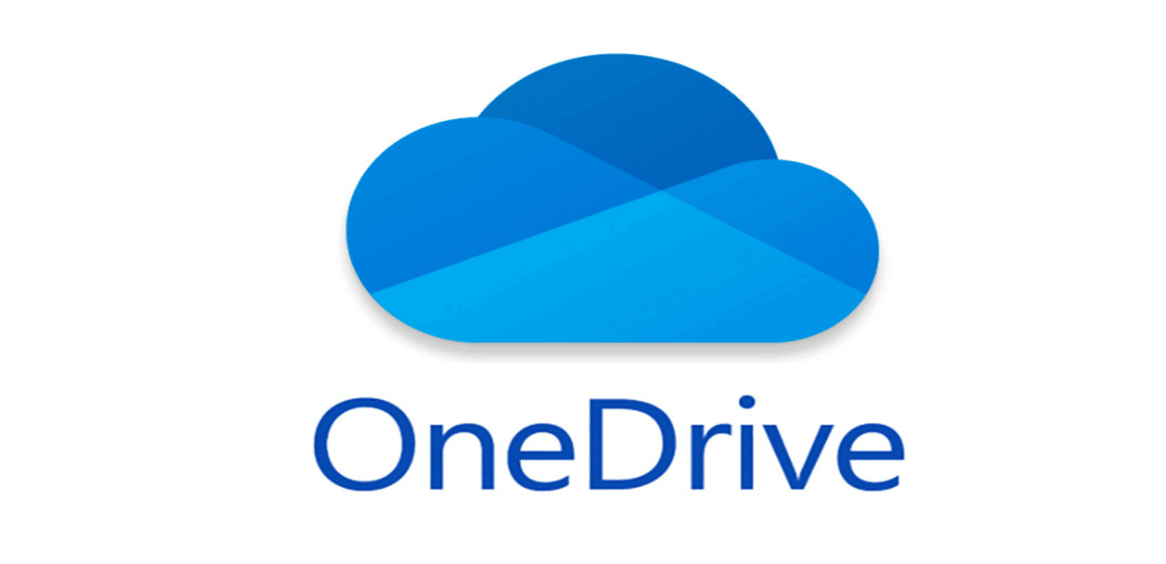Quick Search:
Why Make Computer File Backup?
There’re many important files stored on your computer no matter you are a student or office worker, including assignments, dissertations, order excels, working files, etc. Hence, computer files play an important role in your digital life. In this situation, backing these files is of great importance since:
- Data Protection. It’s risky to store important files in only one place. Thus, making backup for computer files is a feasible way to prevent data from losing, due to hardware failures and crashes.
- Reduce Potential Expenditure. If your computer files are lost somehow without any backup, you will spend a lot of money asking pros to restore them back. However, if you have backed up files before, you will be able to recover them easily and quickly.
As you can see, if you back up files on computer, you will be beneficial financially and mentally. But, how to backup files on your computer? External hard drives, or cloud services? The answer is cloud services.
Why Choose Cloud Backup Services?
With the development of cloud services, more and more people turn to online cloud backup tools to backup their files on computer. Why choose cloud services as computer file backup services? Compared to traditional hard drives, online cloud storage services have the following benefits:
- Easy to Access. If backing up files on computer to cloud storage solutions, you can access them without the limitations of time and place. As long as the Internet is accessible, you can view your files easily. Whereas you have to take your hard drives with your when going outside if you need to access the backup.
- More Cost-Effective. Compared to traditional hard drives, cloud backup services are much cheaper. Meanwhile, you can get more storage space easily at the best price.
- Better Online Collaboration. Online cloud services offer convenient features for you to work with teammates. For example, you can share files with others with ease. And, you can make shared folders and ask others to drop certain files you need. In this way, online cloud services can improve your work efficiency.
Anyway, using cloud backup services can facilitate your digital life. You can access your backups efficiently. If you find the issue of “essentials computer backup service files accidentally deleted”, you can restore files easily once you’ve backed up them to online cloud services.
So, what cloud backup services should you choose? And how to backup computer files to cloud? In the following content, you will learn 3 useful cloud backup services. After reading, you can choose the one you like.
Computer File Backup Service 1: Google Drive
Google Drive is an excellent cloud storage service that allows you to store various types of files, such as photos, videos, documents, and so on. As a generous cloud backup service, Google Drive offers you 15GB of free storage space, which is relatively sufficient for daily use, even though it shares the storage with Google Photos and Gmail.
You can enjoy many wonderful features that Google Drive offers. For example, if you want to make collaboration with teammates and friends, you can easily share files with others via a sharing link or an email. Even if you can’t make Google Drive file request, you can achieve that goal by creating a shared folder. Anyway, these functions can make it more convenient to work with others.
Besides, if you’ve installed Drive for desktop on your PC, you can make online service to auto backup your computer files. Once you set it up, Google Drive will sync your files on computer automatically.
Computer File Backup Service 2: Google Photos
Google Photos is an outstanding photo-saving and photo-sharing cloud storage service in the market for you to store photos, videos, and screenshots. Although Google Photos canceled its unlimited storage space for compressed photos from June 1, 2021, Google Photos is still one of the most popular cloud services for images.
As mentioned before, Google Photos shares the 15GB of storage space with Google Drive and Gmail. That’s to say, you can store a great many pictures to Google Photos for free. Meanwhile, Google Photos provides you with brilliant features, such as online editing, searching, etc.
Also, if you want to share photos with friends and family members, you can use the built-in Share feature to deliver the goal.
Computer File Backup Service 3: OneDrive
OneDrive is another brilliant cloud backup service for you to stash documents, photos, and other kinds of files. This service is deeply integrated with Microsoft Office tools, such as OneNote, Outlook, etc. So, if you often utilize these kinds of services, you can backup computer files to OneDrive, and make collaboration with others easily.
Similar to Google Drive and Google Photos, OneDrive offers free storage space. Specifically, OneDrive provides users with 5GB of free space. Although it’s less than that of Google Drive and Google Photos, it’s more than Dropbox (only 2GB of free storage).
The paramount feature that needs to mention is that you can make OneDrive file requests. This function is extremely effective when you want others to upload certain files you want because others don’t need to have a OneDrive account. Instead, once you send them the link, they can access and drop the files you need, but don’t have access to other files on your OneDrive account.
Bonus Tip: How to Manage Multiple Cloud Services Easily
After reading the content above, you might think these 3 computer file backup services are wonderful. And it’s a wise decision to utilize them at the same time. However, when using multiple cloud backup services at once, it can be an issue of whether you can manage different cloud services efficiently.
In this case, you can take advantage of a professional cloud file manager – MultCloud. Literally, MultCloud is a cloud data management service that offers an integrated place for you to manage multiple cloud services, such as Google Drive, OneDrive, Google Photos, Dropbox, MEGA, Flickr, Amazon S3, etc.
With MultCloud, you can enjoy various features, for example:
- You are allowed to manage multiple cloud services in only one app. And you can head to different cloud service with only one click, which can help you avoid frequent accounts shifting.
- You can upload folders to Google Photos, OneDrive, Dropbox; also, you can download and share files from multiple clouds.
- You can copy files from one cloud to another cloud by using the Copy and Paste features.
- There are many advanced features that are displayed on the left navigation bar, including Cloud Transfer, Cloud Backup, Cloud Sync, etc. Literally, you can take advantage of these features when you want to migrate, backup and sync files across cloud services. For instance, you can backup Google Photos to Synology NAS in a hassle-free way.
- If you want to download or upload files from URL links, magnet links, or torrent files to any cloud, MultCloud can help you deliver the goal efficiently and effortlessly.
Conclusion
That’s all about computer file backup services. After reading, you now can choose the one that suits you most. Or, you can take advantage of all of them. Meanwhile, when you use different cloud services or accounts at once, you will find it difficult to manage them. In this case, you can turn to a specialized cloud management service – MultCloud.
MultCloud Supports Clouds
-
Google Drive
-
Google Workspace
-
OneDrive
-
OneDrive for Business
-
SharePoint
-
Dropbox
-
Dropbox Business
-
MEGA
-
Google Photos
-
iCloud Photos
-
FTP
-
box
-
box for Business
-
pCloud
-
Baidu
-
Flickr
-
HiDrive
-
Yandex
-
NAS
-
WebDAV
-
MediaFire
-
iCloud Drive
-
WEB.DE
-
Evernote
-
Amazon S3
-
Wasabi
-
ownCloud
-
MySQL
-
Egnyte
-
Putio
-
ADrive
-
SugarSync
-
Backblaze
-
CloudMe
-
MyDrive
-
Cubby


.png)