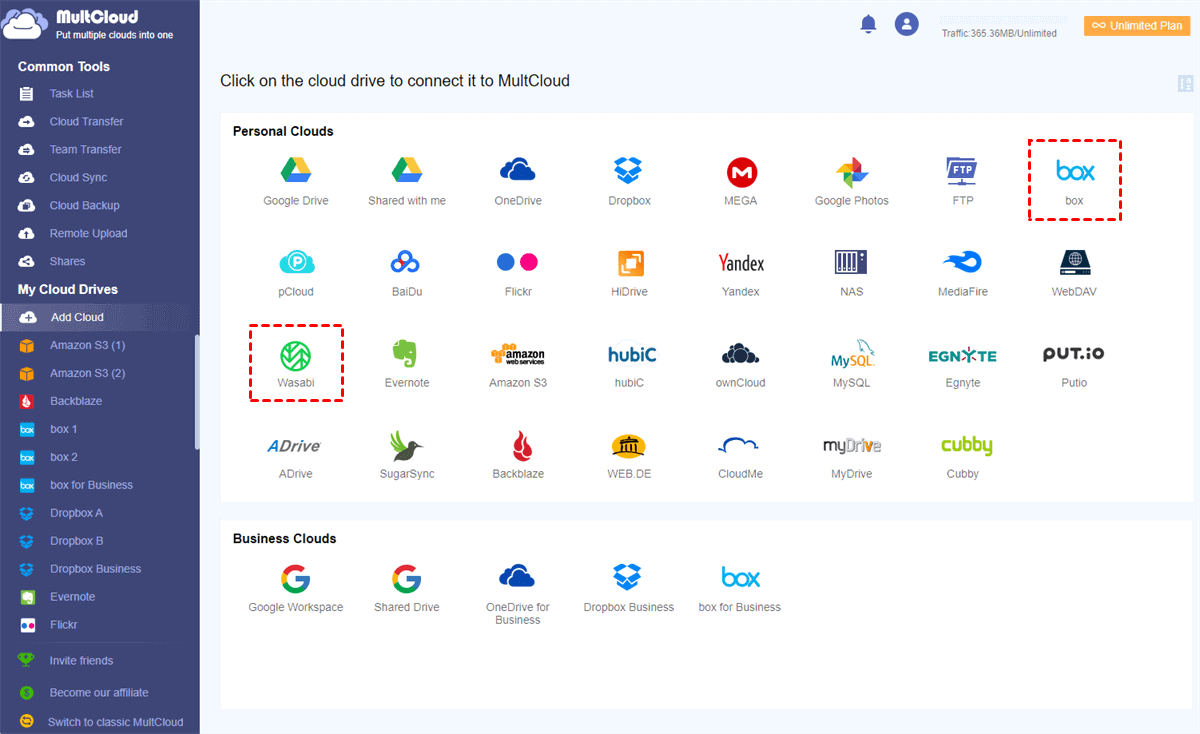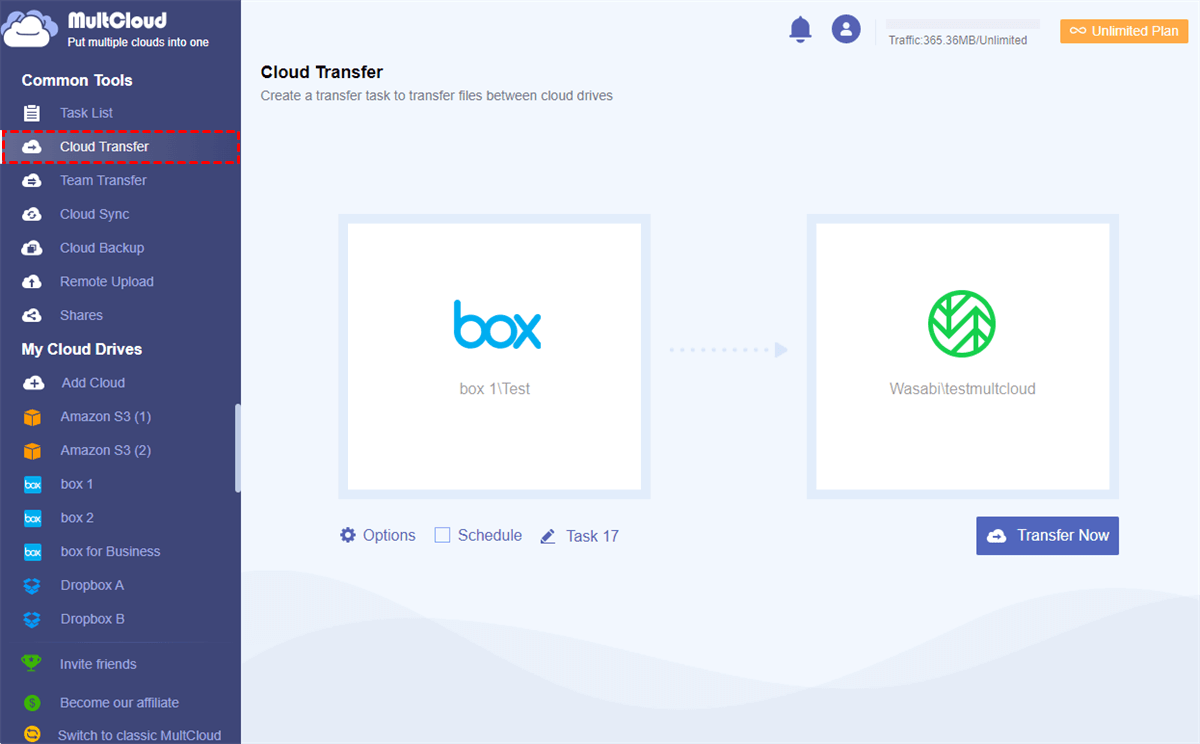Overview of Box vs Wasabi Hot Cloud Storage
Box is a traditional cloud file hosting service that has been provided by Box Incorporation since 2005. It is a basic cloud file storing and sharing service for personnel and businesses, available on Windows, macOS, and other platforms. Box is a secure and easy-to-use cloud drive that handles the entire data lifecycle, from file creation and sharing, to collaborative editing, document signing, classification, and archiving.
Wasabi is a new object storage service offered by Wasabi Technologies Incorporation in 2017. You can also call it Wasabi Hot Storage or Wasabi Hot Cloud Storage. Wasabi cloud provides fast, cheap, and highly reliable cloud storage that is similar to Amazon S3.
The one-size-fits-all Wasabi cloud meets all storage performance requirements. In general, Wasabi Hot Cloud Storage is less expensive than cold storage services like hard drives and faster than traditional cloud storage services.
Since Box and Wasabi are two different storage services that both are available for you to have a try, you may wonder which one is better for you. Therefore, you can keep reading to find what are the differences between Box and Wasabi. And you will also get a quick way to transfer from Box to Wasabi and vice versa in the last part.
Box vs Wasabi Comparison
As you may know, Box is a common cloud storage service even in the Google Drive vs Box comparison. And Wasabi cloud is a newly published object storage service that uses the S3 API. To tell you in detail the difference between Wasabi and Box, here we compare Box with Wasabi in price, storage, features, and performance.
Wasabi vs Box: Price and Storage
| Box | Wasabi | |
|---|---|---|
| Free Storage | 10 GB | No |
| Starting Price | $5 100GB/month | $5.99 TB/month |
| Maximum Storage | 100 GB for personal/unlimited for business | Unlimited |
| Maximum File Size | 250 MB for free/5 GB for paid | Unlimited |
| Bandwidth Limit | 10 GB for free/2 TB for paid | Unlimited |
As you can see from the table, the starting price of Box is cheaper than Wasabi. But Wasabi cloud offers so much more cloud storage space after paying. What’s more, Wasabi Hot Cloud Storage doesn’t set limits on the maximum file size and bandwidth, which means you can sync files to Wasabi as large as the files are without no difficulty.
Box vs Wasabi: Features
| Box | Wasabi | |
|---|---|---|
| File Hosting and Cloud Storage | Yes | Yes |
| Developer API | Yes | No |
| Remote Uploading | Yes | No |
| File Versioning | Yes | No |
| Applications | Windows/Mac/iPhone/iPad/Android | Windows/Mac |
| User Base | More | Less |
| File Sharing | Internal and external users | Groups |
| Access Control | 7 permissions | 11 permissions |
By comparing the detailed features of Wasabi and Box, you can find that Box offers all the normal features like file sync, sharing, versioning, and remote uploading. But Wasabi Hot Cloud Storage offers more choices of access control for enterprises and groups to collaborate with important and confidential files.
Box vs Wasabi: Conclusion
By looking through the difference between Box and Wasabi Hot Cloud Storage, you may find that they share few same functions and have so many differences in paid plans, online file-sharing, and access control. That is to say, Box and Wasabi cloud are suitable for different cloud users.
Box provides workplace solutions and third-party collaborations for all industry and business sectors, from small businesses to global enterprises. On the other hand, Wasabi is ideal for cloud-based active archiving, immutable data backup, ransomware avoidance, big data analysis, content distribution, and back-end storage as S3 compatible applications.
In other words, the Box vs Wasabi object storage shows that, if you only need to store common files like photos and videos online as backup storage. Using Box is enough for your requirements. And if you need to keep some project files online and collaborate with your team securely at a low cost, using Wasabi cloud would be a better choice.
How to Transfer Files between Box and Wasabi Easily
After choosing the cloud storage service you’d like to use, you may face problems like how to transfer files between cloud storage services efficiently for free. Or if you are using Box or Wasabi cloud right now but want to move files to the other, you can follow the step-by-step guide below to quickly migrate data from Box to Wasabi and vice versa via a free web-based cloud file manager named MultCloud.
As one of the best multiple cloud storage managers that offer a great web interface for you to use and manage from more than 30 leading clouds most conveniently and securely, MultCloud is excellent for cloud file management and cloud file transfer, sync, and backup operations like the Box to Wasabi migration.
- 30+ Major clouds supported: You can use Google Drive, Dropbox, OneDrive, Box, Box for Business, Wasabi, Amazon S3, Google Workspace, etc. in MultCloud all for free.
- One-key cloud data transfer/sync/backup: By clicking one button, the Cloud Transfer, Cloud Sync, Cloud Backup, and Team Transfer features can seamlessly transfer files across clouds without the downloading and uploading processes.
- Super-fast data transfer with offline ability: The transfer speed won’t be affected by your network. The transfer tasks can be done even without opening your device.
- Top security protection: The 256-bit AES encryption for SSL and the OAuth authorization system will full-time protect your clouds and data transfer process.
After the Box vs Wasabi comparison, now you can follow the instruction carefully to easily move files from Box to Wasabi without any difficulty. Besides, this brilliant method can help you transfer data between other clouds through similar operations as well.
Transfer Files from Box to Wasabi by Cloud Transfer
Step 1. Create a MultCloud account and log in to the interface.
Step 2. Click “Add Cloud” and choose the Box (Box for Business) and Wasabi icons to add them to MultCloud respectively.
Step 3. Move to the “Cloud Transfer” page, choose your Box account or files and folders in it as the source and a bucket in your Wasabi account as the destination in the two squares.
Step 4. Click “Transfer Now” in the lower-right corner and MultCloud will transfer from Box to Wasabi immediately.
Tips:
- In the “Options”, you can use the “Email Notification” to get informed when the task is done. Or you can use the “Filter” to include or exclude files with certain extensions when transferring between clouds.
- By subscribing MultCloud, you can get more data traffic with lightning-fast transfer speed. What’s more, you can choose a plan in the “Schedule” to realize automatic Cloud Transfer.
Conclusion
It’s time for you to choose the best cloud you like after reading through the Box vs Wasabi detailed comparison. And you can follow the clear guide to transfer files between Wasabi and Box with the large help of MultCloud.
In addition, since Wasabi and Box are not very similar, you can use Box and Wasabi together to enjoy different functions. And MultCloud provides the Cloud Sync function to help you link Wasabi and Box or sync between Box and Wasabi without losing any data.
MultCloud Supports Clouds
-
Google Drive
-
Google Workspace
-
OneDrive
-
OneDrive for Business
-
SharePoint
-
Dropbox
-
Dropbox Business
-
MEGA
-
Google Photos
-
iCloud Photos
-
FTP
-
box
-
box for Business
-
pCloud
-
Baidu
-
Flickr
-
HiDrive
-
Yandex
-
NAS
-
WebDAV
-
MediaFire
-
iCloud Drive
-
WEB.DE
-
Evernote
-
Amazon S3
-
Wasabi
-
ownCloud
-
MySQL
-
Egnyte
-
Putio
-
ADrive
-
SugarSync
-
Backblaze
-
CloudMe
-
MyDrive
-
Cubby
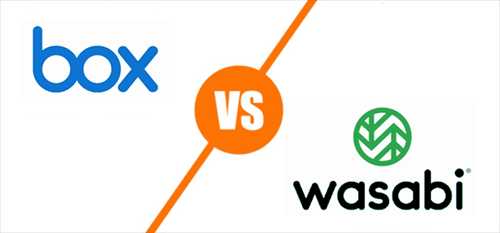
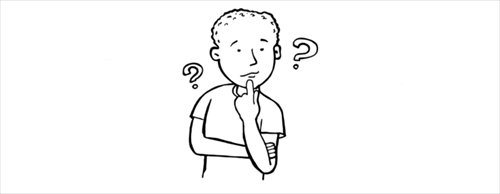
.png)