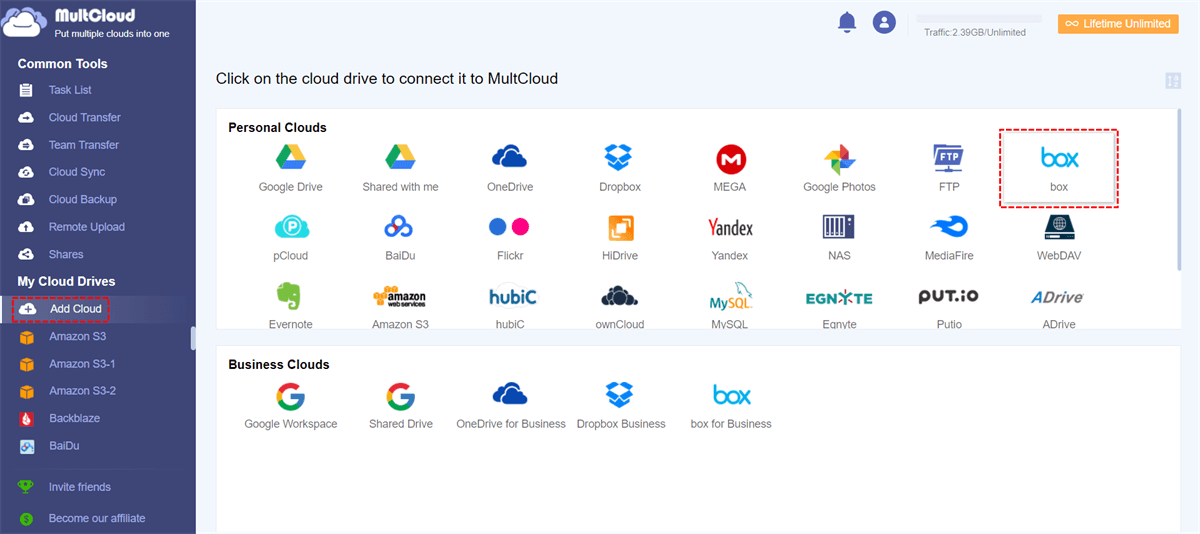Quick Search:
Overview of Box and OneDrive
With the vast amount of data being generated every day, it's crucial to have a reliable and secure solution to store and access files from anywhere, at any time. Two popular cloud storage services, Box and OneDrive, offer a range of features and benefits to meet these needs. Before diving into the detailed comparison, let's briefly understand what Box and OneDrive offer.
Box is a cloud content management and file-sharing platform designed for businesses. It focuses on providing enterprise-grade security and collaboration features, making it an ideal choice for organizations of all sizes. On the other hand, OneDrive integrates seamlessly with the Microsoft Office suite and offers a comprehensive set of tools for personal and professional use.
In this article, we will compare Box and OneDrive to help you make an informed decision and choose the right cloud storage solution for your requirements. Also, we will show you how to make Box to OneDrive migration and vice versa to make it easily to switch from one service to another based on your needs.
Box vs OneDrive: Storage Capacity
When it comes to storage capacity, both Box and OneDrive provide generous allowances. Box offers a starting storage capacity of 10 GB for free personal accounts, whereas OneDrive provides 5 GB of free storage.
Box offers various subscription plans with higher storage limits, ranging from 100 GB to unlimited storage, making it suitable for individuals and businesses with diverse storage requirements. OneDrive, on the other hand, offers subscription plans with storage capacities ranging from 100 GB to 6 TB, catering to a wide range of user needs.
Winner: Box
Box vs OneDrive: File Sharing and Collaboration
Efficient file sharing and collaboration are crucial aspects of cloud storage services. Box excels in this area, providing robust collaboration features like real-time co-authoring, version history, and secure file sharing with custom permissions.
It also offers integrations with popular productivity tools like Microsoft Office 365 and Google Workspace, enhancing collaboration capabilities. OneDrive, being a Microsoft product, seamlessly integrates with the Office suite, enabling users to edit documents simultaneously and collaborate effortlessly. For example, you can make OneDrive file requests with ease.
Winner: Tie
Box vs OneDrive: Security
Both Box and OneDrive assert the implementation of robust security protocols to ensure the protection of your files. Box operates with enterprise-grade servers that undergo daily monitoring, accompanied by the utilization of 256-bit AES encryption. In contrast, OneDrive relies on a zero-standing access system alongside 256-bit encryption to safeguard your data.
Additionally, prior to being saved on the server, every file undergoes scanning for security purposes. Furthermore, the physical servers are kept in isolation, with restricted access granted only to a select few personnel.
Winner: Tie
Box vs OneDrive: Supported Files
Both platforms facilitate the tasks of uploading, downloading, and opening various common file formats. Box is compatible with standard image formats and also supports certain vector files. Whereas OneDrive has the capability to open image files, although it has limited support for vector files. It's important to note that neither platform supports RAW image formats.
Both platforms are compatible with standard video file formats. However, neither of them supports the opening of MKV files. On the other hand, when it comes to documents such as DOCX and PDF, both platforms offer the capability to open them.
Box enables faster document creation as it provides support for both Microsoft and Google apps. You have the option to navigate to the upload section and generate new files in formats like Word, PowerPoint, or Excel. Additionally, Box seamlessly integrates with Google Workspace, including Docs, Slides, and Sheets, which is a feature lacking in the competitor platform.
Winner: Box
Bonus Tip: How to Transfer OneDrive to Box
After comparing Box to OneDrive, you now would know which one to use. Most users would switch from OneDrive to Box. If you want to move files from OneDrive to Box, what would you do? Normally, many users would download files from OneDrive and upload them to Box manually. This is out-of-date. Nowadays, it is recommended to utilize a cloud transfer service called MultCloud.
MultCloud is an innovative web-based service that revolutionizes the way you manage your multiple cloud storage accounts. By offering a centralized platform, it empowers users to effortlessly consolidate and access their files from various cloud storage providers, eliminating the hassle of navigating through multiple interfaces.
With MultCloud, the tedious process of transferring files between different cloud services becomes a breeze, as it seamlessly facilitates the smooth exchange of data. Moreover, it enables the sync of files across multiple accounts, ensuring that your information remains up to date and readily available.
The convenience doesn't stop there – MultCloud allows you to schedule automated transfers, providing peace of mind and safeguarding your valuable data. Whether you are juggling accounts with Box, OneDrive, Google Drive, Dropbox, or other renowned providers, MultCloud's intuitive interface and robust functionality simplify your cloud storage management.
Now, refer to the following part to learn how to move OneDrive to Box via MultCloud:
Step 1: Sign up for a MultCloud account on the web.
Step 2: Click on Add Cloud on the left. Then hit the icon of Box to add and give MultCloud permission. Then, apply the same way to add OneDrive.
Step 3: Head to Cloud Transfer on the left navigation pane. Then click on the first box to choose OneDrive. Next, hit the second box to choose Box. After that, hit the Transfer Now tab.
When you plan to make automatic transfers, you can tap the Schedule button. And there are 4 options for your references, such as transferring at a regulated time, daily, weekly or monthly. For your information, MultCloud consumes data traffic when it moves data from one cloud to another. So, don’t worry if your computer shuts down in the transfer process.
Meanwhile, you can migrate files between other cloud drives as well. For example, you can transfer all Google Drive files from one account to another. On top of transferring, you can also sync and back up data across cloud drives too. This service provides you with 9 practical and smart sync methods, including one-way sync and two-way sync.
Conclusion
After reading Box vs OneDrive in this complete article, you now know the differences between them. Anyway, both of them are powerful cloud storage solutions with their unique strengths. When choosing between Box and OneDrive, consider your specific storage and collaboration requirements, as well as integration with your existing tools and workflows.
Also, with the help of MultCloud, you can simplify the management of multiple cloud storage accounts and streamline your file management processes. It makes it easier to transfer, sync, and backup files from one cloud to another.
MultCloud Supports Clouds
-
Google Drive
-
Google Workspace
-
OneDrive
-
OneDrive for Business
-
SharePoint
-
Dropbox
-
Dropbox Business
-
MEGA
-
Google Photos
-
iCloud Photos
-
FTP
-
box
-
box for Business
-
pCloud
-
Baidu
-
Flickr
-
HiDrive
-
Yandex
-
NAS
-
WebDAV
-
MediaFire
-
iCloud Drive
-
WEB.DE
-
Evernote
-
Amazon S3
-
Wasabi
-
ownCloud
-
MySQL
-
Egnyte
-
Putio
-
ADrive
-
SugarSync
-
Backblaze
-
CloudMe
-
MyDrive
-
Cubby
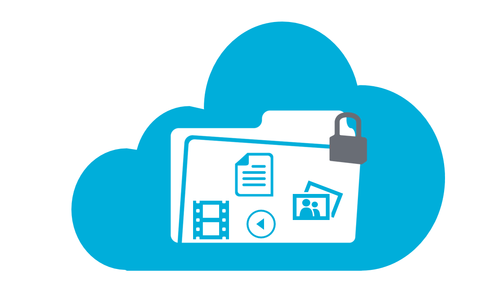

.png)