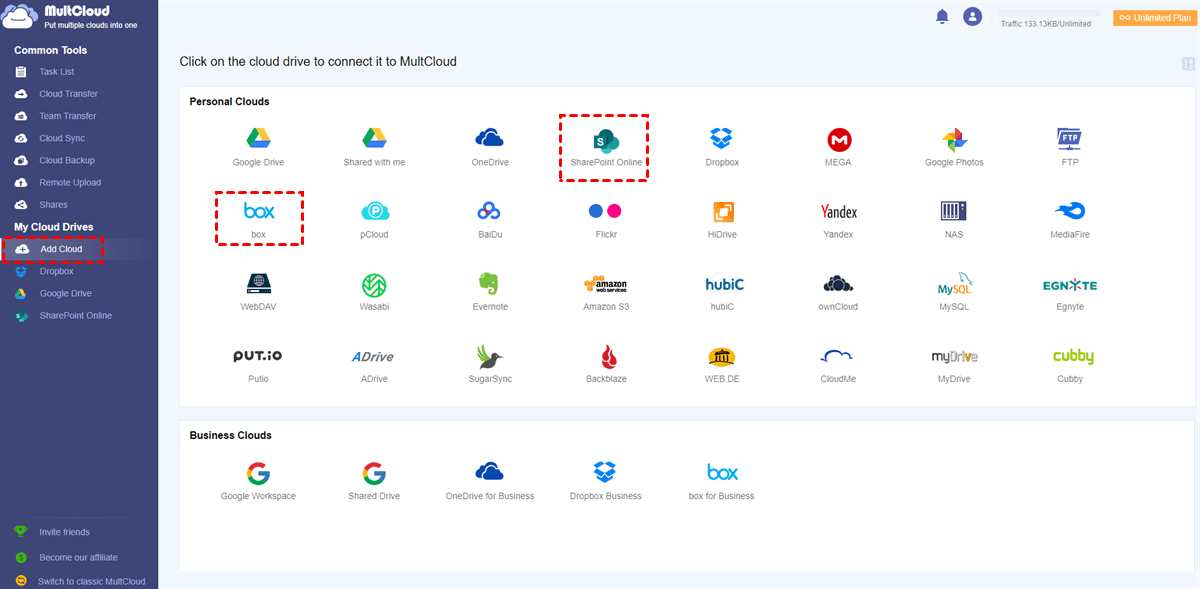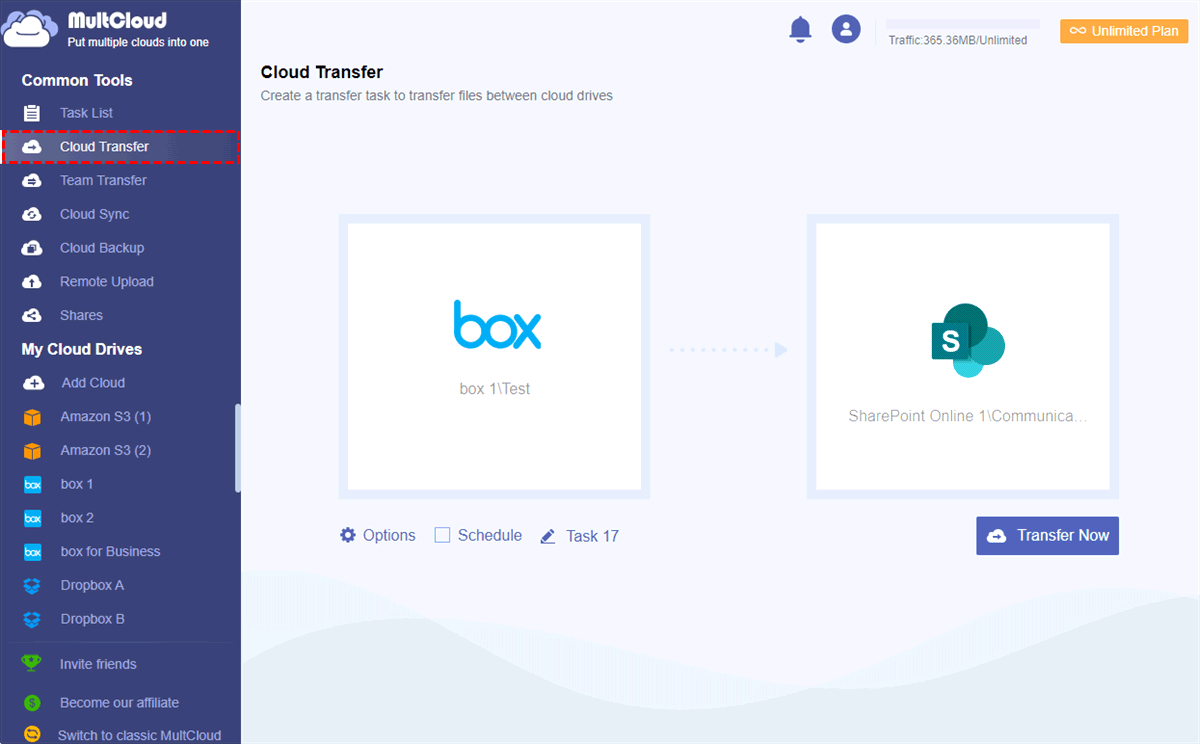Quick Search:
User Case: How Do I Transfer Files from Box to SharePoint?
Anyone do a Box to Sharepoint Migration? Looking for a good migration tool.
I'm trying to find a better way. This box account is a mess made up of a dozen users all sharing folders with each other. These folders all show up in one coherent view for everyone, just like a network drive. But M365's built-in migration manager wants to do it per user, which will completely fubar everything. What're you guys using to get this done?
- Question from https://www.reddit.com/
When you want to move content, workflow, metadata, and user permissions from one platform to another, the whole thing can become too cumbersome. In addition, if you don't have a good migration plan, the business may suffer financial losses due to data loss or corruption, so choosing the right cloud-to-cloud migration tool is extremely important. But before that, you need to understand why you need to move files from Box to SharePoint and how to prepare for it.
Why Need Box to SharePoint Migration?
Indeed, both Box and SharePoint have earned their place in the enterprise content management arena. Box is a popular cloud storage and collaboration platform originally designed to compete with Google Drive and Dropbox. But now, due to the growing need for work collaboration, SharePoint has also joined the fray. And, SharePoint has a decisive advantage over Box because it is a full-service communication and collaboration solution.
Here are other reasons why you should consider migrating from Box to SharePoint.
- Security: Data Loss Prevention (DLP) practices for SharePoint encrypt data for an extra level of security, so only licensed users can access SharePoint files. And, on SharePoint, administrators can easily track which users took specific actions. Additionally, encrypted documents require users to authenticate with Active Directory to open the document, which greatly increases security.
- Integration: In SharePoint, users can directly create Office 365 files, which is extremely convenient. Additionally, integration with Windows 10 and 11 ensures a seamless local file experience. This means that whenever you work on a file, the latest version of that file is automatically available on your device.
- Price: While Box offers a free plan, its enterprise plan doesn't offer the enterprise features that SharePoint does. When you buy the Box business plan, you don't get access to numerous productivity software and collaboration tools like Slack. The alternative, SharePoint, is relatively inexpensive. Microsoft Business Basic is only $6 per month and includes security policies. When you get the entire Office 365 suite, you can get more software and tools.
What to Consider Before Box to SharePoint Migration?
Like all other migration processes, the Box migration to SharePoint needs to be done in stages. There are many things to consider before migrating data.
For starters, you must consider:
- The type of data you had before the migration described.
- Do these different data types require separate permissions?
- Any automation that needs to be rebuilt in Power Automate or PowerApps.
If you're an enterprise user, you'll consider more when planning your transition from one platform to another:
- Expertise required: While most people might think of this migration as a simple copy and paste, it's not, and moving data from one platform to another is still very complex. To successfully migrate data, you must have a sufficient understanding of the capabilities and operational options of Box and SharePoint.
- User permissions issues: If you have been using Box for a long time, Box must contain various shared content with permissions. When migrating to SharePoint, be aware of various permission settings that may affect user usage.
- Back up data: For starters, migration is just a copy operation. If it fails, there is no big loss. But for enterprises, data may affect sales, so before migrating, enterprises had better make data backup.
- Batch migration: Due to the increasing growth of business data, enterprises may have a large amount of data and a complex hierarchical structure, so it is best for enterprises to organize data content and migrate in batches.
- Network connection: The entire migration process needs to rely on a good network, so enterprises need to ensure that there is a fast and stable network connection during the migration process to ensure fast and reliable migration.
- Safe and reliable Box to SharePoint migration tool: Mass data migration cannot be accomplished by uploading and downloading alone. Enterprises must choose a secure cloud file migration tool to ensure that all data in Box can be transferred to SharePoint smoothly.
Let’s Perform Box to SharePoint Migration without Dangers
So that you can safely and smoothly move data from Box to SharePoint to reduce costs, enhance security, and enhance collaboration, MultCloud can be your go-to migration tool. This is a free web-based multiple cloud storage manager with which you can efficiently manage all your clouds and reliably transfer files between cloud storage services with one click.
✔️One-click Data Migration: Cloud Transfer, Team Transfer (Team Migration), Cloud Sync and Cloud Backup are all free for you to transfer data once.
✔️Ultra-fast Offline Transfer: MultCloud offers industry-leading transfer speeds and is capable of operating in offline conditions.
✔️Quick Access: You can easily find or search your files from all clouds and decide to upload, download, preview, rename, delete, copy, cut or delete cloud files conveniently in MultCloud.
✔️30+ Clouds: You can add all popular personal and business clouds to MultCloud for free, including Box, Box for Business, SharePoint Online, Google Drive, OneDrive, Amazon S3, FTP, Wasabi, and more.
To seamlessly migrate data from Box to SharePoint, you need to create a MultCloud account and use the Cloud Transfer feature.
Step 1. Sign up for MultCloud and log in.
Step 2. Click "Add Cloud" and select the Box or Box for Business icon, then follow the pop-up window to add your Box to MultCloud. Then, add your SharePoint to MultCloud in the same way.
Step 3. On the Cloud Transfer page, select Box or the files and folders within it as the source. Then select the document library in the SharePoint site as the destination, click the "Transfer Now" button, and MultCloud will immediately move the file from Box to SharePoint.
Notes:
- You can select "Delete all source files after transfer is complete" in "Options" to fully implement the overall Box to SharePoint Online migration.
- By subscribing to MultCloud, you will get more data traffic, and the transfer speed is faster than ever. You can also enjoy additional features like "Filter" and "Schedule".
Conclusion
To save you as much time and effort as possible, using MultCloud to complete your Box to SharePoint migration may be your best option. This way, the risk of data loss and long wait times will be greatly reduced.
What's more, in addition to cloud-to-cloud migration, MultCloud also supports Cloud Sync to help you easily use data in different clouds. For example, you can use 10 versatile sync modes to sync network drive to SharePoint and other clouds, and then easily access the same files from different clouds.
MultCloud Supports Clouds
-
Google Drive
-
Google Workspace
-
OneDrive
-
OneDrive for Business
-
SharePoint
-
Dropbox
-
Dropbox Business
-
MEGA
-
Google Photos
-
iCloud Photos
-
FTP
-
box
-
box for Business
-
pCloud
-
Baidu
-
Flickr
-
HiDrive
-
Yandex
-
NAS
-
WebDAV
-
MediaFire
-
iCloud Drive
-
WEB.DE
-
Evernote
-
Amazon S3
-
Wasabi
-
ownCloud
-
MySQL
-
Egnyte
-
Putio
-
ADrive
-
SugarSync
-
Backblaze
-
CloudMe
-
MyDrive
-
Cubby