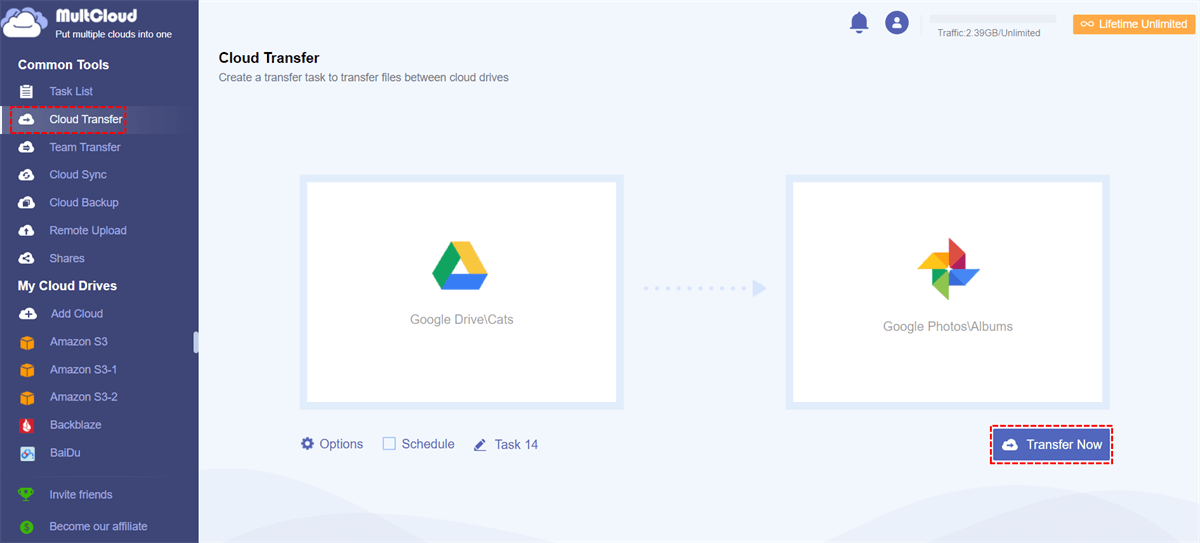Quick Search:
Are Google Photos Also Stored in Your Google Drive?
Google Photos and Google Drive are both practical and reliable cloud services, launched by Google. They and Gmail share the 15GB of free storage space. Are Google Photos part of Google Drive? Formerly, Google Photos is built in Google Drive. So, you could access a Google Photos folder to view all your photos and videos in Google Drive.
Yet, Google Photos was then split from Google Drive in July, 2019. New added photos and videos on Google Photos will not be appeared in the Google Photos folder on Google Drive. Therefore, if you remove a photo on Google Drive or Google Photos, they won’t be automatically deleted from the other service. So, are Google Photos stored in Google Drive? No! Nowadays, Google Photos is a photo-sharing and saving service. Whereas Google Drive is more like a document saving platform.
What’s the Difference between Google Photos and Google Drive?
Wondering Google Drive vs Google Photos? Google Photos offers practical features such as online editing, searching specific photo by faces, etc. for users for better photo management. Also, it’s easy to share photos with others via a sharing link. Whereas Google Drive is more suitable for documents by using Google Docs, Google Sheets, and Google Slides. You can create documents online and collaborate with others on the same file efforltessly.
Bonus Tip: How to Move Photos from Google Drive to Google Photos
You’ve known the answer of “are Google Photos stored in Google Drive”. To organize your photos efficiently, you can move photos from Google Drive to Google Photos and leave documents on Google Drive alone. So, how can you achieve this goal direclty without going through a cumbersome download-and-upload process? It’s recommended to use a third-party service, MultCloud.
Literally, MultCloud represents a platform that allows users to connect different cloud storage services, including iCloud Drive, iCloud Photos, Google Drive, Dropbox, SharePoint, OneDrive, Google Photos, Dropbox Business, OneDrive for Business, Flickr, MEGA, NAS, Wasabi, Google Photos, Amazon S3, pCloud, Box, Box for Business, and so on.
Due to its availability on multiple cloud drives, users can use this service to manage various cloud drives in only one place. This is extremely useful and practical, since it saves time and improves efficiency. On top of basic features like downloading, uploading, moving, etc., it allows users to transfer from one cloud to another directly without downloading.

- Safe: MultCloud ensures the security of your data by utilizing advanced encryption technology to prevent any loss of information.
- Efficient:MultCloud facilitates the migration of files and folders between cloud drives by employing 10 threads for data transfer.
- Smart: No need to download and upload files manually, you can transfer data between clouds directly with only 3 clicks.
Read the following content to learn how to move photos from Google Drive to Google Photos via MultCloud:
Step 1: Register an account on the web for free. Then, sign in with your credentials. ( If you don’t want to use this service after starting a trial, you can delete the MultCloud account).
Step 2: Press the Add Cloud tab on the left pane. Then, you can see what cloud drives MultCloud supports in total. Next, tap the icon of Google Drive and grant MultCloud access by following the on-screen guidance. Later, apply the same way to add your Google Photos to MultCloud.
Step 3: Navigate to Cloud Transfer on the left sidebar, and tap the first box to choose photos on Google Drive, and then hit the second box to choose Google Drive. At last, you can hit the Transfer Now button.
If you find it difficult to filter photos on Google Drive, you can utilize the Filter feature by heading to Options. This feature helps you to quickly include photos with certain extensions, such as .png, .jpg, and more. Conversely, can I move Google Photos to Google Drive via MultCloud? YES! Similarly, when you intend to transfer S3 bucket to another account, you can apply the same way above. And the differences are the source and target directories.
Anyway, this service just makes it easier to move data across cloud drives, because of:
- Hassle-Free Transfer Process. As you can see, this service helps you migrate data between clouds directly without going through your computer, which is time-consuming.
- Automatic Migration Supported. You can set up scheduled transfer tasks if you like. And there are 4 options to choose from. After setting up, files will be moved between clouds on time.
- Offline Transfer in the Background. This service consumes data traffic to transfer files from one cloud to another. Even though the connection is disrupted during the process, MultCloud can still run it continuously.
Tip: You can move photos from Google Drive to Google Photos on iPhone by using MultCloud too, since it is a web-based cloud file management service.
Final Words
After reading this article, you can now answer the question "are Google Photos stored in Google Drive now". Although the answer is no, the split helps users in many aspects. For example, users can organize their photos and documents more orderly. So, when you want to move photos from Google Drive to Google Photos, you can utilize MultCloud to ease your work.
In addition to transferring, MultCloud allows you to sync data across cloud drives as well. Thankfully, there are 9 sync methods, which helps you to make one-way or two-way sync tasks as you wish. So, you will find it easy to sync Google Photos to Google Drive. Apart from that, it also helps you download and upload files from URLs, torrent files, and magnet links directly to clouds. For instance, you are allowed to download directly to Google Drive.
FAQs:
Q1: How to access Google Drive photos on Android?
A: By installing Google Photos on your Android phone, you can access them on Google Photos app.
Q2: Where are Google Photos stored on my computer?
A: After syncing your photos and videos with Google Photos, they are uploaded to your Google account in the cloud and stored on one of Google's remote data servers.
MultCloud Supports Clouds
-
Google Drive
-
Google Workspace
-
OneDrive
-
OneDrive for Business
-
SharePoint
-
Dropbox
-
Dropbox Business
-
MEGA
-
Google Photos
-
iCloud Photos
-
FTP
-
box
-
box for Business
-
pCloud
-
Baidu
-
Flickr
-
HiDrive
-
Yandex
-
NAS
-
WebDAV
-
MediaFire
-
iCloud Drive
-
WEB.DE
-
Evernote
-
Amazon S3
-
Wasabi
-
ownCloud
-
MySQL
-
Egnyte
-
Putio
-
ADrive
-
SugarSync
-
Backblaze
-
CloudMe
-
MyDrive
-
Cubby
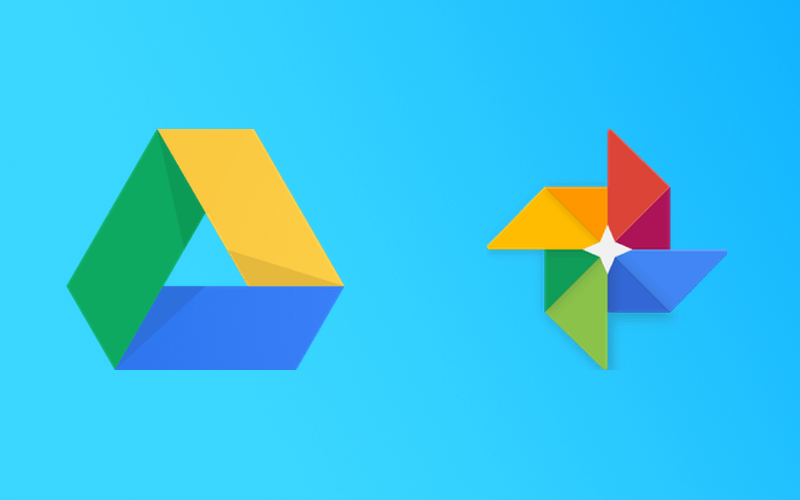
.png)