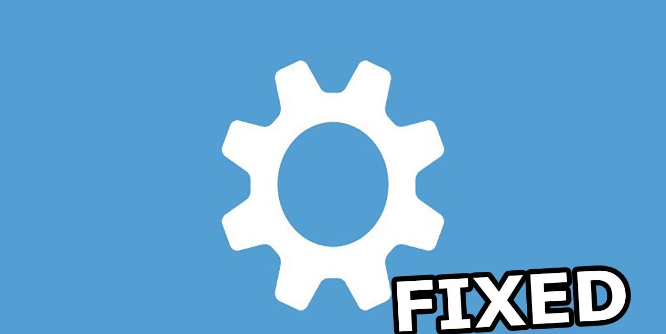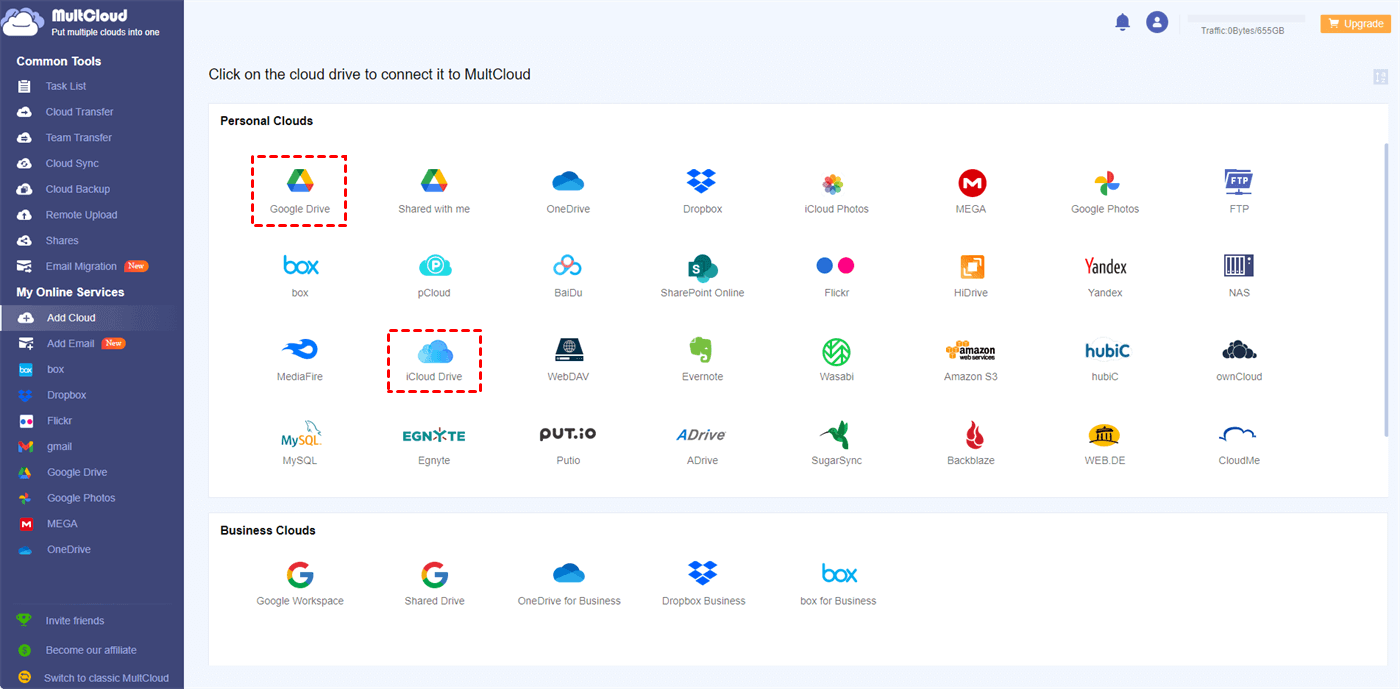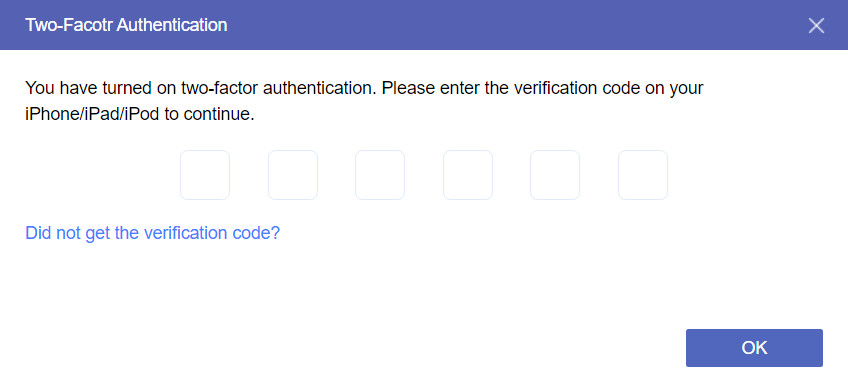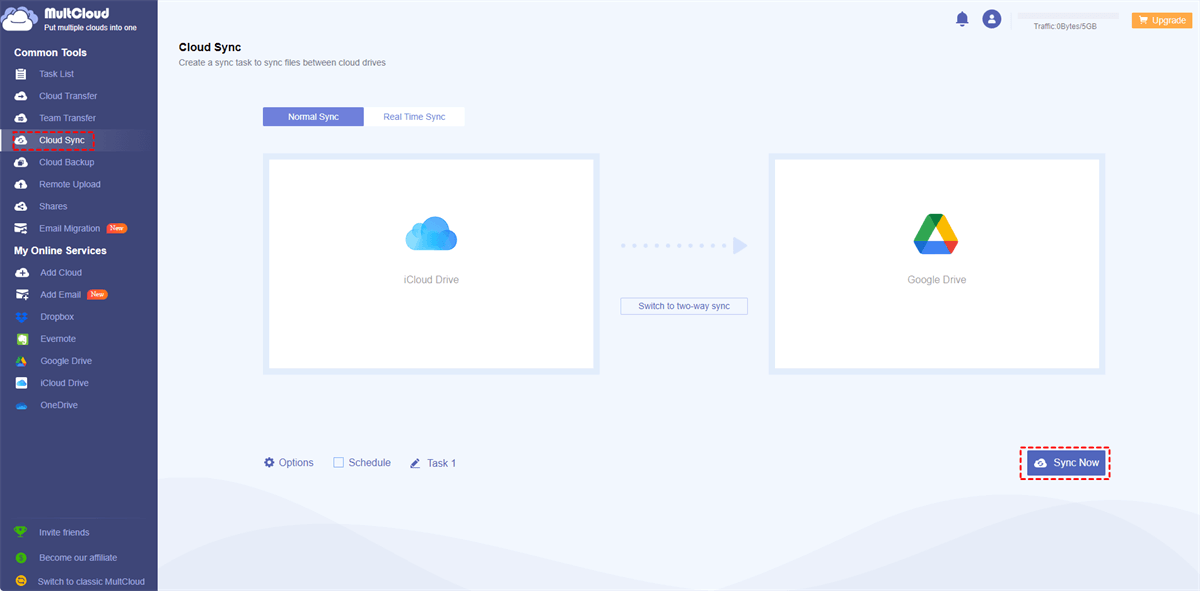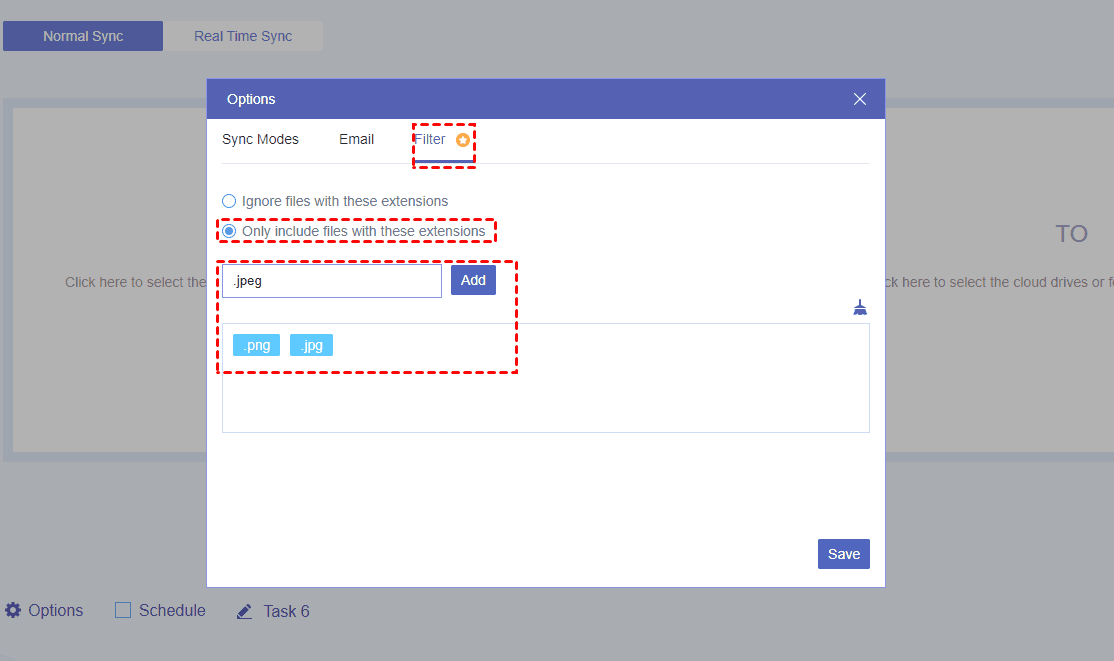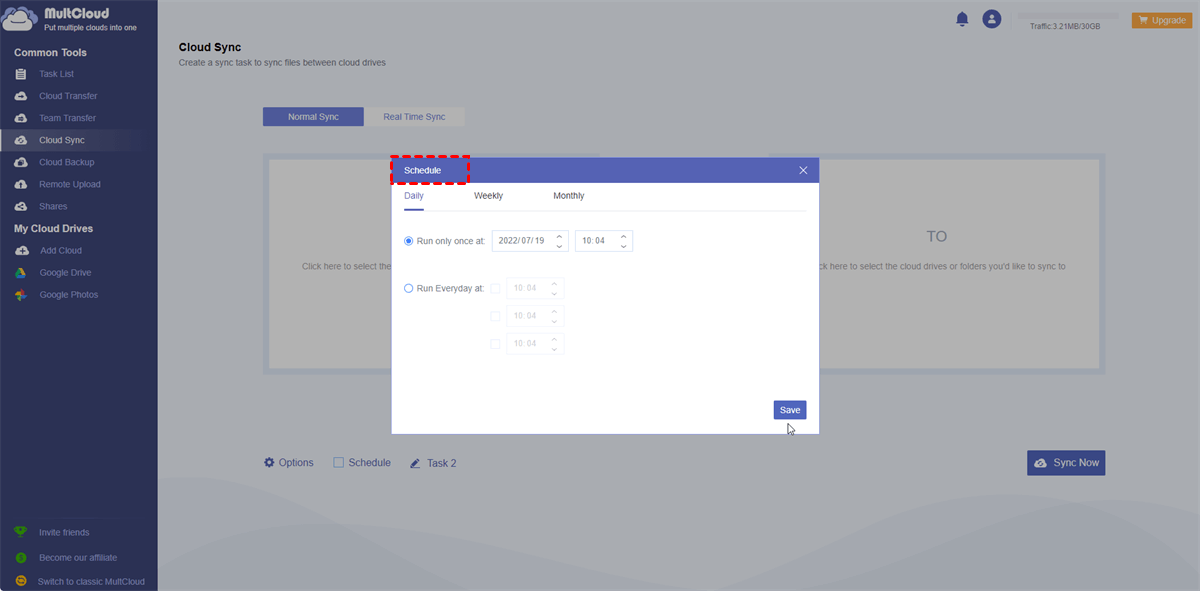User Cases
Case 1: iCloud syncing paused even when on wifi and charging. It is reported in messages on an iPhone 13 mini IOS 15.6.1. I have rebooted.
Case 2: Is anyone experiencing this? With iOS 17.4.1, the iPhone 15 Pro Max was operating without issue. However, I unintentionally turned off message sync and then immediately turned it back on. As a result, sync is now always paused. Hit the "Sync Now" button, but it didn't work.
Have you ever faced the annoying question “why is syncing with iCloud paused” like the users showed above? This is a common problem faced by many Apple device owners. You may worry about delayed synchronization and have concerns about your ability to access your data. Understanding the cause of "why does it say syncing with iCloud paused" and knowing a solution that might work can save you unnecessary anxiety and ensure perfect iCloud sync.
Why is Syncing with iCloud Paused?
The problem of syncing with iCloud paused on iPhone or other Apple devices often arises when iCloud cannot sync data between devices as expected. There are several causes for this iCloud syncing stuck issue. Each cause has a different impact on how iCloud sync reconciliation works. Take a look at the common causes of this issue.
- Network Connection Issues: Temporary interruptions in iCloud sync can be caused by a poor or unreliable internet link.
- Insufficient iCloud Storage: Synchronization may be disrupted if there is not enough iCloud storage available to avoid loading additional data.
- Software Issues or Errors: The iCloud sync process can sometimes be disrupted due to software updates or system issues.
- Incorrect Account Settings: If you use the incorrect permissions or settings in your iCloud account, the syncing may be affected.
- Device Compatibility Issues: Synchronization can be caused by inconsistencies between iCloud functions and old device models.
- Data Changes: You can stop syncing when iCloud data changes across multiple devices simultaneously.
- Background App Refresh Setting: Disabling background app updates for apps connected to iCloud may prevent synchronization properly.
8 Fixes for Syncing with iCloud Paused
After knowing some probable reasons why is syncing with iCloud paused, let's look at the solutions you can use to restart iCloud syncing. Follow these detailed tips.
1. Check Your Network Connection: Make sure your Internet connection is reliable. Try switching between mobile data and Wi-Fi to fix connectivity issues.
2. Manage iCloud Storage: Add iCloud storage to view or delete unnecessary files. If necessary, upgrade your iCloud storage plan to meet your sync needs.
3. Software Updates: Install the latest upgrades for macOS or iOS to resolve the iCloud sync issues. After updating, remember to restart your device to see if the changes take effect.
4. Check iCloud Account Settings: Check your iCloud account settings to make sure your permissions and settings are synced. Make sure step 2 authentication is enabled to improve security.
5. Updating Device Software: Make sure your device is compatible with iCloud functions, and if not, consider updating it. Finding the appropriate software for your device to resolve sync issues is necessary.
6. Continuous Data Sync: To avoid conflicts, keep syncing data with iCloud across devices. Allow enough time for the changes to propagate to all devices.
7. Turn on Background App Updates: Open Device Settings and turn on Background App Updates for apps connected to iCloud. Make sure that the app can update your data in the background without interruption.
8. Reset iCloud Settings: If sync issues still occur, please reset iCloud to the original settings. To prevent data loss, it is a good choice to backup iCloud Drive or other iCloud services before resetting.
Further Reading: Best Way to Sync iCloud with Other Clouds
If you also use other cloud storage services like Google Drive, OneDrive, Dropbox, and others, you can connect them to your iCloud via MultCloud, a free multiple-cloud manager. As a professional cloud management service, MultCloud allows you to sync files between iCloud and any other cloud drives supported by it. It can help you establish a real-time sync task and any files can be updated from iCloud to another cloud immediately.
Using MultCloud, you do not have to worry about the sync paused caused by an unstable Internet connection since it uses data traffic to transfer files. Therefore, even if you close your task window or the computer, the sync task can still run for you. Besides, you can enjoy selective sync with MultCloud. It has the "Filter" feature by which you can select the files that you want to transfer or ignore with the file extensions.
Except for real-time sync, MultCloud gives more sync modes that you may need:

- Mirror Sync: Always keep the files the same on both source and target cloud.
- Move Sync: After syncing to the target, files will be deleted in the source.
- Update Sync: Only save the latest version of files in the target cloud.
- Cumulative Sync: The deletion will be synced to the target cloud, only adding files.
- Full Backup Sync: All the files will be saved in a new folder in the target cloud.
- Incremental Sync: Only sync the added or modified files to the target cloud.
- Two-way Sync: The sync process can go both ways.
To use MultCloud to sync iCloud with other clouds, you can refer to the following easy steps for syncing iCloud to Google Drive.
Step 1: Enter MultCloud and register for a new account.
Step 2: Add iCloud Drive, iCloud Photos, and Google Drive to MultCloud by clicking "Add Cloud" and the corresponding cloud logo.
Note: When you add iCloud Drive and iCloud Photos, you need to go through the two-factor authentication.
Step 3: Select "Cloud Sync" in the left bar and choose iCloud Drive/iCloud Photos as the source and Google Drive as the target.
Step 4: Open "Options" and you can select your preferred sync modes. After all the settings, click "Sync Now" to start this task.
Notes:
- You can find "Filter" in "Options".
- "Schedule" is used to schedule the sync task to auto-start at your desired time.
- MultCloud offers 5GB of free traffic every month. If you find it inadequate, you can upgrade to a paid plan so that you can transfer files at a faster speed.
Conclusion
Now you have 7 causes for the issue of why is syncing with iCloud paused and you can try the 8 fixes to get rid of this trouble. To prevent future synchronization issues, check the performance of iCloud and ensure the necessary settings. Furthermore, if you want to sync iCloud with Dropbox, Google Drive, or other clouds, give MultCloud a chance. It can automatically sync files between clouds in real time and you can customize your sync task with 10 helpful sync modes.
FAQs
Why does iCloud sync sometimes stop working?
A: Software glitches, data updates between devices, or network connectivity issues can cause iCloud sync to stop for some reason.
How can I check if my sync stop is due to iCloud storage?
A: Go to Settings > [your name] > iCloud > Storage to check if there is an issue with iCloud storage. One of the possible reasons for sync to stop is when the storage is almost full. or full
What can I do if iCloud syncing keeps stopping?
A: To fix iCloud sync stopped issue, please restart your device or update the software or check your network connection or consider other troubleshooting techniques.
Do background app settings improve iCloud sync effectiveness?
A: Disabling background app updates for iCloud-connected apps may inadvertently break iCloud sync. Make sure these options are enabled to keep syncing running smoothly.
Why does switching between Wi-Fi and mobile connections break iCloud sync?
A: Network switching issues may cause iCloud sync interruption in data transfer between Wi-Fi and mobile. Avoid interruptions. Reliable internet connection.
How do incompatible data updates affect iCloud sync?
A: iCloud syncing can be confusing with conflicting data changes happening across multiple devices simultaneously. Make sure all modifications are done in order to avoid conflicts and synchronization.
MultCloud Supports Clouds
-
Google Drive
-
Google Workspace
-
OneDrive
-
OneDrive for Business
-
SharePoint
-
Dropbox
-
Dropbox Business
-
MEGA
-
Google Photos
-
iCloud Photos
-
FTP
-
box
-
box for Business
-
pCloud
-
Baidu
-
Flickr
-
HiDrive
-
Yandex
-
NAS
-
WebDAV
-
MediaFire
-
iCloud Drive
-
WEB.DE
-
Evernote
-
Amazon S3
-
Wasabi
-
ownCloud
-
MySQL
-
Egnyte
-
Putio
-
ADrive
-
SugarSync
-
Backblaze
-
CloudMe
-
MyDrive
-
Cubby