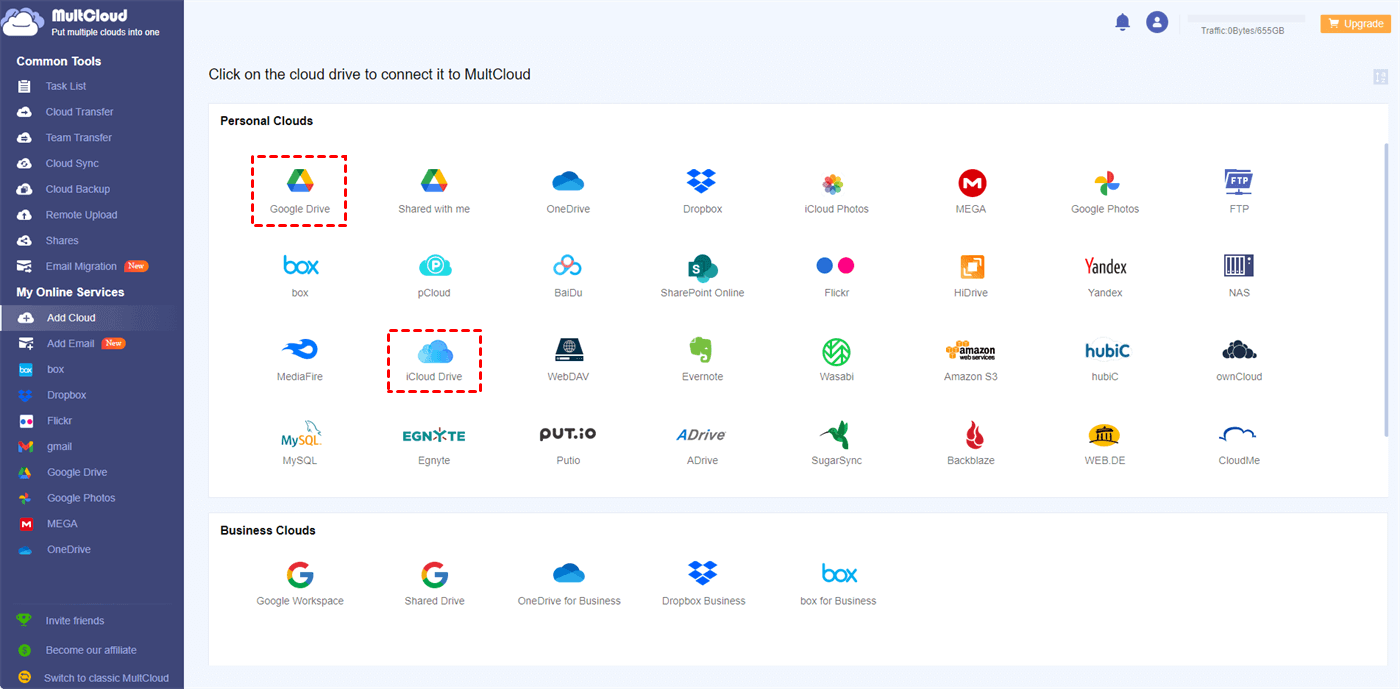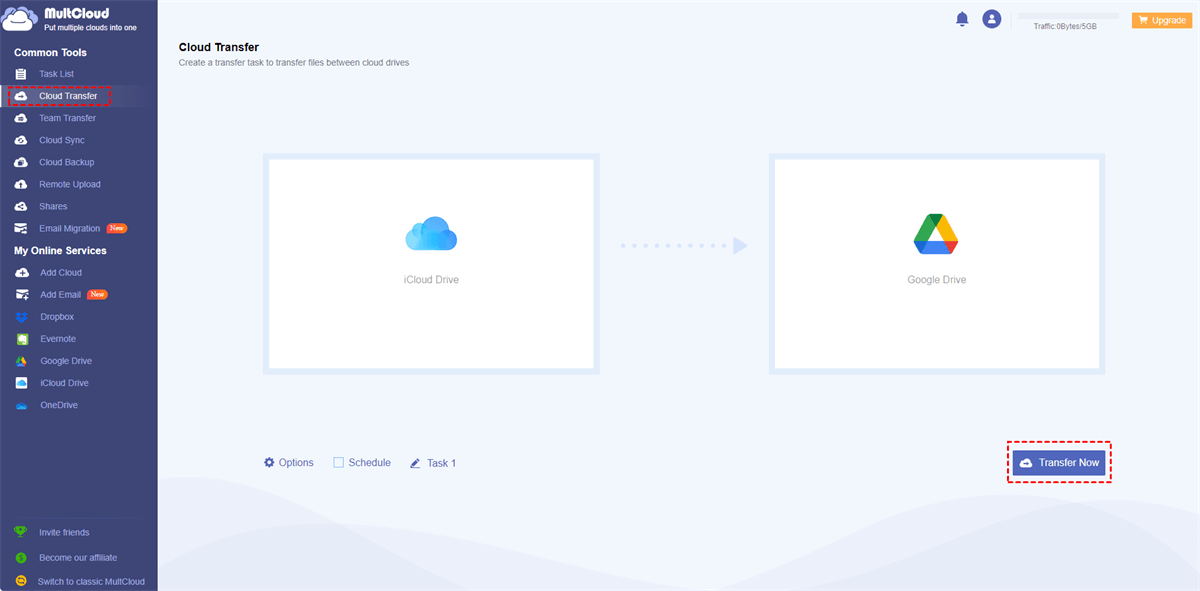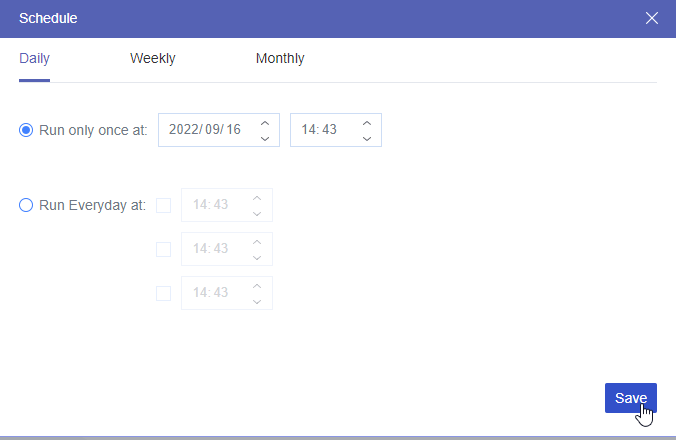Quick Navigation:
Common Reasons for Slow Performance on iCloud Drive
There are multiple causes for a slow iCloud drive, some of which include connectivity issues and restrictions in storage. Understanding what is contributing to these delays is a big step towards fixing the problem and enjoying a swifter, better-working cloud.
- Internet Connection Issues – The quality of your connection is another important factor in making iCloud Drive status. A low connection or an erratic one will hinder all fast uploads and syncs from occurring.
- Server Traffic and Location – At times, traffic overruns the iCloud servers bearing in mind that some operation takes more time like software upgrades or large file synopsis.
- Storage Limits – It can be as a result that you have filled up the available storage. When there is little storage left, this may instigate a slowdown, affecting the rate at which uploads and syncing occur.
- Device Compatibility – Use of old age devices will result in poor performance as use of new features that are data intensive will take longer to process.
Troubleshooting iCloud Drive Is Slow on Mac
If iCloud Drive is slow on Mac, here are targeted tips to help you resolve the issue. Many Mac users experience these slowdowns while trying to upload files, sync documents, or even access iCloud-stored data.
To troubleshoot your Mac’s iCloud performance:
Check Internet Speed
Run a speed test to ensure your internet meets the minimum requirements for fast cloud access.
Optimize iCloud Settings
Go to System Preferences > Apple ID > iCloud, then review your storage and toggle off any nonessential syncing items temporarily.
Clear Cache
iCloud stores cache files locally, and over time, these files can accumulate and slow down your drive’s speed. Clearing your cache can be beneficial.
Restart Syncing
Occasionally, signing out of iCloud on your Mac and signing back in can “reset” the system and improve performance.
How to Improve iCloud Drive Sync Speed on Mac
When iCloud Drive is slow to sync, there are a few specific actions you can take to improve its performance. Sync delays often stem from network issues, but they can also be caused by large file sizes or multiple devices accessing iCloud simultaneously.
Check for Updates
Ensure macOS is up to date. Apple frequently releases updates that optimize iCloud functionality.
Prioritize Essential Files
If you notice lags when syncing, consider syncing only essential files rather than the entire desktop.
Manage File Sizes
Large files can clog up your sync queue. Breaking down larger files or compressing them can speed things up.
Addressing Upload Delays When iCloud Drive Is Slow to Upload
Generally speaking, the main reasons behind the slow uploading on iCloud Drive are the network speed and file size. As it would take more time for large uploads, your connection might also be overwhelmed especially if there are other devices connected to the same network.
To tackle upload delays:
- Upload During Off-Peak Hours – Early in the morning or late at night, fewer users are on the iCloud servers and hence uploading files during such times is quicker.
- Break Down Large Files – Decrease the size of a longer file into small manageable files or put it in zip format for fast uploading.
- Avoid Background Apps – There are apps which consume too much bandwidth. If they are running in the background, they will slow down the iCloud Drive upload speed as they will be fighting for bandwidth.
Best Practices to Optimize iCloud Drive Performance
No matter if you are using a Mac, an iPhone, or any other Apple device, best practices can boost the speed and dependability of iCloud Drive across all devices.
- Adjust iCloud Preferences – Adjust your iCloud settings to sync files, so you do not overuse your internet bandwidth.
- Monitor Available Storage – Monitor and manage your storage space to maintain the threshold set by iCloud to avoid any delays.
Bonus Tip: Migrate iCloud Drive Files to Another Cloud
If your iCloud Drive is still slow after using these solutions, migrating iCloud files to another cloud might be your option, such as migrate iCloud Dive files to Google Drive, OneDrive or other clouds you're using. How to move iCloud Drive files to another cloud? Fortunately, MultCloud can help you a lot. Check these benefits:
- You can manage all iCloud accounts on MultCloud without switching accounts frequently.
- MultCloud is a professional cloud storage manager that helps you to migrate files between clouds directly.
- It supports 40+ clouds, including iCloud Drive, iCloud Photos, Google Drive, OneDrive, Dropbox, ownCloud, Wasabi, Amazon S3, Backblaze B2, MEGA, MediaFire, and many more, check supported clouds here.
- Use different functions to perform iCloud data migration, like cloud to cloud backup, sync, and transfer, etc.
Here are the simple steps to migrate iCloud Drive files to Google Drive with MultCloud:
1. Create a MultCloud account and log in.
2. Hit Add Cloud, then add iCloud Drive and Google Drive subsequently.
3. Click Cloud Transfer, choose iCloud Drive files as the source while a location in Google Drive as the destination.
4. Press the Transfer Now button to migrate iCloud Drive to Google Drive smoothly.
Tips for settings before transferring:
- Hit Options > Transfer > Delete all source files after transfer is complete if you need to free up space for iCloud Drive automatically. Besides, you can keep modification date, keep all transferred files in one folder, etc.
- With Options, set up Email and Filter is very useful to run the task easily.
- To automatically perform the task, hit Schedule > Daily, Weekly or Monthly to configure automatic iCloud Drive migration.
- Enjoy all of the premium features after unlocking, like filter, schedule, and more.

- Cloud Transfer: Move one cloud data to another without download and re-upload.
- Cloud Sync: Sync data across clouds seamlessly in real time.
- Cloud Backup: Dynamically backup and restore files between clouds.
- Automatic: Set up a schedule to make task automatically run as preferred.
- Offline: Transfer, sync or backup cloud data online without going through local.
- Efficient: Access and manage all your clouds with a single login.
MultCloud Supports Clouds
-
Google Drive
-
Google Workspace
-
OneDrive
-
OneDrive for Business
-
SharePoint
-
Dropbox
-
Dropbox Business
-
MEGA
-
Google Photos
-
iCloud Photos
-
FTP
-
box
-
box for Business
-
pCloud
-
Baidu
-
Flickr
-
HiDrive
-
Yandex
-
NAS
-
WebDAV
-
MediaFire
-
iCloud Drive
-
WEB.DE
-
Evernote
-
Amazon S3
-
Wasabi
-
ownCloud
-
MySQL
-
Egnyte
-
Putio
-
ADrive
-
SugarSync
-
Backblaze
-
CloudMe
-
MyDrive
-
Cubby