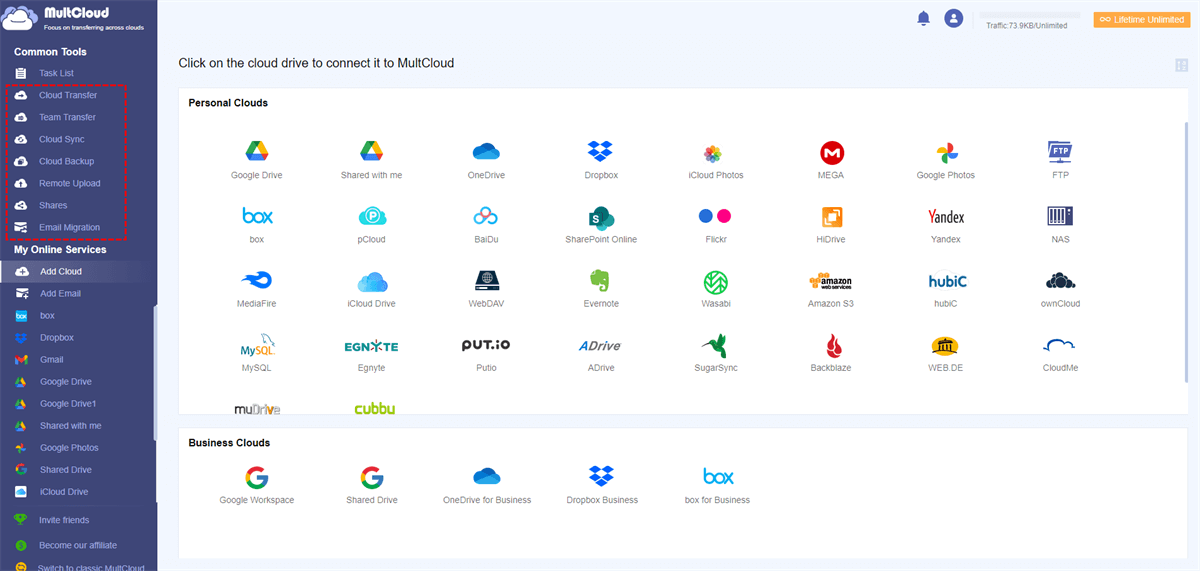Quick Search:
Introduction
Getting 100 GB of free storage on Google Drive can be a game-changer, especially for those who heavily rely on cloud storage for their files and documents. In this article, we will explore various methods and strategies to achieve this goal, along with other tips and tricks to maximize your Google Drive storage space.
Demystifying Google Drive: Your Digital Storage Haven
Before diving into the free space quest, let's establish a clear understanding of Google Drive itself.
What is Google Drive?
Imagine Google Drive as a secure, virtual filing cabinet accessible from any internet-connected device. It allows you to upload and store various file types, including documents, spreadsheets, presentations, photos, videos, and more. Think of it as your personal online vault, readily available at your fingertips.
A Multifaceted Marvel: What Can You Store in Google Drive?
The beauty of Google Drive lies in its versatility. Here's a glimpse into the treasures you can store:
- Essential Documents: Store important documents like resumes, contracts, and financial records securely.
- Creative Collaborations: Collaborate on documents, presentations, and spreadsheets with colleagues or friends in real-time.
- Media Library: Safeguard precious memories with photos and videos, ensuring they're readily accessible from any device.
- Backups: Create backups of vital files from your computer or phone for added peace of mind.
Let's start to:
Unveiling Google Drive's Storage Options
Now, let's delve into the nitty-gritty of storage space in Google Drive.
The Freebie: 15GB of Complimentary Storage
Out of the box, Google Drive offers a generous 15GB of free storage space. This can be a great starting point for storing essential files and documents. However, for users with extensive photo or video libraries, this space can fill up quickly. It's important to acknowledge that relying solely on free storage has limitations. Here are a few things to consider:
- Limited Space: With only 15GB, you might need to be selective about what you store.
- Potential for Running Out: As your data needs grow, you might exhaust the free space quickly.
- No Support for Advanced Features: Some advanced features, like file vaulting for extra security, might be exclusive to paid plans.
Paid Plans: Upgrading Your Storage Capacity
If you require more space, Google Drive offers several paid storage plans that cater to various needs. These plans typically range from 100GB to 2TB, allowing you to choose the option that best suits your storage requirements.
How to Get 100 GB Free on Google Drive? (Not Guaranteed Methods)
While there's no guaranteed method to score a hefty 100GB for free, a couple of approaches might be worth exploring, but keep in mind they're not foolproof.
1. Keep an Eye out for Special Deals
To start, take advantage of Google's promotions and offers. It offers additional storage when you sign up for certain services or purchase specific devices. Additionally, Google often runs promotions that reward users with extra storage for completing certain tasks, such as installing a specific app or participating in a survey.
2. Utilize the Referral Program
Another way to get free storage on Google Drive is by utilizing the referral program. Google often rewards users with additional storage for referring friends or family members to sign up for Google Drive. By sharing your unique referral link and encouraging others to sign up, you can earn extra storage space for yourself.
3. Sign up for Multiple Google Accounts
At last, you can indeed sign up for multiple Google accounts to get additional free space on Google Drive. Each Google account comes with 15 GB of free storage, so creating additional accounts can give you more space.
Alternative Ways to Google Drive Free Storage Upgrade
While maximizing your free Google Drive space is ideal, there's a world of cloud storage options available. Let's explore some popular alternatives that offer generous free tiers:
-
OneDrive: Microsoft OneDrive, tightly integrated with Microsoft Office applications, offers 5GB of free storage. This can be a great choice for users who heavily rely on Microsoft Office products and want a seamless cloud storage experience.
-
MEGA: Known for its robust security features, MEGA boasts a whopping 20GB of free storage. This makes it an attractive choice for users prioritizing file privacy.
-
pCloud: This provider offers a unique approach with a free 10GB storage plan, but with the option to earn additional storage through referrals and completing tasks. It's a good fit for those who want flexibility in managing their free storage space.
Bonus Tip: Best Way to Manage Multiple Cloud Accounts
To manage multiple cloud drives with the most ease, like transferring, and syncing data across them, we recommend you use the professional multiple cloud manager named MultCloud. It now supports over 30 popular cloud drives on the market, an overwhelming advantage over its competitors. Besides, if you have signed up for several Google Drive accounts to get more free space, managing those accounts using MultCloud can also be effortless.

- Cloud Transfer: Move one cloud data to another without download and re-upload.
- Cloud Sync: Sync data across clouds seamlessly in real time.
- Cloud Backup: Dynamically backup and restore files between clouds.
- Automatic: Set up a schedule to make task automatically run as preferred.
- Offline: Transfer, sync or backup cloud data online without going through local.
- Efficient: Access and manage all your clouds with a single login.
Let's learn how to manage all your cloud accounts with MultCloud.
Step 1. Sign up for an account with your email and password, and then sign in.
Step 2. Tab the "Add Cloud" icon, choose the icloud service you want to add, then follow the prompts to add all your cloud accounts.
Step 3. Now, you can manage your cloud accounts and data among them on MultCloud. And more, you can use basic or core features to migrate your cloud data quickly and directly, such as Google Drive to S3 or Google Drive to pCloud.
Optimizing Your Google Drive: Strategies to Conserve Space
Even if you don't manage to snag a coveted 100GB for free, there are ways to optimize your current Google Drive space.
1. Declutter Your Drive: Identifying Unnecessary Files
Take a deep dive into your Google Drive and identify files you no longer need. This could include duplicate files, outdated documents, or downloads you no longer require. Deleting these files can free up significant space. >> Learn how to remove duplicate files from Google Drive.
2. Utilize Compressed Formats: Zipping Up Your Files
Compressing files before uploading them to Google Drive can significantly reduce their storage footprint. Tools like WinRAR or 7-Zip can help you compress files into ZIP or RAR formats, saving precious space.
3. Leverage External Storage Solutions: Offloading Large Files
For very large files like high-resolution videos or extensive photo libraries, consider using external storage solutions like hard drives or USB flash drives. This frees up space in your Google Drive for essential documents and frequently accessed files.
Conclusion
In conclusion, getting 100 GB of free storage on Google Drive is achievable through various methods such as promotions, referrals, and smart storage management. By following the tips and strategies outlined in this article, you can maximize your Google Drive storage space and keep your files safe and accessible.
MultCloud Supports Clouds
-
Google Drive
-
Google Workspace
-
OneDrive
-
OneDrive for Business
-
SharePoint
-
Dropbox
-
Dropbox Business
-
MEGA
-
Google Photos
-
iCloud Photos
-
FTP
-
box
-
box for Business
-
pCloud
-
Baidu
-
Flickr
-
HiDrive
-
Yandex
-
NAS
-
WebDAV
-
MediaFire
-
iCloud Drive
-
WEB.DE
-
Evernote
-
Amazon S3
-
Wasabi
-
ownCloud
-
MySQL
-
Egnyte
-
Putio
-
ADrive
-
SugarSync
-
Backblaze
-
CloudMe
-
MyDrive
-
Cubby