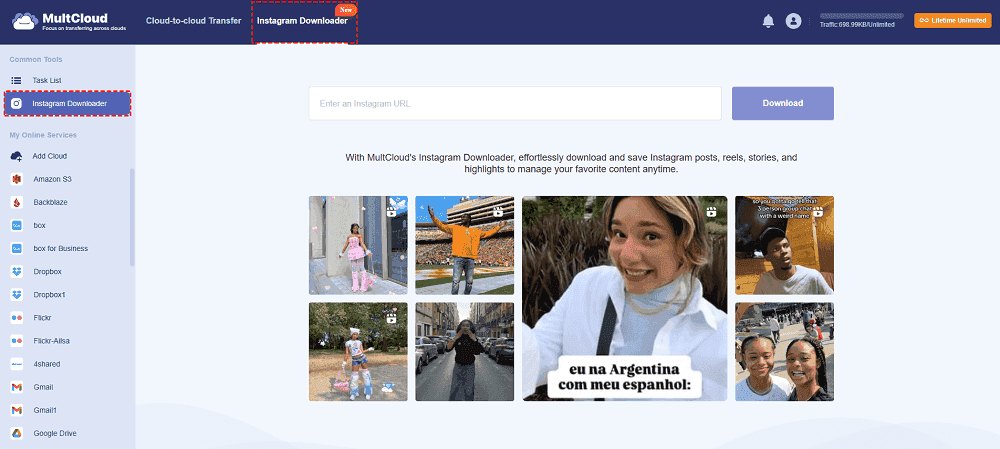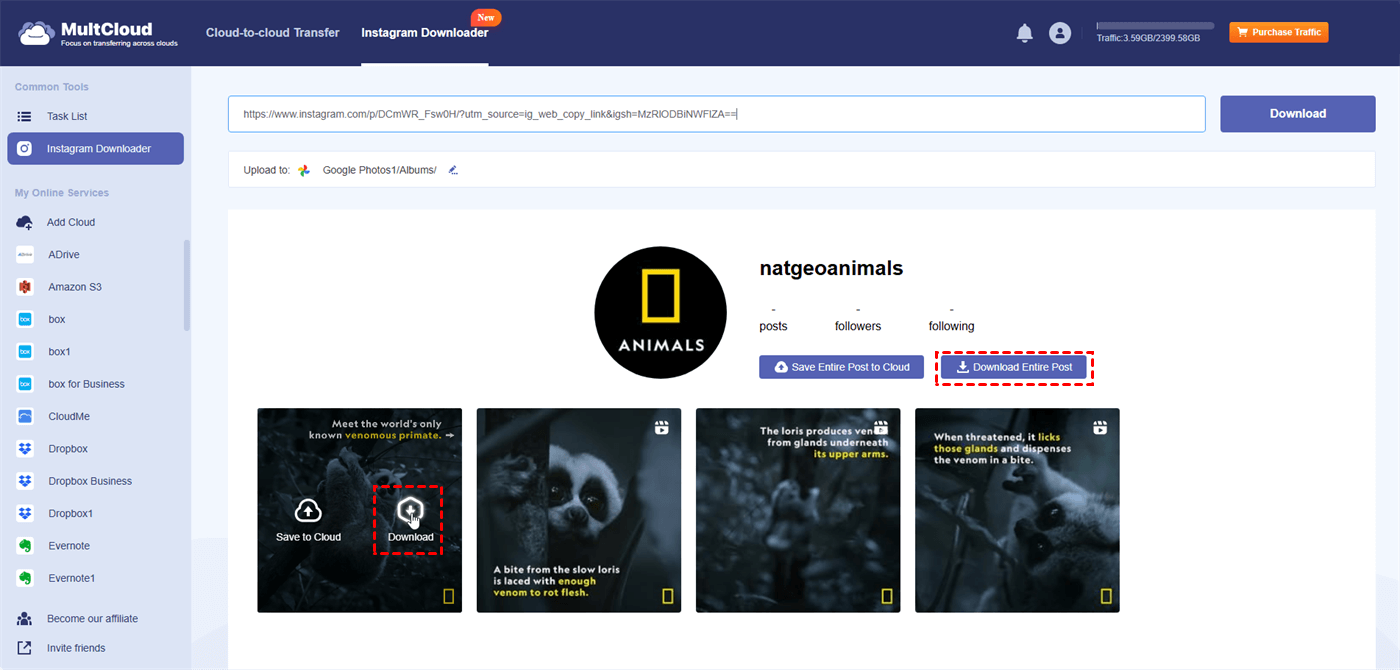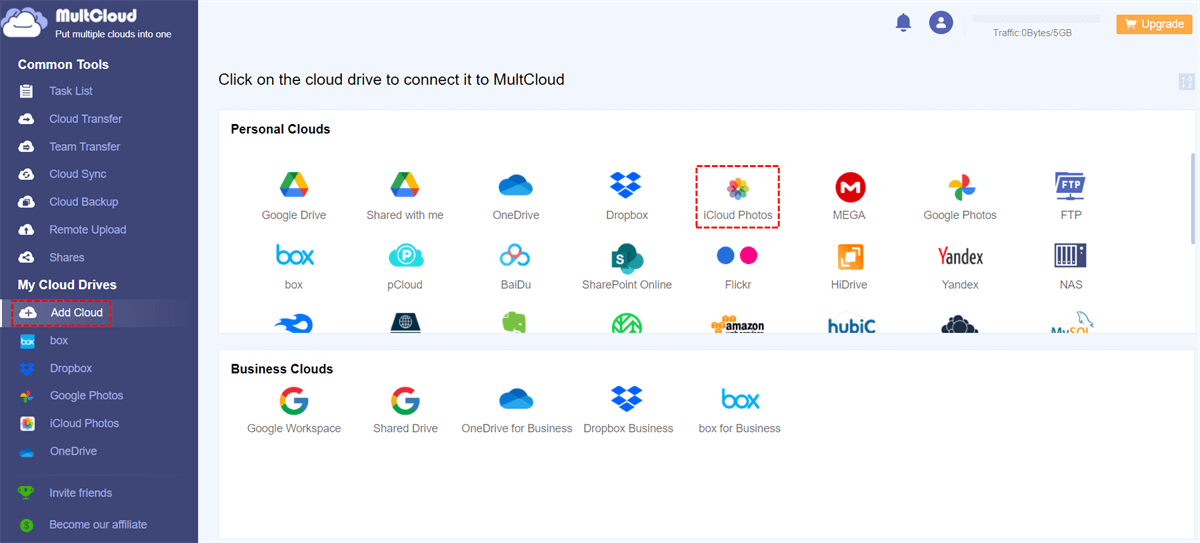Introduction
Knowing how to export Instagram followers is especially important if you are an influencer marketer or someone who wants to monitor their social media following. Exporting Instagram followers can save you time and effort planning your marketing strategy and account switching or analyzing your follower data. So why do you need this step? Before we fall into the how-to guide, let's explore the reasons.
Benefits of Exporting Instagram Followers
First, let's look at some potential reasons why you want to know how to export Instagram followers.
- Data Backup: The Instagram app is a fantastic tool. However, it's always advised to have a backup copy of your data. If you get a list of followers on Instagram, you can have a backup copy of all the data about them.
- Analysis and Insight: Gaining knowledge from your followers can help you gain insights. You can look at demographics, engagement rates, and other metrics to gain more understanding of your audience and content objectives.
- Marketing Campaigns: If you're doing a marketing campaign, using a list of your followers will help you target them more effectively. Ads and messages can be made just for you with this information.
- Influencer Partners: Before publishing content, brands frequently want thorough follower data. Potential partners can browse your profile in greater detail and export your list of followers.
- Customer Engagement: Exporting followers can help companies have better customer engagement. This information can be used to create custom offers and speak directly to your followers.
- Track Growth: You can export Instagram following list regularly and keep tabs on your account growth over time. You can compare different time periods to see how your tracker has grown or decreased.
How to Export Instagram Followers
Instagram does not have a built-in feature for exporting followers, and it's crucial to remember that bulk follower data extraction or scraping may be against Instagram's terms of service. Nonetheless, there are a few acceptable ways to access and handle this data. Apart from the 3 workarounds, you can find a reliable third-party IG follower export tool to download your followers list.
Solution 1: Use Instagram API
While Instagram doesn't allow pulling a follower list directly, it does have a Graph API that provides access to data and insights for business or creator accounts. Through this API, you can access information such as follower demographics and engagement metrics.
1. Make sure your account is a creator or business account.
2. Create an app and sign up for a Facebook developer account.
3. Use the Instagram Graph API to access insights (follower growth, reach, etc.) and some follower-related data.
Solution 2: View Insights of Instagram Followers
If you have an Instagram Business or Creator account, you can check your follower insights (age, gender, location, etc.) within the Instagram app:
1. Visit your Instagram profile.
2. Tap the three-line button in the top right corner to select Insights.
3. You can check your follower demographics and activity in the "Audience" tab.
This method does not download a follower list, but it does provide information about your followers.
Solution 3: Manual Collection
Check your follower list and copy the usernames to paste into a spreadsheet. You can manage your followers manually, but this can be time-consuming if you have a large number of followers.
You can take a screenshot of your follower list and compare it later. This way, you can track how your followers change over time.
Bonus Tip: Download Photos and Videos from Instagram to the Local or Cloud
This article addresses the question "How to export Instagram followers?" If you're considering downloading Instagram images, videos, reels, stories, and highlights, MultCloud can be extremely useful. Trusted by over 3 million users, MultCloud is a multi-cloud management tool that facilitates the transfer or synchronization of files between various cloud services. The process is quite simple. Just copy the Instagram URL of the desired content, paste it into MultCloud's input field, and download it in high quality.
For instance, you can save Instagram content to your computer or cloud drives, such as Google Drive, OneDrive, or Dropbox. MultCloud also enables you to transfer files between two different cloud services, like Dropbox to Google Drive. it supports more than 30 different cloud services, including Google Drive, OneDrive, Dropbox, Box, Google Photos, iCloud Photos, FTP, WebDAV, and more.

- Cloud Transfer: MultCloud can transfer files from one cloud service to another directly without downloading and re-uploading.
- Cloud Sync: With MultCloud, you can easily sync two folders between different cloud services in real-time.
- Cloud Backup: You can backup and restore data between different cloud services automatically.
- Instagram Downloader: MultCloud can help you download Instagram videos, photos, reels, and stories to local device or remotely upload them to your clouds.
- Email Migration: You can directly back up and save Gmail emails as PDFs to your computer or cloud drive in bulk.
- Manage all cloud accounts in one place: Connect all your clouds to MultCloud and you'll find it so easy to access and manage multiple cloud storage files with a single login.
To download a post from Instagram via MultCloud Instagram Downloader, you can refer to the steps below:
1. Go to the MultCloud website and create an account by clicking "Get started for free".
2. Select "Instagram Downloader" in the upper place and enter the post link in the blank. Then, you can see all the images and videos in this post.
3. If you want to download all the content in this post, tap the "Download Entire Post" button. Then, download the package in "Task List". Or, if you only want one image or video, put your cursor on the image or video and click "Download".
Note: If you do not have enough local storage, you can choose to save the post to the cloud. Before saving, add a preferred cloud drive to MultCloud by clicking "Add Cloud" and the cloud logo.
Conclusion
Although there is no direct solution on how to export Instagram followers without third-party tools, the best approach is to rely on Instagram's built-in insights or API for safe and compliant access to data. If you need more granular control, be mindful of the risks when using third-party tools. Moreover, if you want to backup your Instagram posts, using MultCloud Instagram Download can help you save the original quality of images and videos at one time.
MultCloud Supports Clouds
-
Google Drive
-
Google Workspace
-
OneDrive
-
OneDrive for Business
-
SharePoint
-
Dropbox
-
Dropbox Business
-
MEGA
-
Google Photos
-
iCloud Photos
-
FTP
-
box
-
box for Business
-
pCloud
-
Baidu
-
Flickr
-
HiDrive
-
Yandex
-
NAS
-
WebDAV
-
MediaFire
-
iCloud Drive
-
WEB.DE
-
Evernote
-
Amazon S3
-
Wasabi
-
ownCloud
-
MySQL
-
Egnyte
-
Putio
-
ADrive
-
SugarSync
-
Backblaze
-
CloudMe
-
MyDrive
-
Cubby