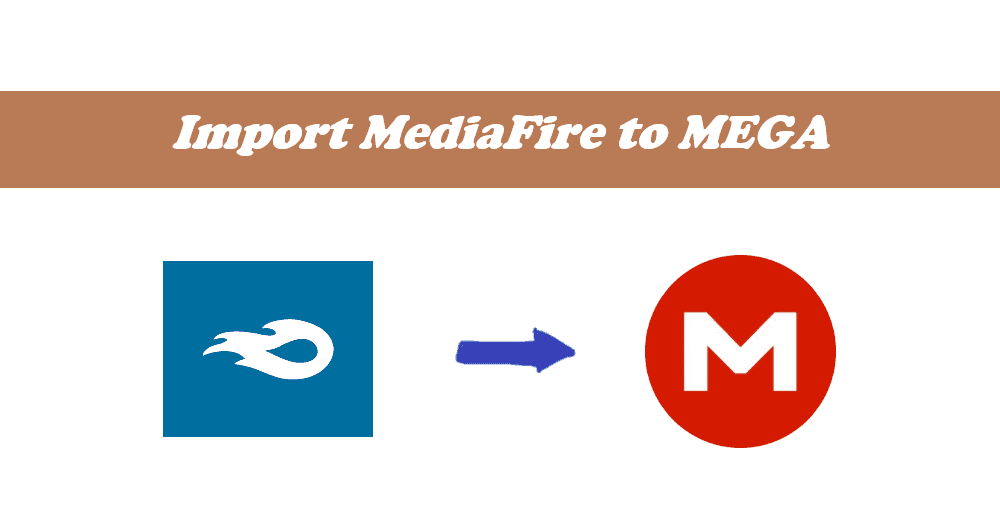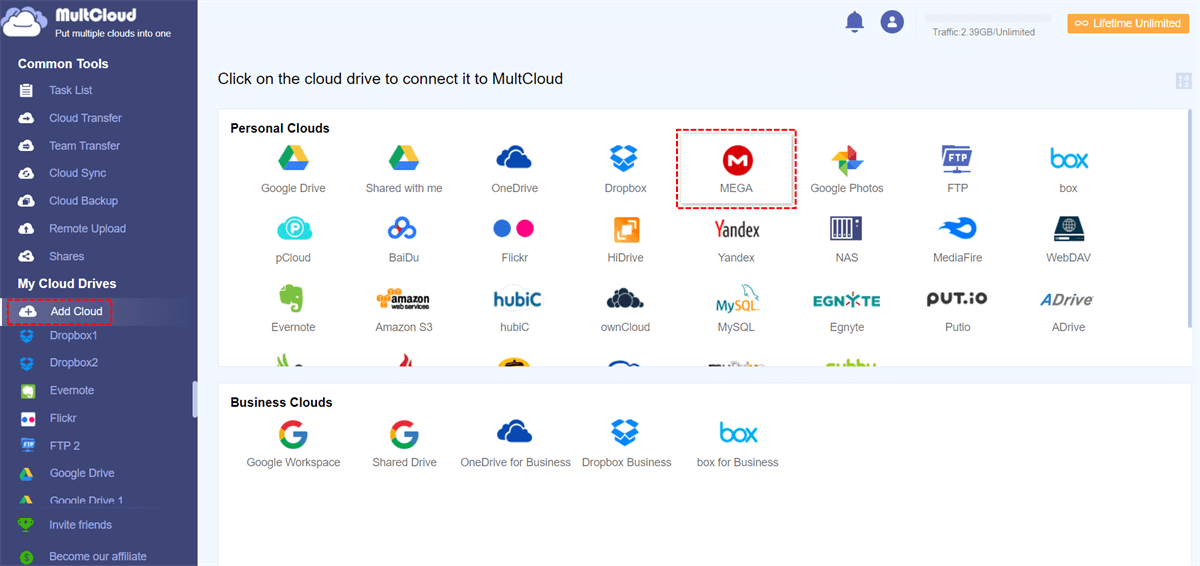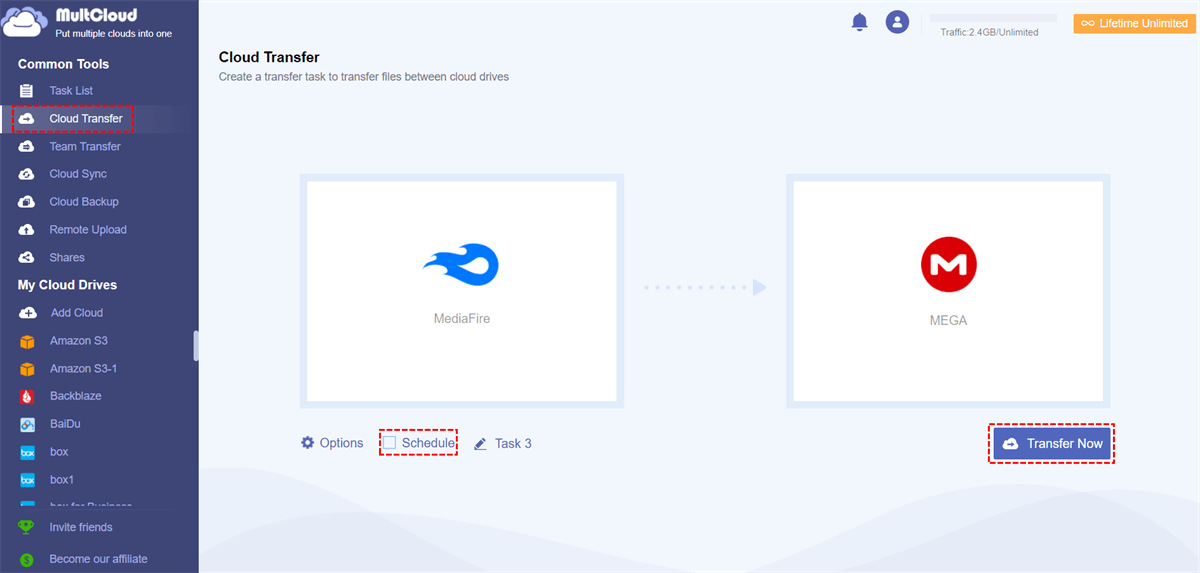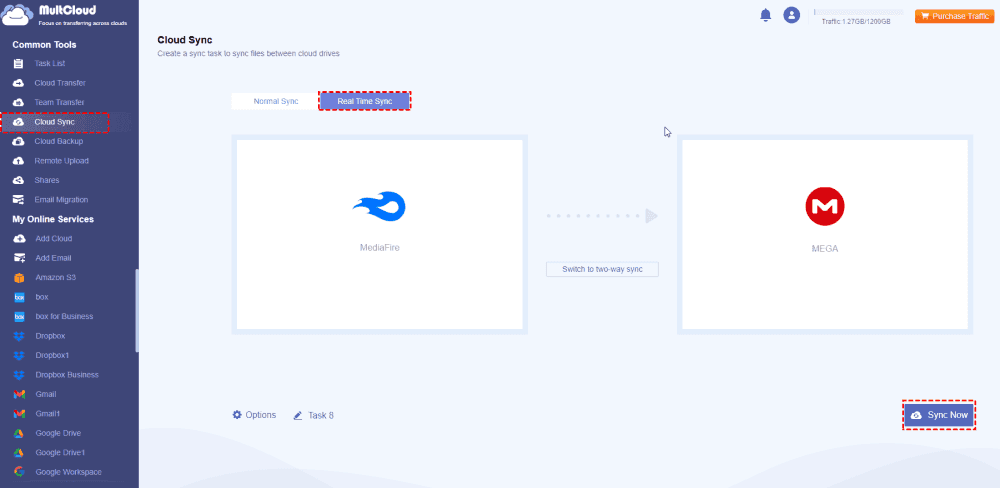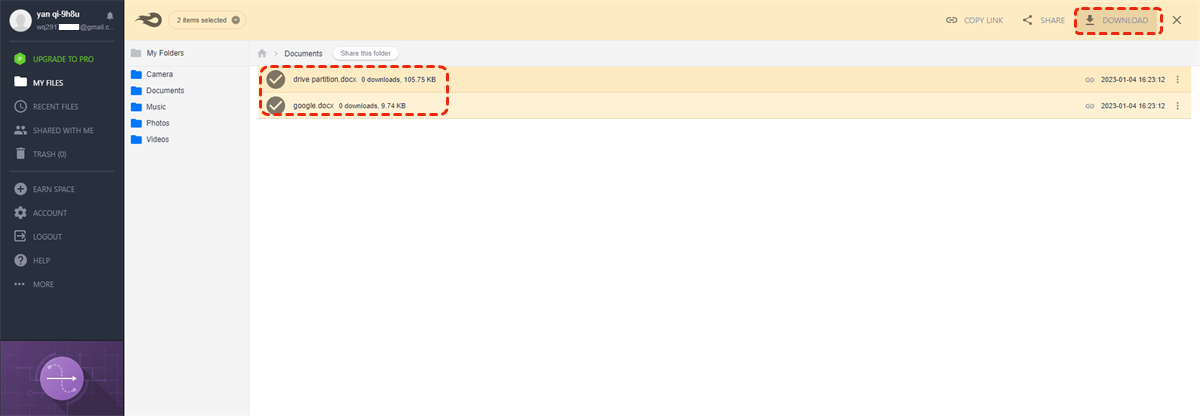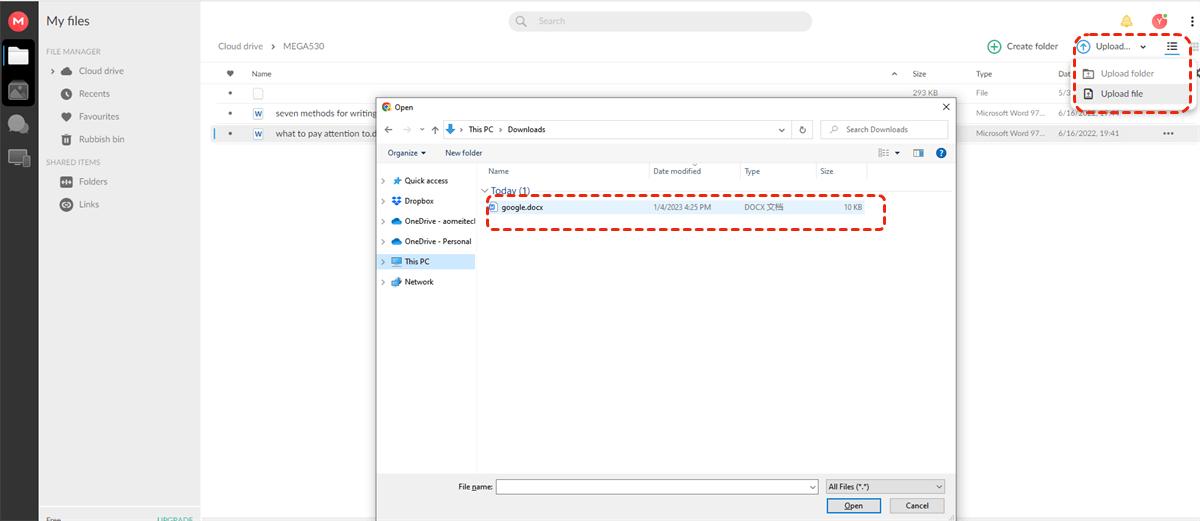Content at a Glance:
Why Import MediaFire to MEGA?
MediaFire and MEGA are two popular cloud storage drives worldwide. Sometimes, you might need to import data from MediaFire to MEGA, which can be explained by one of the following features that MEGA owns, but MediaFire lacks.
⭕ MediaFire only offers 1 TB for pros and 2 TB for business, but MEGA offers 2 TB, 8 TB, 16 TB, or more for pros, more flexible and cost-effective.
⭕ MEGA processes with a 128-bit Advanced Encryption Standard (AES) key to encrypt sensitive data, adding extra protection to your important files.
⭕ In addition to basic file storage, MEGA also offers end-to-end encrypted chat, which allows you to exchange messages, share files, and start audio and video calls.
Of course, the above does not mean the MediaFire is not worth trying at all. MediaFire also has its own highlights, such as web remote upload (directly saving files from the web to the cloud), earning extra space by several methods (refer your friends, install mobile apps, connect your Twitter account, post to your Twitter.), etc.
MediaFire vs. MEGA, What's the Difference?
Here is a table about the main differences between MediaFire and MEGA. Check it now if you want to know more.
| Aspect | MediaFire | MEGA |
|---|---|---|
| Free Storage | 10 GB | 20GB |
| Storage Options | 1TB, 2TB | 2TB, 8TB, 16TB, more options, and up to 10PB |
| Storage And Price | $5.83/month for 1TB; $50.00/month for 2TB | $10.63 for 2TB; $21.28 for 8TB; $31.92 for 16TB; $16.26 per month for more storage |
| Privacy and Encryption | No end-to-end encryption by default; files can be accessed by the service | End-to-end encryption for all files; enhanced privacy; service cannot access data |
| File Sharing | link sharing and password protection | advanced sharing controls |
| Block-level file sync | × | × |
| Maximum file size | 20GB | No file size limit |
| Users | 1 or 100+ | 1 or 3+ |
| Web Upload | √ | × |
| Automatic syncing | √ | √ |
| Platforms | iOS, Android, web | Windows Vista/7/8/8.1/10/11(64-bit); macOS 10.6 or newer |
| Security | Password protection | End-to-End Encryption; Zero Knowledge Encryption; 2-Factor Authentication |
| Version History | × | 100 versions |
| Integrations | Teamstack,WinZip SafeShare, MiXplorer | Flexera, Eracent, Cast HIGHLIGHT, ServiceNow, Microsoft Teams, Office, SQL Server, Visio, Salesforce, Oracle, etc. |
Tip: 10PB=10,000TB
After that, you can use the advantage of MediaFire and MEGA to manage your files easily. How to move MediaFire files to MEGA if necessary? Don't worry, check out the following part.
2 Quick Ways to Import Files from MediaFire to MEGA
No matter why you plan to transfer from MediaFire to MEGA, the core point is how to complete that. Here, we would like to share you with the easiest way we have found, which is making use of MultCloud, a free multi-cloud manager.
- It allows you to add 30+ mainstream cloud drives into one place and manage them more conveniently.
- It not only provides a web-based application but also provides mobile applications for Android and iOS devices (you can download the app and install it on your mobile device).
- Provides multiple ways to move files from MediaFire to MEGA directly, such as cloud backup, cloud transfer, cloud sync, team transfer, and more.
- You can migrate everything or select items from one cloud to another as you want.
- Schedule and Filter can be used for automatic migration and partial migration, which makes it easy to manage tasks.
Today, we will show you two ways to migrate MediaFire to MEGA, check the following information.
Way 1. Import from MediaFire to MEGA in 4 Steps with Cloud Transfer
See how to import MediaFire to MEGA directly with MultCloud in simple clicks:
1. Please register a free MultCloud account, then sign in.
2. Add your MEGA and MediaFire one by one through "Add Cloud".
3. Then click on "Cloud Transfer", and select MediaFire as the source while MEGA as the destination.
Tips:
- You can click "Schedule" to set a specific time, daily, weekly, or monthly to let the cloud transfer task start automatically.
- To free up space for MediaFire automatically, click Options > Delete all source files after transfer is complete to configure. It will automatically delete files from MediaFire once the task is finished.
- Besides, you can set up other transfer methods, Email notifications, and Filter to only transfer some file types as you like in Options.
- Please unlock Filter and Schedule, up to 10 threads to transfer, and all other advanced features after upgrading.
4. Finally, click on "Transfer Now" to start importing files from MediaFire to MEGA cloud drive.
Way 2. Sync MediaFire to MEGA in Real Time with Cloud Sync
In addition to the "Cloud Transfer", MultCloud also comes with some other functions to make cloud management as easy as ABC, like Cloud Sync, which allows you to enjoy up to 10 sync modes, including real-time sync, incremental sync, mirror sync, two-way sync, one-way sync, move sync, cumulative sync, and so on.
Let's find out how it works to move MediaFire to MEGA directly:
1. Add both MediaFire and MEGA by clicking Add Cloud.
2. Click Cloud Sync > Real Time Sync, and choose MediaFire as the source, and MEGA as the destination.
Tips:
- Except for Email and Filter, you can set up other sync modes in Options, like two-way sync, one-way sync, and others.
- By default, it's a one-way real-time sync if you did not configure one-way or two-way.
3. Press the Sync Now button to sync MediaFire to MEGA in real-time.
Any changes made in MediaFire will be automatically reflected in MEGA, so just check these files in MEGA. Besides, you can use the above two ways to move MEGA to MediaFire directly. After learning how to transfer MediaFire to MEGA, you can start to move files between clouds directly without downloading.

- Smart Share: Share cloud files via public, private, or source mode.
- One-key Move: Quick data transfer, sync, and backup among clouds.
- Email Archive: Protect emails to other clouds or local disks.
- Remote upload: Effectively save web files to clouds via URL.
- Safe: Full-time 256-bit AES and OAuth authorization protections.
- Easy: Access and manage all clouds in one place with one login.
- Extensive: 30+ clouds and on-premise services are supported.
1 Traditional Way to Import MediaFire to MEGA
Almost every user is quite familiar with this traditional way: first download files from MediaFire and then upload them to MEGA. This manual method is recommended when you just need to migrate a few files from MediaFire to MEGA.
Step 1. Login to your MediaFire on your preferred web browser.
Step 2. Go to the target folder and select the files you want to transfer from MediaFire to MEGA, then click on "Download". These files will be downloaded to your computer's local storage (generally in the "Downloads" folder by default).
Step 3. Then log in to MEGA cloud drive. Enter a specific folder to contain the files from MediaFire and click on "Upload" -> "Upload Files". In the Windows File Explorer window, select the files you just downloaded from MediaFire, click on "Open" and then it will be uploaded to MEGA.
- Limitations:✎...
- This method requires a stable broadband connection and uninterrupted power supply, otherwise the download and upload speed will be slowed down or even interrupted.
- If the to-be-imported data are very large, the whole process will be much more time-consuming.
FAQs about Import MediaFire to MEGA
How can I import files from Mediafire to MEGA?
Can I import multiple files and folders at once?
Is there a way to import files without downloading them to my computer first?
What happens to the file structure when importing from Mediafire to MEGA?
Do I need a MEGA Pro account to import files?
Summary
So, to import MediaFire to MEGA, there are two methods available for your selection. If you just need to transfer a few files from MediaFire to MEGA, the traditional manual method is suitable. If you need to transfer all content from MediaFire to MEGA, MultCloud is more recommended, which allows you to do that without much effort and even automates transfer on a schedule. This also works for transferring MEGA to MediaFire, MEGA remote upload, archiving emails from Outlook, Gmail to the cloud, and many more.
MultCloud Supports Clouds
-
Google Drive
-
Google Workspace
-
OneDrive
-
OneDrive for Business
-
SharePoint
-
Dropbox
-
Dropbox Business
-
MEGA
-
Google Photos
-
iCloud Photos
-
FTP
-
box
-
box for Business
-
pCloud
-
Baidu
-
Flickr
-
HiDrive
-
Yandex
-
NAS
-
WebDAV
-
MediaFire
-
iCloud Drive
-
WEB.DE
-
Evernote
-
Amazon S3
-
Wasabi
-
ownCloud
-
MySQL
-
Egnyte
-
Putio
-
ADrive
-
SugarSync
-
Backblaze
-
CloudMe
-
MyDrive
-
Cubby