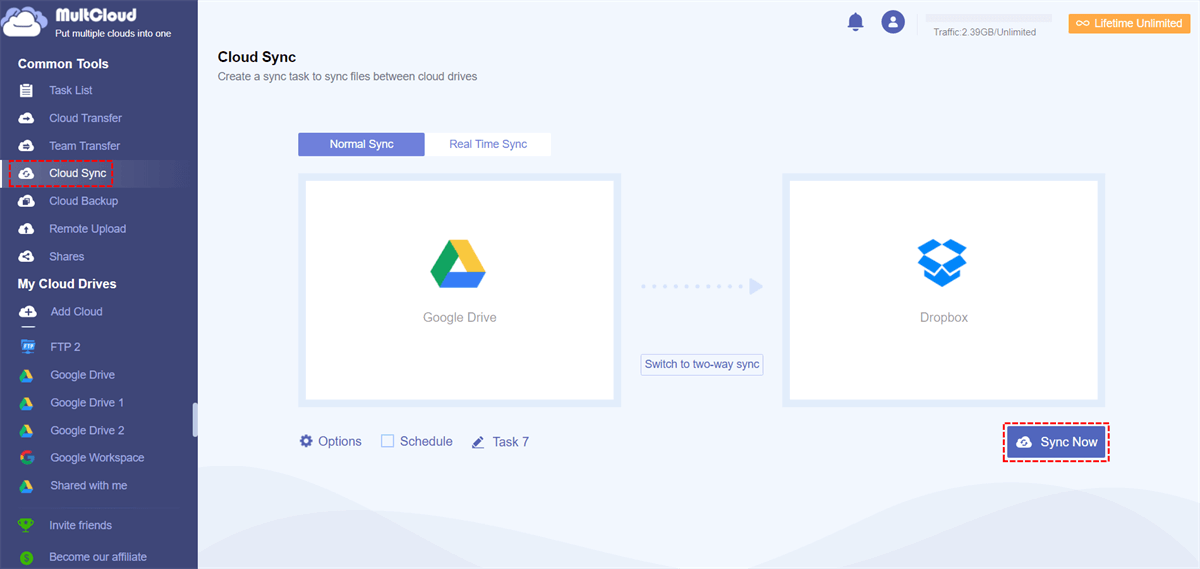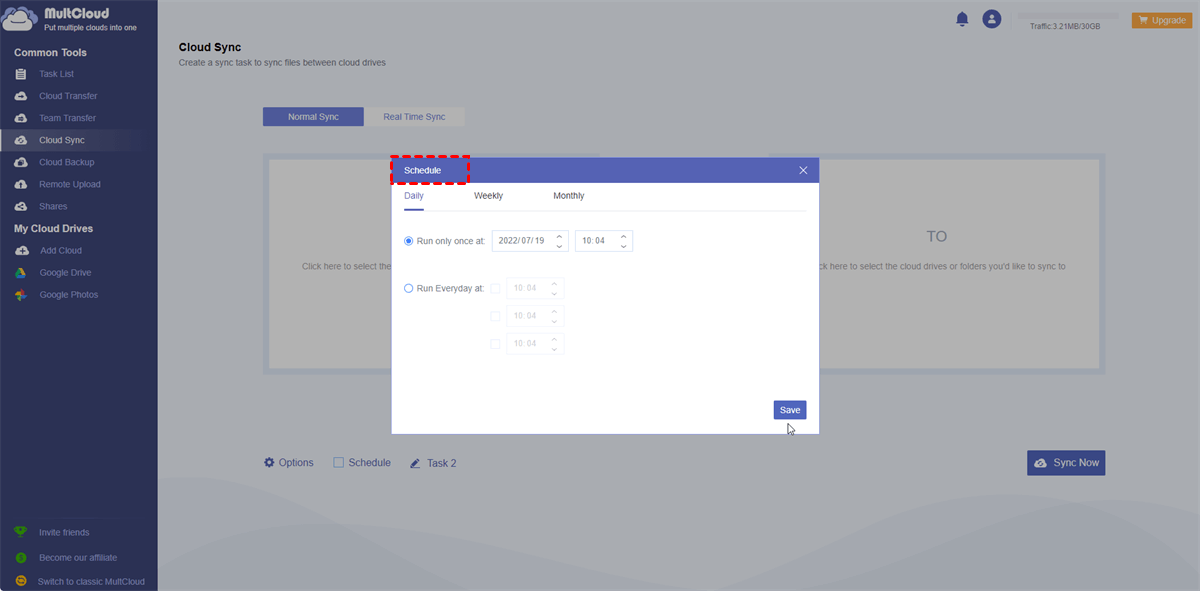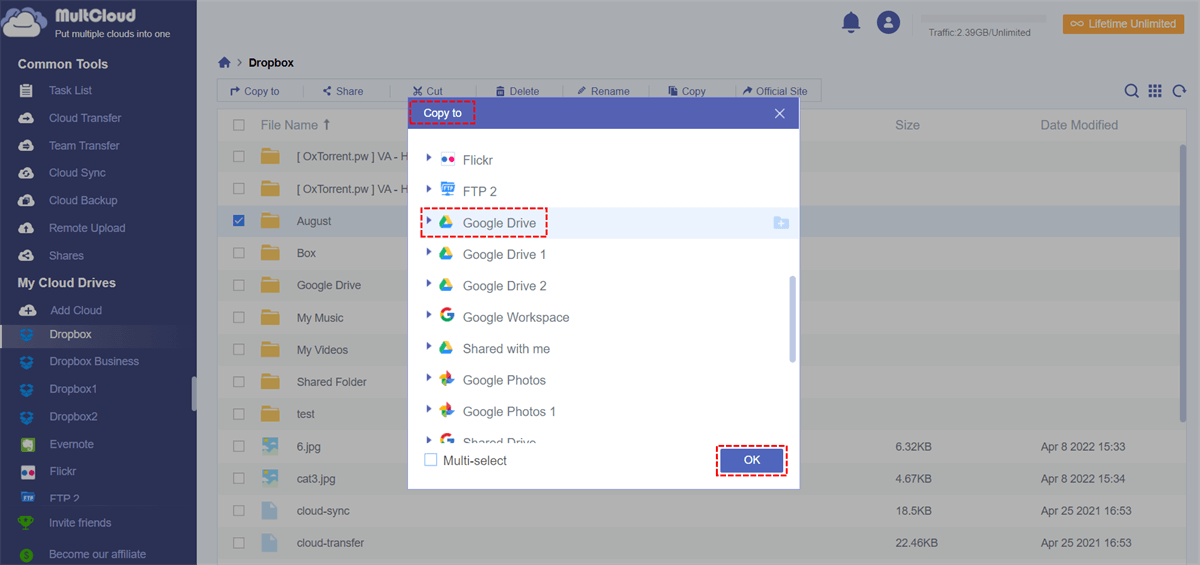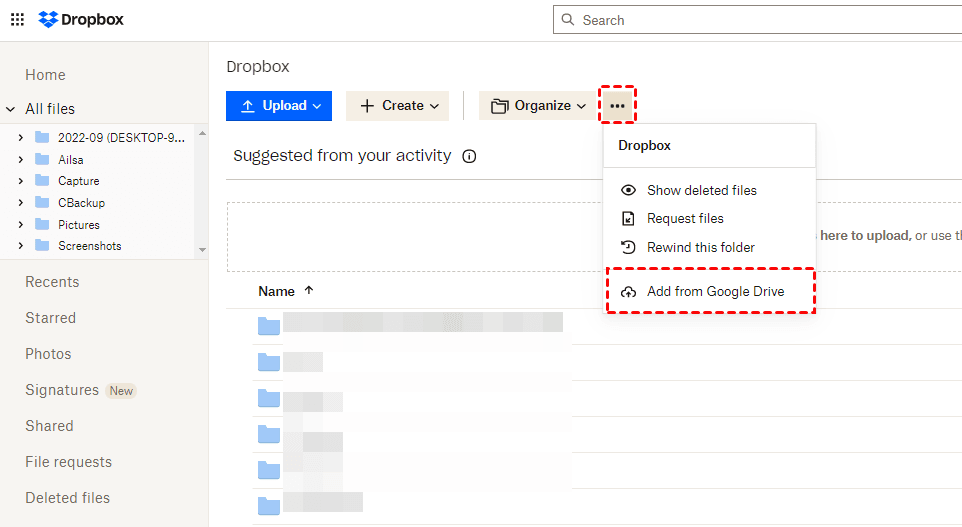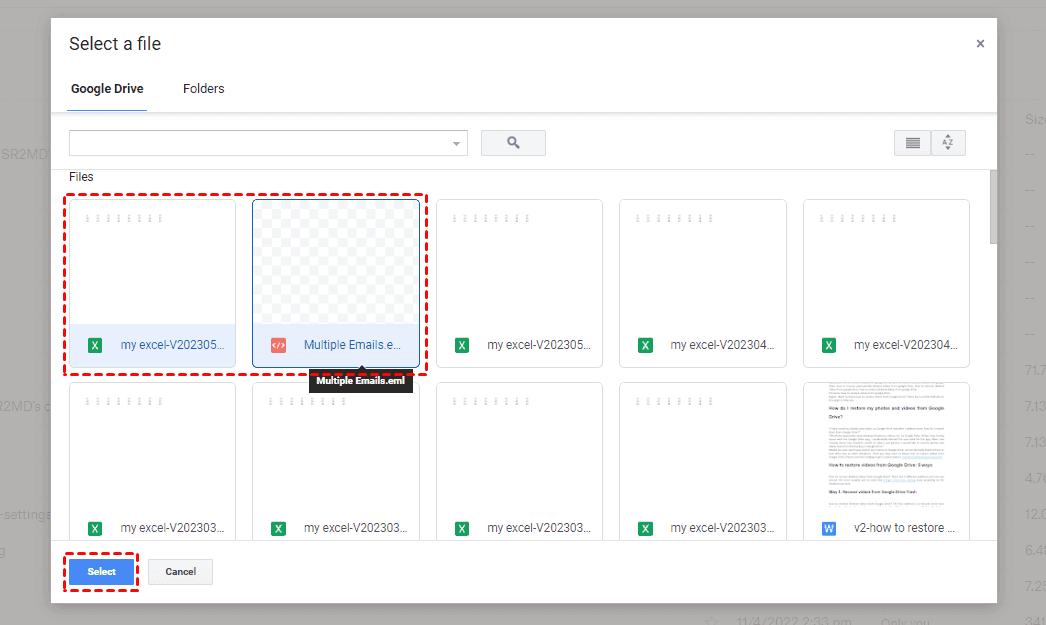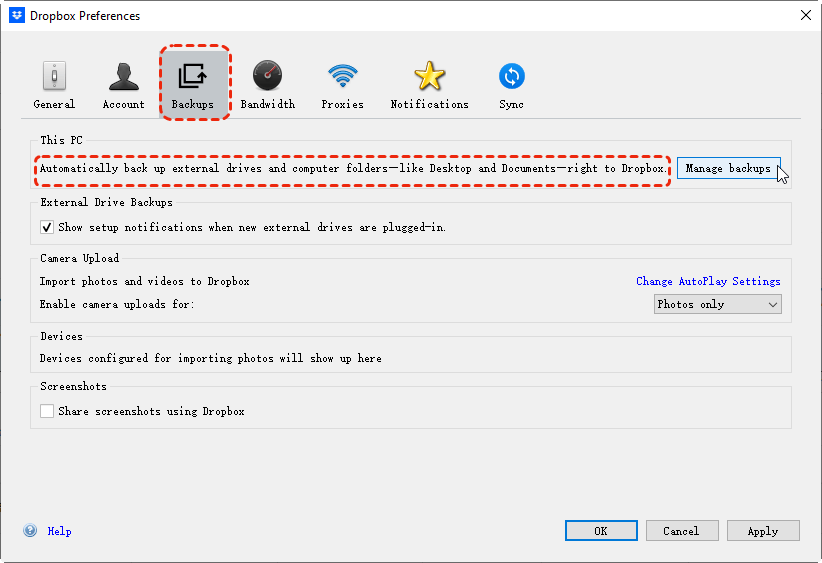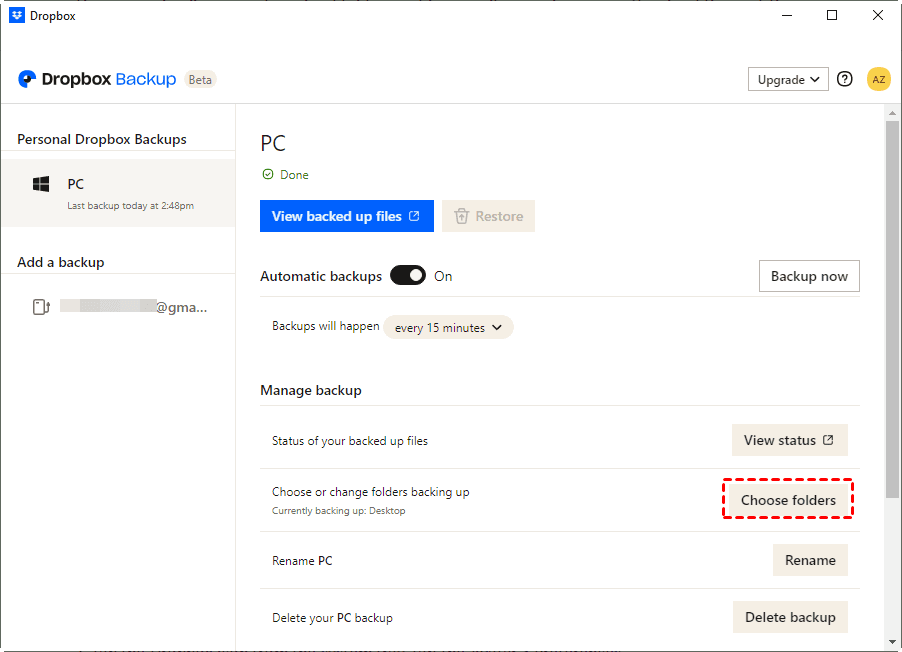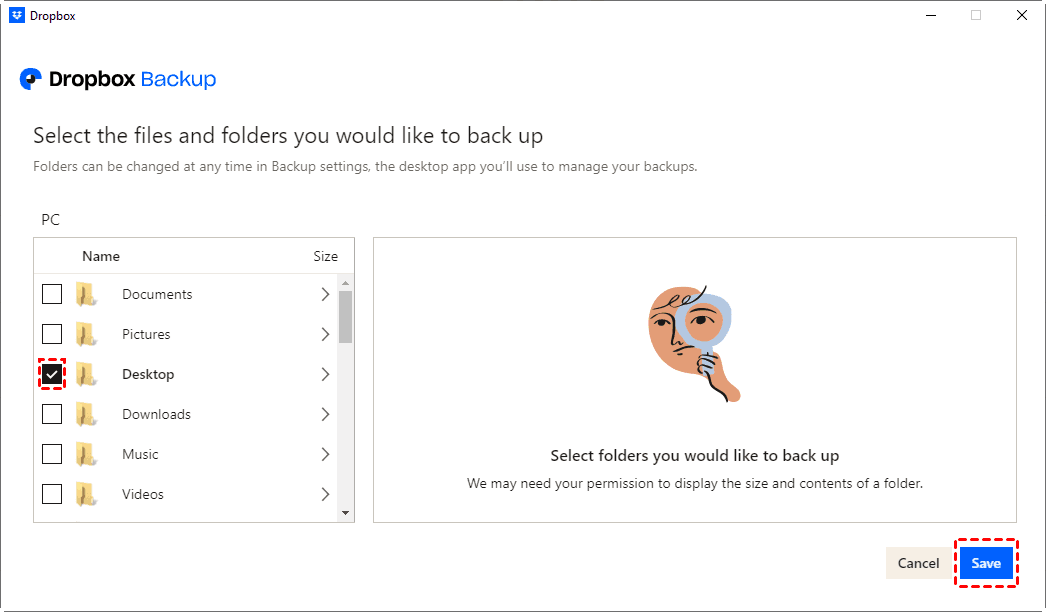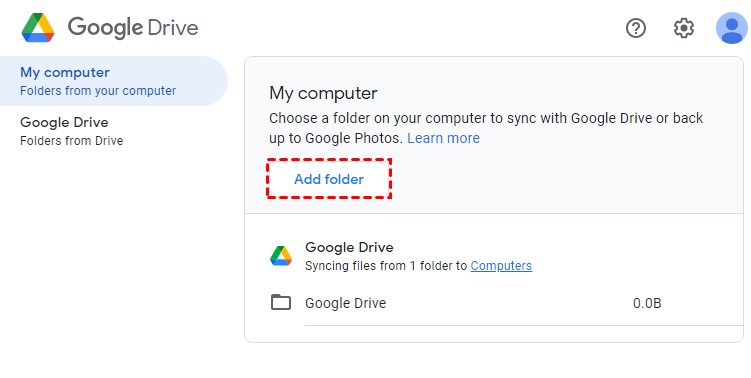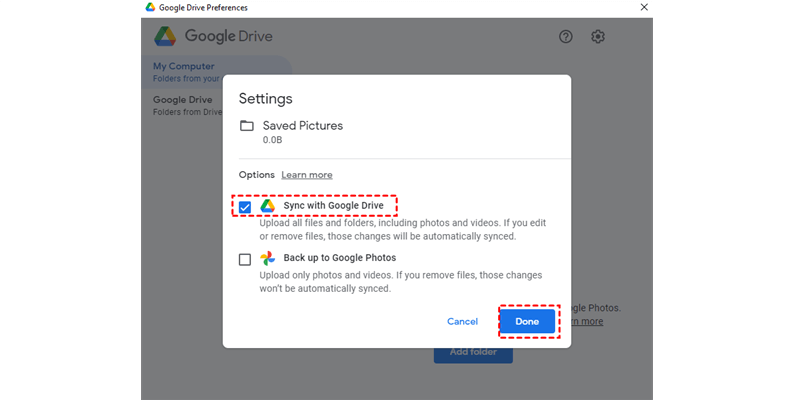Content Overview:
User Case: Google Drive And Dropbox Sync Same Folder
Can I sync the same folders to Google Drive and Dropbox?
I know there are potential ways to do this by putting your Dropbox folders within your Google Drive folder, but it makes me a bit nervous. I have plenty of room on my hard drive, so figured maybe the best solution would be to just have a secondary directory tree for Google Drive that would "mirror" most of the folders from my Dropbox folder tree. However, I don't want to have to manually manage every time I make changes. I'm wondering if there is an application that would either immediately or on a schedule (say every night at 3 a.m.), make the changes in the Google Drive folder that had just been made in the Dropbox one? I'm sure there are probably many out there that do this, but I guess I'm looking for the most reliable, well-known ones, preferably free, or at least under $20 if possible.
- Question from superuser.com
Why Sync Files with Dropbox and Google Drive Simultaneously
To keep your data safe, there is probably a chance to sync Google Drive and Dropbox same folder, which keeps the same files and folders on the two clouds, so you can restore files anytime as long as you have more than one copy. So, here comes the question, how to let Google Drive and Dropbox sync same folders?
Don't worry, you can find multiple ways to achieve your goal in the next part, let's find out.
4 Ways to Sync Dropbox And Google Drive Same Folder
First of all, we will show you the best free way to sync Google Drive and Dropbox same folder, using the powerful multi-cloud storage manager - MultCloud, and another using the web app, the other two using both desktop apps, copy files to both of the folders, or set up in the settings.
Way 1. Best Free Way to Google Drive and Dropbox Sync Same Folder
As a comprehensive Dropbox to Google Drive migration tool, MultCloud allows you to use different ways to sync Dropbox and Google Drive same folder.
With MultCloud, you're able to enjoy the following benefits:
- Migrate everything or selected items between Google Drive and Dropbox as you want.
- Enabling Schedule makes it easier to sync changes between Google Drive and Dropbox, or other clouds since the first full sync.
- Filtering makes you manage the task easier, like including or excluding the file types you'd prefer according to your demands.
- Provides multiple ways to let Google Drive and Dropbox sync same folder, like cloud sync, copy to, and upload.
- MultCloud supports almost all clouds in the market, including Google Drive, Dropbox, OneDrive, Google Workspace, OneDrive for Business, Dropbox Business, iCloud Drive, iCloud Photos, MEGA, MediaFire, pCloud, Backblaze, and more.
Learn how to sync Google Drive and Dropbox same folder, check the following solutions.
Preparations:
1. Please ensure both Dropbox and Google Drive can hold the data that you'd like to backup, or you would fail to sync the same folder to Dropbox or Google Drive if you hit the Google Drive storage limit or Dropbox storage limit.
2. Please sign up for a MultCloud account for free, and log in. Click Add Cloud to add both Google Drive and Dropbox to MultCloud.
Then, you can sync Google Drive and Dropbox same folder with the following two solutions.
#1. Upload and Sync from Google Drive to Dropbox
1. Please ensure you have uploaded folders to Google Drive.
2. Click Cloud Sync from the left control panel.
3. Tap "From" to select Google Drive, and click "To" to choose Dropbox.
4. Hit Schedule > Daily, Monthly, or Weekly, and click Save.
5. Press Sync Now to sync Google Drive and Dropbox same folders automatically.
Tips:
- If you would like to change the sync modes to Real-Time Sync, Two-way Sync, or other sync modes, you can click Options > Sync Modes to change it. Besides, you're able to get email alerts and use filters with Email and Filter, which is very useful for syncing files unattended.
- Please unlock to enjoy Schedule, Filter, fast sync speed (up to 10 threads instead of 2), and all other advanced features.
Besides, if you upload the folder to Dropbox first, then you can use Cloud Sync to sync files from Dropbox to Google Drive too, which is quite easy.

- Smart Share: Share cloud files via public, private, or source mode.
- One-key Move: Quick data transfer, sync, and backup among clouds.
- Email Archive: Protect emails to other clouds or local disks.
- Remote upload: Effectively save web files to clouds via URL.
- Save Webpages as PDF/PNG: Keep them locally or online.
- Safe: Full-time 256-bit AES and OAuth authorization protections.
- Easy: Access and manage all clouds in one place with one login.
- Extensive: 30+ clouds and on-premise services are supported.
#2. Copy Folders from Dropbox to Google Drive
You have another way to let Google Drive and Dropbox sync same folder, the Copy to feature of MultCloud, which allows you to copy files from Google Drive to Dropbox, or vice versa, even copy to multiple locations.
3 Simple Steps to Copy Dropbox to Google Drive with Same Folder
1. After uploading files to Dropbox, tap Dropbox from the left side.
2. Select the folders and choose Copy to from the top menu.
3. Choose Google Drive and hit OK to sync Dropbox and Google Drive same folders.
Way 2. Sync Dropbox and Google Drive Same Folder via Add from Google Drive
Except for the above ways to sync same folder with Dropbox and Google Drive simultaneously, you can use the Dropbox web app to sync files from Google Drive to Dropbox.
Google Drive and Dropbox Sync Same Folder via the Dropbox Web App
1. Please ensure you have uploaded files and folders to Google Drive first.
2. Then log in to your Dropbox account from your browser.
3. Tap the three-dots icon from the top menu, and choose Add from Google Drive.
4. Sign in to your Google Drive account, or select the Google Drive account to sync from.
5. Select Folders > the folders in Google Drive, set up upload settings, and hit Upload to sync same folder from Google Drive to Dropbox.
After uploading successfully, it will show you ** have added from Google Drive.
Limitation: This way only allows you to upload folders or files simultaneously, you can't upload them at the same time.
Way 3. Google Drive and Dropbox Sync Same Folder via Copy & Paste
This way you have to take advantage of Googe Drive for desktop and Dropbox desktop app. Then copy files between Google Drive and Dropbox folders to sync the same folders.
1. Please download and install Google Drive for Desktop and Dropbox desktop app.
2. Open both the Google Drive and Dropbox folders.
3. Copy the computer files using Ctrl+C, or the right-click Copy option.
4. Using Ctrl+V to paste to the Dropbox folder and Google Drive folder respondingly.
Limitation: It requires manual operations to copy and paste the folders, so it's time-consuming.
Way 4. Google Drive And Dropbox Sync Same Folder via Apps
If you would like to sync Google Drive and Dropbox same folders simultaneously, please use both of the apps for them.
1. Please log in to your Dropbox account using the Dropbox desktop application and access your Google Drive account through the Drive for Desktop app.
2. Tap the Dropbox icon from the system tray, and tap the Avatar > Preferences.
3. Choose "Backups" > "Manage backups".
4. Hit on the "Choose folders" button.
5. Tick the folders that you want to backup, and hit Save.
Tip: It will backup files to Dropbox every 15 minutes, or run it daily, weekly, or at the time you specified.
6. Tap the Google Drive icon, tap the gear icon > Preferences.
7. Hit Add folder, select the same folders, and hit Select Folder.
8. Choose Sync with Google Drive, and hit Done > Save to sync Dropbox and Google Drive same folders.
Limitation: This way need your operations to set it up. It will automatically sync same folders to Google Drive and Dropbox once it is set up. Any changes to these folders will be synced to both of them regularly.
FAQs about Syncing Files Between Google Drive And Dropbox
Can I sync the same folder between Google Drive and Dropbox?
Yes, you can sync same folders between Google Drive and Dropbox via both desktop app settings, or using the third-party cloud management tool - MultCloud.
Is there a way to keep files in sync between Google Drive and Dropbox?
Yes, you can keep files in sync between Google Drive and Dropbox by manually uploading or downloading the files between the two services. Or sync files in real-time using the third-party sync tool.
What happens if I delete a file in one service? Does it get deleted in the other?
Generally speaking, deleting a file in one service does not automatically delete it in the other. You would need to manually manage file deletions in both Google Drive and Dropbox. Or you can try the Cloud Transfer of MultCloud, which allows you to automatically delete the source files to free up cloud space after the migration is complete.
Write in the End
Google Drive and Dropbox sync the same folders is a piece of cake for MultCloud. Besides, you have other three ways to make it. You can get solutions if your Google Drive storage is full, and delete files from Google Drive, or Google Photos, or delete unnecessary emails and attachments in Gmail. For email archiving, try Email Migration to archive all Gmail emails and attachments in PDF file formats and get flexible compatibility.
MultCloud Supports Clouds
-
Google Drive
-
Google Workspace
-
OneDrive
-
OneDrive for Business
-
SharePoint
-
Dropbox
-
Dropbox Business
-
MEGA
-
Google Photos
-
iCloud Photos
-
FTP
-
box
-
box for Business
-
pCloud
-
Baidu
-
Flickr
-
HiDrive
-
Yandex
-
NAS
-
WebDAV
-
MediaFire
-
iCloud Drive
-
WEB.DE
-
Evernote
-
Amazon S3
-
Wasabi
-
ownCloud
-
MySQL
-
Egnyte
-
Putio
-
ADrive
-
SugarSync
-
Backblaze
-
CloudMe
-
MyDrive
-
Cubby