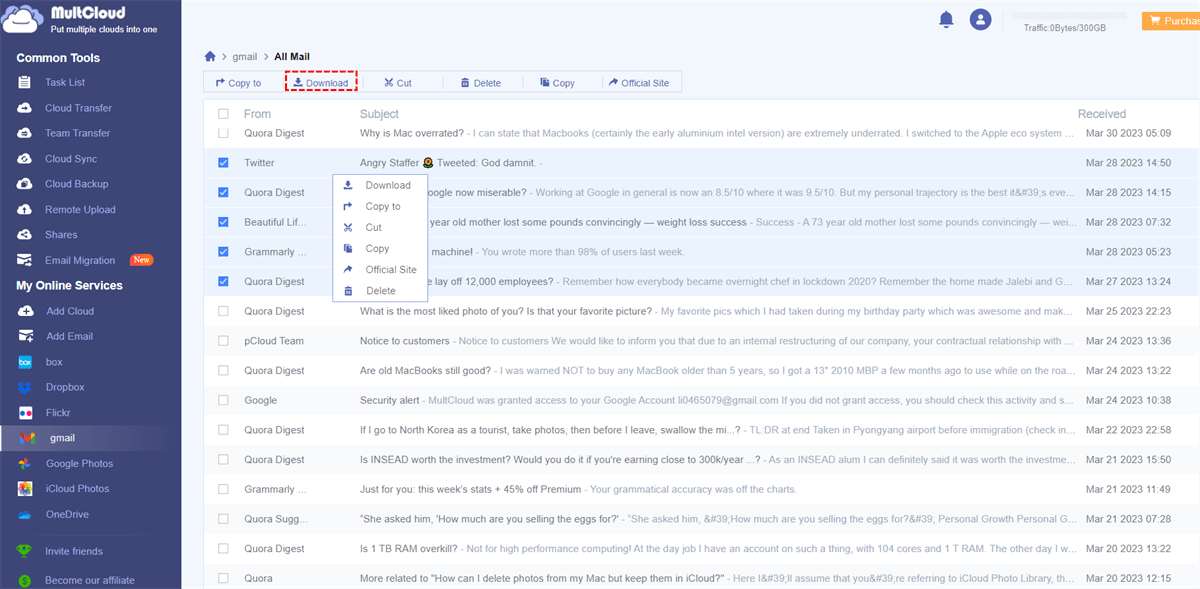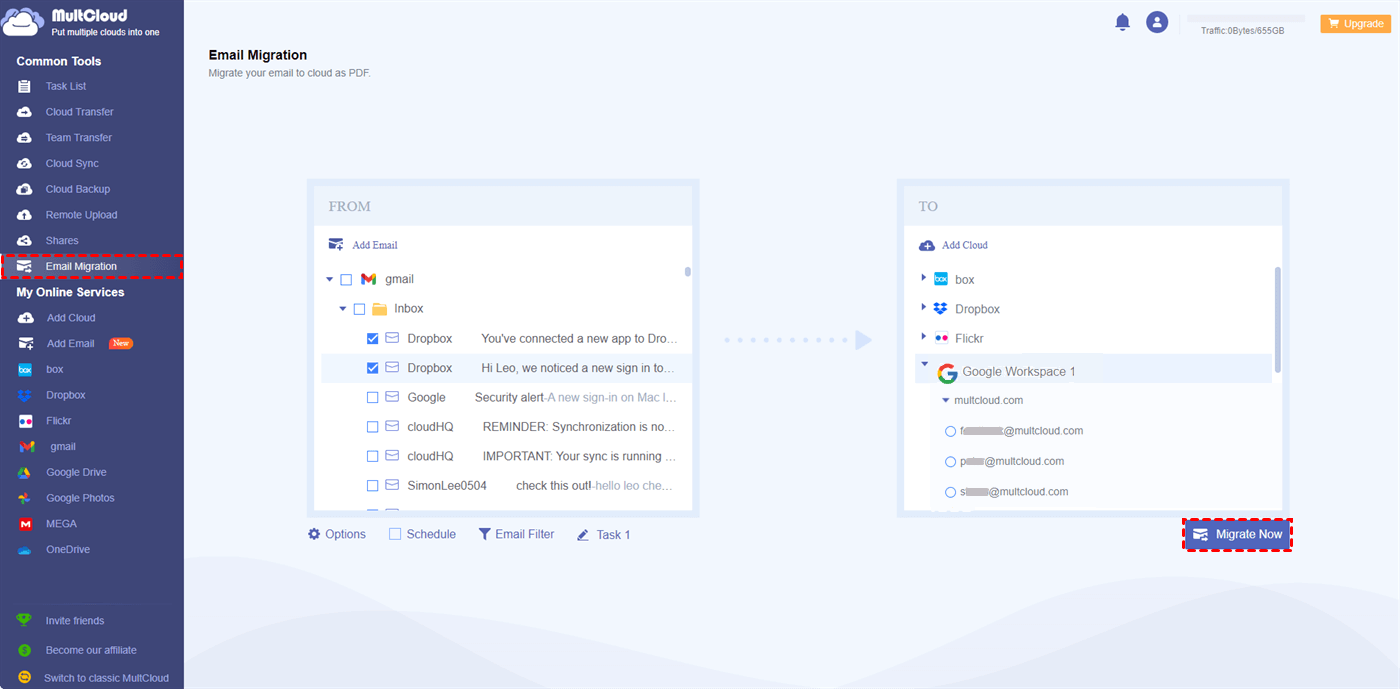Quick Search:
What Makes an Email Backup Tool Excellent?
In today's interconnected world, email has emerged as an indispensable medium for communication, serving diverse purposes such as personal conversations and vital business transactions. Given the growing dependence on email, it becomes paramount to safeguard our valuable data through a dependable backup service. But what is the best email backup software? What criteria define an exceptional email backup tool?
There are some aspects you should consider:
- Complete Backup Options. A smart email backup tool allows users to make customized email backups. For instance, users have the ability to back up the entire/partial emails. Or, users can make automatic backups.
- Improved Efficiency. An effective email backup tool aims to swiftly and seamlessly perform backups, ensuring minimal disruption to the user's workflow while maintaining efficiency.
- Robust Security. A reliable backup tool prioritizes the security of sensitive email data by implementing robust measures, such as encryption protocols, to safeguard the backed-up information against unauthorized access.
Is the email backup wizard safe? Of course yes. However, people are seeking alternatives since it is expensive. In this article, we will introduce you 2 email backup Wizard free alternatives, namely MultCloud and UBackit. If you are interested, keep reading.
Email Backup Wizard Alternative 1: MultCloud
MultCloud is a reliable and FREE cloud file manager that provides users with an integrated platform to manage multiple cloud drives and mail services, such as Gmail, Outlook, IDrive, iCloud Drive, Google Drive, Google Workspace, OneDrive, Dropbox, OneDrive for Business, Dropbox Business, SharePoint, iCloud Photos, etc. With this service, users will find it easy and efficient to organize multiple mail services and cloud services in just one place.
If you want to back up precious emails to cloud services or local devices, MultCloud offers you a direct and effortless way. Specifically, you can export Gmail emails to PDFs, cut emails, and back up emails to cloud services directly via the Email Migration feature on MultCloud. There are many pros of using MultCloud as the free alternative for all-in-one Email Backup Wizard:

- Intuitive Interface. The interface of MultCloud is simple and plain, so users can start to download or migrate their emails easily without reading complicated tutorials.
- Multi-Select to Download. MultCloud allows users to download multiple emails and attachments to PDF files on their desktop as quickly as possible. This is practical when users want to back up a large number of emails. MultCloud allows users to download up to 50 emails for free per month. If you want to back up more emails on your PC, you can upgrade your account.
- Scheduled Email Migration. MultCloud empowers users to set up auto-backup according to their needs, including migrating at a specific time, daily, weekly, or monthly.
- Offline Migration. Different from competitors, MultCloud consumes data traffic when it moves emails to cloud drives. So, if your computer shuts down all of a sudden, it won’t affect the backup process. For example, you can migrate Gmail to Google Workspace in the background.
How to Backup Emails to Computer
Now, you can refer to the following part to learn how to save emails to desktop to create an email backup by using the free email backup tool, MultCloud:
Step 1: Create a MultCloud account if you don’t have one. You can also sign in directly with your Google, Apple ID, or Facebook account.
Step 2: Tap the Add Email button to add Gmail by following the guidance on your screen.
Step 3: Head to Gmail, then multi-select the emails you want to back up. Next, press the Download tab on the upper ribbon.
Then, the PDF file will be generated on your PC and you can choose to move them into the folder on your computer or migrate them to your flash drive.
How to Backup Emails to Cloud Services
Considering that your local storage space is limited and external hard drives are expensive, you can utilize cloud services to back up important emails. Cloud services are cost-effective, offering you generous storage space and allowing you to access data without the limitation of time and space. When you want to back up emails to cloud drives, you might find it troublesome to manually download and upload. Thankfully, MultCloud can help you overcome this effortlessly.
Here is the step-by-step guide:
Step 1: After signing into MultCloud successfully, go to Email Migration.
Step 2: Choose the emails from Gmail/Outlook you want to back up as the source directory. Then, choose a cloud drive as the target directory. We take Gmail and Google Workspace as examples in this case. To start the process, tap the Migrate Now button.
Only 3 steps are needed to back up emails to cloud drives by using MultCloud. Anyway, it is one of the best email backup software on the market, helping you back up emails without any effort. Currently, the MultCloud mobile app doesn't support Gmail and Outlook, so you have to use this service on a browser.
As mentioned before, MultCloud supports more than 30 major cloud services in the market. If you are using different cloud drives at the same time, MultCloud allows you to organize data from them directly in one platform. How to manage data on multiple cloud drives? Here are some details:
- 👍Cloud Transfer. If you are tired of downloading files from one cloud and uploading them to another cloud manually, this feature can release you a lot. By directly transferring files between clouds, MultCloud can improve efficiency and save time.
- 👌Cloud Backup. You can back up important files from one cloud to another seamlessly. After backing up data across clouds, you can restore files without costing a penny.
- 😎Cloud Sync. There are 9 smart and useful syncing methods to choose from so that you can make one-way or two-way sync tasks simply. For instance, you can sync SharePoint with Google Drive in real time.
- 😇Remote Upload. If you are struggling with downloading videos, documents, etc. from torrent files, magnet links, or URLs, you can utilize this feature.
Email Backup Wizard Alternative 2: UBackit
UBackit is revolutionizing the way users protect their valuable email data by offering a state-of-the-art email backup solution. With its cutting-edge technology, UBackit provides a seamless and secure method to safeguard your emails and ensure their utmost protection.
Although this service helps users a lot, it has some limitations. For instance, the storage capacity of UBackit may pose a challenge when it comes to backing up a substantial number of emails or attachments. This limitation can potentially restrict the ability to comprehensively safeguard all your data through the backup service.
Final Words
Anyway, we have shown you 2 Email Backup Wizard alternatives, namely MultCloud and UBackit. In a nutshell, if you have a large number of emails to back up, MultCloud can be your best choice. It not only allows you to download emails to PDF files on PC, but also enables you to save emails to cloud drives seamlessly. Meanwhile, MultCloud offers a simple and convenient platform to manage multiple cloud drives together.
MultCloud Supports Clouds
-
Google Drive
-
Google Workspace
-
OneDrive
-
OneDrive for Business
-
SharePoint
-
Dropbox
-
Dropbox Business
-
MEGA
-
Google Photos
-
iCloud Photos
-
FTP
-
box
-
box for Business
-
pCloud
-
Baidu
-
Flickr
-
HiDrive
-
Yandex
-
NAS
-
WebDAV
-
MediaFire
-
iCloud Drive
-
WEB.DE
-
Evernote
-
Amazon S3
-
Wasabi
-
ownCloud
-
MySQL
-
Egnyte
-
Putio
-
ADrive
-
SugarSync
-
Backblaze
-
CloudMe
-
MyDrive
-
Cubby
.png)