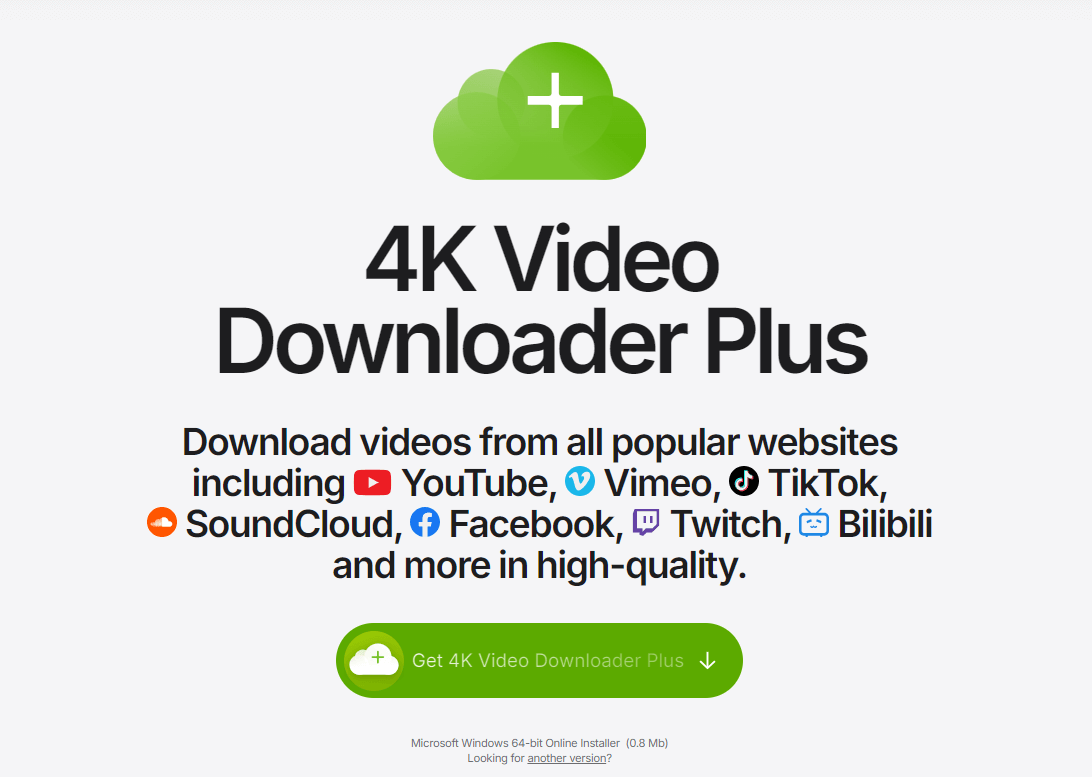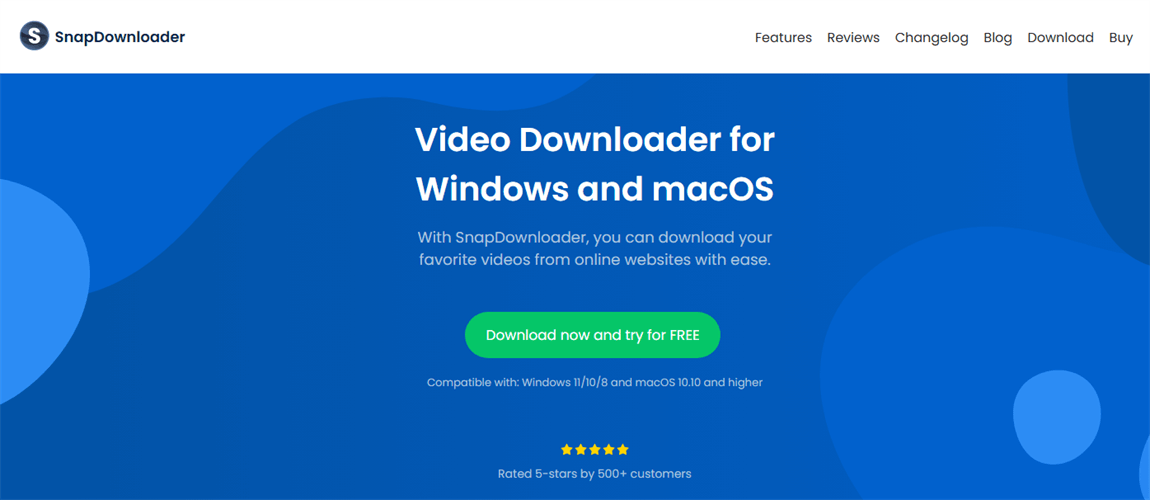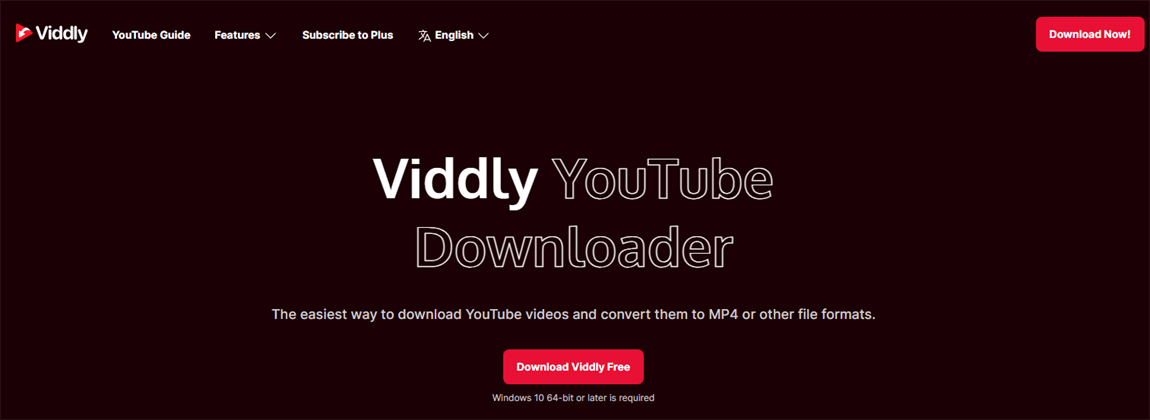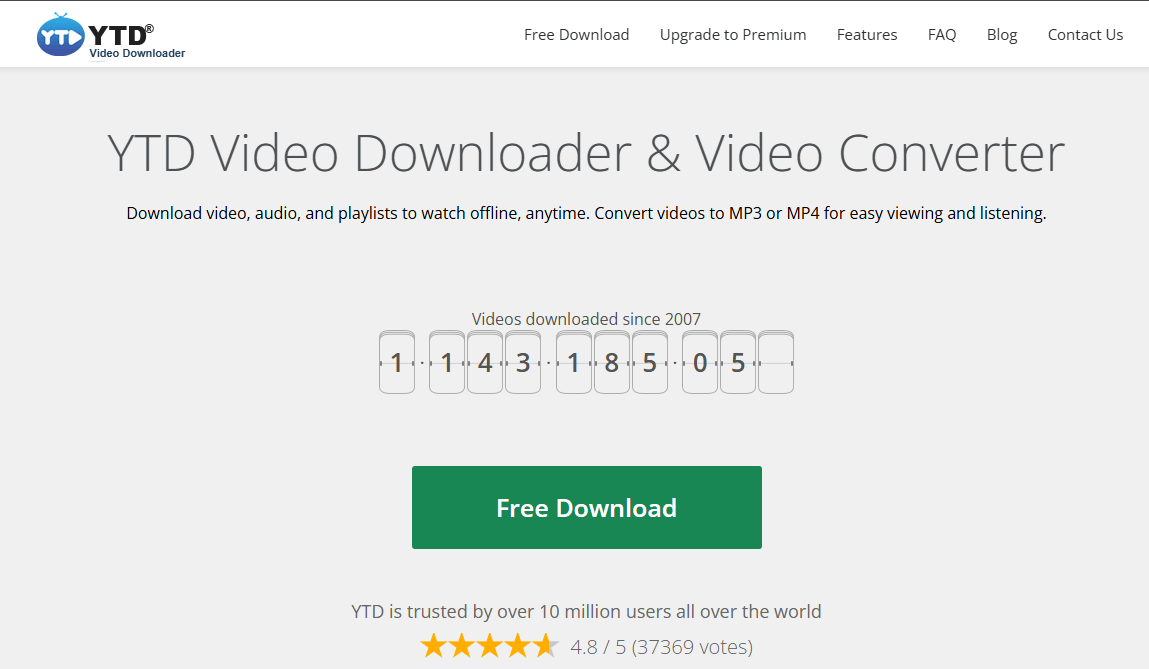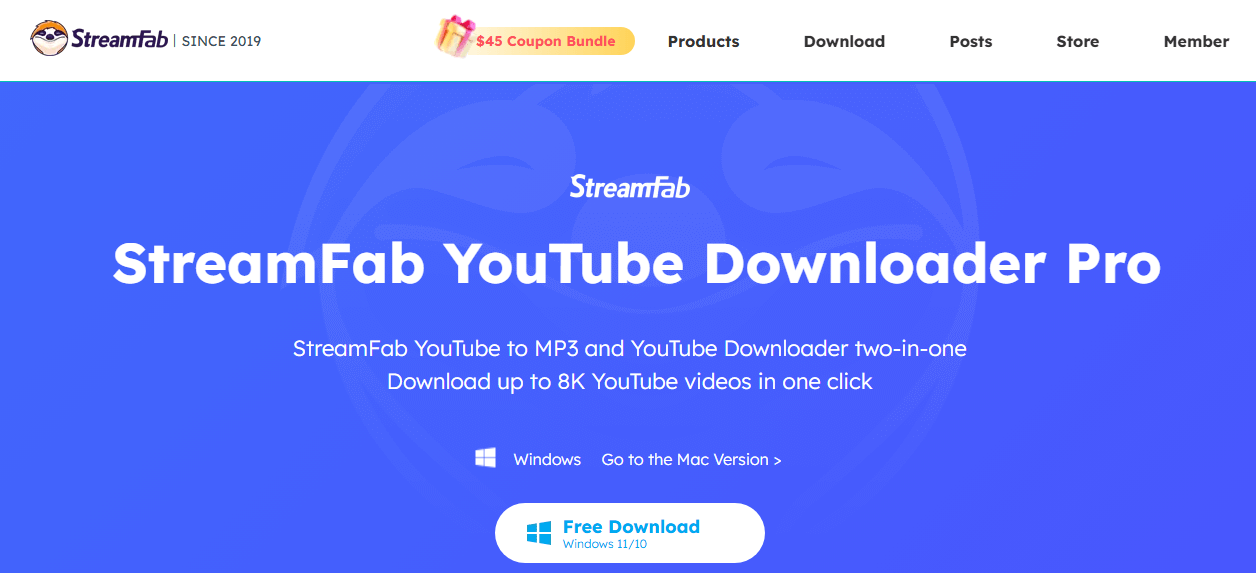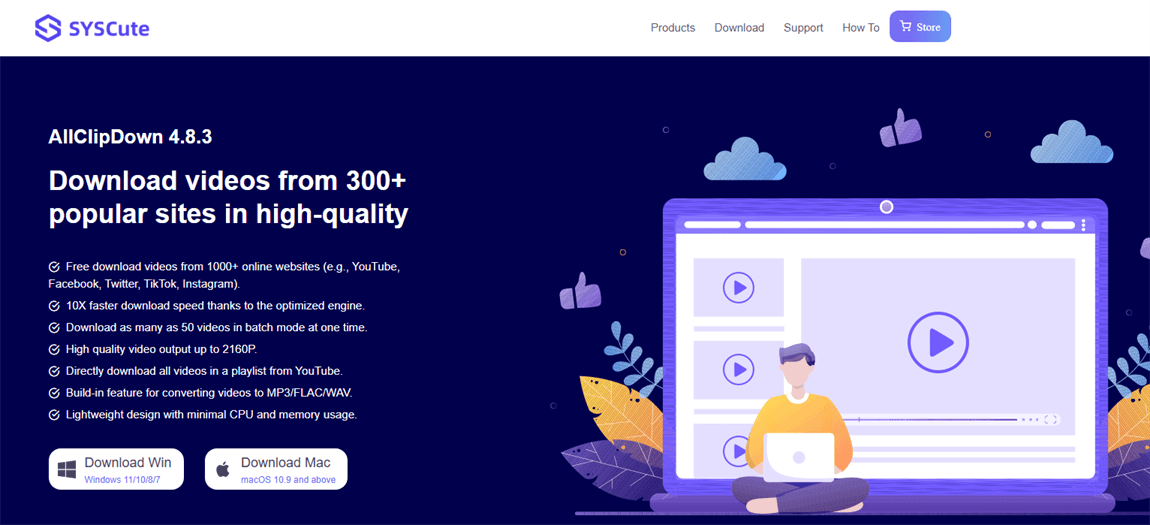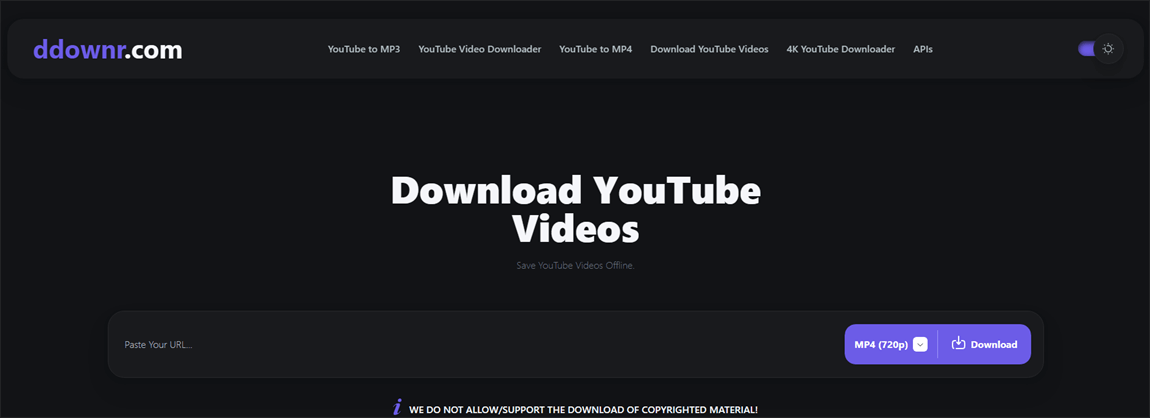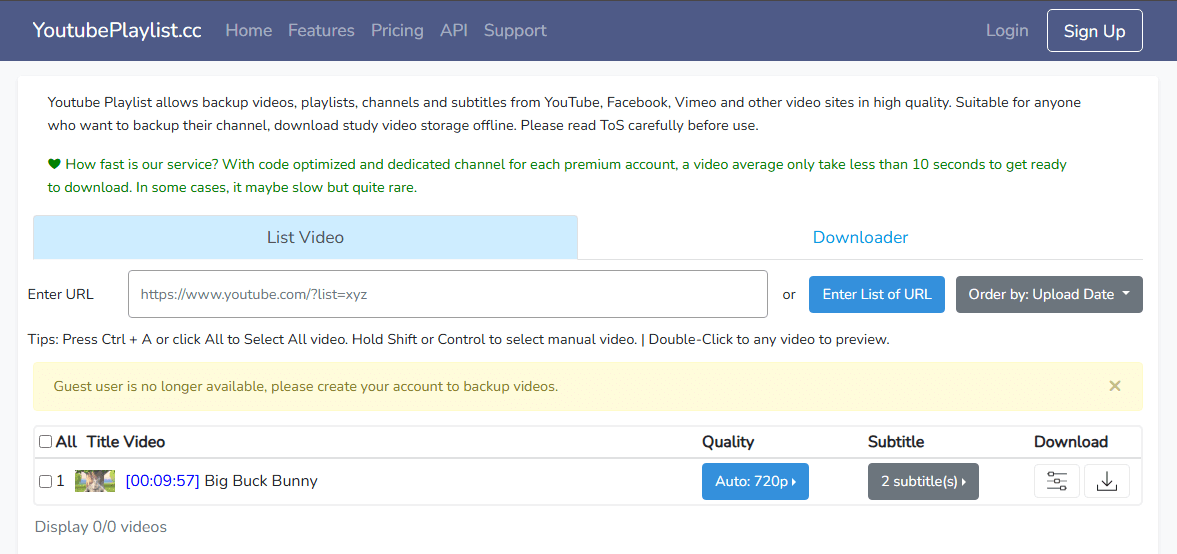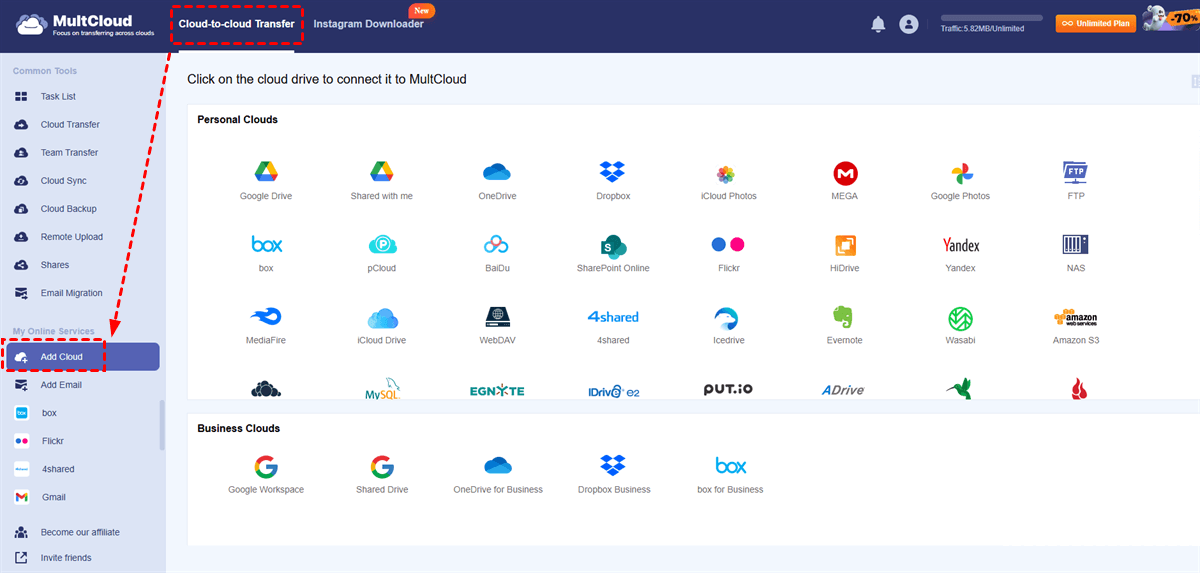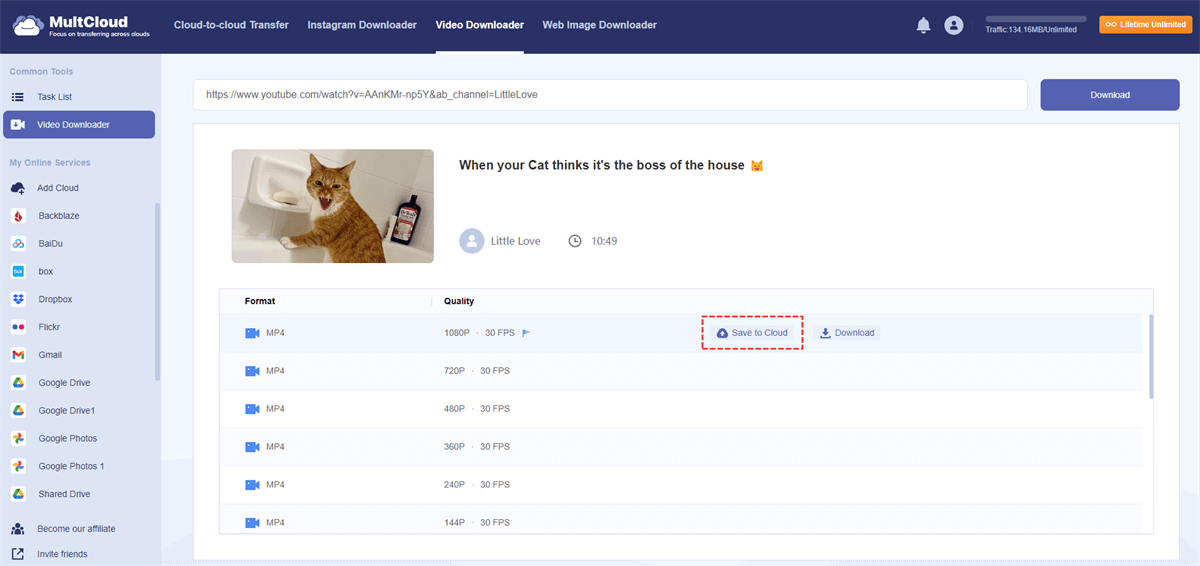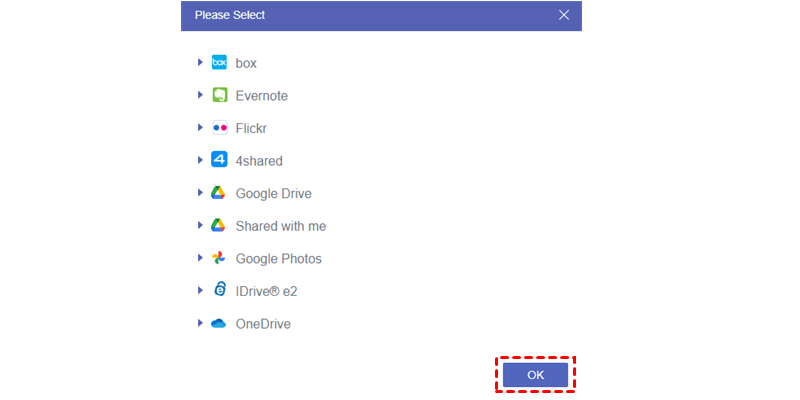User Cases
Software I can use to download an entire YouTube playlist?
I'm searching for a replacement because the 4K Video Downloader I used to use hasn't been dependable. As I said, I don't care if I have to pay for a premium or upgraded version of any program that someone recommends. All I have to do is download entire playlists in 1080 or higher quality, sometimes containing hundreds or thousands of videos.
- Question from Reddit
Anybody knows a best YouTube playlist downloader for Windows 11?
I want to save the dozens of educational videos in a fantastic playlist I recently discovered on YouTube offline so I can easily access them whenever I want. I can only watch them in the app and save them one at a time using the official YouTube download feature.
Is there a kind user with experience who can suggest a trustworthy way to download the entire YouTube playlist to Windows 11 for offline viewing? Higher clarity, batch download support, and MP4 export functionality would be ideal!
YouTube Playlist Downloader for Windows – 9 Recommendations
A variety of programs and tools, from intuitive graphical user interfaces to more complex command-line options, can be used to download YouTube playlists on Windows. Below is a summary of common options and techniques:
1. GUI-based Dedicated Desktop Software:
For convenience, these apps have a visual user interface. Usually, you paste the URL of the playlist, choose the format and quality you want, and then start the download. Many provide limited-featured free versions and more feature-rich paid versions.
4K Video Downloader
The 4K Video Downloader is a well-liked and rated choice. You can download entire channels and playlists in a variety of quality (up to 8K), including MP3 (audio-only). It allows you to download VR, 3D, and subtitled videos. There are some restrictions on how many videos can be in each playlist or channel in the free version.
SnapDownloader
SnapDownloader is also a powerful option, which has the ability to download playlists from more than 900 websites, including YouTube. Subtitles, channel downloads, up to 8K resolution, and MP3 conversion are all supported. It also provides scheduling and bulk downloads.
Viddly
This tool offers an easy-to-use interface for downloading YouTube channels, videos, and playlists. It can convert videos to MP4, WebM, 3GP, or AVI and supports a range of resolutions (up to 8K with the Plus plan). Some restrictions apply to the free version, including a maximum quality of 1080p and a 5-minute limit on live stream downloads.
YTD Video Downloader
Many users trust YTD because it has been in operation for a long time. You can convert videos to MP3, MP4, and other formats, as well as download playlists and channels. It supports a variety of qualities, up to 8K.
StreamFab YouTube Downloader
This program prioritizes speed with batch mode and provides high-quality video downloads up to 8K as well as MP3 conversions. In addition to YouTube, it supports more than 1000 websites.
AllClipDown
AllClipDown (also called SYScute AllClipDown) is made to download videos from a variety of websites, including YouTube playlists. It allows for batch downloads, conversion to MP3 formats, and high resolutions (up to 8K). It seeks to provide quick downloads and an easy-to-use interface for offline viewing of web content.
2. Command-Line and Open-Source Tools:
These can be strong choices for users who are more at ease using technical tools or who favor open-source solutions.
yt-dlp
Based on the original youtube-dl, yt-dlp is a very flexible and regularly updated command-line utility. It is extremely powerful, supporting a wide variety of websites and formats. Although yt-dlp is command-line by default, it is easy to use with graphical user interfaces built on top of it (e.g., Stacher, which is often recommended).
Basic yt-dlp usage instructions:
Step 1. Set up Python: Install Python from the official website if you don't already have it.
Step 2. Set up yt-dlp: Launch PowerShell or Command Prompt (CMD) and type pip install -U yt-dlp.
Step 3. Download a playlist: Use a command like yt-dlp --yes-playlist -f "bestvideo[height<=1080]+bestaudio" "YOUR_PLAYLIST_LINK_HERE" to download in a resolution up to 1080p.
3. Web-based Online Downloaders:
If you don't want to install any software, online downloaders are handy. However, they might not be as dependable for big playlists, and frequently have more restrictions (such as poorer quality, fewer format options, and advertisements).
Ddownr
Ddownr is a free online tool called can be used to rapidly download individual videos and whole playlists from YouTube and other websites. Without requiring any software to be installed, users only need to paste the URL, and Ddownr will process the content and provide a variety of formats for offline saving. It is renowned for having an easy-to-use interface.
YouTubePlaylist.cc
YouTubePlaylist.cc is an online tool for downloading YouTube videos and complete playlists. You can download content in a variety of resolutions (up to 720p for free users) and formats, including MP4 and MP3, by pasting a playlist URL. Although it is convenient because no software needs to be installed, it usually requires account registration and has restrictions, such as daily download caps and video length limitations for free accounts.
Bonus Tip: Directly Save YouTube Videos to Cloud Storage
Since videos are always large in size, especially those with high resolution, you may find your local storage inadequate to save all your desired videos. In this case, you can turn to cloud storage like iCloud Photos, Google Drive, OneDrive, MEAG, pCloud, or Amazon S3, which is cheaper and simpler to expand the storage. To directly save video to the cloud without downloading and uploading, MultCloud Video Downloader deserves a try.
MultCloud Video Downloader is a web-based tool that supports saving videos from TikTok, Instagram, YouTube, Facebook, Video, or over 1000 video clients. It allows you to download the video to your local storage or the cloud. However, it cannot download the whole playlist, only a single video.
Step 1. Go to MultCloud and sign up for an account for free.
Step 2. Click "Add Cloud" and the cloud logo to add your cloud destination to MultCloud.
Step 3. Choose "Video Downloader" in the upper bar and enter the video link in the blank.
Step 4. Choose your preferred format and quality, and click “Save to Cloud”.
Step 5. Choose the added cloud as the destination and tap "OK" to start saving this YouTube video to the cloud.
Note: Video Downloader uses data traffic to save videos to the cloud. You can get 15 GB of free traffic every month. If you want more, you can subscribe to a paid plan. The data traffic can also be used for cloud-to-cloud file transfer, sync, and backup.

- Cloud Transfer: Transfer iCloud Drive or iCloud Photos to another cloud without downloading and uploading.
- Cloud Sync: Real-Time sync iCloud with OneDrive or other clouds to update the added or modified content constantly.
- Cloud Backup: Directly back up documents or photos from iCloud to other clouds. When you want to restore the backups, you can choose different versions to make it.
- Offline Transfer: MultCloud tasks can run offline. Therefore, after creating a transfer/sync/backup task, you can just close the task window or your device and let the task run in the background.
- Schedule: If you want a task to run daily/weekly/monthly at a fixed time, you can schedule the task.
Conclusion
There are 9 recommended YouTube playlist downloaders for Windows. You can compare the features and choose your most satisfied one to try. According to most comments on some forums, yt-dlp and AllClipDown are popular and can solve their problems.
What's more, if you prefer to save videos to a cloud drive, you can use MultCloud Video Downloader for direct video transfer without downloading and uploading.
MultCloud Supports Clouds
-
Google Drive
-
Google Workspace
-
OneDrive
-
OneDrive for Business
-
SharePoint
-
Dropbox
-
Dropbox Business
-
MEGA
-
Google Photos
-
iCloud Photos
-
FTP
-
box
-
box for Business
-
pCloud
-
Baidu
-
Flickr
-
HiDrive
-
Yandex
-
NAS
-
WebDAV
-
MediaFire
-
iCloud Drive
-
WEB.DE
-
Evernote
-
Amazon S3
-
Wasabi
-
ownCloud
-
MySQL
-
Egnyte
-
Putio
-
ADrive
-
SugarSync
-
Backblaze
-
CloudMe
-
MyDrive
-
Cubby