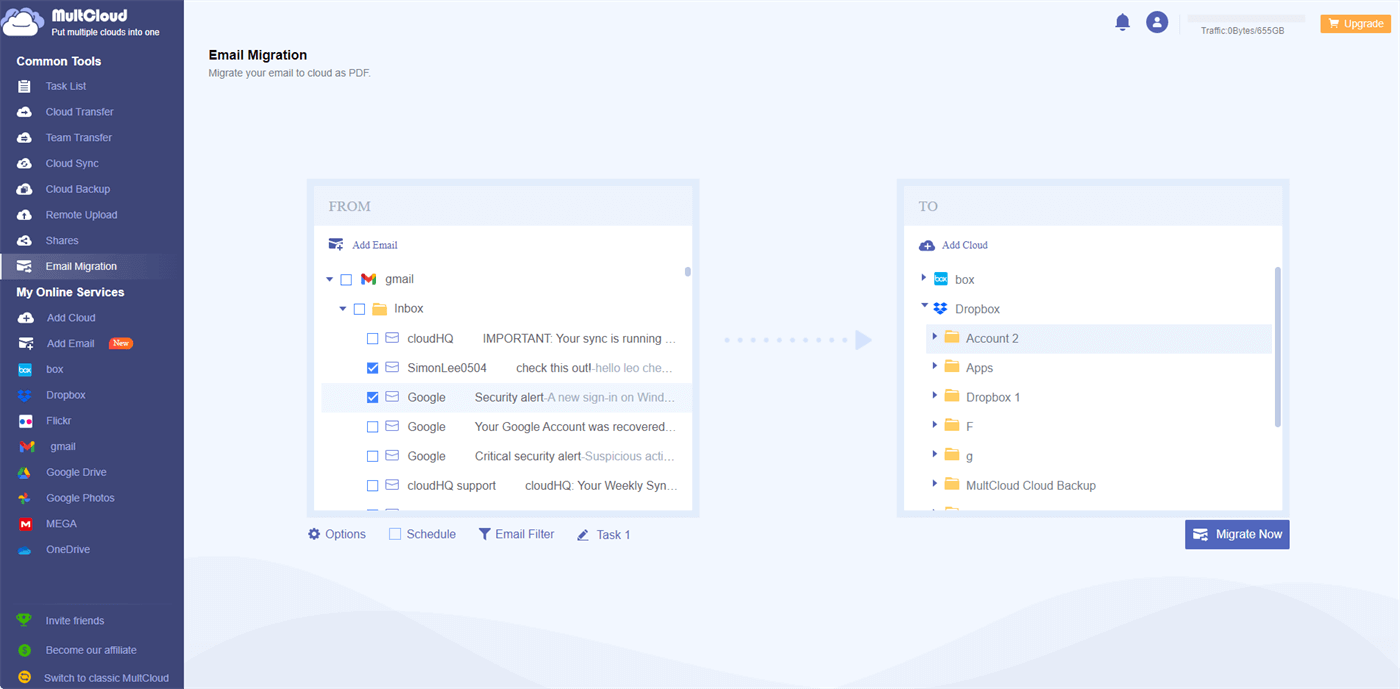Quick Search:
Understanding Gmail's Storage Limit
By default, Gmail offers a generous storage capacity to its users, and as of writing this article, it provides 15 GB of free storage. However, this storage space is shared across Gmail, Google Drive, and Google Photos. So, if you use these services extensively, the available space can fill up quickly.
What Happens to Emails When Gmail is Full?
When your Gmail inbox reaches its maximum capacity, any new incoming emails may bounce back to the sender with an error message stating that your mailbox is full. This can be frustrating for both you and the sender, as important messages might not reach you in a timely manner. It could lead to missed opportunities, overlooked deadlines, and communication breakdowns.
Not only does a full inbox affect incoming emails, but it also hinders your ability to send new messages. When composing an email, you might encounter issues, such as failed message delivery or an error indicating that you don't have enough space to send the email. This restriction can disrupt your communication flow and hinder your productivity.
How to Solve the Gmail Is Full Issue
We have shown you what happens to emails when your inbox is full on Gmail. Now let's focus on effective solutions to tackle this issue and keep your email communication seamless.
Way 1: Delete Unnecessary Emails and Attachments
One of the simplest ways to free up space in your Gmail inbox is by decluttering it regularly. Review your emails and identify those that are no longer needed. Delete unnecessary emails, especially those with large attachments, as they can consume a significant portion of your storage. Removing old and irrelevant emails not only creates space but also helps in better organizing your inbox.
Way 2: Archive Old Emails
Archiving is another useful method to manage a full Gmail inbox. Unlike deleting, archiving allows you to store emails without permanently removing them from your account. Gmail provides an archive feature that moves emails out of your inbox and into the "All Mail" section. This helps to keep your inbox clean and organized while retaining access to important emails for future reference.
Way 3: Upgrade Gmail Storage Plan
If you find yourself consistently running out of space in your Gmail account, it might be time to consider upgrading your storage plan. Google offers various paid storage options, ranging from a few gigabytes to multiple terabytes, depending on your needs. Upgrading your storage plan ensures that you have enough space to store all your emails, files, and photos without any disruptions in service.
How to Backup Gmail Emails to Another Clouds via MultCloud
Another way to solve the Gmail box is full issue is to backup emails to another cloud, such as Dropbox (2GB of free space offered), OneDrive (5GB of free space offered), or iCloud (5GB of free space offered). One powerful and convenient solution to backup Gmail inbox to another cloud is by using MultCloud.
MultCloud is a cloud management service that allows you to integrate multiple cloud storage accounts, including Gmail, OneDrive, Dropbox, Flickr, Google Drive, iCloud Photos, iCloud Drive, MEGA, etc. into a single platform, giving you easy access to all your emails and files in one place. With this service, you can download, share, upload, move, delete, and perform other operations.
On top of normal features, MultCloud also makes it easy and quick to backup, transfer, and sync files from one cloud to another directly and seamlessly. Unlike the download-and-upload method, MultCloud is more convenient since it backs up data without going through your computer. Meanwhile, it is equipped with an industry-leading backup speed.
Refer to the following content to learn how to send email to Dropbox via MultCloud:
Step 1: If you don’t have a MultCloud account, register one for free. Or, you can sign in with your Facebook/Google account.
Step 2: After signing in, head to Add Email on the left navigation bar. Then hit the icon of Gmail to add.
Then, head to Add Cloud to add Dropbox and give MultCloud access.
Step 3: Go to Email Migration on the left sidebar. Choose the emails you want to backup on the source directory, and choose Dropbox as the target directory. Finally, you can hit the Migrate Now button.
Then, you can delete those emails you have backed up to another cloud. Anyway, by using MultCloud, you can also transfer emails from your full Gmail inbox to another cloud storage account. Also, you can transfer files between cloud drives. For instance, you are allowed to transfer S3 bucket to another account without downloading and uploading.
Tips to Prevent Gmail from Getting Full
To avoid reaching the Gmail storage limit in the future, here are some useful tips to keep your inbox tidy and organized:
- Use Filters: Set up filters to automatically categorize and label incoming emails. This will help you prioritize and manage your messages effectively.
- Regularly Empty Trash and Spam: Don't forget to empty your trash and spam folders regularly, as they still consume storage space.
- Unsubscribe from Unnecessary Newsletters: Unsubscribe from newsletters and promotional emails that you no longer find relevant. This will reduce the influx of unnecessary emails.
- Optimize Large Attachments: Compress large attachments before sending them to save both your and the recipient's storage space.
- Use Google Drive for Large Files: For files that don't necessarily need to be sent via email, upload them to Google Drive and share the link instead.
Conclusion
After reading the whole article, you now know what happens to emails when Gmail is full. Anyway, a full Gmail inbox can lead to serious email management issues, affecting both incoming and outgoing messages. However, with the right approach and tools, you can efficiently manage your email overload.
Using services like MultCloud or other Gmail backup software, regularly decluttering your inbox, archiving old emails, and considering storage upgrades are effective strategies to ensure smooth email communication. Remember, maintaining an organized inbox not only optimizes your Gmail experience but also enhances productivity and reduces the risk of missing critical communications.
FAQs:
Q: What happens when Gmail is full?
A: When Gmail reaches its storage limit, incoming emails may bounce back, and you won't be able to send new emails.
Q: How much storage does Gmail provide for free?
A: Gmail offers 15 GB of free storage shared across Gmail, Google Drive, and Google Photos.
Q: Can I increase my Gmail storage limit?
A: Yes, Google offers various paid storage plans to upgrade your Gmail storage capacity.
Q: What is MultCloud, and how does it help manage Gmail?
A: MultCloud is a cloud management service that allows you to integrate multiple cloud storage accounts, including Gmail, into one platform, facilitating easy email transfer and management.
Q: How can I prevent my Gmail inbox from getting full?
A: Use filters, regularly empty trash and spam, unsubscribe from unnecessary newsletters, optimize large attachments, and use Google Drive for large files.
MultCloud Supports Clouds
-
Google Drive
-
Google Workspace
-
OneDrive
-
OneDrive for Business
-
SharePoint
-
Dropbox
-
Dropbox Business
-
MEGA
-
Google Photos
-
iCloud Photos
-
FTP
-
box
-
box for Business
-
pCloud
-
Baidu
-
Flickr
-
HiDrive
-
Yandex
-
NAS
-
WebDAV
-
MediaFire
-
iCloud Drive
-
WEB.DE
-
Evernote
-
Amazon S3
-
Wasabi
-
ownCloud
-
MySQL
-
Egnyte
-
Putio
-
ADrive
-
SugarSync
-
Backblaze
-
CloudMe
-
MyDrive
-
Cubby
.png)