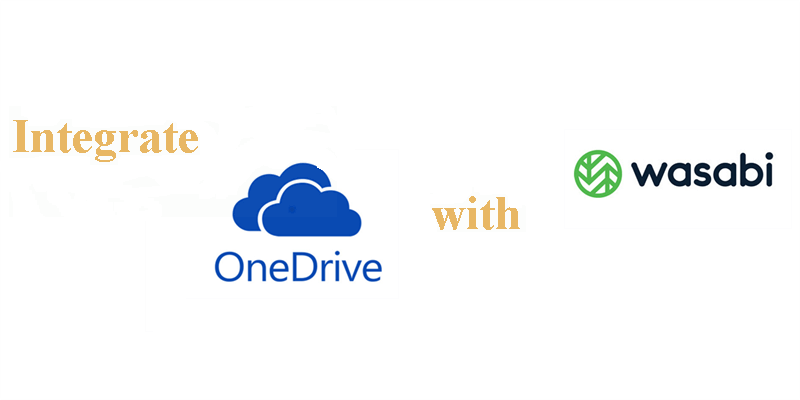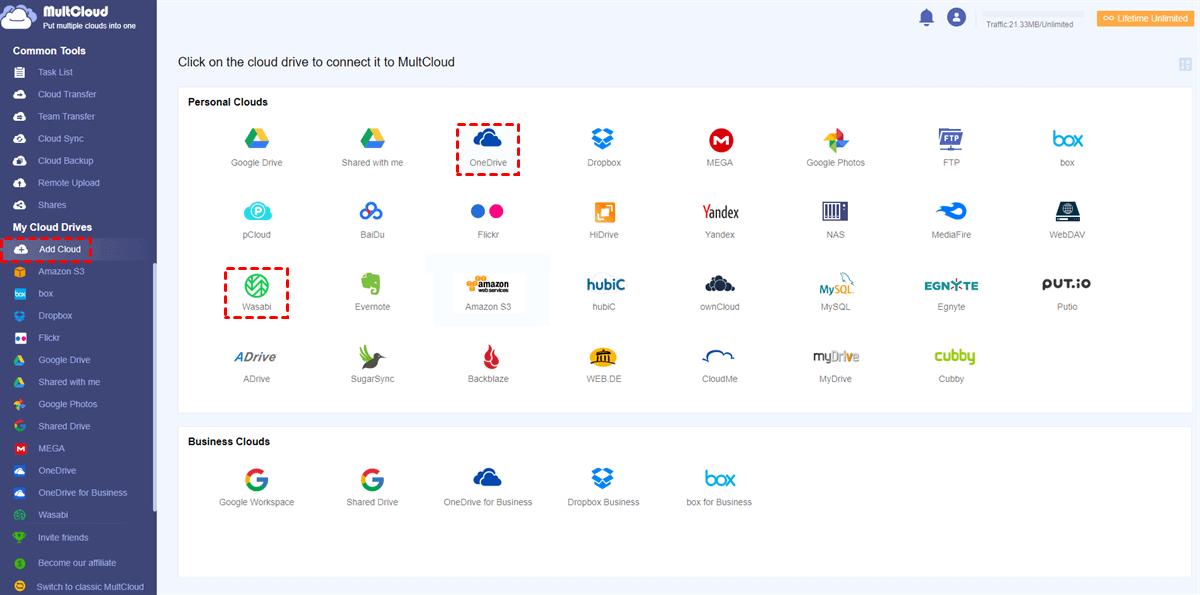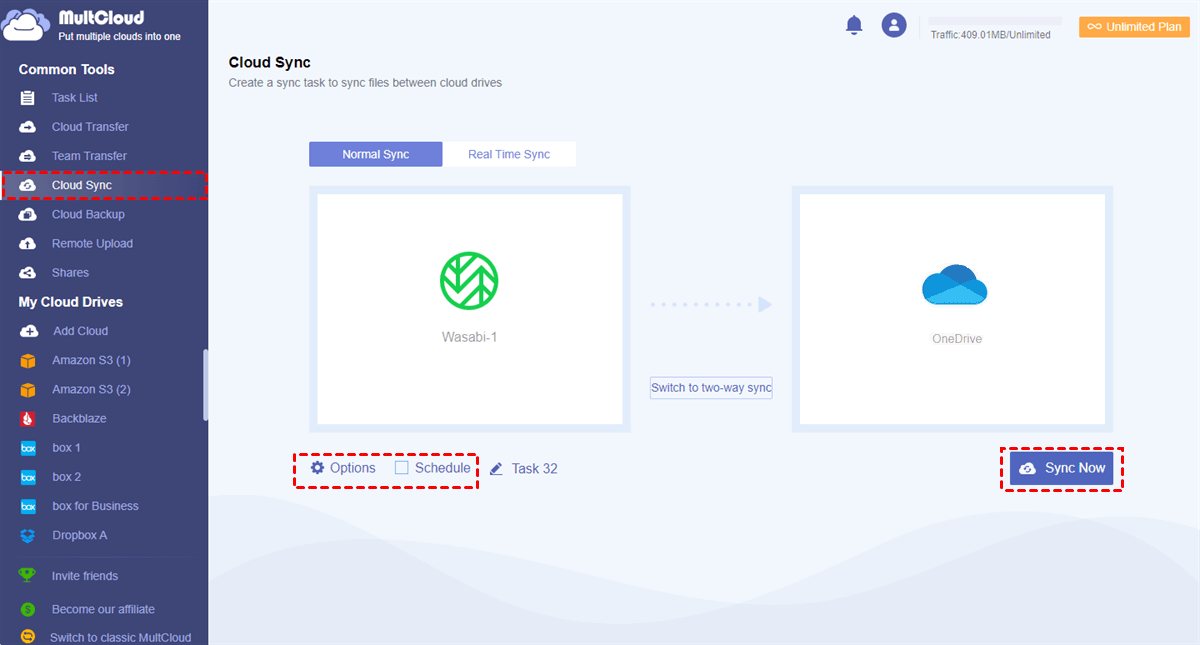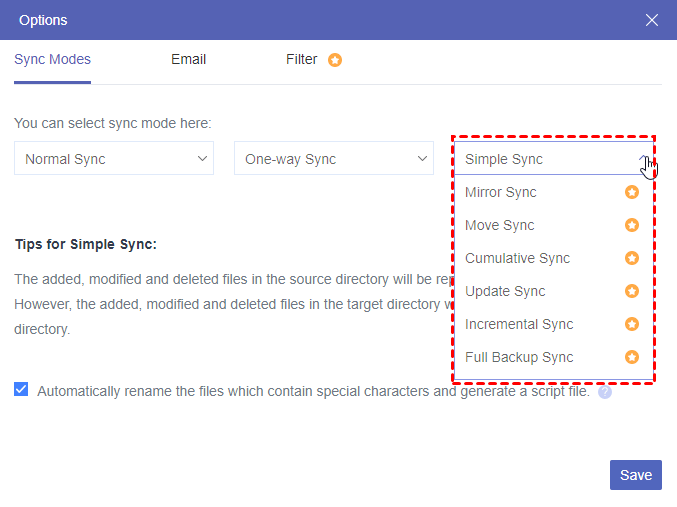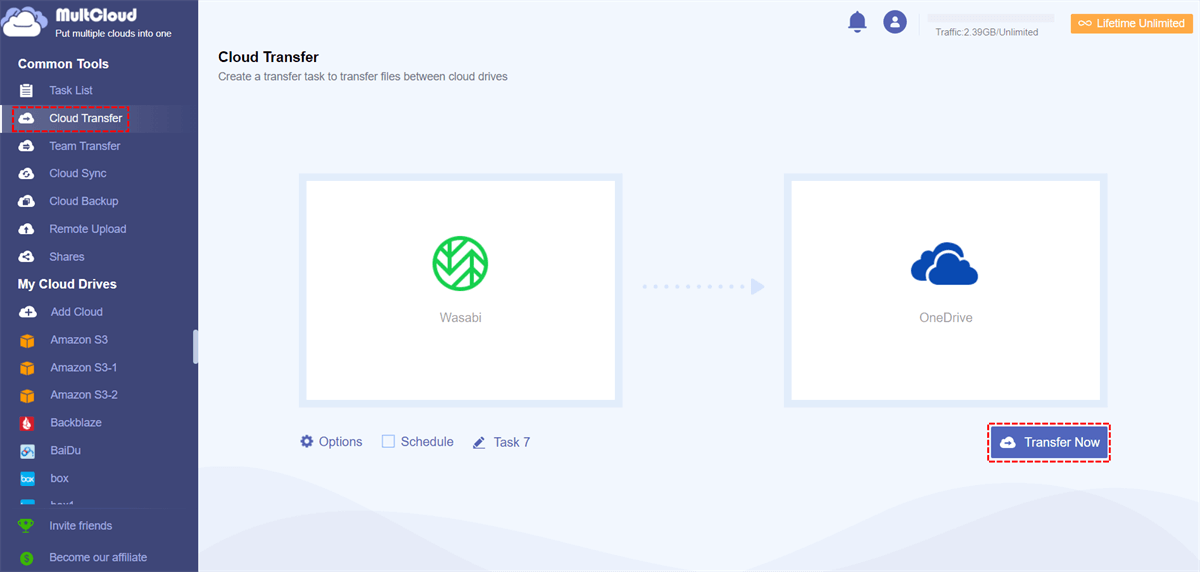Benefits of Making Wasabi OneDrive Integration
Wasabi is a cloud storage service known for its cost-effective and high-performance object storage solutions. OneDrive, developed by Microsoft, is a cloud-based file hosting service that allows you to store, access, and share your files from various devices. Fostering an integration between them can offer several benefits and here are some potential ones:
- Cost-Effective Storage: Wasabi is known for its cost-effective cloud storage solutions. Integrating Wasabi with OneDrive allows users to leverage affordable storage options for their data.
- Scalability: Wasabi provides scalable storage solutions, ensuring that as your data grows, you can easily expand your storage capacity without significant cost increases. This scalability is beneficial for businesses with changing storage needs.
- High-Speed Data Access: Wasabi is designed for high-speed data access. Integrating it with OneDrive ensures that users can quickly access and retrieve their files, enhancing overall performance and productivity.
- Data Redundancy and Durability: Wasabi offers redundant storage and high durability, ensuring that your data is protected against hardware failures or other issues. Integrating this with OneDrive provides an additional layer of data protection.
- Collaboration and Sharing: OneDrive is well-known for its collaboration features. Integrating with Wasabi allows users to store large amounts of data in the cloud while benefiting from OneDrive's collaboration capabilities, such as real-time co-authoring, sharing, and version control.
Best Helper to Make Wasabi OneDrive Integration - MultCloud
The common way to achieve Wasabi OneDrive integration is by downloading files from Wasabi and then uploading these files to OneDrive. But this way may be troublesome if you always need to do so. Therefore, you can try another automatic way to integrate Wasabi and OneDrive through a professional third-party service – MultCloud.
MultCloud is a free cloud management service. It supports adding your Wasabi and OneDrive accounts to it and managing them without turning to their websites or apps. Basic functions like uploading, downloading, deleting, sharing, and copying files are all offered. After adding Wasabi and OneDrive to MultCloud, you can transfer files between them by Cloud Transfer or copying Wasabi files and pasting them to OneDrive.
If you pursue further integration rather than just doing the file transfer, MultCloud Cloud Sync is the best tool for Wasabi OneDrive integration. It can automatically sync Wasabi to OneDrive or in both ways. What’s more, you can use its Real Time Sync to update files between clouds continuously. With it, any modification will be synced to another cloud immediately.
How to Make Wasabi OneDrive Integration via MultCloud
In this part, the specific steps for using MultCloud to integrate Wasabi and OneDrive will be shown to you. Whether you want to know how to transfer files by copying and pasting or how to sync files in real time, you can learn the detailed steps here.
Make Wasabi OneDrive Integration by Cloud Sync
Step 1: Sign up for a MultCloud account.
Step 2: Click “Add Cloud” and the Wasabi logo. Then, sign in to your Wasabi account and accept MultCloud to access it in the pop-up window. Also, add OneDrive to MultCloud with similar operations.
Step 3: Tap “Cloud Sync” in the left sidebar and choose Wasabi as the source and OneDrive as the target.
Step 4: Open “Options” to choose sync modes and click “Sync Now” to initiate the Wasabi OneDrive integration task.
Cloud Sync offers 10 sync modes and there are explanations for some of these modes:
- Two-way Sync: Syncing from Wasabi to OneDrive and from OneDrive to Wasabi are processing at the same time.
- Mirror Sync: The syncing will keep the files in the source cloud and the target cloud all the same.
- Move Sync: After syncing all the files to the target, they will be deleted in the source cloud.
- Cumulative Sync: If you delete files in the source cloud, the deletion will not be synced to the target cloud.
- Incremental Sync: Compare with the last sync and only sync the modified or added files to the target cloud.
- Update Sync: All the files in the target cloud will be deleted first and then the modified files will be synced.
- Full Backup Sync: All the files in the source cloud will be synced to the target cloud every time.
Note: If you always have a lot of files that need to be synced to another cloud, you can upgrade your plan to get more sync threads and more traffic (more than 5 GB of free traffic per month).
Transfer Files from Wasabi to OneDrive by Cloud Transfer
Step 1: Add Wasabi and OneDrive to MultCloud.
Step 2: Navigate to “Cloud Transfer” and choose Wasabi as the source and OneDrive as the target.
Step 3: Open “Options” to check transfer settings and click “Transfer Now” to start transferring.
Note: Although Cloud Transfer cannot make the task run in real time, you can set a transfer frequency by using “Schedule”. You can choose a preferred time and make the task run once a day/week/month.
Conclusion
There are 2 ways to perform Wasabi OneDrive integration. One is integrated by manually downloading and uploading, which is time-consuming when you need to move quantities of files. Another method is through the free third-party service, MultCloud. Using its Cloud Sync function, you can automatically sync files from Wasabi to OneDrive constantly. Besides, Cloud Sync supports offline transfer so you don’t have to spend time monitoring the sync process.
What’s more, if you want to backup Wasabi to OneDrive, you can use another function – Cloud Backup. It allows you to backup files from Wasabi to OneDrive or from OneDrive to Wasabi and record your backed-up file versions. When you want to restore these files to Wasabi, you can choose different versions.
MultCloud Supports Clouds
-
Google Drive
-
Google Workspace
-
OneDrive
-
OneDrive for Business
-
SharePoint
-
Dropbox
-
Dropbox Business
-
MEGA
-
Google Photos
-
iCloud Photos
-
FTP
-
box
-
box for Business
-
pCloud
-
Baidu
-
Flickr
-
HiDrive
-
Yandex
-
NAS
-
WebDAV
-
MediaFire
-
iCloud Drive
-
WEB.DE
-
Evernote
-
Amazon S3
-
Wasabi
-
ownCloud
-
MySQL
-
Egnyte
-
Putio
-
ADrive
-
SugarSync
-
Backblaze
-
CloudMe
-
MyDrive
-
Cubby
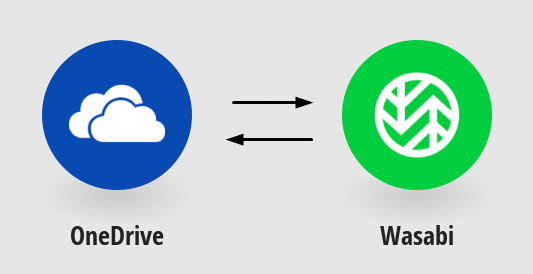
.png)