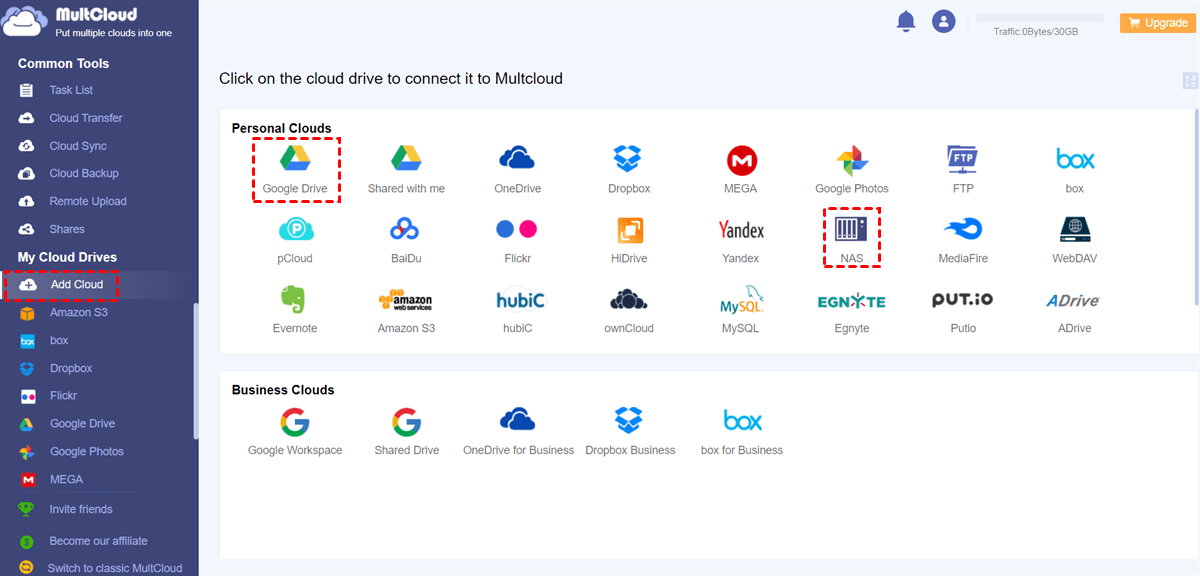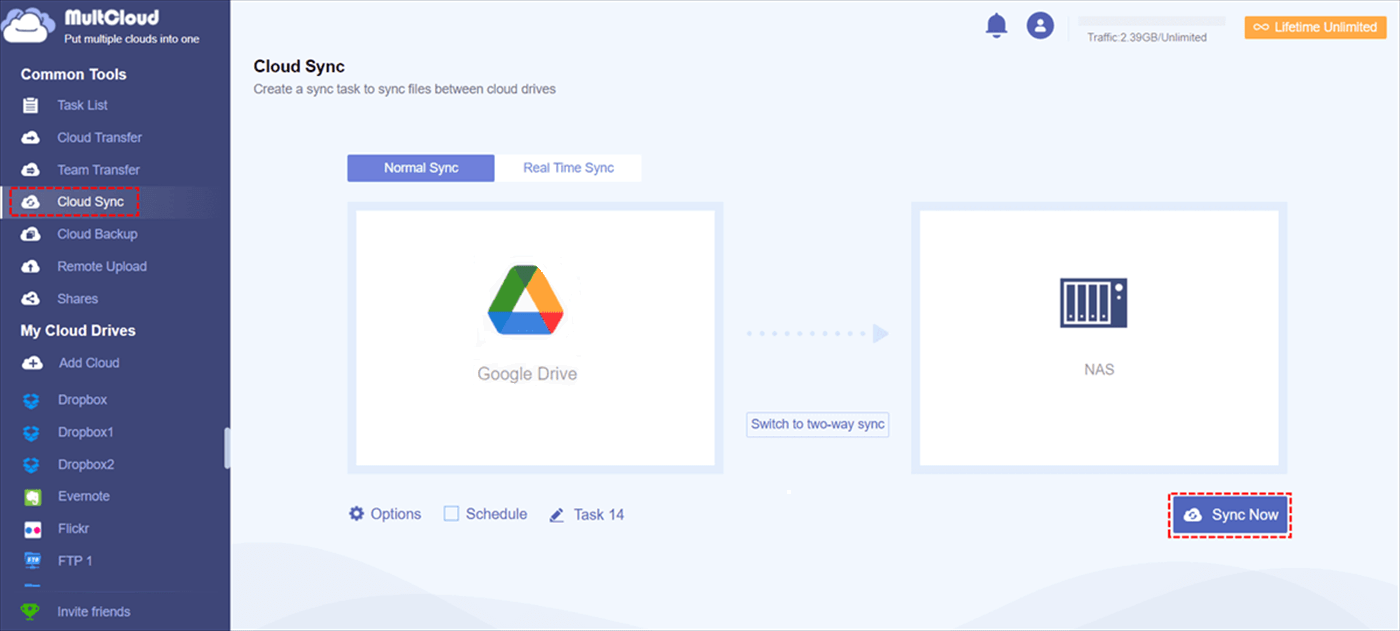User Cases
Cloud Sync does not sync
Files would be pulled from Google Drive after initialization and folder creation from Cloud Sync. When I tried to rename the file on File Station, it worked. I then try to rename the same file on Google Drive, but it doesn't work. I tried renaming the file on File Station once more, but the change did not sync with Google Drive. Even though it was only a few moments ago!
- Question from Reddit
Cloud Sync won't sync, but says "up to date"
I used Cloud Sync to "backup" my Dropbox and OneDrive accounts on my DS110J, but I had to reinstall it due to a configuration error. It now simply says "Up to date" when I add an account to Cloudsync; nothing from the Dropbox or OneDrive account is synced. I've tried changing the DNS and reinstalling CloudSync, but to no avail. I installed cloud sync from Package Center and have the most recent DSM for DS110j.
Why is Synology Cloud Sync Not Syncing All Files?
Several factors could contribute to Cloud Sync not syncing all files on Synology. Let's see how they differ from each other:
- Insufficient Cloud Storage Quota: If your cloud storage account has insufficient space, the sync process might fail to complete successfully. So, you have to get more cloud space to ensure you have enough storage available in your cloud account to accommodate all the files you want to sync.
- Network Connectivity Issues: Stable internet connectivity is vital for the smooth functioning of Cloud Sync. If your network connection is weak or unstable, it can interrupt the sync process and lead to incomplete synchronization.
- File Size Limitations: Certain cloud storage providers impose file size limitations. If you're trying to sync files that exceed these limitations, the sync process may halt or omit those large files.
- File Name or Format Conflicts: Sometimes, certain characters or file formats in the filenames can lead to conflicts during the sync process. These conflicts can prevent specific files from syncing.
- Synology Cloud Sync Configuration Errors: Incorrect configuration settings in Synology Cloud Sync can also cause sync issues. It's essential to review your settings to ensure they align with your cloud storage preferences.
Troubleshooting Synology Cloud Sync Not Syncing All Files
Now that we've identified the potential causes, let's explore troubleshooting steps to resolve the sync issue:
Way 1: Check Cloud Storage Quota
Verify the available storage space in your cloud storage account. If it's nearing capacity, consider freeing up space or upgrading to a larger storage plan.
Way 2: Ensure Stable Network Connection
To avoid network-related sync issues, ensure that your Synology NAS has a stable and reliable internet connection. If necessary, consider using a wired connection for better stability to get rid of the Synology Cloud Sync suspend trouble.
Way 3: Verify File Size Compatibility
Check if the files you're trying to sync comply with the file size limitations set by your cloud storage provider. If some files are too large, consider compressing or dividing them into smaller parts.
Way 4: Resolve File Name Conflicts
Review your file names for any conflicting characters or formats. Rename files if necessary to avoid potential conflicts during the sync process.
Way 5: Review Synology Cloud Sync Settings
Double-check your Synology Cloud Sync settings to ensure they align with your cloud storage preferences. Adjust any settings as needed to facilitate a smooth sync process.
Ultimate Solution: Use an Alternative to Sync Synology with Other Clouds
If the above solutions cannot handle the Synology Cloud Sync not syncing all files issue, you can use MultCloud Cloud Sync as an alternative to sync between Synology Drive and drive clients:

- Offline Proceed: MultCloud data traffic instead of bandwidth to transfer files, so you won't be stuck in a weak network connection issue. Also, the sync task can run offline.
- Two-way Sync: MultCloud offers a Two-way Sync mode so that the sync process can go both ways.
- Real Time Sync: You can facilitate the Real Time Sync mode to let the newly added or modified files on Synology NAS update to another cloud immediately.
- Multiple Sync Modes: Except for the mentioned 2 sync modes, you can also see other modes, such as Incremental Sync, Mirror Sync, Move Sync, Cumulative Sync, Full Backup Sync, and Update Sync in Cloud Sync.
- Scheduling: You can also schedule the sync task or make it auto-start at a fixed frequency.
- Support 30+ clouds: MultCloud Cloud is not only for Synology-to-Google Drive sync, but it is available for more clouds like syncing Synology with Dropbox, OneDrive, SharePoint Online, and other clouds.
Synology Cloud Sync Google Drive on MultCloud
Step 1: Click Get started for free on the home page of the MultCloud web to get a new account.
Step 2: Add Google Drive and Synology NAS to MultCloud by clicking Add Cloud and their icons. Also, log in to your accounts in the pop-up windows.
Step 3: Click Cloud Sync and choose Google Drive in the FROM box and NAS in the TO box. Then, you can choose the Real Time Sync or Two-way Sync mode by switching the buttons. Finally, tap on the Sync Now button to start the file syncing task.
Notes:
- There are more sync modes provided in Options. Before initiating the task, you can open "Options" and choose one and apply to your task.
- If you want to schedule the sync task, open Schedule and choose a preferred time to sync daily, weekly, or monthly.
- If you only want to sync some files like documents, photos, videos, or others, you can use the Filter feature to select these files by their extensions.
- MultCloud offers 5 GB of free traffic every month for file transfer/sync/backup. If you have more demand, you can upgrade to a premium plan which can also speed up the sync process.
Conclusion
Like any software, Synology Cloud Sync may encounter occasional issues. In this guide, we've discussed the common problem of "Synology Cloud Sync not syncing all files" and provided 5 troubleshooting solutions to overcome it.
Besides, the post provides a brand-new way for you to sync Google Drive with Synology: using MultCloud Cloud Sync. It can be used as an alternative to Synology Cloud Sync to sync files between Synology and other clouds. When starting to use MultCloud, you can find more functions on it, such as Email Migration which helps directly backup Gmail to Synology NAS without downloading, but converting emails into PDFs!
FAQs about Synology Cloud Sync Not Syncing All Files
Why is Synology diskstation not syncing all files?
Several reasons could be causing your Synology DiskStation to not sync all files. These include insufficient storage space, network connectivity issues, file size limitations imposed by your cloud storage provider, file name conflicts, or incorrect Synology Cloud Sync settings.
What is the file size limit for Synology Drive Sync?
Synology Drive Sync doesn't have a strict file size limit. However, it's recommended to sync less than 500,000 files per client since too many files may lead to bad performance.
How do I speed up my Synology cloud Sync?
To speed up Synology Cloud Sync, you can optimize network settings, adjust sync settings, use a powerful NAS, compress large files, schedule syncs during off-peak hours, and monitor system logs for issues.
MultCloud Supports Clouds
-
Google Drive
-
Google Workspace
-
OneDrive
-
OneDrive for Business
-
SharePoint
-
Dropbox
-
Dropbox Business
-
MEGA
-
Google Photos
-
iCloud Photos
-
FTP
-
box
-
box for Business
-
pCloud
-
Baidu
-
Flickr
-
HiDrive
-
Yandex
-
NAS
-
WebDAV
-
MediaFire
-
iCloud Drive
-
WEB.DE
-
Evernote
-
Amazon S3
-
Wasabi
-
ownCloud
-
MySQL
-
Egnyte
-
Putio
-
ADrive
-
SugarSync
-
Backblaze
-
CloudMe
-
MyDrive
-
Cubby