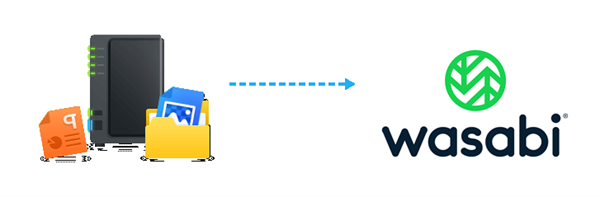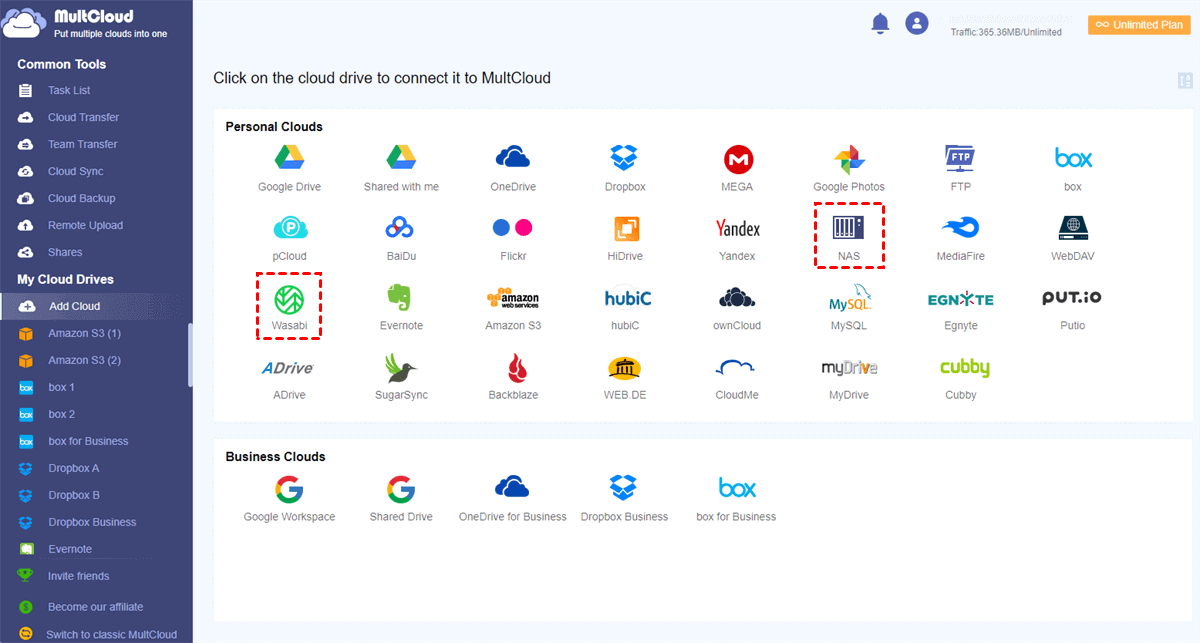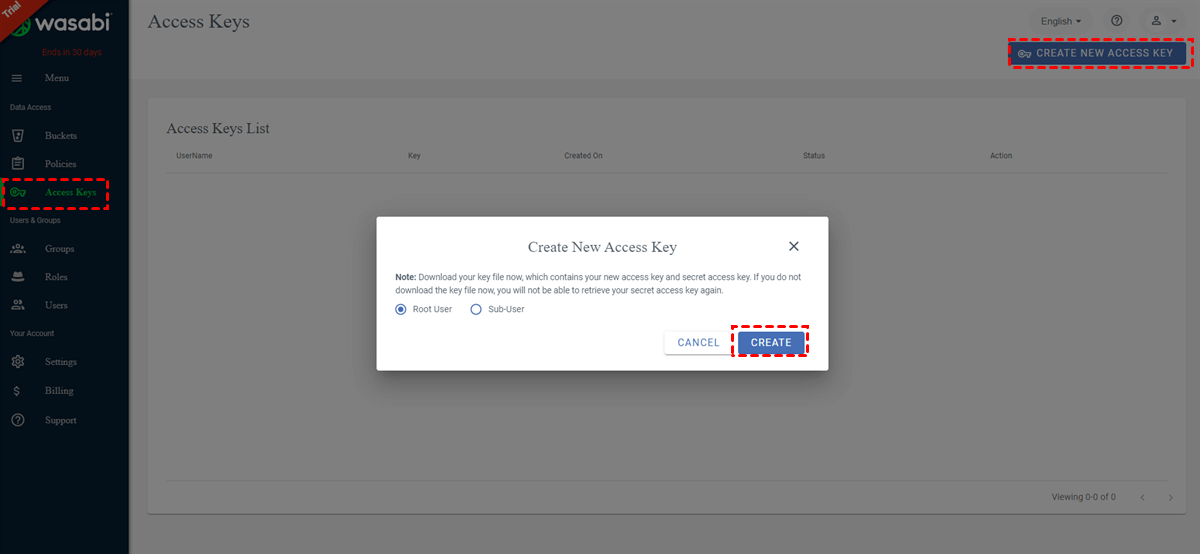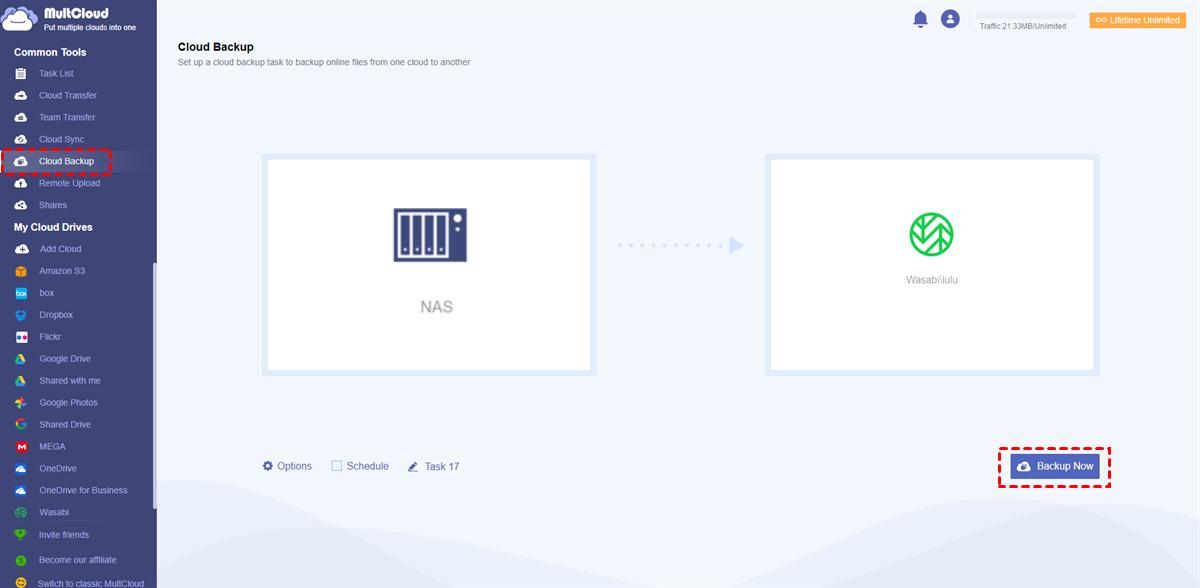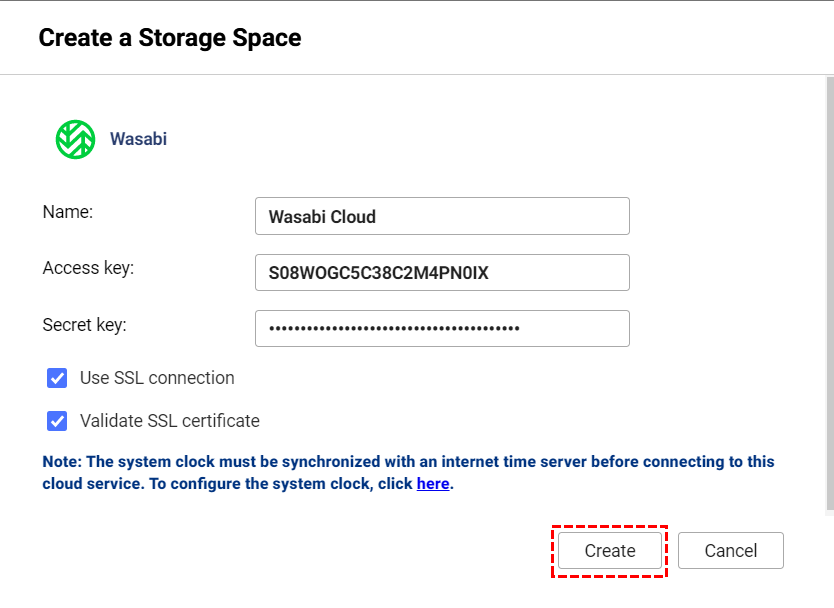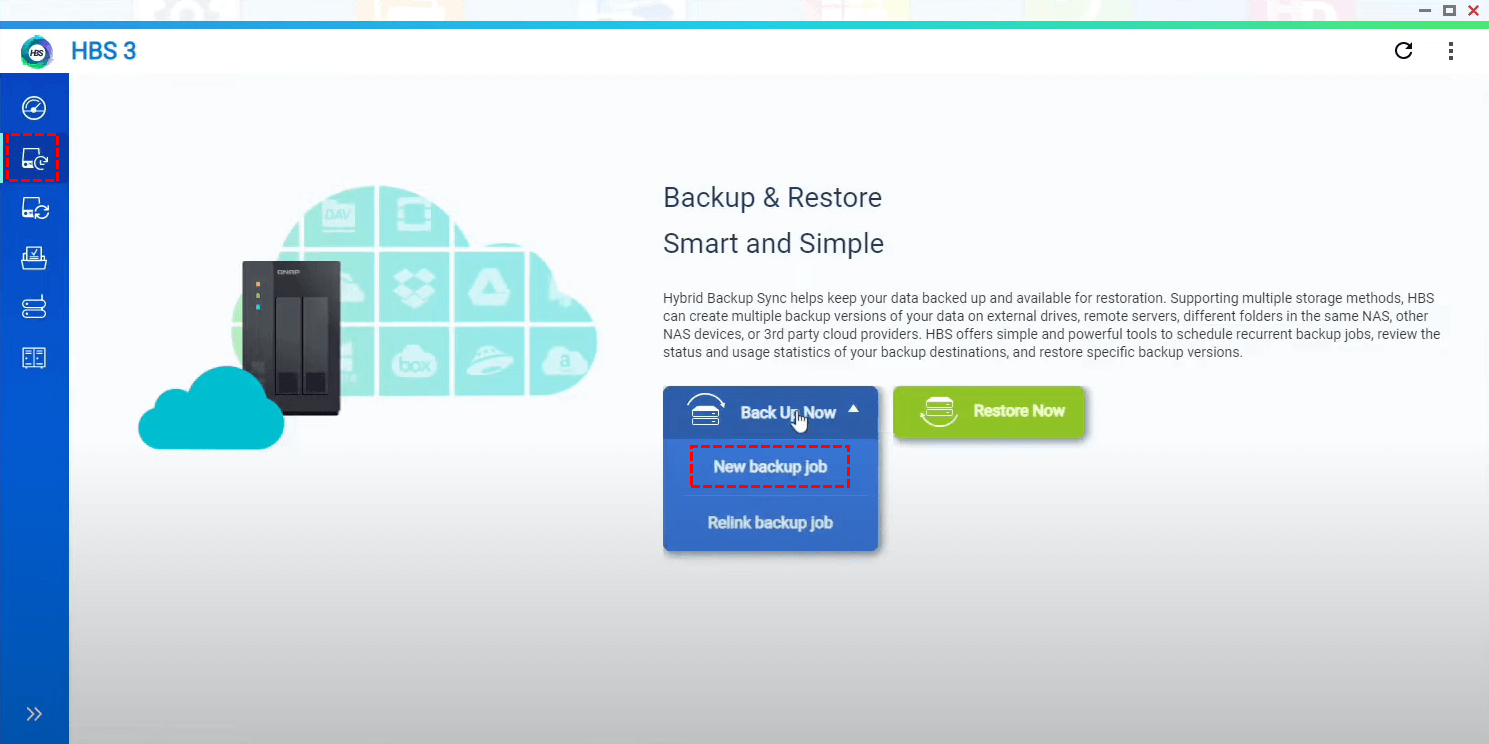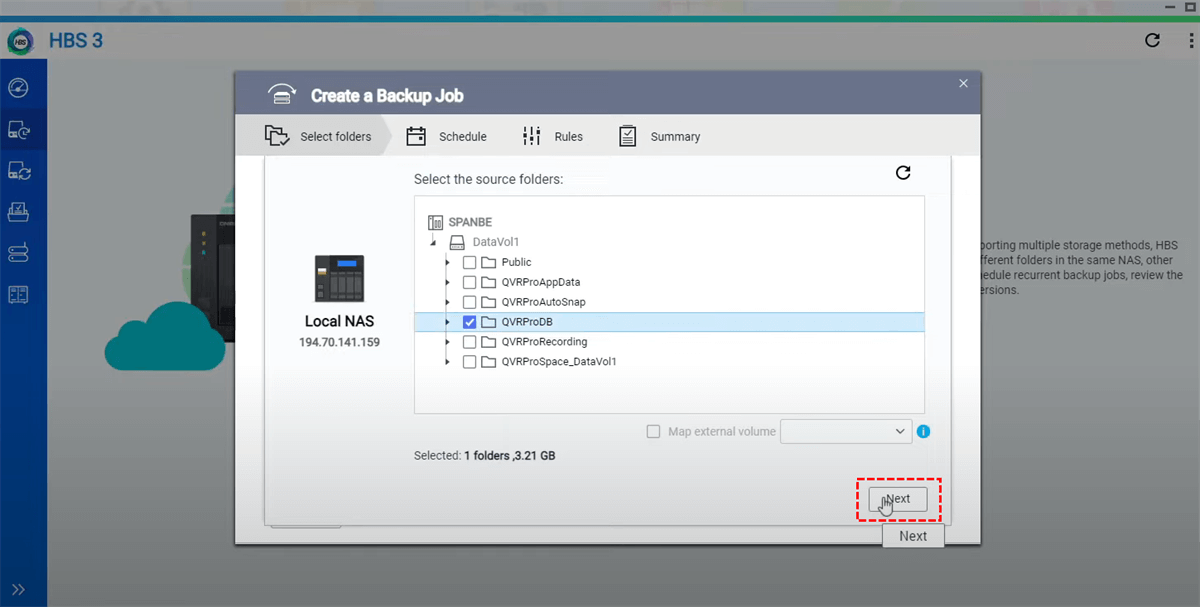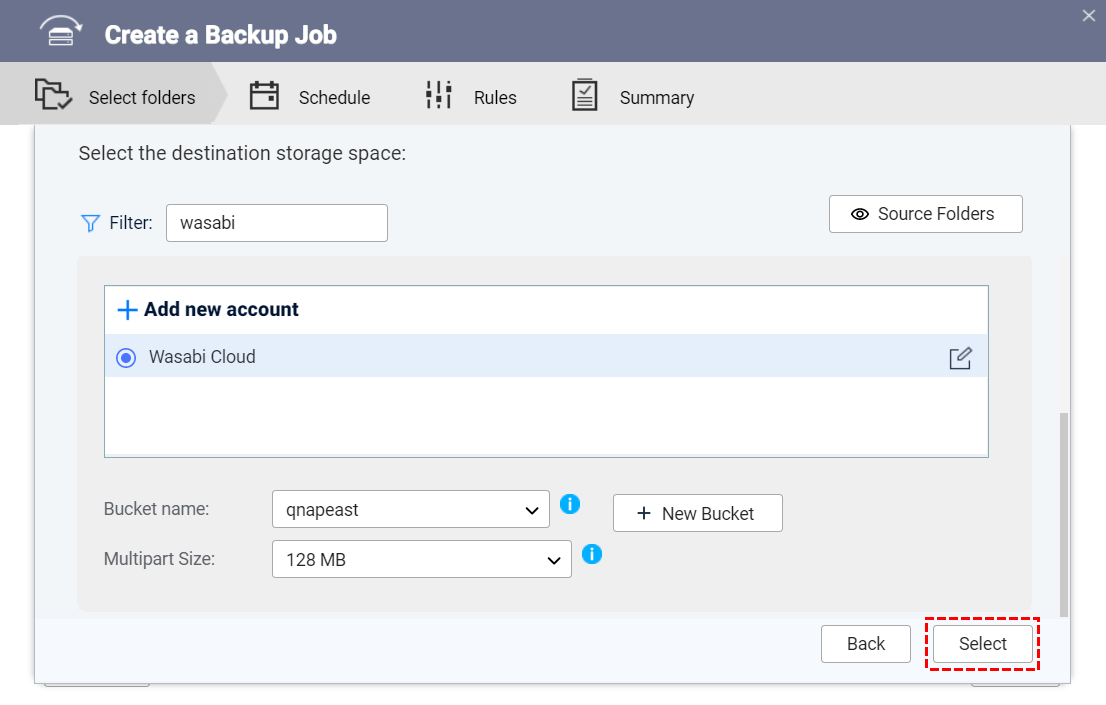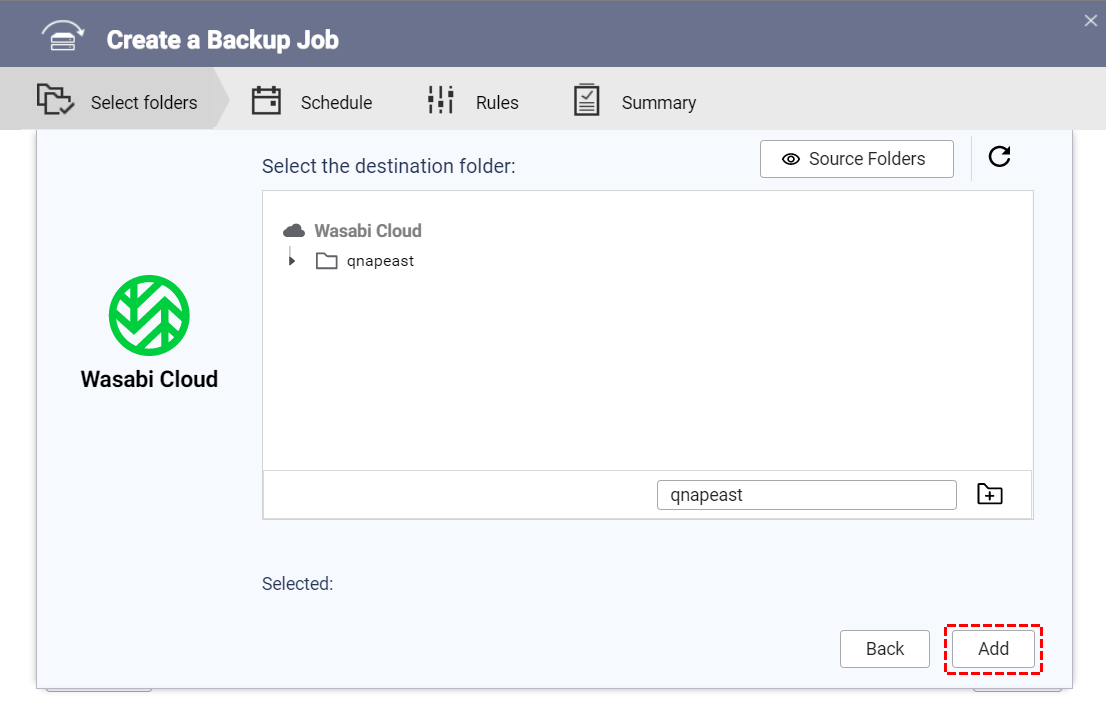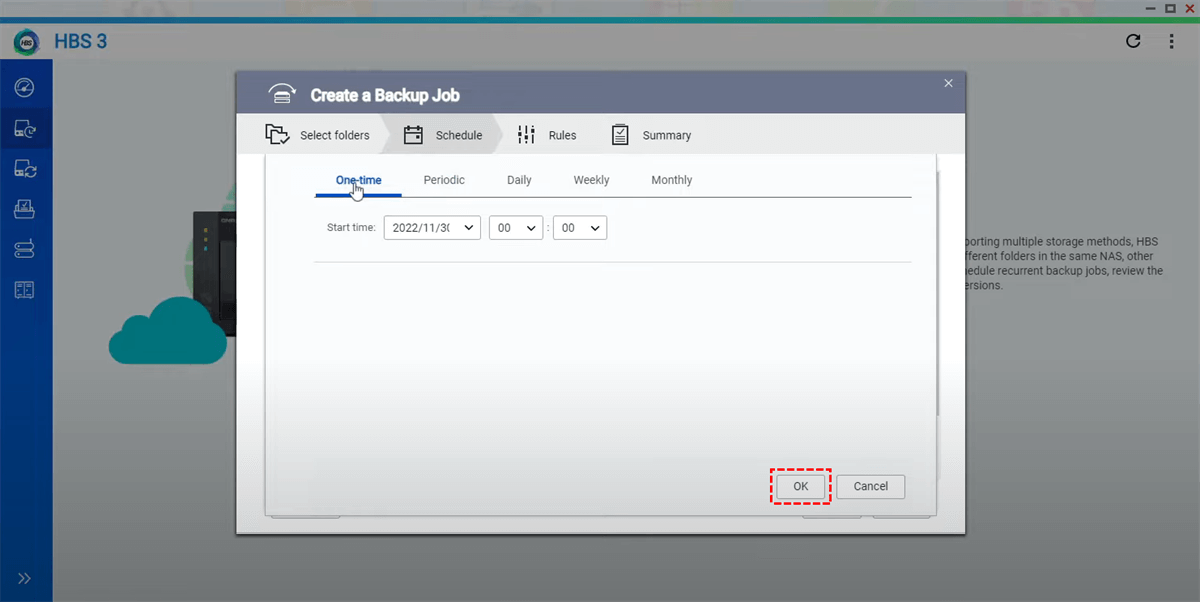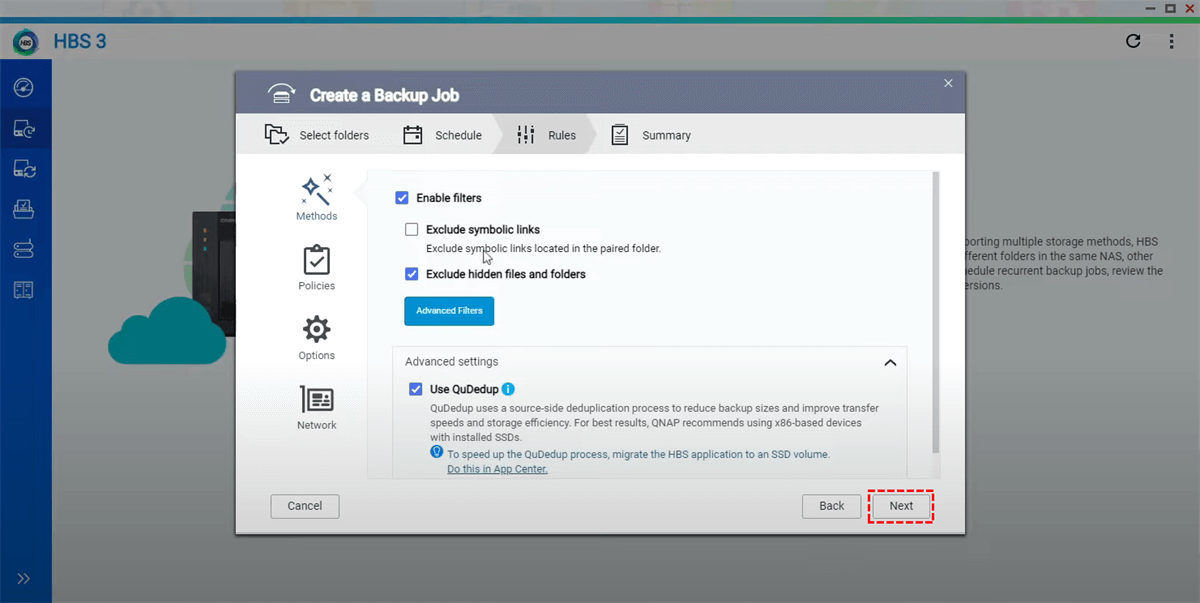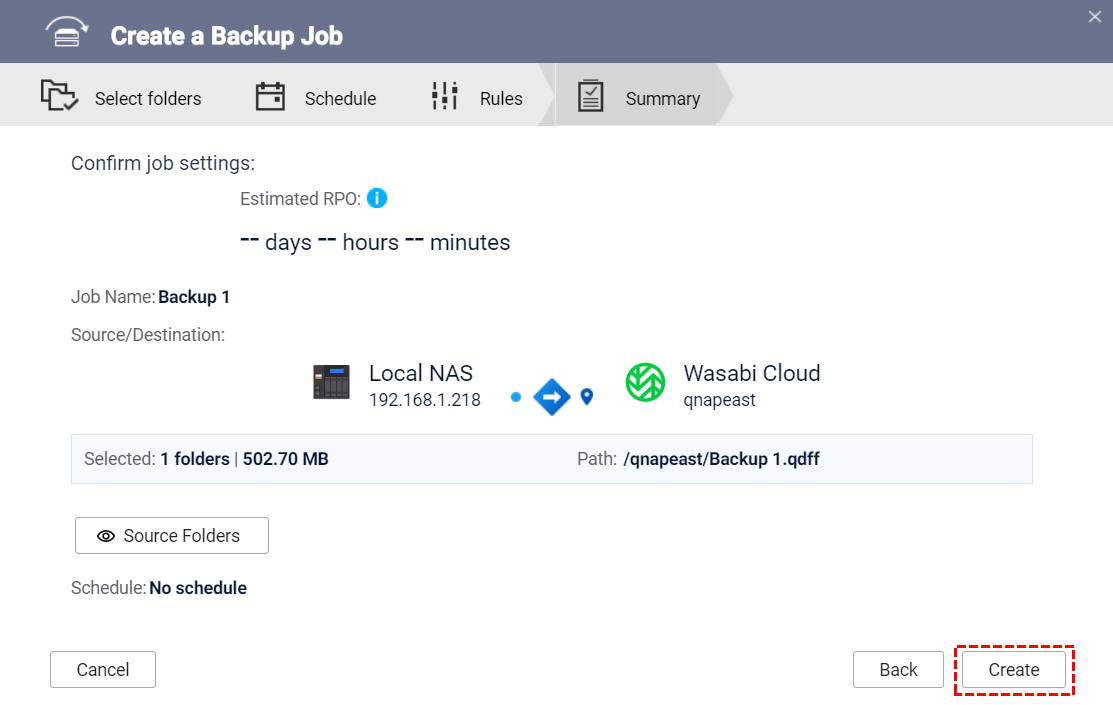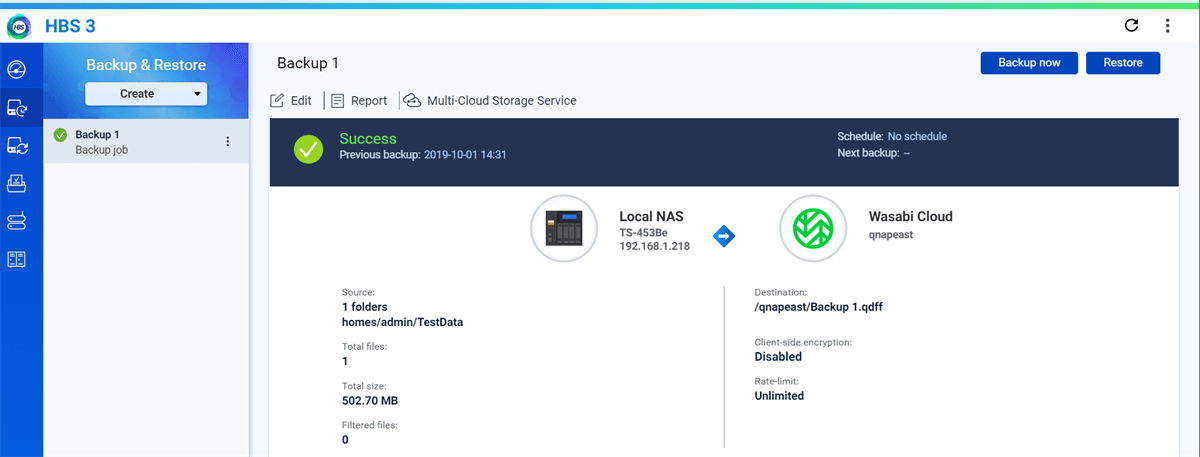Quick Search:
User Case: How Do I Backup My QNAP NAS to Wasabi?
I've got a QNAP NAS (TS-453D) at home, and I wanna back up my stuff to Wasabi. Has anyone done this? What's the easiest way to set it up? Cheers! 🤔📦 #QNAP #Backup #Wasabi
I'm in a similar boat! Got a TS-231P, and I'm curious about QNAP to Wasabi backups too. Did anyone get some step-by-step guidance or tips? Grateful for any help! 🙌
Why Consider QNAP Backup to Wasabi?
QNAP NAS devices are renowned for their versatility, making them a popular choice for storing and managing data. To ensure the safety of your data, it's essential to have a reliable backup strategy in place. Wasabi, with its competitive pricing and high-performance cloud storage, is an excellent option for offsite backups.
Choosing QNAP for your backup needs and pairing it with Wasabi cloud storage offers several advantages:
- Affordability: Wasabi is known for its cost-effective pricing structure.
- Data Security: Your data is encrypted and stored in Wasabi's highly secure data centers.
- Accessibility: Access your data from anywhere with an internet connection.
- Scalability: Wasabi can accommodate your growing storage needs.
[Automatic] 2 Best Ways for QNAP Backup to Wasabi
Data loss can be disastrous, and having a reliable backup strategy is crucial. QNAP NAS devices are well-known for their data storage capabilities, and combining them with Wasabi cloud storage creates a robust backup solution. Next, we will provide the 2 best ways to back up QNAP to Wasabi easily.
Way 1. Best Third Party for Achieving QNAP Backup to Wasabi
MultCloud is a powerful cloud file manager that provides an efficient and easy way to backup data from QNAP NAS to Wasabi cloud storage. With MultCloud, you can manage multiple cloud accounts and backup, transfer and sync between cloud storage platforms, including Wasabi, NAS, Google Drive, Dropbox and OneDrive.
MultCloud also offers a range of features and tools to ensure data security and operational convenience during the backup process. When using MultCloud to back up data between QNAP and Wasabi, you can get the following conveniences:
✔️Automatic Backup: Allow set a schedule plan to backup data automatically.
✔️Fast Backup: Provide up to 10 threads to backup data fast.
✔️Incremental Backup: Only back up modified content to save time and space.
✔️Smart Backup: Restore the backed-up data to the previous version at any time.
✔️Easy Backup: Back up data easily in only 3 steps.
✔️Offline Backup: Back up data even when the page and computer are turned off.
The following are the detailed steps to backup QNAP to Wasabi.
Step 1. Go to MultCloud via a web browser and create an account. You can also log in with your Google, Facebook or Apple ID.
Step 2. Click "Add Cloud", select the NAS and Wasabi icons respectively, and follow the prompts to add.
Note: Before adding to MultCloud Wasabi, go to your Wasabi account on the web to get the access key: Access Keys > CREATE NEW ACCESS KEY > Root User > CREATE. Then, copy the access key and paste it into the MultCloud add cloud interface.
Step 3. Now, navigate to "Cloud Backup" on the left side of the taskbar. The files or folders in the QNAP NAS account should be configured as the source directory, and Wasabi or its folders should be configured as the target directory. Finally, click "Backup Now".
Notes:
- Timed tasks need to be set in "Schedule" in advance.
- In addition to "Cloud Backup", you can also experience other advanced functions provided by MultCloud.

- Cloud Transfer: Seamless and scheduled migration cloud migration between different accounts.
- Team Transfer: Seamless batch migration of sub-accounts between different enterprise storage services.
- Cloud Sync: 10 sync modes for you to sync data between different services easily.
- Email Migration: Email Migration: Quick email to cloud (such as backup Gmail to Synology) or other storage space.
- Remote Upload: Automatic parsing of URLs, torrent files or magnet links to the cloud drive.
Way 2. Built-in HBS for Performing QNAP Backup to Wasabi
In addition to the functions provided by the above third-party cloud backup tools, you can also try the HBS3 service provided by QNAP itself. The service supports backing up NAS data to cloud storage, such as Wasabi, Google Drive or other NAS servers. The overall operation is more complicated, so you can follow the detailed steps below.
Note: You need to add Wasabi as a storage target in advance. In the HBS 3 application, click "Storage Spaces" >> "Create" >> Select Wasabi >> Enter the Wasabi URL along with your credentials (access and secret access key) >> "Create". Once you're done, you can use Wasab as a storage space.
Step 1. Click the "Backup & Restore" option on the left sidebar, and then click "Back Up Now" >> "New backup job" as shown below.
Step 2. Select the source folder you want to back up, and click "Next".
Step 3. Follow the prompts to select Wasabi, select one of the existing buckets as the target or create a new one. After that, click "Select".
Step 4. Then select the target folder in the bucket (if applicable) or add a new folder. After that, click "Add". Verify that the source and destination are correct.
Step 5. Set up a scheduled job if desired, or run the backup immediately.
Step 6. Configure the "Rules" according to your requirements or click "Next".
Step 7. Confirm the backup job settings and click "Create". Once done, you should see the QNAP NAS to Wasabi report accordingly.
Conclusion
QNAP NAS devices, when paired with Wasabi cloud storage, provide a reliable and efficient way to ensure your data's safety and accessibility. By following the above two methods for QNAP backup to Wasabi, you can safeguard your data effectively and enjoy peace of mind knowing that your valuable information is protected.
FAQs
Q1: Is Wasabi compatible with all QNAP NAS models?
Yes, Wasabi can be used as a backup destination for most QNAP NAS models.
Q2: How much does Wasabi cloud storage cost?
Wasabi offers competitive pricing, with no hidden fees. You only pay for the storage you use.
Q3: Can I access my backed-up data on Wasabi from my mobile device?
Yes, Wasabi provides mobile apps and web access for easy data retrieval.
Q4: Is data transfer to Wasabi secure?
Absolutely. Wasabi encrypts data in transit and at rest, ensuring its security.
Q5: Can I set up multiple backup jobs to Wasabi with QNAP?
Yes, you can configure multiple backup jobs to back up different data sets to Wasabi as needed.
MultCloud Supports Clouds
-
Google Drive
-
Google Workspace
-
OneDrive
-
OneDrive for Business
-
SharePoint
-
Dropbox
-
Dropbox Business
-
MEGA
-
Google Photos
-
iCloud Photos
-
FTP
-
box
-
box for Business
-
pCloud
-
Baidu
-
Flickr
-
HiDrive
-
Yandex
-
NAS
-
WebDAV
-
MediaFire
-
iCloud Drive
-
WEB.DE
-
Evernote
-
Amazon S3
-
Wasabi
-
ownCloud
-
MySQL
-
Egnyte
-
Putio
-
ADrive
-
SugarSync
-
Backblaze
-
CloudMe
-
MyDrive
-
Cubby