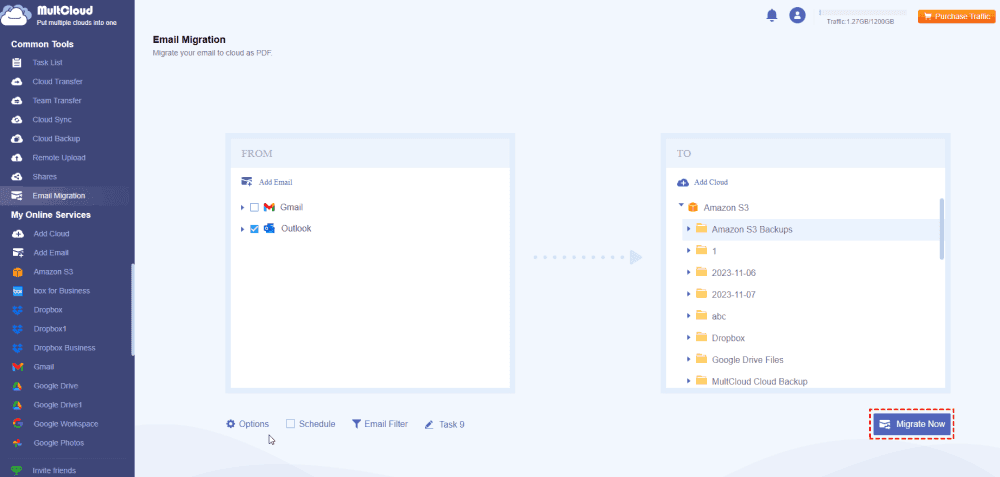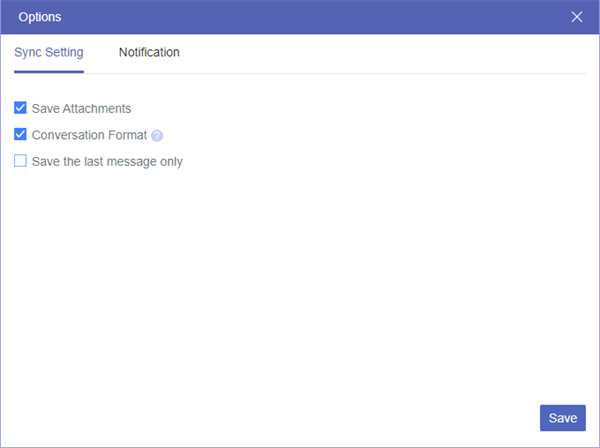Quick Search:
Why Make Outlook and AWS Integration?
The demand for efficient collaboration and data management has led to the integration of Outlook and AWS S3. This fusion allows users to seamlessly attach and store files from their Outlook accounts directly to their AWS S3 storage, streamlining workflows and enhancing productivity.
The integration offers a plethora of benefits. Users can now enjoy a centralized platform for communication and file storage, fostering better organization and accessibility. Moreover, it facilitates easy sharing of large files without the limitations posed by traditional email attachments.
In this useful post, we will introduce a simple and easy method to connect Outlook to AWS S3 effortlessly. If you want to learn the details, keep reading, please.
How to Make Outlook and AWS S3 Integration Simply
The easiest and quickest way to connect Outlook to AWS S3 is to utilize a professional and FREE cloud file manager – MultCloud. It is a web-based service, offering a convenient platform to manage emails from many mail services and files from cloud drives. Currently, it supports Outlook, Gmail, AWS S3, Google Photos, Google Drive, iCloud Photos, iCloud Drive, SharePoint, OneDrive, etc.
By adding those mail services and cloud drives on MultCloud, you can access different platform without switching from one platform to another frequently. With the help of this service, you can download documents from OneDrive, upload and share documents on Dropbox, share iCloud files with friends, export Gmail emails to PDF files, and so on.
So, when you want to link Outlook and AWS S3, MultCloud can make it without any effort. Then you can manage data on Outlook and AWS S3 efficiently and make connection between them. Here’s what you should follow:
Step 1: Create an account on MultCloud for free. Or, you can start with your Google/Facebook account.
Step 2: Add Outlook by going to Add Email. Then tap the icon of Outlook to add your credentials.
Likewise, head to Add Cloud to add AWS S3 and permit MultCloud by tapping the Allow tab.
Step 3: After adding them to MultCloud, they will be displayed on the left navigation bar. You can access them by simply clicking on their names. This is how to make Outlook and AWS integration via MultCloud. Meanwhile, if you want to transfer emails to AWS S3, you can utilize the Email Migration feature.
Simply go to Email Migration, choose the emails you want to migrate, and choose AWS S3 as the target cloud, then hit the Migrate Now button to start the process.
If you want to transfer attachments too, you can hit the Options button and tick Save attachments.
There are many conveniences to move emails and attachments to a cloud drive via MultCloud, such as:
 Data Security: Security is a top priority, and MultCloud employs robust encryption protocols to safeguard your sensitive email data during the transfer process. This ensures that your information remains confidential and protected throughout the migration.
Data Security: Security is a top priority, and MultCloud employs robust encryption protocols to safeguard your sensitive email data during the transfer process. This ensures that your information remains confidential and protected throughout the migration. Automation and Scheduling: Users can take advantage of automation features to schedule email transfers at convenient times. This is particularly useful for large-scale migrations or for users who prefer to perform transfers during off-peak hours. For example, you can migrate emails to Google Workspace automatically.
Automation and Scheduling: Users can take advantage of automation features to schedule email transfers at convenient times. This is particularly useful for large-scale migrations or for users who prefer to perform transfers during off-peak hours. For example, you can migrate emails to Google Workspace automatically. Time and Effort Savings: MultCloud's user-friendly interface streamlines the email transfer process, saving users valuable time and effort. The intuitive design ensures that even users with minimal technical expertise can easily navigate and execute the migration.
Time and Effort Savings: MultCloud's user-friendly interface streamlines the email transfer process, saving users valuable time and effort. The intuitive design ensures that even users with minimal technical expertise can easily navigate and execute the migration. Versatility: MultCloud is versatile in handling various file types, attachments, and folder structures during the email transfer process. This ensures that the integrity of your email data is maintained, including attachments, labels, and folder hierarchies.
Versatility: MultCloud is versatile in handling various file types, attachments, and folder structures during the email transfer process. This ensures that the integrity of your email data is maintained, including attachments, labels, and folder hierarchies.
In addition to making Outlook and AWS S3 integration easily, MultCloud also provides many other advanced and effective features, such as Cloud Transfer, Cloud Sync, Cloud Backup, and Remote Upload. You can read below to learn the details:
 Cloud Transfer: MultCloud makes it easy and efficient to migrate files and folders between cloud services. Different from the download-and-upload method, it offers a direct and seamless way to move files across clouds, saving time and energy.
Cloud Transfer: MultCloud makes it easy and efficient to migrate files and folders between cloud services. Different from the download-and-upload method, it offers a direct and seamless way to move files across clouds, saving time and energy. Cloud Sync: There are 9 practical and smart syncing options for you to choose from, including Mirror Sync, Move Sync, Cumulative Sync, Update Sync, Real-Time Sync, and so on. Different options have different features. For instance, you can sync Dropbox to Google Drive in real time.
Cloud Sync: There are 9 practical and smart syncing options for you to choose from, including Mirror Sync, Move Sync, Cumulative Sync, Update Sync, Real-Time Sync, and so on. Different options have different features. For instance, you can sync Dropbox to Google Drive in real time. Cloud Backup: MultCloud offers an industry-leading migration speed, so large files can be backed up between cloud drives as quickly as possible. After backing up, you can also easily restore files simply.
Cloud Backup: MultCloud offers an industry-leading migration speed, so large files can be backed up between cloud drives as quickly as possible. After backing up, you can also easily restore files simply. Remote Upload: If you want to download files, videos, or other kinds of files from URL, torrent files, or magnet links to cloud drives like Google Drive, Dropbox, etc., MultCloud can makes it efficiently and effortlessly.
Remote Upload: If you want to download files, videos, or other kinds of files from URL, torrent files, or magnet links to cloud drives like Google Drive, Dropbox, etc., MultCloud can makes it efficiently and effortlessly.
In the End
In this article, you have learned how to make Outlook and AWS S3 integration simply and effortlessly. Now, you can follow the steps above to have a try. MultCloud offers you an easy and seamless way to achieve the process. Meanwhile, when you want to move emails from Outlook to Amazon S3, the Email Migration feature on MultCloud can deliver the goal without any effort.
Apart from that, when you wonder how to transfer, backup, and sync files/folders from one cloud to another quickly and easily, you can take advantage of other major features on MultCloud. It provides you with a leading migration/sync/backup speed, easing your work to the greatest extent.
MultCloud Supports Clouds
-
Google Drive
-
Google Workspace
-
OneDrive
-
OneDrive for Business
-
SharePoint
-
Dropbox
-
Dropbox Business
-
MEGA
-
Google Photos
-
iCloud Photos
-
FTP
-
box
-
box for Business
-
pCloud
-
Baidu
-
Flickr
-
HiDrive
-
Yandex
-
NAS
-
WebDAV
-
MediaFire
-
iCloud Drive
-
WEB.DE
-
Evernote
-
Amazon S3
-
Wasabi
-
ownCloud
-
MySQL
-
Egnyte
-
Putio
-
ADrive
-
SugarSync
-
Backblaze
-
CloudMe
-
MyDrive
-
Cubby