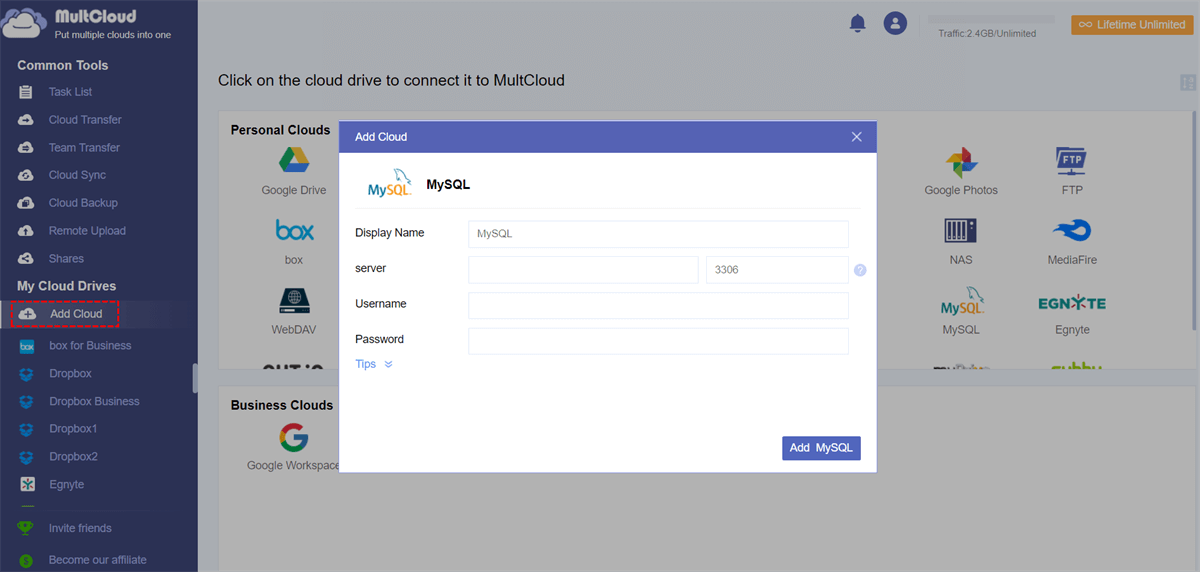Quick Search:
Overview of OneDrive and MySQL
OneDrive allows users to store files and data, enabling access from various devices with an internet connection. It is integrated into the Microsoft 365 suite, and it comes with features like file sync, sharing, and collaboration.
MySQL is an open-source relational database management system that uses Structured Query Language (SQL). It allows users to create, read, update, and delete data in databases, making it a popular choice for web applications and other software that require efficient data storage and retrieval.
Why Make OneDrive MySQL Integration?
OneDrive MySQL integration involves connecting Microsoft's OneDrive cloud storage with the robust MySQL database. This synergy allows for seamless data transfer and collaboration, unlocking new possibilities for businesses and individuals alike. Imagine the power of having your files on the cloud synced effortlessly with a powerful database.
The integration brings forth a myriad of benefits. Real-time data updates, enhanced accessibility, and simplified collaboration are just a few. Businesses can streamline their workflows, ensuring that data remains current and readily available.
How to Make OneDrive MySQL Integration
MultCloud revolutionizes the integration process by serving as a transformative platform. Acting as a seamless bridge, it effortlessly connects OneDrive and MySQL. With its user-friendly interface, MultCloud guarantees a smooth experience, catering to individuals unfamiliar with complex integration processes.
MultCloud is a web-based cloud file manager that helps you connect different cloud drives in one place. In addition to OneDrive and MySQL, it also supports Google Drive, MEGA, Dropbox Business, SharePoint, Dropbox, iCloud Drive, iCloud Photos, Google Workspace, pCloud, Box, etc. If you want to manage multiple cloud storage accounts and services, this service is helpful.
 Many basic features are available. You can upload files to Dropbox, share photos on Google Photos, download documents from iCloud Drive, etc.
Many basic features are available. You can upload files to Dropbox, share photos on Google Photos, download documents from iCloud Drive, etc. Manage data from various clouds in one place. MultCloud allows you to go to different cloud drives via a simple click. No need to jump from one platform to another frequently.
Manage data from various clouds in one place. MultCloud allows you to go to different cloud drives via a simple click. No need to jump from one platform to another frequently.
Now, let’s dive into how to make OneDrive MySQL integration with MultCloud:
Step 1: Register an account on MultCloud. Alternatively, sign in with your Google or Facebook credentials.
Step 2: Press Add Cloud on the left taskbar. Then tap the icon of OneDrive. Add your account by following the on-screen guidance. Next, permit MultCloud by hitting the Allow button. Later, use the same way to add MySQL.
After adding OneDrive and MySQL to MultCloud, they will be shown on the left sidebar. You can access them via a simple click. Meanwhile, you can also migrate files from OneDrive to MySQL, or backup MySQL to OneDrive. Thankfully, it offers users 3 smart features for you to make connection between cloud services, including Cloud Transfer, Cloud Backup, and Cloud Sync.
- Direct Transfer/Backup/Sync between Cloud Services. No need to download and upload, you can transfer/backup/sync files from one cloud to another directly and seamlessly on the web.
- Offline Transfer/Backup/Sync across Cloud Drives. MultCloud is consuming data traffic when moving/backing up/syncing files across clouds. So, don’t worry if your network is not stable, you can offline file transfer between clouds easily.
- Scheduled Transfer/Backup/Sync Supported. MultCloud allows you to make automatic transfer/backup/sync tasks so that files can be moved/backed up/synced automatically on time. Here are 4 options for you to choose from, including moving at a specific time, daily, weekly, or monthly.
When you want to transfer files from OneDrive to MySQL, you can utilize the Cloud Transfer feature. We will show you the detailed steps in the following content:
Step 1: Sign into your MultCloud account. And go to Cloud Transfer on the left taskbar.
Step 2: Choose OneDrive as the source cloud and MySQL as the target cloud. Then, begin the task by hitting the Transfer Now button.
Also, when you want to back up MySQL to another cloud, you can head to Cloud Backup. Then choose MySQL as the source directory and another cloud as destination. Then tap Backup Now to start the task. Similarly, you can backup Google Photos to Synology NAS. If you want to make automatic backup tasks, you can hit the Schedule button to choose your preferred option.
Wrap Up
In conclusion, OneDrive MySQL integration opens up a realm of possibilities for efficient data management. Whether opting for MultCloud or exploring alternative solutions, the benefits far outweigh the challenges. Embrace the future of data collaboration, where cloud storage meets robust databases.
If you choose MultCloud, then things will be much easier. It offers many conveniences and you don’t need to switch from one cloud to another anymore. Instead, you can manage files and data in just one platform. On top of basic downloading, uploading, sharing, etc., you can also transfer, sync as well as backing up files from one cloud to another seamlessly and effortlessly.
Q1: Is OneDrive MySQL integration suitable for personal use?
Q2: Can I integrate OneDrive with MySQL without using third-party tools?
Q3: What security measures should be taken for OneDrive MySQL integration?
Q4: How does MultCloud make OneDrive MySQL integration easier?
MultCloud Supports Clouds
-
Google Drive
-
Google Workspace
-
OneDrive
-
OneDrive for Business
-
SharePoint
-
Dropbox
-
Dropbox Business
-
MEGA
-
Google Photos
-
iCloud Photos
-
FTP
-
box
-
box for Business
-
pCloud
-
Baidu
-
Flickr
-
HiDrive
-
Yandex
-
NAS
-
WebDAV
-
MediaFire
-
iCloud Drive
-
WEB.DE
-
Evernote
-
Amazon S3
-
Wasabi
-
ownCloud
-
MySQL
-
Egnyte
-
Putio
-
ADrive
-
SugarSync
-
Backblaze
-
CloudMe
-
MyDrive
-
Cubby