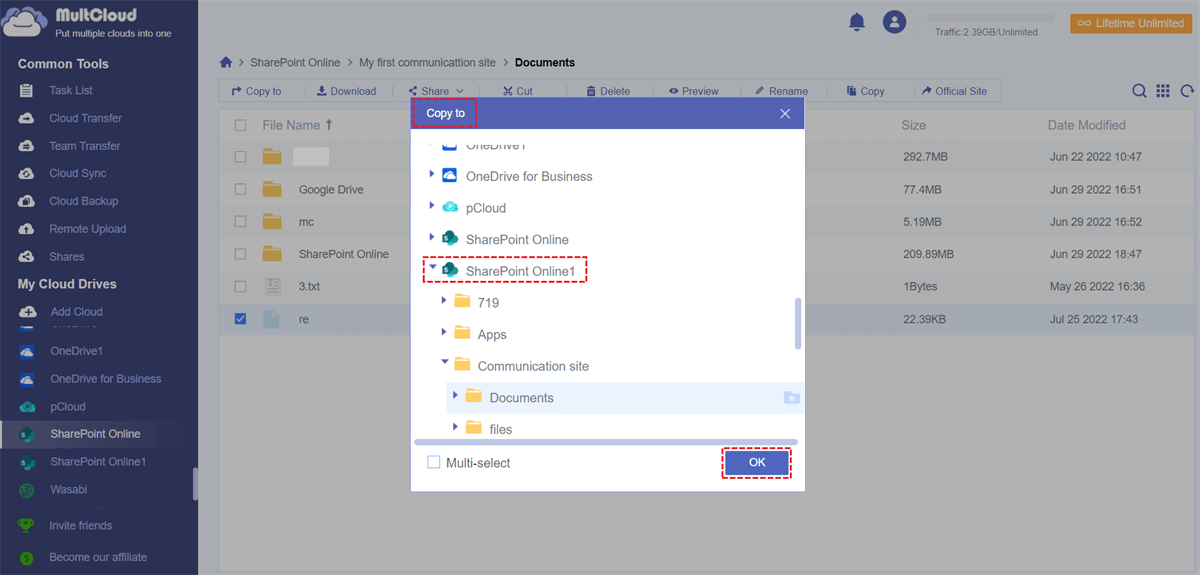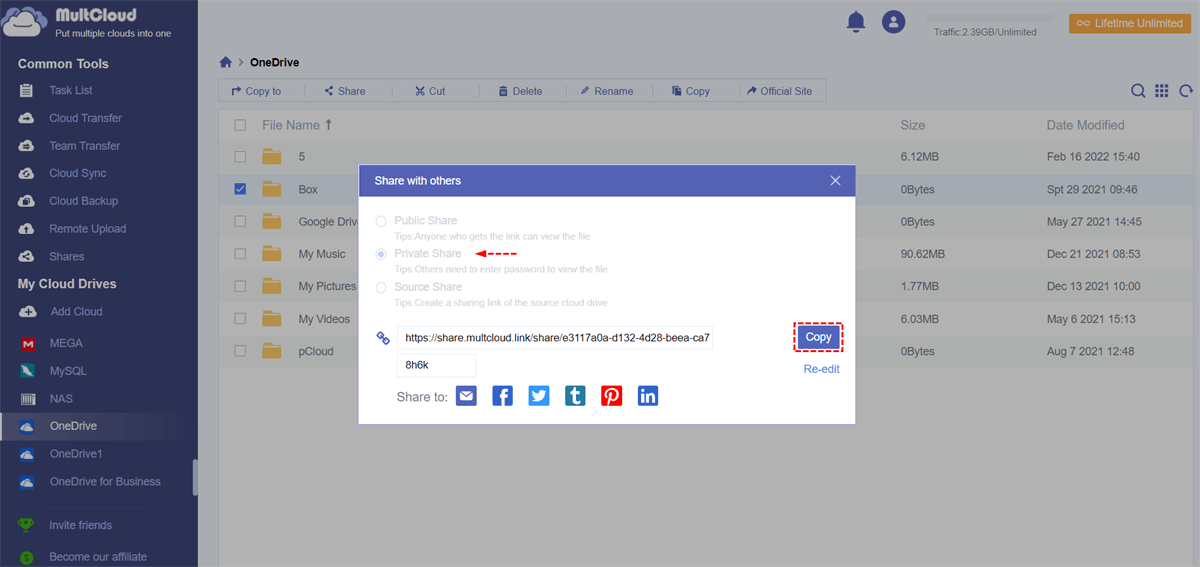Quick Search:
User Case: OneDrive Copy to Feature Does Not Work
Hello, I am currently using OneDrive version 22.225.1026.0001. And I noticed that the "copy" button does not work anymore. Let's say I right-click on a file and then select the "share" feature, a pop-up window shows up giving me the opportunity to select who I want to share the file with and then copy the link. The thing is that when I click on the "copy" button, nothing actually happens since the clipboard remains empty...
- Question from OneDrive Community
Why OneDrive Copy to Not Working?
Why can’t copy and paste files or sharing links on OneDrive? This problem can manifest in various ways, such as files failing to copy, incomplete transfers, or error messages during the copying process. This issue can arise due to several reasons, including network connectivity issues, outdated software, or misconfigured settings.
Sometimes, those reasons will also lead to SharePoint copy to not working issue. But don’t worry! In this article, we will show you how to fix the issue of OneDrive copy link not working. After reading, you can choose the best method based on your needs.
Fix OneDrive Copy to Not Working [Copy Files]
MultCloud is a cloud management platform that allows users to access, transfer, and manage files across multiple cloud storage services from a single interface. With MultCloud, users can seamlessly integrate and synchronize files between various cloud storage accounts, making it convenient to manage their data efficiently.
.png)
MultCloud supports a wide range of cloud storage services, including but not limited to Google Drive, Dropbox, OneDrive, SharePoint, Box, Amazon S3, FTP/SFTP, WebDAV, Flickr, MediaFire, pCloud, iCloud Drive, iCloud Photos, Google Workspace, Google Photos, and so on. With this service, you can download, upload, share, rename, delete, and copy/copy to.
So, when you find OneDrive copy to not working, you can use MultCloud to manage your OneDrive. By connecting OneDrive to MultCloud, you can upload files to OneDrive, or delete an item easily. And most importantly, you can copy OneDrive files to aother cloud without any effort.
Let’s figure out detailed operations below:
Way 1: Use Copy to Feature on MultCloud
When you find you cannot copy files on OneDrive, follow the instructions below:
Step 1: Create a MultCloud account on the web.
Step 2: Tap Add Cloud on the left sidebar. Then tap the OneDrive icon to add your credentials.
Step 3: Now, go to OneDrive, select the item you want to copy to, then choose your desired destination. We will take SharePoint as an example.
Step 4: Tap Save to confirm the step. Now, you can go to SharePoint to see whether the selected item is here.
Way 2: Use Cloud Transfer Feature
Another way to handle the issue of OneDrive copy to not working is to use Cloud Transfer feature on MultCloud. No matter whether you want to migrate OneDrive files to another OneDrive folder or to another cloud, you can easily achieve this goal with this feature. Different from the download-and-upload method, MultCloud makes it easy and direct to migrate files between clouds.
- Offline Transfer. MultCloud allows users to initiate file transfers between different cloud storage services without requiring their devices to be constantly connected to the internet during the entire transfer process.
- Scheduled Transfer. MultCloud allows users to schedule and automate file transfers between different cloud storage services at specified times or intervals. For instance, you can migrate from Dropbox to Google Drive automatically.
- Personalized Transfer. Users can choose to transfer the entire cloud or partial files from the source cloud to the destination. It also offers a Filter feature to quickly include files with certain extensions.
Here’s how to copy OneDrive to another cloud via Cloud Transfer feature to avoid the OneDrive copy not working issue:
Step 1: Head to Cloud Transfer.
Step 2: Choose files from OneDrive you want to copy, and select the destination. Lastly, tap the Transfer Now button.

Fix OneDrive Copy to Not Working [Copy Sharing Link]
If you have the same problem as user case, which means that you cannot copy the sharing link, you can also use MultCloud to share documents with OneDrive. Just follow the steps below:
Step 1: Head to OneDrive, and select the file you want to share.
Step 2: Right-click the file to tap the Share button.
Step 3: Choose the share method you like, and Create Share to Copy the link.
- Source Share: The source cloud drive enables the creation of a shareable link. If the recipient possesses a compatible cloud account, they gain access to additional features associated with the shared link provided by the source cloud.
- Private Share: Only those who have password can access your file.
- Public Share: Anyone has the link can access your file.
Step 4: Now, paste the sharing link to anywhere or anyone you like.
In the End
In conclusion, dealing with OneDrive copy to not working problem can be frustrating, but it's not insurmountable. By following the methods outlined in this guide, you can troubleshoot and resolve the issue with ease. Anyway, MultCloud can help you solve the issue with ease. Don't let copy issues hinder your productivity—take charge and conquer them today!
MultCloud Supports Clouds
-
Google Drive
-
Google Workspace
-
OneDrive
-
OneDrive for Business
-
SharePoint
-
Dropbox
-
Dropbox Business
-
MEGA
-
Google Photos
-
iCloud Photos
-
FTP
-
box
-
box for Business
-
pCloud
-
Baidu
-
Flickr
-
HiDrive
-
Yandex
-
NAS
-
WebDAV
-
MediaFire
-
iCloud Drive
-
WEB.DE
-
Evernote
-
Amazon S3
-
Wasabi
-
ownCloud
-
MySQL
-
Egnyte
-
Putio
-
ADrive
-
SugarSync
-
Backblaze
-
CloudMe
-
MyDrive
-
Cubby