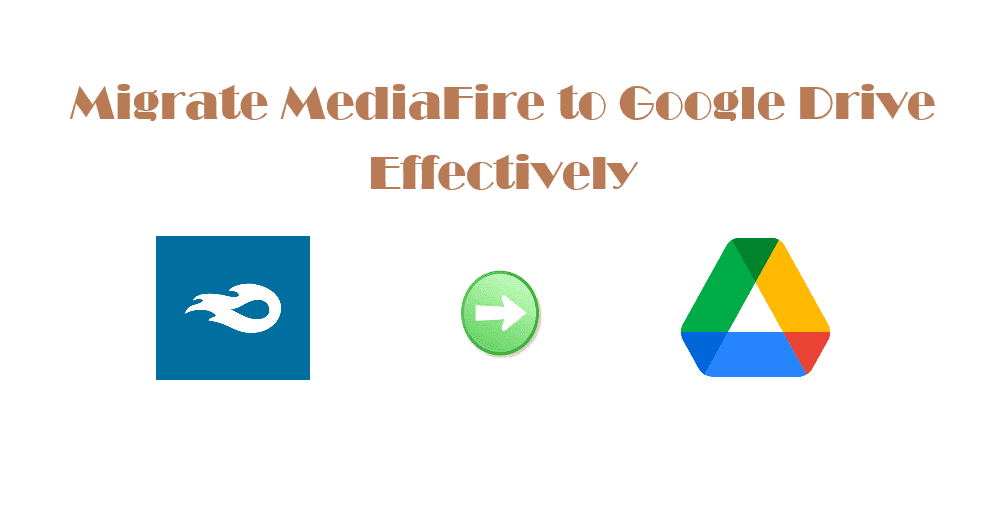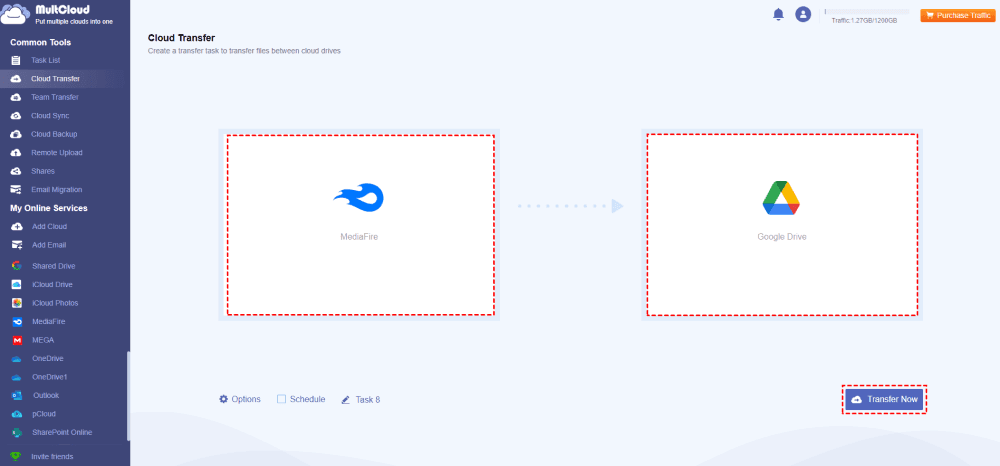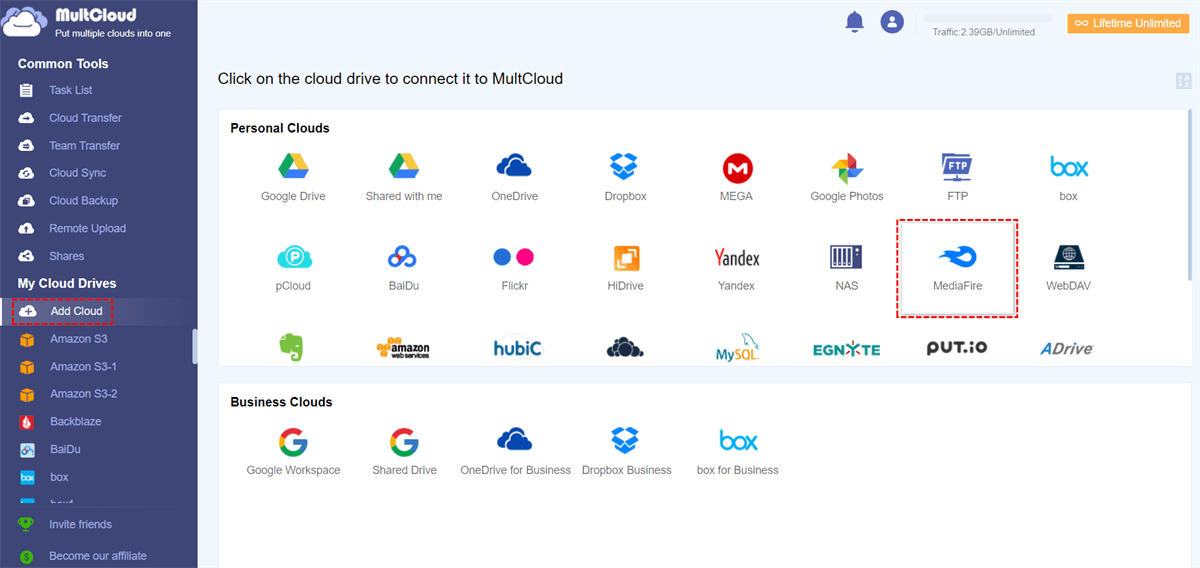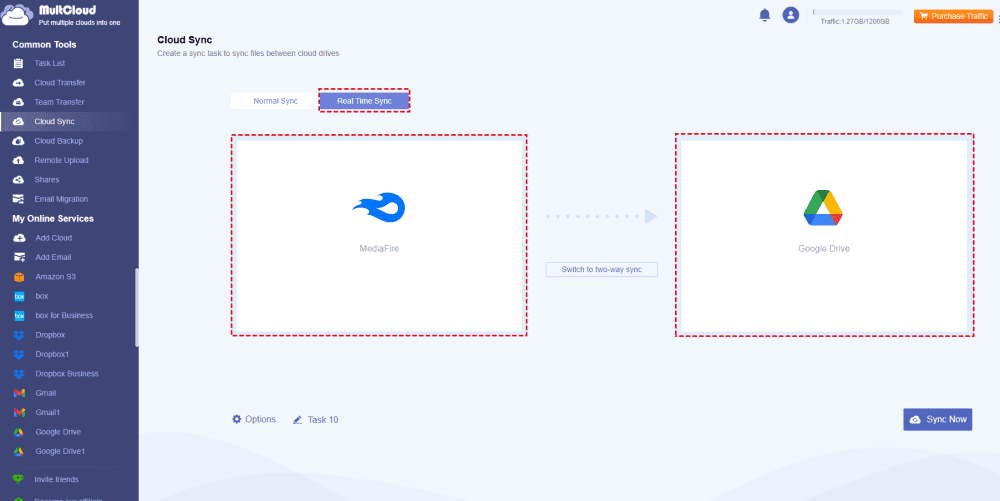Content Quick Navigation:
About MediaFire and Google Drive
Both Google Drive and MediaFire are cloud storage services that allow you to store and share files online.
Google Drive is a cloud storage service provided by Google, and is tightly integrated with other Google services like Google Docs, Sheets, Slides, and more. Google Drive typically offers 15 GB of free storage to each user. Additional storage can be purchased if needed.
MediaFire is an independent cloud storage and file hosting service. And MediaFire doesn't have the same level of integration with productivity apps as Google Drive, it does offer collaboration features for sharing and editing files. It offers you 10GB of free cloud space, but you can expand to 50GB at most.
So, you might use both of them and try to migrate MediaFire to Google Drive, how to do that easily? before that, you might want to which is better, MediaFire or Google Drive? See the below.
MediaFire vs. Google Drive
However, they have some differences in terms of features, functionality, and target audience. Here's an overview of each:
| Compare | Google Drive | MediaFire |
|---|---|---|
| Free Cloud Storage | 15GB | 10GB |
| Storage Options | 100GB, 100GB, 2TB | 1TB, 2TB |
| Price | $1.99/month for 100GB$2.99/month for 200GB$9.99/month for 2TB | $3.75 per month for 1TB$50 per month for 2TB |
| Maximum file size | 5TB | 20GB |
| Users | 1+ | 1 or 100+ |
| Encryption | AES-256 encryption, File Lock | Password protection |
| Web Upload | - | √ |
| Automatic syncing | √ | √ |
| Platforms | computer, iOS, Android, Web | iOS, Android, Web |
| File Types | documents, images, videos, Word, Excel, and more | images, videos, txt, word, Excel, PowerPoint, Adobe |
According to the above information about the comparing aspects, you can find that Google Drive provides more storage options for you, and it’s much more affordable than MediaFire. Besides, you can upload and share large files in Google Drive because it has a greater maximum file size.
Compared with Google Drive and MediaFire, they are quite the same on supported platforms, file types, and automatic syncing. Although they use different security measures, you can keep your files safe on the cloud no matter whether Google Drive or MediaFire.
After considering this, it’s probably for you to migrate MediaFire to Google Drive, but how to move files from MediaFire to Google Drive? Don’t panic, here you can find the solutions to complete.
How to Move MediaFire to Google Drive with Everything
To migrate MediaFire to Google Drive effectively, it’s strongly recommended to try the powerful web-based multi-cloud storage manager - MultCloud, which allows you to move files between clouds seamlessly.
- MultCloud supports almost all clouds in the market (30+), including MediaFire, Google Drive, Google photos, Google Workspace, Shared Drive, Gmail, OneDrive, OneDrive for Business, Dropbox, Dropbox Business, Box, Box for Business, iCloud Drive, iCloud Photos, MEGA, pCloud, and many more.
- Offers flexible ways to move MediaFire to Google Drive, like cloud sync, cloud transfer, cloud backup, as well as Copy feature.
- It allows to perform automatic backup with Schedule, and run the tasks regularly.
- Migrate everything from MediaFire to Google Drive, or only certain files as you want.
So, why not give it a try?
Transfer MediaFire to Google Drive in Only 3 Steps
To move files between MediaFire and Google Drive, you have to add them both to MultCloud and migrate them then. Check the following simple steps:
1. Register a MultCloud account, and log in.
2. Choose Cloud Transfer, hit FROM to choose MediaFire, and tap TO to tick Google Drive.
3. Press the Transfer Now button to migrate everything from MediaFire to Google Drive at once.
Tips:
- If you would like to switch from MediaFire to Google Drive completely, you can enable Delete all source files after transfer is complete in Options to automatically delete source files from MediaFire, then you don't have to delete them manually.
- To migrate certain files, click Options > Filter > Only include these file extensions to enable it before transferring. It’s an advanced feature, enjoy it after subscribing.
- Click Schedule, then select Daily, Weekly, or even Monthly to generate changes regularly.
- Unlock to enjoy all advanced features and faster transfer speed. All premium features including Schedule, Filter, and many more.
Sync MediaFire to Google Drive in Real Time
If you would like to use MediaFire and Google Drive together, and keep files always the same, it’s highly recommended to try the Real Time Sync.
Here is how it works while syncing MediaFire to Google Drive in real time:
1. Please add MediaFire and Google Drive to MultCloud first.
2. Choose Cloud Sync under Common Tools, and change to Real Time Sync from the top menu.
Tip: You can change to two-way sync to make them identical to each other, or use one-way sync to sync only changes from MediaFire to Google Drive.
3. Select MediaFire files as the source, and Google Drive as the target.
4. Hit on the Sync Now button to move files from MediaFire to Google Drive constantly.
Tip: You can change the sync mode to others in Options, like simple sync, move sync, incremental sync, update sync, full backup sync, and more. Unlock to enjoy all of them.
With MultCloud, you can also benefit from other features:
- Remote upload files from website to MediaFire, which is convenient for you to save useful information from the webpage.
- Upload files to MediaFire in bulk, even large files, because there is no file size limitation.
- Share MediaFire files publicly or privately (with password protection).
- Copy files from MediaFire to another cloud if you hit the MediaFire storage limit, like import MediaFire to MEGA.

- Smart Share: Share cloud files via public, private, or source mode.
- One-key Move: Quick data transfer, sync, and backup among clouds.
- Email Archive: Protect emails to other clouds or local disks.
- Remote upload: Effectively save web files to clouds via URL.
- Safe: Full-time 256-bit AES and OAuth authorization protections.
- Easy: Access and manage all clouds in one place with one login.
- Extensive: 30+ clouds and on-premise services are supported.
Wrapping Things Up
Until now, you might have a clear idea about which is better, MediaFire or Google Drive. In a nutshell, Google Drive is often preferred for its seamless integration with other Google services, extensive collaboration features, and the ability to create and edit documents online. MediaFire is a more straightforward cloud storage solution that may appeal to users looking for a simple and secure way to store and share files. Just find the best larger cloud storage for yourself.
No matter which cloud is better, MediaFire or Google Drive, you can use MultCloud to migrate files between them quickly.
MultCloud Supports Clouds
-
Google Drive
-
Google Workspace
-
OneDrive
-
OneDrive for Business
-
SharePoint
-
Dropbox
-
Dropbox Business
-
MEGA
-
Google Photos
-
iCloud Photos
-
FTP
-
box
-
box for Business
-
pCloud
-
Baidu
-
Flickr
-
HiDrive
-
Yandex
-
NAS
-
WebDAV
-
MediaFire
-
iCloud Drive
-
WEB.DE
-
Evernote
-
Amazon S3
-
Wasabi
-
ownCloud
-
MySQL
-
Egnyte
-
Putio
-
ADrive
-
SugarSync
-
Backblaze
-
CloudMe
-
MyDrive
-
Cubby