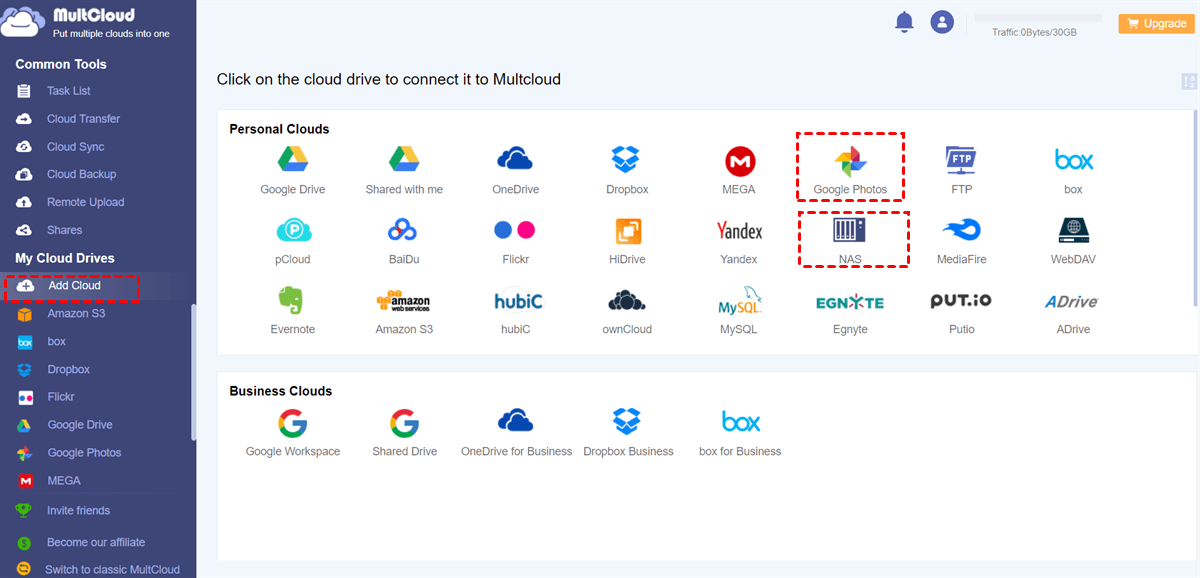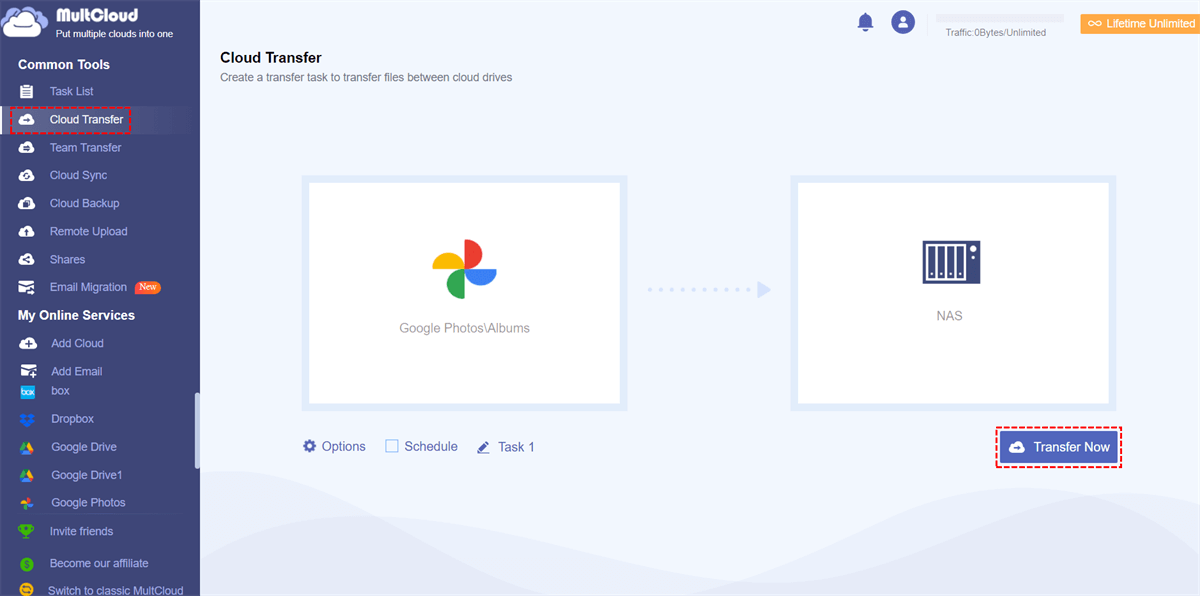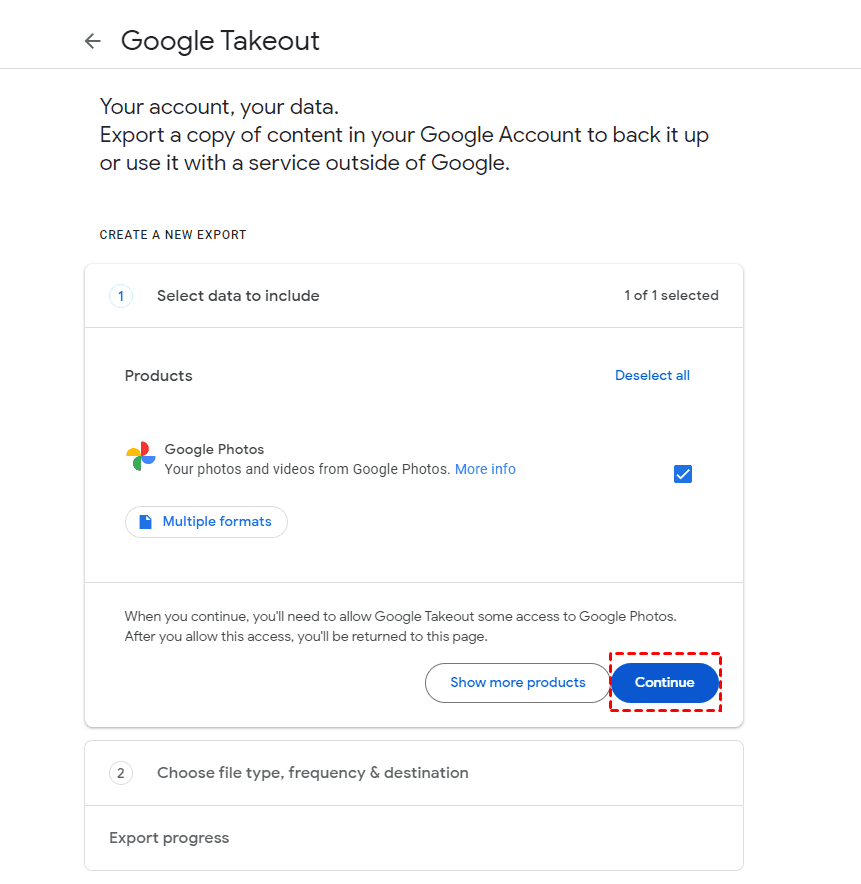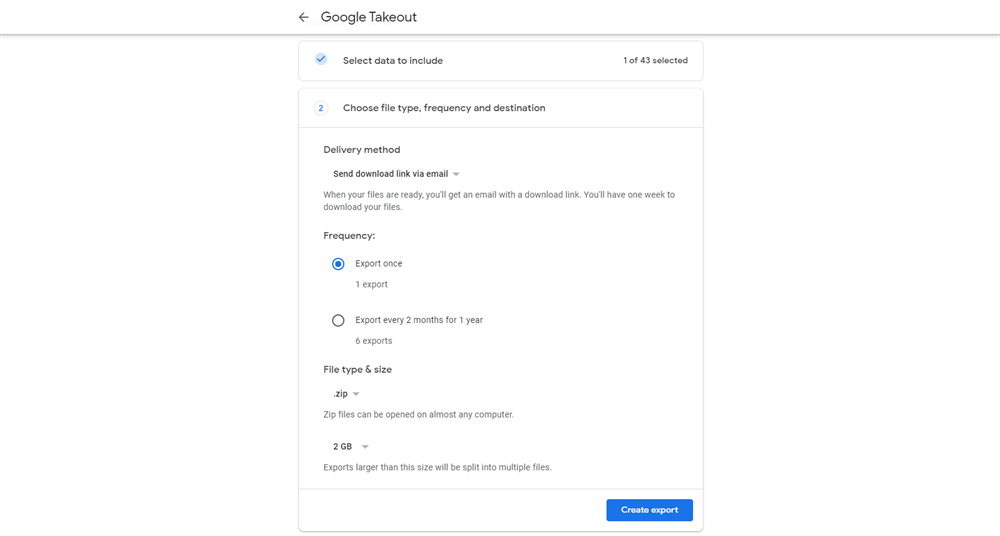User Case
I've conducted some research, but I've mainly encountered older posts. I'm hoping someone can guide me to the most current and effective method for backing up photos from Google to Synology. My ideal method can directly download to the NAS, bypassing the need to go through the PC first and then transfer to the NAS.
Whether you choose to use Google Takeout or MultCloud introduced in this post, the method can directly migrate Google Photos to Synology without downloading. So, see more details in the remaining parts.
Is Synology Photos better than Google Photos?
The choice between Synology Photos and Google Photos will depend on your specific requirements, preferences, and the features that matter most to you. Here are some factors you may want to consider when comparing Synology Photos and Google Photos:
- Storage and Cost: Consider the storage options and pricing plans offered by both platforms. Google Photos, for example, offers free storage with some limitations, while Synology Photos may depend on the storage capacity of your Synology NAS.
- Features: Evaluate the features provided by each platform. Look for features such as facial recognition, photo organization, sharing options, and editing capabilities. Consider which features are most important to you.
- Privacy: Assess the privacy policies and practices of both platforms. Some users prioritize platforms that offer better control over their data and have strong privacy measures in place.
- Integration: Consider how well each platform integrates with other services and devices you use. Synology Photos may work seamlessly with other Synology products, while Google Photos integrates well with the broader Google ecosystem.
- Performance: Check user reviews and feedback on the performance of both platforms. This includes factors like upload and download speeds, responsiveness, and overall user experience.
After comparing Google Photos vs Synology Photos, if you prefer Synology Photos and are determined to use Synology NAS as an alternative, check the 2 methods below to migrate your photos from Google Photos to Synology.
Migrate from Google Photos to Synology via MultCloud
To directly move photos from Google Photos to Synology NAS without any downloading and uploading, you can give a chance to MultCloud – a reliable third-party cloud file transfer service. It offers multiple functions like Cloud Transfer, Cloud Sync, Cloud Backup, and Email Migration and allows you to manage different cloud drives together, including Google Photos and Synology NAS.
To set up a migration from Google Photos to Synology, Cloud Transfer is the best choice. It only requires 3 steps to add clouds, choose the source and target cloud, and start the task. Besides, you can schedule this migration to let it run at your convenience and filter which photos to transfer by their file extensions. Moreover, it provides some transfer options that can help you deal with repeated photos and other common issues.
You can create a Google Photos to Synology migration task on MultCloud with the following steps:
Step 1: Sign up for a free MultCloud account as a preparation.
Step 2: Let MultCloud access your Google Photos and Synology NAS account by clicking “Add Cloud” and their icons.
Step 3: Select “Cloud Transfer” in the left bar and choose the entire Google Photos or the specific photos or folders as the source, and Synology NAS as the target.
Step 4: Click “Options” to see if you need to add more settings, and you can use “Filter” there. Also, you can click “Schedule” beside it to schedule the task. After all the settings, select “Transfer Now” in the lower-right corner to start this task.
Note: MultCloud offers 5 GB of free traffic every month but you can upgrade your plan if you need more to transfer from Google Photos to Synology NAS.
Migrate from Google Photos to Synology via Google Takeout
Another way to set up a migration is by transferring photos on Google Takeout. Google Takeout is a service provided by Google that allows users to download a copy of their data from various Google products, such as Google Drive, Gmail, and Google Photos. Unlike MultCloud Cloud Transfer, Google Takeout cannot export Google Photos to Synology NAS directly but creates a download link that includes all your photos. That means you cannot ignore a step to download the photos to Synology when using Google Takeout.
Let’s see how to use Google Takeout to set up a migration.
Step 1: Change the downloading destination to your Synology NAS in the browser settings.
Step 2: Open Google Takeout and log in to your account.
Step 3: In the “Select data to include” page, click “Deselect all” and scroll down this page to check “Google Photos”. Then, click “Continue”.
Step 4: Choose “Send download link via email” in the “Transfer to” box. Then, choose the Frequency, File type & size following your needs and click “Create export”.
Step 5: Go to Gmail and open the email that includes a download link. Then, click that link to download your Google photos to a local place as a file package. Finally, unzip the file package and upload photos to Synology.
Conclusion
This post shows 2 easy ways to migrate from Google Photos to Synology: by MultCloud Cloud Transfer or Google Takeout. If you want to automatically achieve the migration without any downloading, MultCloud Cloud Transfer is better in this aspect. Besides, it offers more transfer options than Google Takeout by which you can make your task more personalized.
What’s more, when you have a MultCloud account, you can use other functions as a workaround to some common services. For example, you can use Cloud Sync as an alternative to Synology Cloud Sync. Cloud Sync also syncs various clouds like Google Photos, Box, Google Workspace, and Dropbox Business with Synology on both ways. And it can be used to avoid issues like Synology Cloud sync suspending or not working.
MultCloud Supports Clouds
-
Google Drive
-
Google Workspace
-
OneDrive
-
OneDrive for Business
-
SharePoint
-
Dropbox
-
Dropbox Business
-
MEGA
-
Google Photos
-
iCloud Photos
-
FTP
-
box
-
box for Business
-
pCloud
-
Baidu
-
Flickr
-
HiDrive
-
Yandex
-
NAS
-
WebDAV
-
MediaFire
-
iCloud Drive
-
WEB.DE
-
Evernote
-
Amazon S3
-
Wasabi
-
ownCloud
-
MySQL
-
Egnyte
-
Putio
-
ADrive
-
SugarSync
-
Backblaze
-
CloudMe
-
MyDrive
-
Cubby
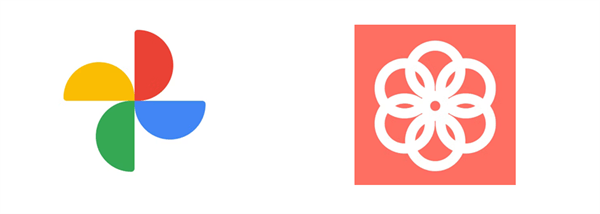
.png)