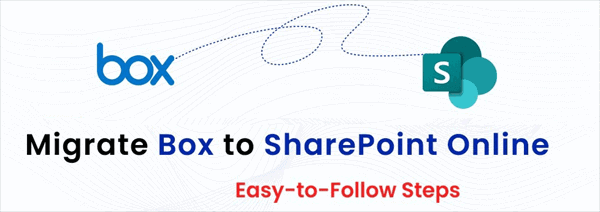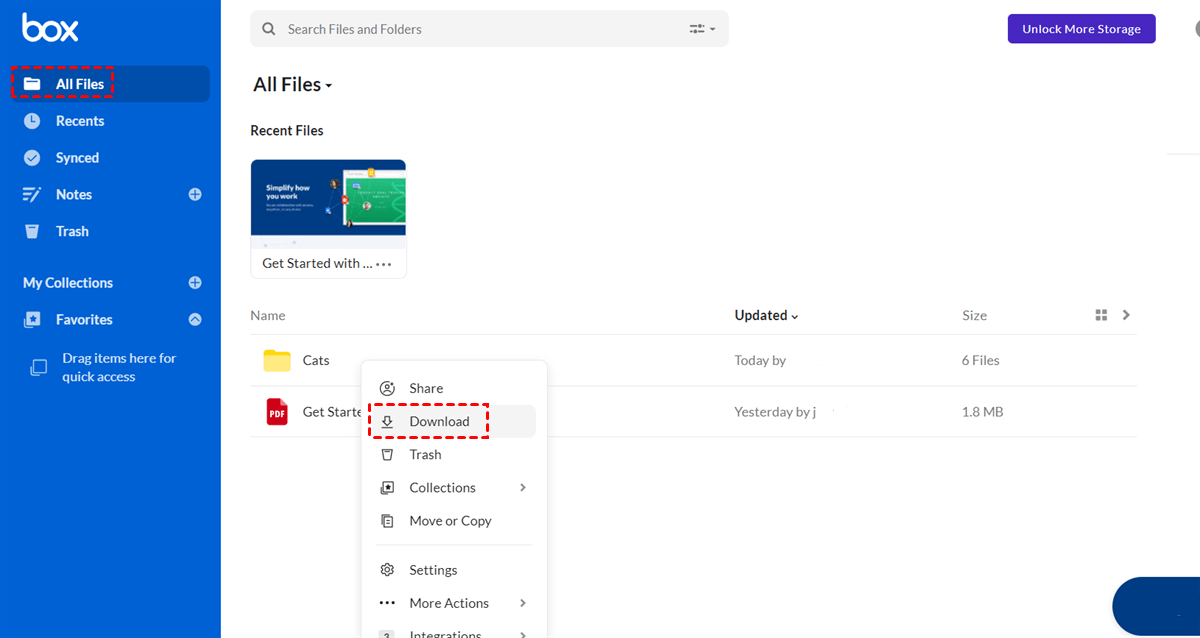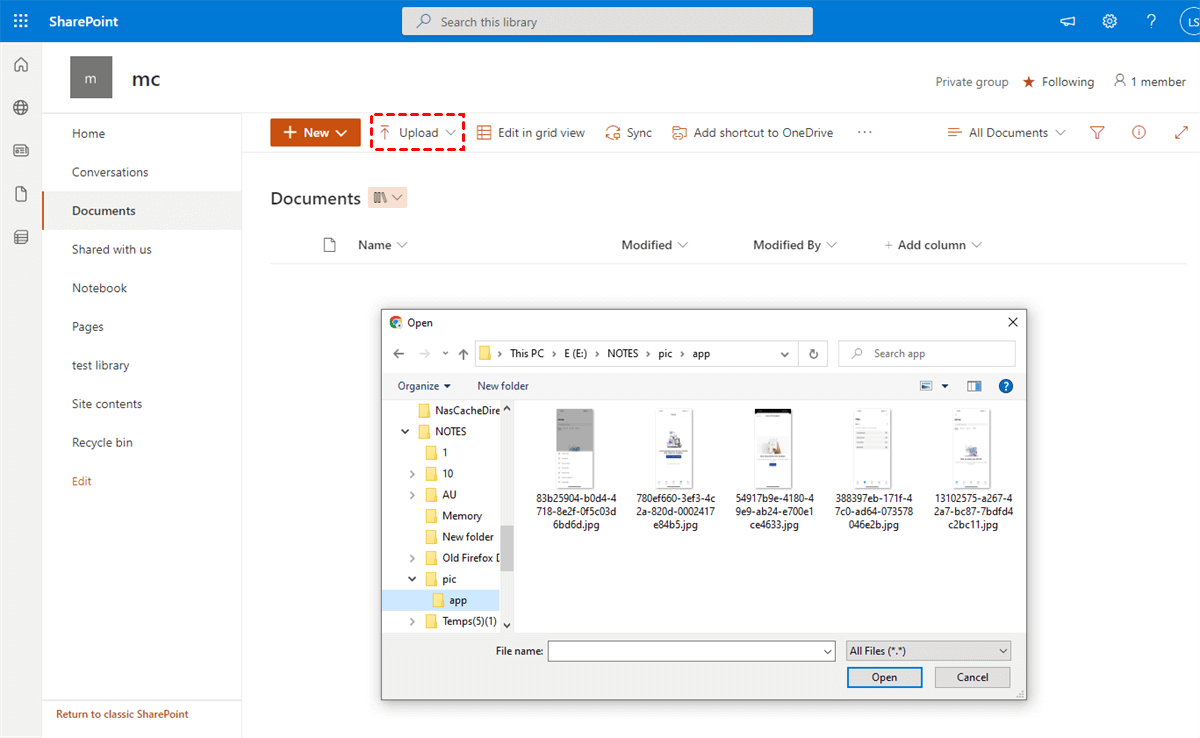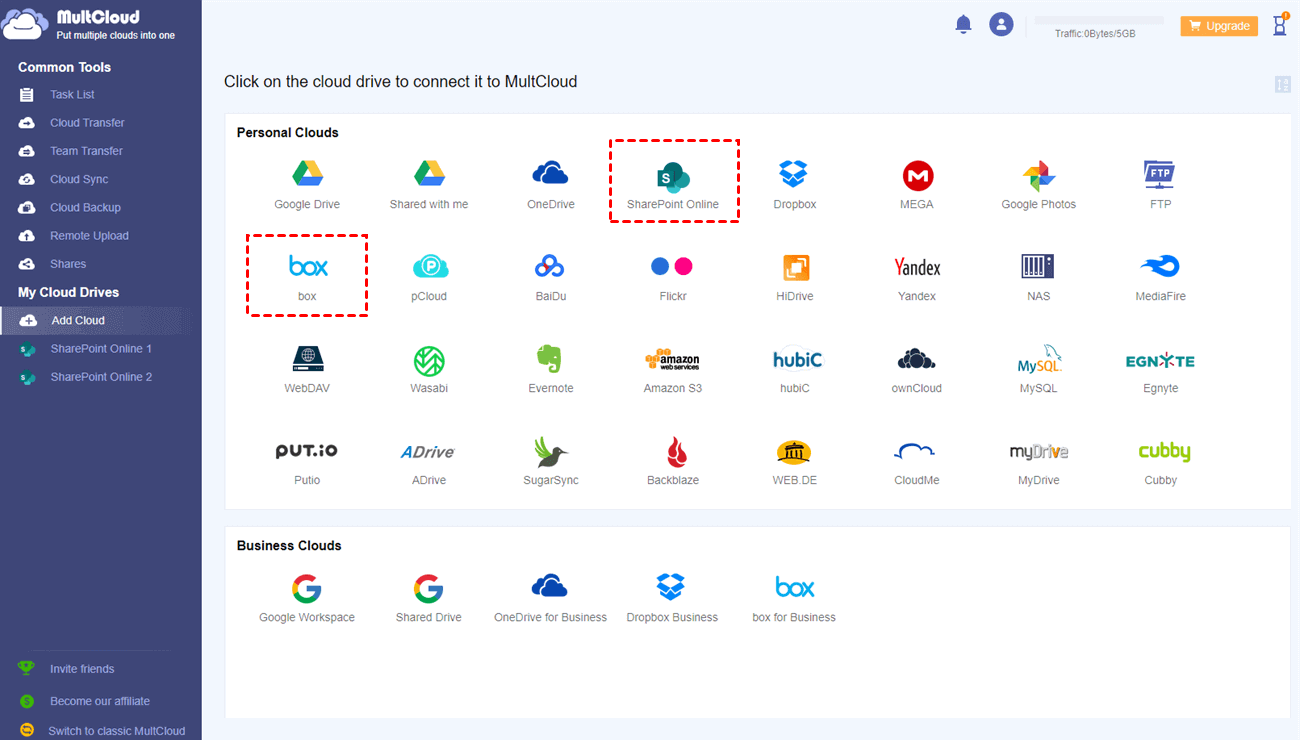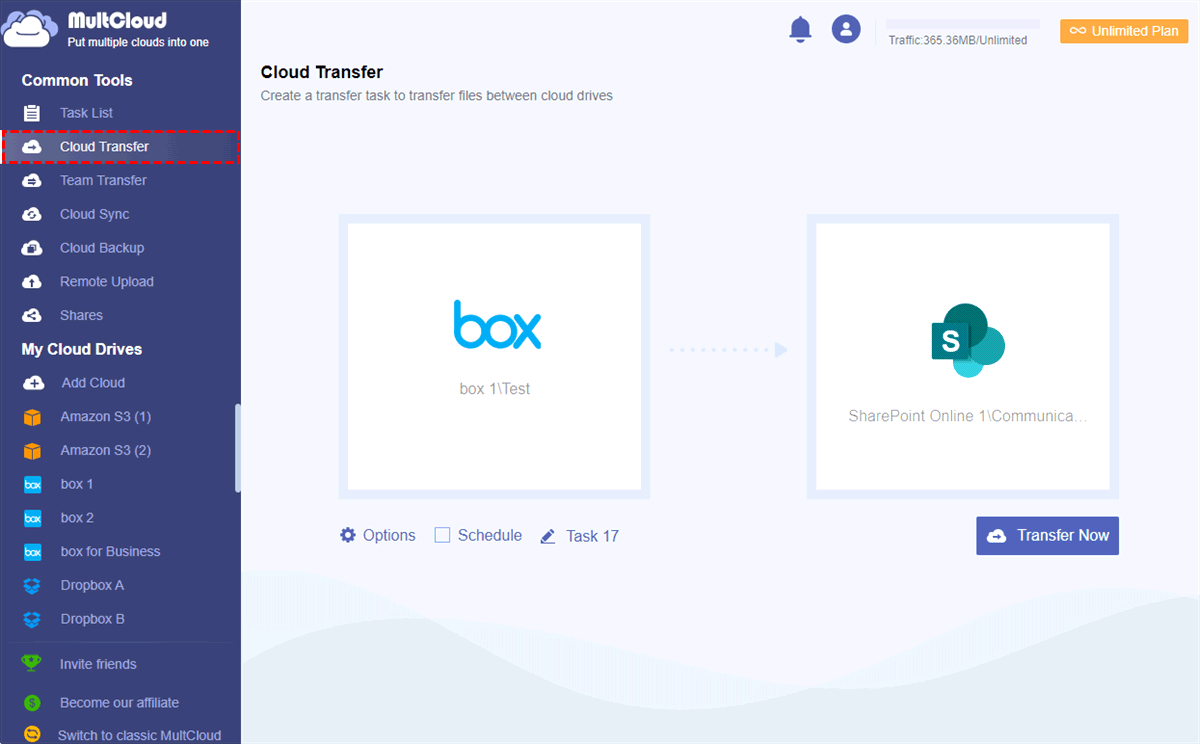Why Migrate Box to SharePoint Online?
Box is an old file-sharing service and secure cloud storage available since 2005. With the introduction of collaboration features, Box became a competitor against SharePoint Online. However, as a professional solution for organization collaboration, SharePoint offers convenient team collaboration features like customizable sites, calendar sharing, directory creation, and event listings.
If you are a Box or Box for Business user, you can benefit a lot from migrating Box files to SharePoint Online according to the following aspects.
Cheaper Price
Box has a 10 GB free plan and limited business plans but lacks enterprise features. To enable MFA for users to achieve Box file sharing within a team, you need to subscribe to the $35 Enterprise plan. On the contrary, SharePoint is relatively inexpensive. You can get a Microsoft 365 subscription with a basic cost of $6 per month which includes enough security policy. By paying $23, you will get the whole Microsoft Office 365 suite.
Better Data Security
SharePoint is created by Microsoft for better data integrity. The administrator of a SharePoint Online tenant can easily track which users have performed certain actions. As for security, SharePoint can protect files even on disconnected devices and other clouds. And users must authenticate to access these encrypted data in SharePoint.
Integration of Office Suites
You can use almost all the Office 365 suites on SharePoint Online. In other words, whenever you are working on a file on SharePoint Online or your local device, the latest version will be automatically available in these places, which is similar to OneDrive two-way sync. Of course, Box can also connect to Microsoft Office 365, but it is not close enough to give you a seamless file editing experience.
As you can see, SharePoint Online holds decisive advantages over Box in its price, security, and integration ability. If you are trying to migrate data from Box to SharePoint, you can follow this Box to SharePoint Online migration guide carefully.
How to Migrate Box to SharePoint in 2 Easy Ways
The most traditional way to move files from Box to SharePoint is to download files from Box and manually upload them to SharePoint. This common method can be effective if you only need to migrate a few files between Box and SharePoint. And it would become a disaster if you migrate a large number of files due to the unstable network and insufficient local storage.
Alternatively, you can use a free and professional Box to SharePoint migration tool called MultCloud to migrate all Box files to SharePoint at once.
Way 1. Migrate from Box to SharePoint Online Manually
Step 1. Log in to the Box website.
Step 2. Right-click on the file or folder and choose “Download” in the dropdown menu to download Box files to your local device.
Tip: If you download a folder or more than one file from Box, you need to unzip the downloaded file into a folder.
Step 3. Log in to your SharePoint Online sites and choose a documents library.
Step 4. Click “Upload” and navigate to the downloaded files in the pop-up window.
Step 5. Click “OK” to upload files to SharePoint.
Tip: You can simply drag and drop files from the computer to SharePoint as well.
Way 2. Migrate Box to SharePoint Online Quickly by MultCloud
So, how to migrate Box files to SharePoint Online without downloading and uploading? Here’s a free web-based multiple cloud storage manager, MultCloud, waiting to give you some help. MultCloud is a well-known third-party cloud file manager that uses a perfect web interface to help you manage all your cloud efficiently and transfer files between cloud storage services reliably with one click.
- One-key data transfer/sync/backup: The Cloud Transfer, Team Transfer (Team Migration), Cloud Sync, and Cloud Backup functions are all free for you to transfer data at once.
- Superfast offline transfer: MultCloud offers the industry-leading transfer speed with the ability to operate in offline conditions.
- Quick access to all cloud files: You can easily find or search out your files from all clouds and decide to upload, download, preview, rename, delete, copy, cut, or delete cloud files conveniently in MultCloud.
- Supports 30+ clouds and all operating systems: You can add all popular personal and business clouds to MultCloud for free, including Box, Box for Business, SharePoint Online, Google Drive, OneDrive, Dropbox Business, Amazon S3, FTP, Wasabi, etc.
To perfectly migrate data from Box to SharePoint, you just need to create a MultCloud account and use the Cloud Transfer function to quickly migrate Box to SharePoint.
Step 1. Sign up for MultCloud and log in.
Step 2. Click “Add Cloud” and choose the Box or Box for Business icon, then follow the pop-up window to add your Box to MultCloud.
Step 3. Add your SharePoint to MultCloud in the same way.
Step 4. On the Cloud Transfer page, select Box or files and folders in it as the source. Then select a documents library in a SharePoint site as the destination.
Step 5. Click the “Transfer Now” button and MultCloud will move files from Box to SharePoint immediately.
Tips:
- You can choose “Delete all source files after transfer is complete.” in the “Options” to completely achieve migration of Box to SharePoint.
- By subscribing MultCloud, you will get more data traffic with transfer speed faster than ever. And you will be able to enjoy additional features like “Filter” and “Schedule”.
In the End
There are so many ways to migrate Box to SharePoint successfully. But to save your time and energy as much as possible, using MultCloud to complete the migration from Box to SharePoint Online may be your best choice. Because the risk of data loss and long-time waiting will be largely reduced.
What’s more, except for cloud-to-cloud migration, MultCloud can also help you conveniently use different clouds together with the Cloud Sync function. For example, you can sync SharePoint to Dropbox and other clouds with 10 multifunctional sync modes and then access the same file from different clouds easily.
MultCloud Supports Clouds
-
Google Drive
-
Google Workspace
-
OneDrive
-
OneDrive for Business
-
SharePoint
-
Dropbox
-
Dropbox Business
-
MEGA
-
Google Photos
-
iCloud Photos
-
FTP
-
box
-
box for Business
-
pCloud
-
Baidu
-
Flickr
-
HiDrive
-
Yandex
-
NAS
-
WebDAV
-
MediaFire
-
iCloud Drive
-
WEB.DE
-
Evernote
-
Amazon S3
-
Wasabi
-
ownCloud
-
MySQL
-
Egnyte
-
Putio
-
ADrive
-
SugarSync
-
Backblaze
-
CloudMe
-
MyDrive
-
Cubby