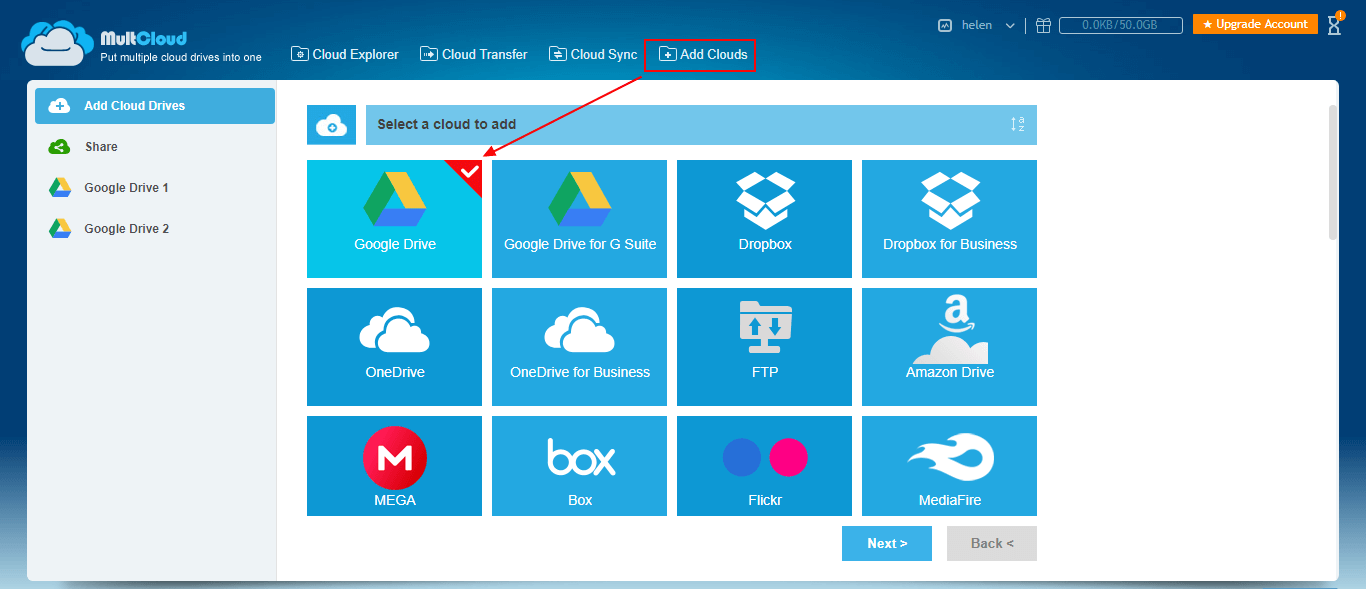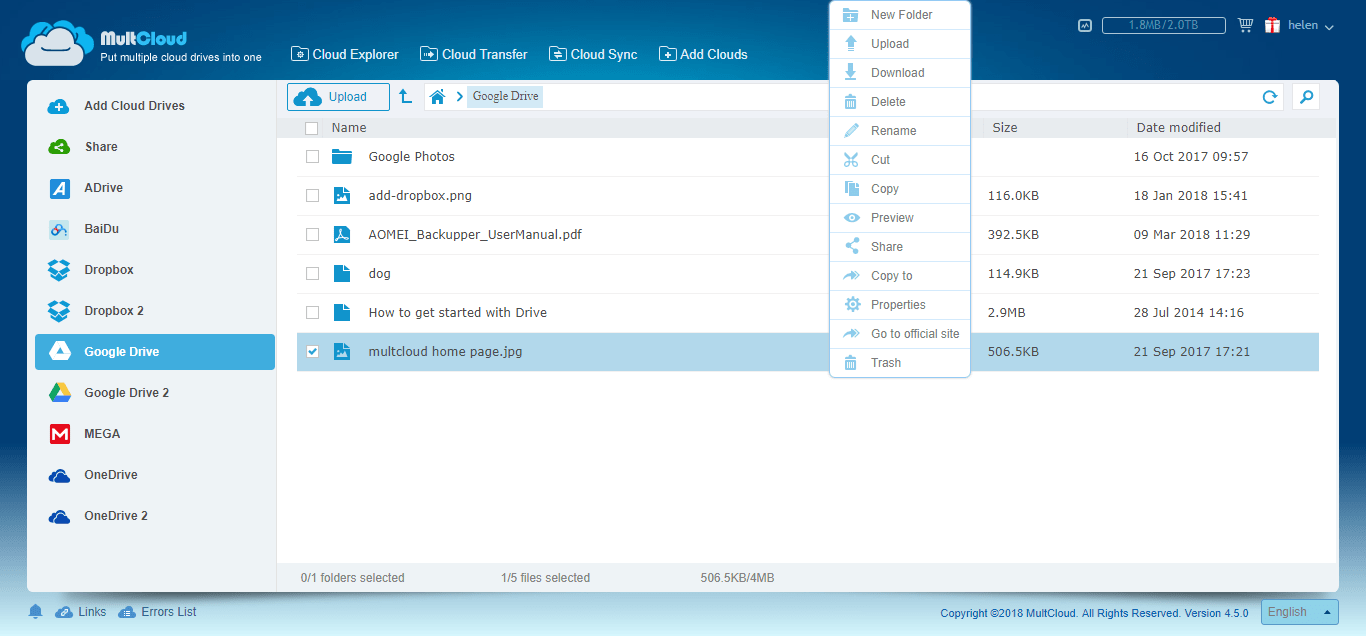How to Join Google Drive Accounts?
It is extremely easy to link Google Drive accounts with the help of a third party online program called MultCloud, a multiple cloud storage manager. Just follow the below steps to put all your cloud accounts together, not only Google accounts.
Step 1. Sign up MultCloud
MultCloud is a web-based clouds manager. To make use of it, first of all, you should create an account of it. The process is as easy as a piece of cake; not much of your personal information is needed, just an available email address is enough.
Step 2. Add Google Drive Accounts
Then, go to the “Add Clouds” tab of MultCloud, and authorize this app the right to access your Google account.
Tips: You are only able to add one cloud account in one time. Just repeat the process to include all the Google Drive accounts as well as other cloud drive accounts as you like.
Step 3. Merge Google Drive Accounts with MultCloud
After you add all your cloud drive accounts, you have successfully merged them together. You can view them all in “Cloud Explorer” tab of MultCloud platform.
There, you can manage all the files in these cloud drives, like delete unwanted ones, rename them, cut/copy and paste them from one cloud to another, share them to others, etc. You can also create new folder in an account, upload files from local to this cloud as well as download items from cloud to local storage.
More than Just Join Google Drive Accounts
With the help of MutCloud, you are able to do more than just connect two or multiple Gmail accounts. Similarly, you can integrate Google Drive with other brand of clouds like Dropbox, OneDrive, MEGA, Amazon Drive, pCloud, etc. MultCloud altogether can support about 30 kinds of common clouds and more in the future.
Moreover, you can directly migrate/move/sync/backup/transfer files from one cloud drive to another without any other place as transit. It is really amazing!
MultCloud Supports Clouds
-
Google Drive
-
Google Workspace
-
OneDrive
-
OneDrive for Business
-
SharePoint
-
Dropbox
-
Dropbox Business
-
MEGA
-
Google Photos
-
iCloud Photos
-
FTP
-
box
-
box for Business
-
pCloud
-
Baidu
-
Flickr
-
HiDrive
-
Yandex
-
NAS
-
WebDAV
-
MediaFire
-
iCloud Drive
-
WEB.DE
-
Evernote
-
Amazon S3
-
Wasabi
-
ownCloud
-
MySQL
-
Egnyte
-
Putio
-
ADrive
-
SugarSync
-
Backblaze
-
CloudMe
-
MyDrive
-
Cubby