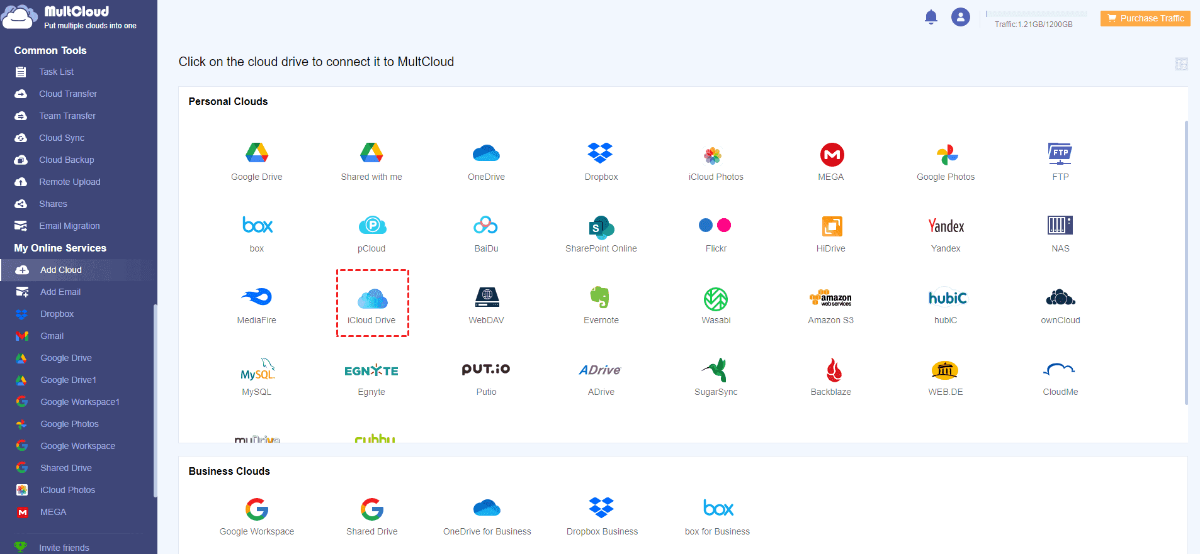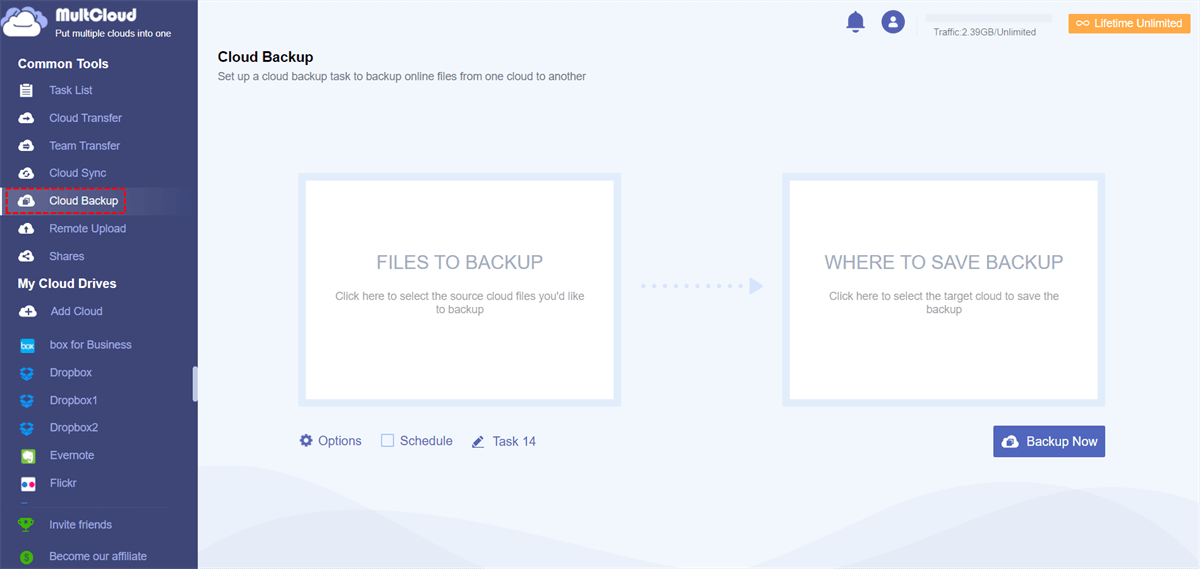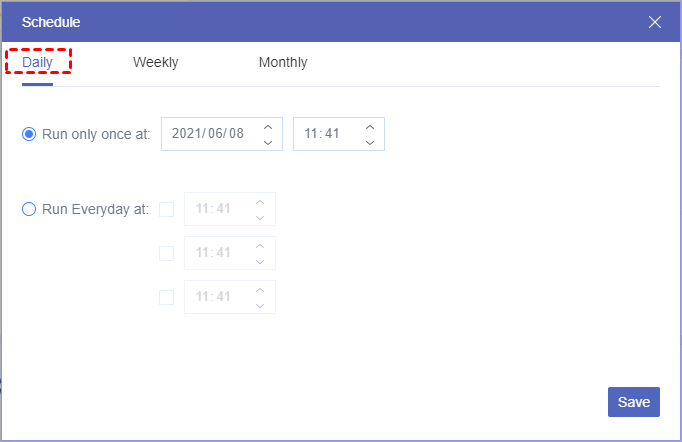Quick Search:
User Case: What Happens If I Delete the Backups
Hello, I got the iPhone 14 Pro today, and currently, I have an iPhone XS. I would like to transfer the data from my current phone to the new one, but my iCloud is almost full (190 out of 200 GB), and a significant portion is taken up by backups. I would like to free up some space in iCloud. If I delete the backups from iCloud, will I lose my photos?
- Question from Reddit
Why Delete iCloud Backup?
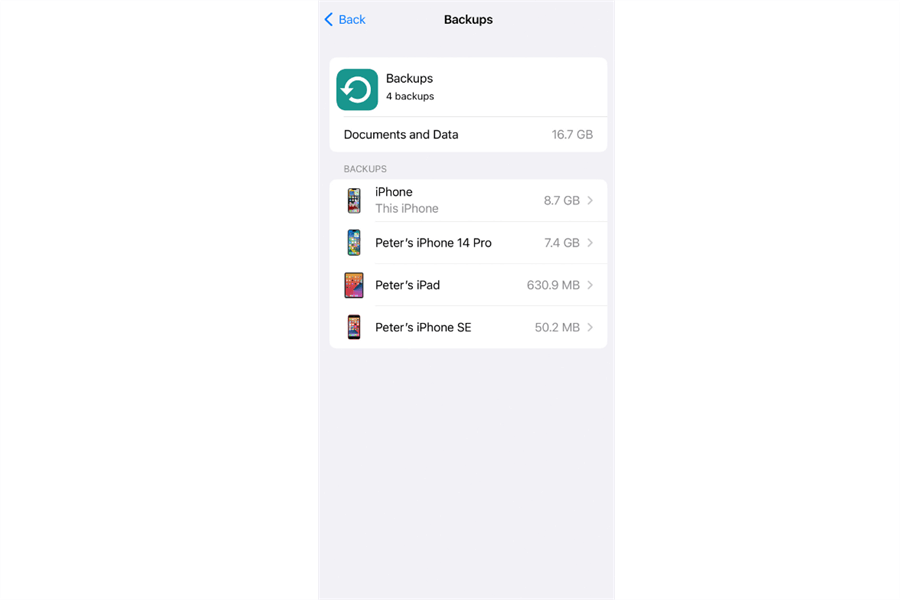
iCloud Backup is a reliable and useful service that helps you back up local files and data, such as device settings, contracts, messages, photos, etc. If your iPhone is stolen, you can get the data back effortlessly on your new device from iCloud Backup. If you only have 5GB of free space, things become tougher, and you might want to delete backups to free up space. Meanwhile, there are many other disadvantages:
-
Fix Backup Issues: Sometimes backups can become corrupted or cause issues. Deleting a problematic backup and creating a new one can resolve these issues.
-
Outdated or Redundant Data: Over time, backups can become outdated. If you’ve upgraded your device and restored a new one from a backup, the old backup might no longer be necessary.
However, is it OK to delete backup on iCloud? How do I get my iCloud backup back after deleting it? In this article, we will walk you through the details.
If I Delete a Backup from iCloud What Happens
Basically, all of the data contained in your iCloud backup is permanently deleted from iCloud servers when you remove it. This covers any contacts, photos, messages, and other crucial data you might have had on file in your iCloud account. And there is no way to recover data from an iCloud backup once it has been deleted.
Note: If you want to delete iCloud Backup but don’t want to remove photos, you should make sure you have synced photos to the cloud.
In other words, nothing on your new or old iPhone will be deleted when you remove an iCloud backup. It merely deletes the backup from iCloud. Therefore, if you have backed up the data, you can remove iCloud Backup. Or, you might lose important data and cannot restore them forever.
Q: Will I lose my photos if I turn off iCloud Backup?
A: To answer this question, you should know do iCloud Backups include photos. It depends. If you enable iCloud Backup, local photos will be saved to the cloud automatically; if you don’t enable iCloud Backup but enable iCloud Photos, photos will still be stored on the cloud. So, make sure you enable iCloud Photos when you turn off iCloud Backup, and then you won’t lose your photos.
How to Delete an iCloud Backup
Now, you have already known what does it mean by “if I delete a backup from iCloud what happens”. If you still want to delete it, you can follow the guidance below:
For iPhone:
Step 1: Head to Settings on your iPhone > tap on your Profile.
Step 2: Go to iCloud > Manage Storage > Backup.
Step 3: Choose the iPhone device whose backup you want to delete, then hit Delete & Turn Off Backup.
For Windows computer:
Step 1: Download and install iCloud on your PC. Then log into your account.
Step 2: Head to Storage > Backup. Then select and remove the backup you want to delete from your iCloud.
For Mac:
Step 1: Head to Apple menu > System Preferences > Apple ID.
Step 2: Go to the bottom of the page to select Manage.
Step 3: Head to Backup and choose the backup you want to delete from iCloud and tap Delete.
Make A New Backup before Deleting A Backup from iCloud
So, if I delete a backup from iCloud, what happens? You can free up iCloud storage space but might encounter data losing issue. To ensure your iCloud data security, you can backup data iCloud to another cloud before deleting it. In this way, you can still have a backup on another cloud drive. Whenever needed, you can restore data easily.
The question is how to backup iCloud to another cloud service easily. That’s where MultCloud stands out. MultCloud is a practical and useful cloud file manager that supports a large variety of cloud services in the market, such as Google Drive, iCloud Drive, iCloud Photos, Google Workspace, Google Photos, Flickr, MEGA, Dropbox, OneDrive, Amazon S3, pCloud, Box, SugarSync, etc.
It not only offers you basic features such as downloading, uploading, sharing, deleting, and more, but also makes it easy and quick to back up files and folders from one cloud to another efficiently and seamlessly. There are many conveniences you can enjoy:
- Customized Backup Tasks. You can choose to back up the entire or partial files/folders from the source cloud to the target cloud. Use the File Filter feature, and you can simply include files with certain extensions.
- Offline Backup in the Background. MultCloud offers 5GB of free data traffic per month per person. And you can utilize the data traffic to backup files between clouds smoothly. Even though the computer shuts down suddenly, the process won’t be affected.
- Automatic Backup at Regular Intervals. You can create automatic backup tasks based on your requirements. There are 4 options, including backing up at a specific time, daily, weekly, and monthly. For example, you can backup Dropbox to OneDrive daily.
- No Need for Local Storage. MultCloud can back up data across cloud drives on the web. So, you don't need to download files to your local storage space before transferring the data to another cloud.
Then, let’s figure out how to backup iCloud to another cloud via MultCloud.
Step 1: Create an account on MultCloud. Alternatively, you can sign in with your Google, Facebook, or Apple ID.
Step 2: Proceed to Add Cloud. Tap the icon of iCloud to add your credentials. Then give MultCloud permission. Later, apply the same way to add another cloud where you want to save your backup.
Step 3: Navigate to Cloud Backup. Then choose iCloud as the source directory and another cloud as the target directory. Finally, tap the Backup Now tab.
How to use the File Filter feature? You can tap the Options button, and enable the Filter function. Meanwhile, you can set up email notification feature too, which means that MultCloud will send you an email to notify you when the backup task is finished.
When you want to create scheduled backup tasks, you can then tap the Schedule button. Then, you have several options to choose from. You can select the best option based on your requirements. Apart from backing up files between cloud services, MultCloud also enables you to transfer and sync data across cloud drive easily. For instance, you can transfer iCloud to Google Photos.
Final Words
If I delete a backup from iCloud, what happens? Well, it means that all data that have been saved to iCloud from your local device are deleted. So, make sure you have backed up important data before deleting it. And MultCloud is one of the most practical cloud backup services in the market. You can easily accomplish the cloud-to-cloud backup tasks without any effort.
MultCloud Supports Clouds
-
Google Drive
-
Google Workspace
-
OneDrive
-
OneDrive for Business
-
SharePoint
-
Dropbox
-
Dropbox Business
-
MEGA
-
Google Photos
-
iCloud Photos
-
FTP
-
box
-
box for Business
-
pCloud
-
Baidu
-
Flickr
-
HiDrive
-
Yandex
-
NAS
-
WebDAV
-
MediaFire
-
iCloud Drive
-
WEB.DE
-
Evernote
-
Amazon S3
-
Wasabi
-
ownCloud
-
MySQL
-
Egnyte
-
Putio
-
ADrive
-
SugarSync
-
Backblaze
-
CloudMe
-
MyDrive
-
Cubby
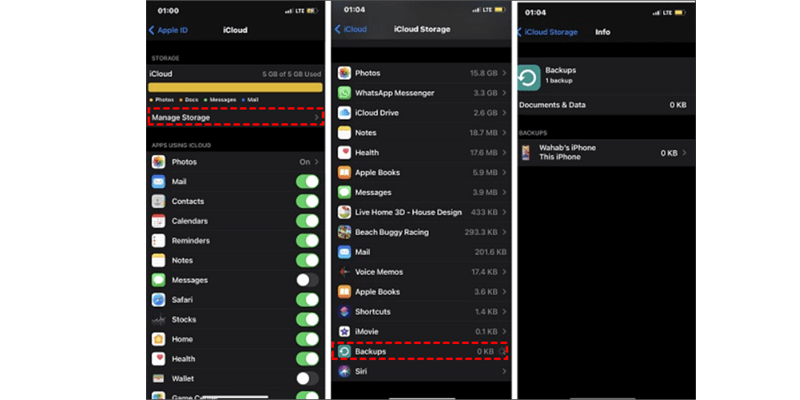
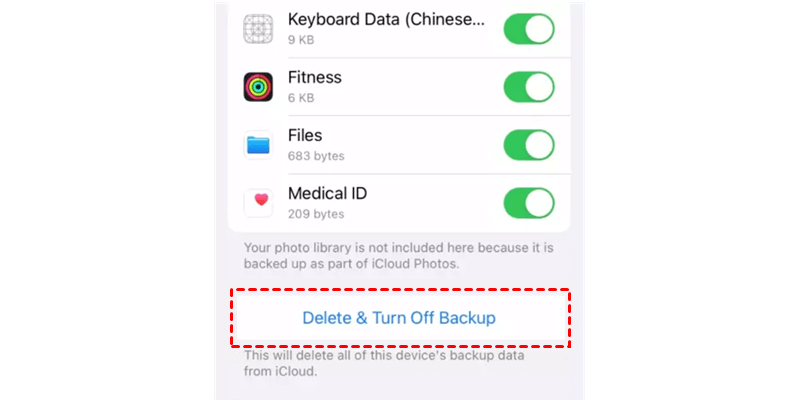
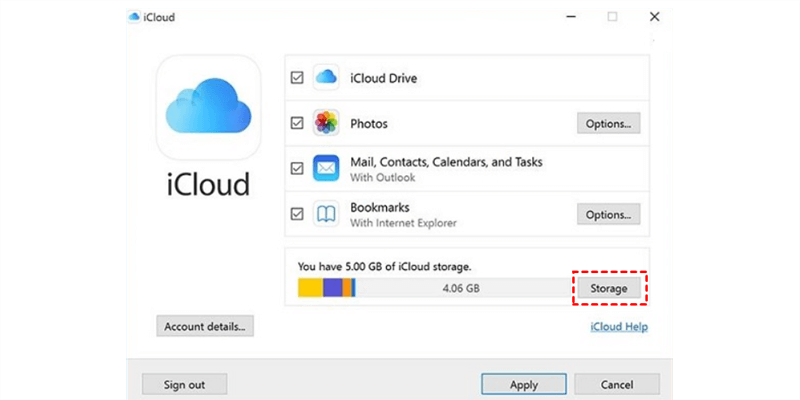
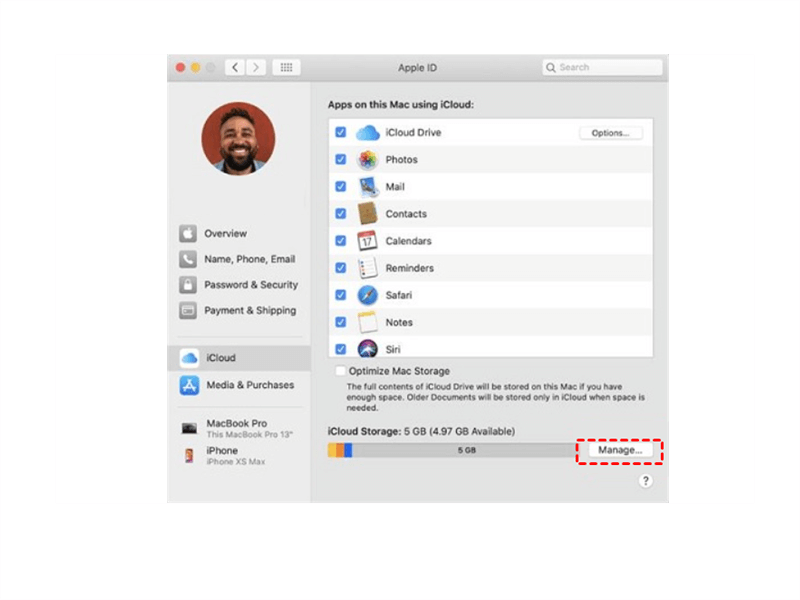
.png)