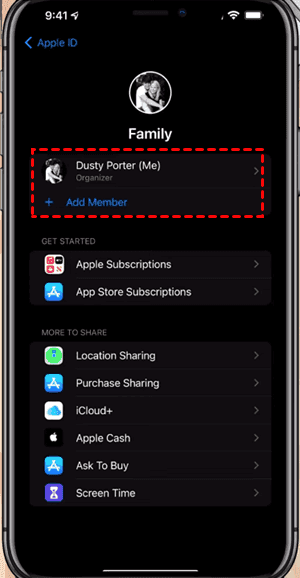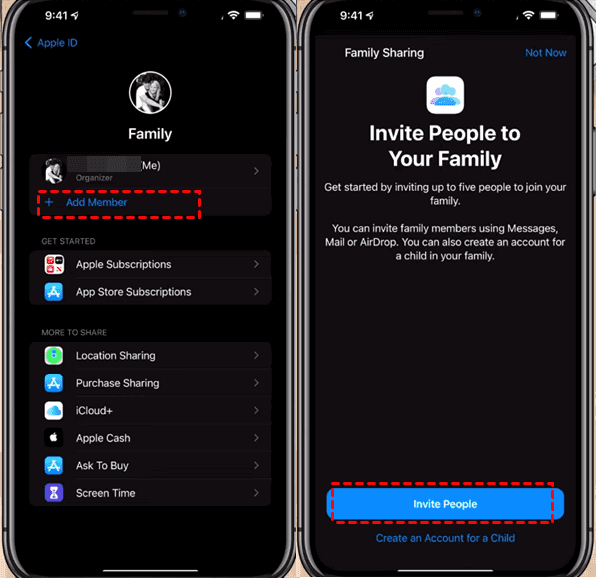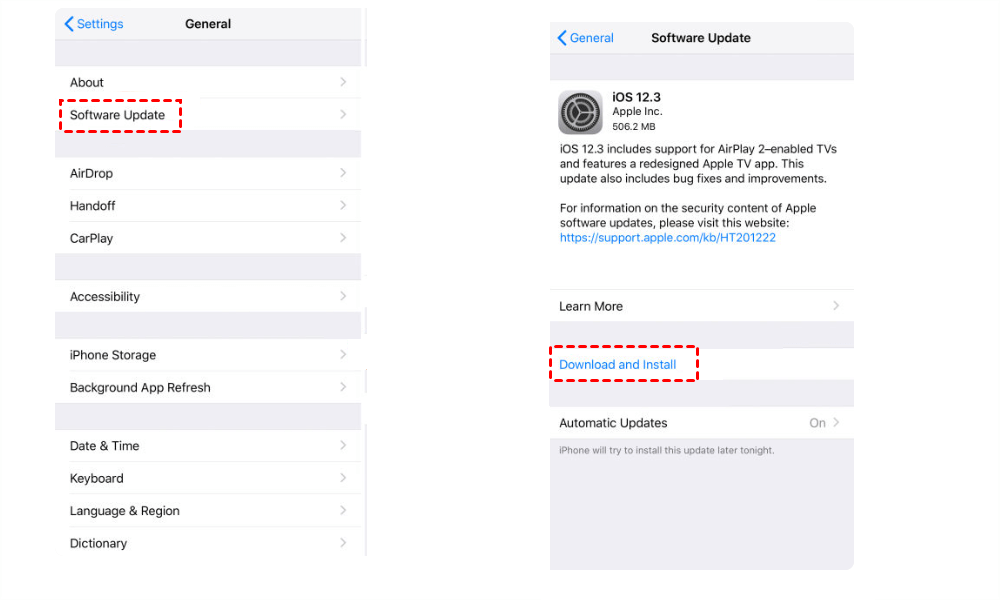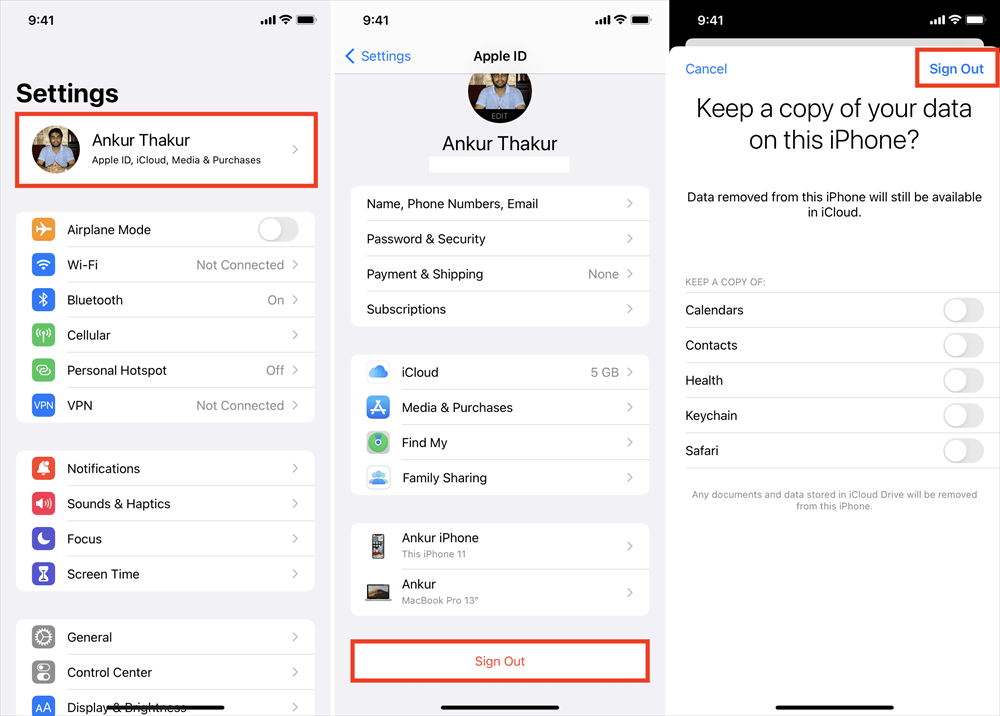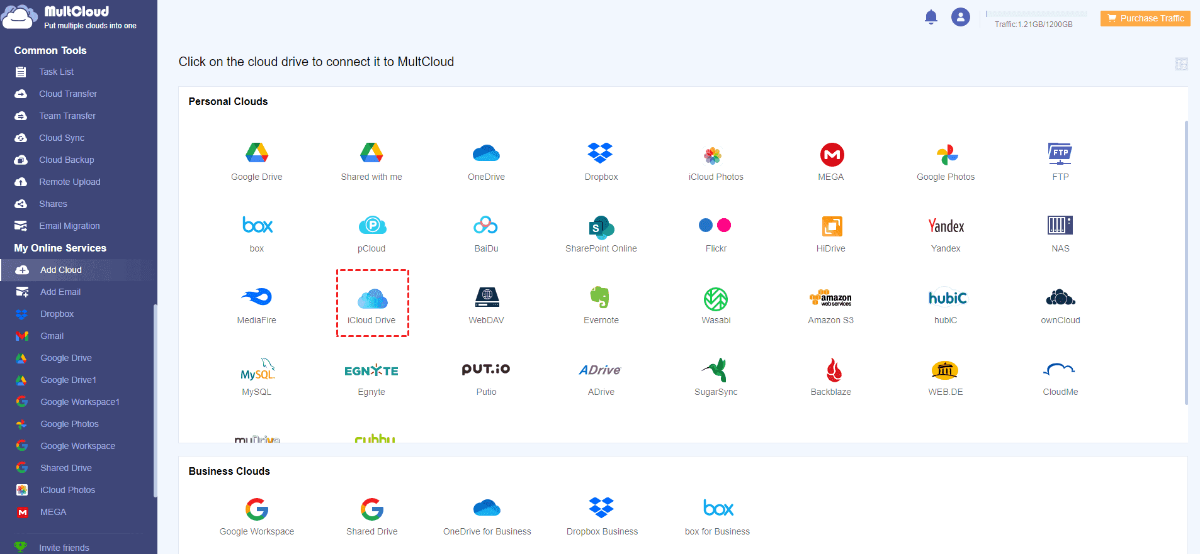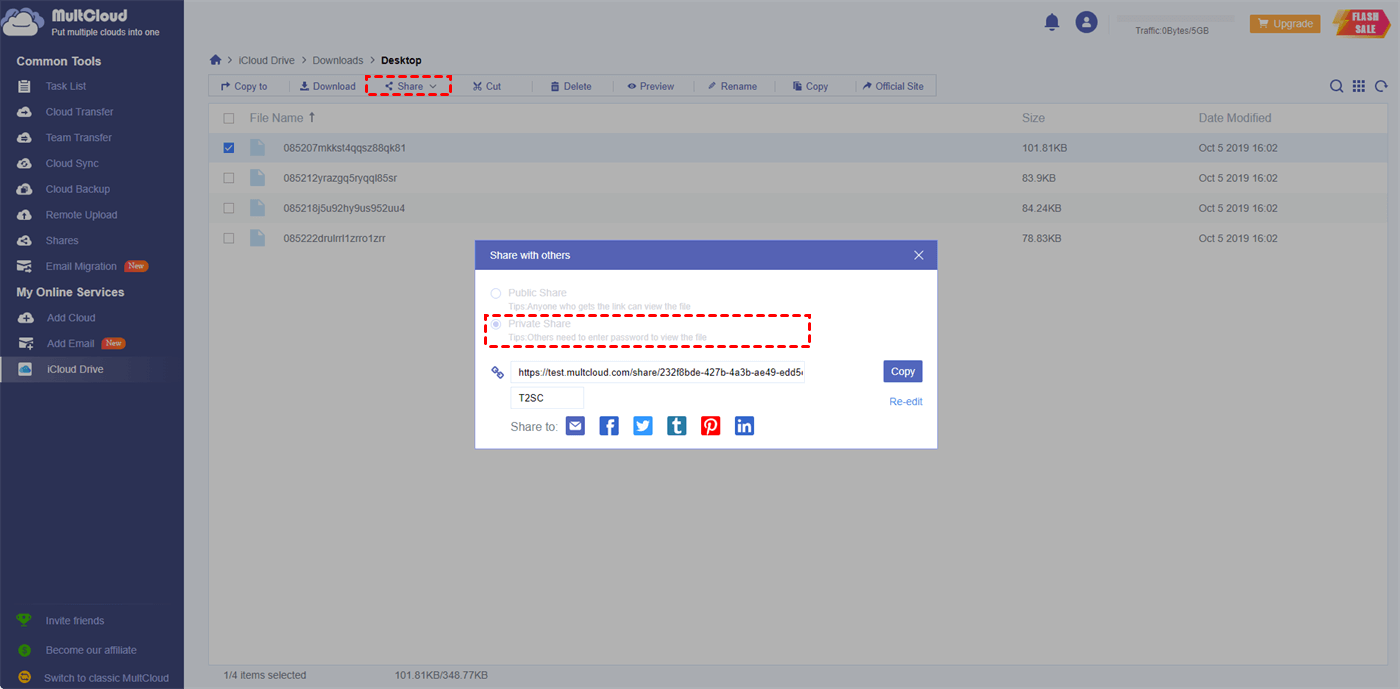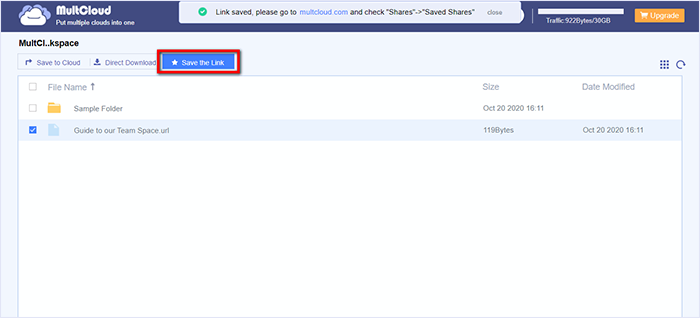The Case: iCloud Family Sharing Not Working!
Family sharing stopped working on Apple Music
Until I upgraded to iOS 16.2, family sharing worked. Now it doesn’t work anymore. I believe I’ve checked all my settings, in my Apple account information, under family sharing (I’m dependent on the account), and so has the managing account holder. I deleted the app and reinstalled it, and I’ve done a hard reset of the iPad. Is there anything else I can do?
- Question from discussions.apple.com
If you encounter this problem, or other errors, like iCloud family sharing not using, how do fix it and use iCloud family sharing normally.
Generally, you are able to share an iCloud+ subscription with your family members using iCloud Family Sharing, which is up to 5 members. That is to say, you can share iCloud storage and its features with your family members, including 50GB, 200GB, or 2TB of iCloud storage and features like Apple Music, Apple TV+, Hide My Email, HomeKit Secure Video support, and more.
If you are stuck in this problem, don’t panic, you will find the reasons and effective ways to fix it and share iCloud content with family members back to normal.
Why is iCloud Storage Shared with Family Not Working?
iCloud Family Sharing may encounter issues due to various reasons. Here are some possible reasons why iCloud Family Sharing might not be working:
- Incomplete or incorrect setup: Ensure that you have properly set up Family Sharing on your iCloud account and invited family members correctly. Double-check that all members have accepted the invitation and are part of the family group.
- Software and device compatibility: Verify that all devices participating in Family Sharing are running compatible software versions. Some features might not work if devices are using outdated or incompatible operating systems.
- Connectivity and network issues: Ensure that all devices have a stable internet connection. Family Sharing relies on an active internet connection to function properly, so any network issues or weak signals may hinder its operation.
- Apple ID and iCloud account issues: Check that all family members are signed in with their respective Apple IDs and have iCloud accounts properly set up. Incorrect account settings or conflicts with Apple IDs can cause Family Sharing problems.
- Billing and payment issues: If there are payment-related problems with the Family Sharing organizer's account or payment method, it can affect the availability of shared purchases and subscriptions.
- The Family Sharing invitation does not accepted by your family members. Ask them to accept the invitation to join the family group.
First of all, you have to check your iCloud Family Sharing is set up correctly.
How to Set Up iCloud Family Sharing Correctly?
To share iCloud+ with your family members, please ensure you have these minimum requirements on your family members’s devices: iOS 11 or later, iPadOS or macOS 10.13 High Sierra or later.
If you have invited family members already, please go to Settings > [Your Name] > Family Sharing, then you can check all your family members that you have invited.
If they did not be added to your iCloud+ plan, click Add Member > Invite People to invite them again. Then they will receive a message, asking them to check and accept the invitation to join your family sharing.
You can try the following ways to fix iCloud Storage, Family Sharing not working problem if you set up iCloud Family Sharing properly.
5 Ways to Fix iCloud Family Sharing Not Working
Way 1. Keep Your iOS Updated
To ensure smooth functionality and avoid software glitches that may affect Family Sharing iCloud storage, it is crucial to keep your iOS devices up-to-date. Follow these steps:
1. Open the Settings app on your iPhone or iPad.
2. Tap on "General" > select "Software Update" to check for any available updates.
3. Hit Download and Install if the new update is available.
4. If an update is available, follow the onscreen instructions to install it.
By regularly updating your iOS devices, you can enjoy all the features offered by Apple while minimizing potential issues.
Way 2. Re-Sign In to Your iCloud Account
If you are still experiencing the problem after updating iOS, try signing out of your Apple ID on the device that is unable to access the iCloud storage plan. Here's how:
1. Open the Settings app on your device.
2. Tap on your profile (located at the top of the Settings menu).
3. Scroll down and select "Sign Out".
4. Sign back in using your Apple ID and password.
Allow a few minutes for the device to refresh and then check if your family member can now access the iCloud storage plan.
Way 3. Unsubscribe and Subscribe to the Shared iCloud Storage Plan
Another solution is to have your family member unsubscribe and subscribe again to the shared iCloud storage plan by leaving the family group. Follow these steps:
1. Open the Settings app on your device.
2. Tap on your name.
3. Choose "Family Sharing".
4. Tap on your name and select "Stop Using Family Sharing".
To invite your family member again, perform the following steps on your iPhone:
1. Go to "Family Sharing" in the Settings app.
2. Select "Add Member".
3. Enter your family member's email address.
This process may resolve the issue of Family Sharing iCloud storage not working.
Way 4. Force Restart Your iPhone
Performing a force restart on your family member's iPhone can often solve various problems on iOS devices. Here's how to do it:
For iPhone 8 and later:
Press and release both the Volume Up and Volume Down buttons and hold down the Side button simultaneously until the Apple logo appears.
For iPhone 7 and 7 Plus:
Simultaneously press and hold the Sleep/Wake button and the Volume Down button. Keep holding both buttons until the Apple logo appears. Once the Apple logo appears, release both buttons.
For iPhone 6 and earlier:
Press and hold the Sleep/Wake button (located on the top or right side of the device). Simultaneously, press and hold the Home button. Release until the Apple logo appears.
Performing a force restart can resolve various software-related issues, potentially resolving the problem with iCloud storage access.
Way 5. Ensure a Valid Payment Method is Added
If your iCloud storage family sharing is not functioning due to an expired payment method, make sure to add a valid payment method by following these steps:
- On an iOS device: Open the "Settings" app > tap on your name > Select "Payment & Shipping", then choose "Add Payment Method" and follow the onscreen instructions to complete the process.
- On a Mac: Open the "System Preferences" app > click on your name > Select "Payment & Shipping" > click on "Add Payment Method" and follow the provided instructions to add a valid payment method.
By adding a valid payment method, you can resolve any issues related to iCloud storage family sharing not working.
Bonus Tip. Share iCloud Content with Family Members in Better Way
After fixing iCloud Family Sharing not working problem, you can take advantage of the features to share photos and videos with your family. Or you can share iCloud content in an easier way. The powerful web-based cloud file manager - MultCloud allows you to share iCloud files with password encrypted, and share files in flexible ways, like private share, and public share.
Here is how to privately share iCloud files with MultCloud:
1. Please create a MultCloud account and sign in.
2. Click Add Cloud under My Online Services on the left, then choose iCloud Drive to add.
3. Right-click the file or folder in iCloud Drive to share, then choose Share > Share with MultCloud.
4. Tick Private Share, and hit Create Share.
5. It shows the message “Shared Link Created”, and click Copy behind the link to copy. The password is listed under the link.
6. Send the link to your other family-sharing members, including the link and the password to access the iCloud files.
7. Then your family members open the link with the password and save it to their iCloud storage, or directly download the iCloud Drive files.
Other tips for iCloud Family Sharing not working:
- Sync iCloud Photos to another account to share photos and videos among family members.
- Migrate iCloud to Google Drive, OneDrive, Dropbox, or other clouds you’re currently using to free up space for iCloud storage.
- Backup iCloud Drive to keep all files safe and restore data anytime and anywhere.

- Smart Share: Share cloud files via public, private, or source mode.
- One-key Move: Quick data transfer, sync, and backup among clouds.
- Email Archive: Protect emails to other clouds or local disks.
- Remote upload: Effectively save web files to clouds via URL.
- Safe: Full-time 256-bit AES and OAuth authorization protections.
- Easy: Access and manage all clouds in one place with one login.
- Extensive: 30+ clouds and on-premise services are supported.
iCloud Family Sharing FAQs
Here are some commonly asked questions related to iCloud Family Sharing, along with their answers based on user feedback:
Q1: How do I set up iCloud Family Sharing?
A1: To set up iCloud Family Sharing, go to Settings on your device, tap on your name, select "Set Up Family Sharing", and follow the prompts to invite family members and share content.
Q2: Why can't my family members access shared purchases?
A2: Ensure that you've enabled Family Sharing for the specific purchase category (such as apps, music, or books). Also, check that all family members are signed in with the correct Apple IDs and have Family Sharing properly set up.
Q3: Why am I unable to share iCloud storage with my family?
A3: Confirm that you have an eligible iCloud storage plan and that you've set up Family Sharing for iCloud storage. Ensure all family members are using compatible devices and are signed in with their Apple IDs.
Q4: How can I troubleshoot iCloud Family Sharing invitations not being received?
A4: Verify that you've entered the correct email addresses for family members, check spam or junk folders in their email accounts, and ensure their email accounts are set up correctly. Additionally, make sure your device has a stable internet connection.
Q5: Can I remove a family member from iCloud Family Sharing?
A5: Yes, as the Family Organizer, you can remove a family member by going to Settings, tapping on your name, selecting "Family Sharing", choosing the family member, and selecting "Remove [Name] from Family".
Q6: Why are shared calendars not syncing across family members' devices?
A6: Ensure that all family members have enabled calendar sharing within iCloud Family Sharing settings. Check that the Calendar app is correctly configured to display shared calendars on each device.
Q7: How can I manage app purchases made by my family members?
A7: As the Family Organizer, you have the option to enable "Ask to Buy" for family members, which requires your approval for app purchases. You can manage these requests through your own device or the "Screen Time" settings.
Wrapping Things Up
Now, just check the above solutions to fix iCloud family Sharing problems, and make it run normally to share iCloud storage, Apple Music, or other services between your family members.
MultCloud Supports Clouds
-
Google Drive
-
Google Workspace
-
OneDrive
-
OneDrive for Business
-
SharePoint
-
Dropbox
-
Dropbox Business
-
MEGA
-
Google Photos
-
iCloud Photos
-
FTP
-
box
-
box for Business
-
pCloud
-
Baidu
-
Flickr
-
HiDrive
-
Yandex
-
NAS
-
WebDAV
-
MediaFire
-
iCloud Drive
-
WEB.DE
-
Evernote
-
Amazon S3
-
Wasabi
-
ownCloud
-
MySQL
-
Egnyte
-
Putio
-
ADrive
-
SugarSync
-
Backblaze
-
CloudMe
-
MyDrive
-
Cubby