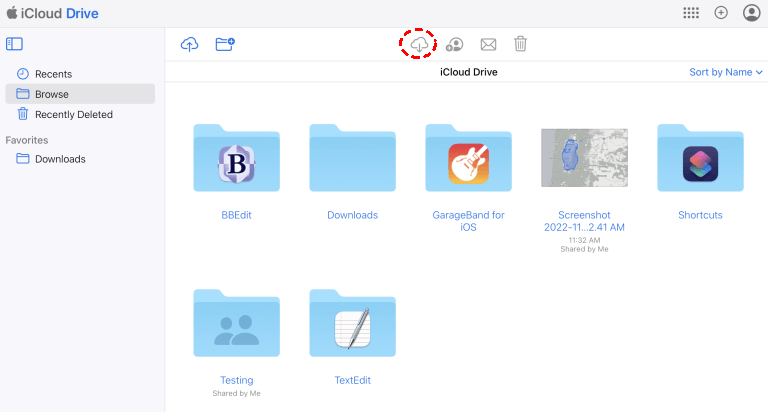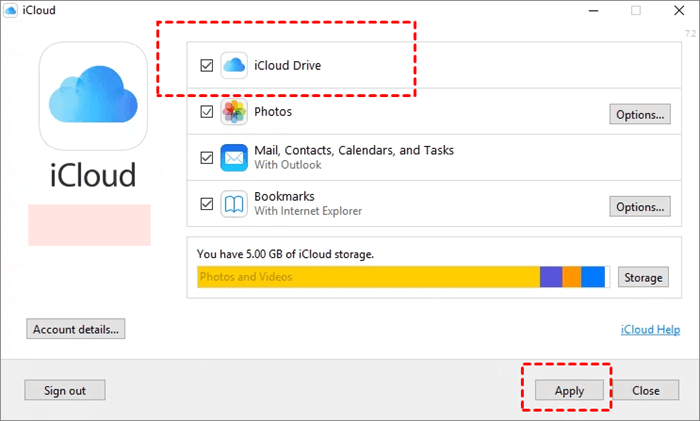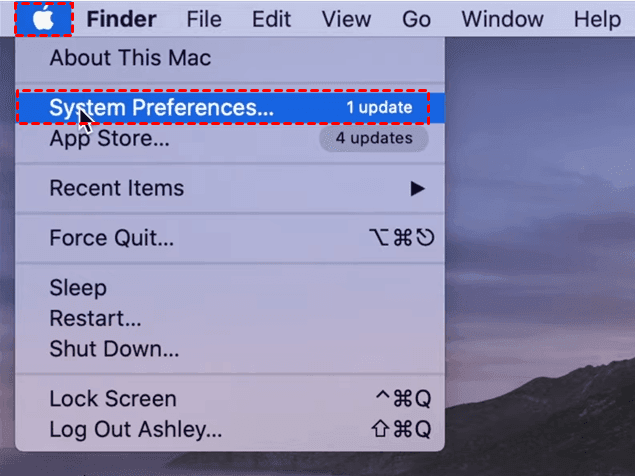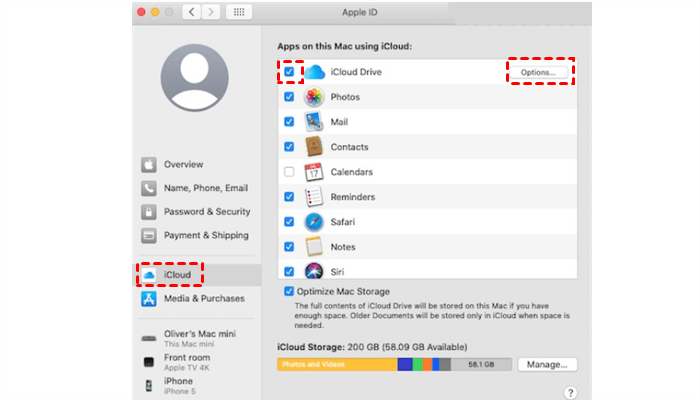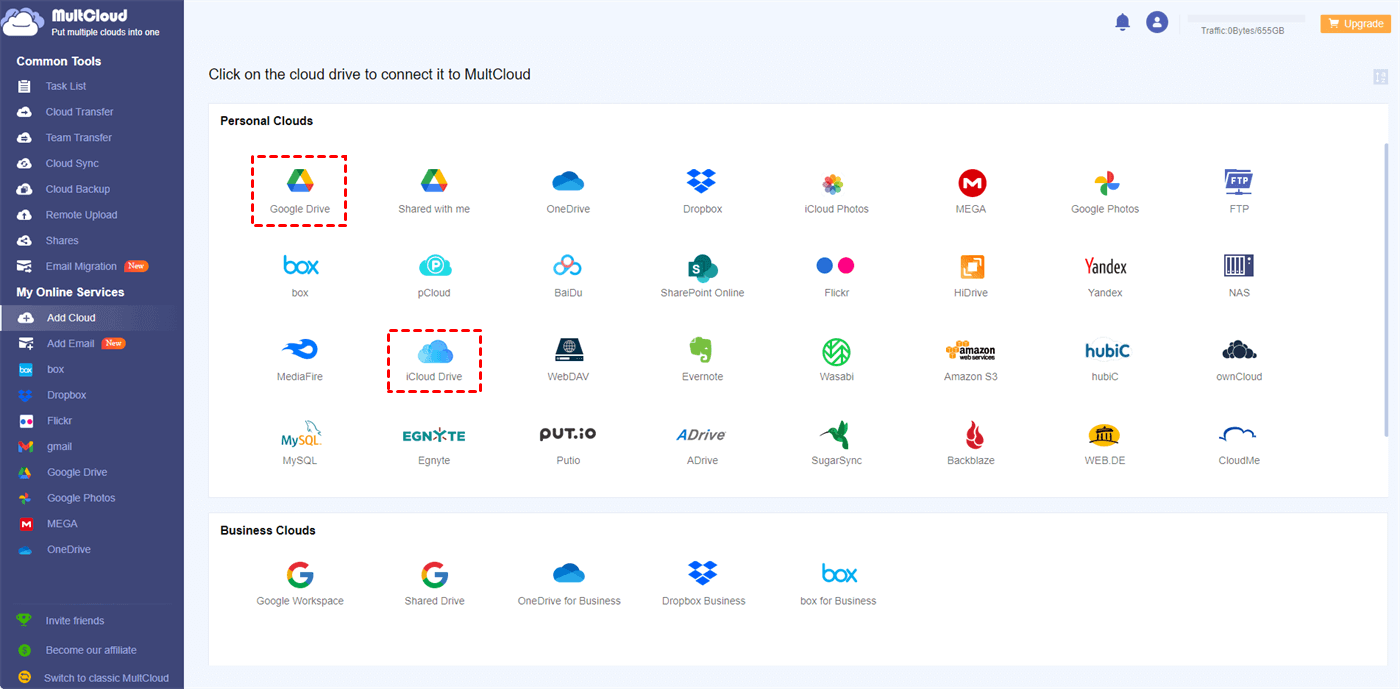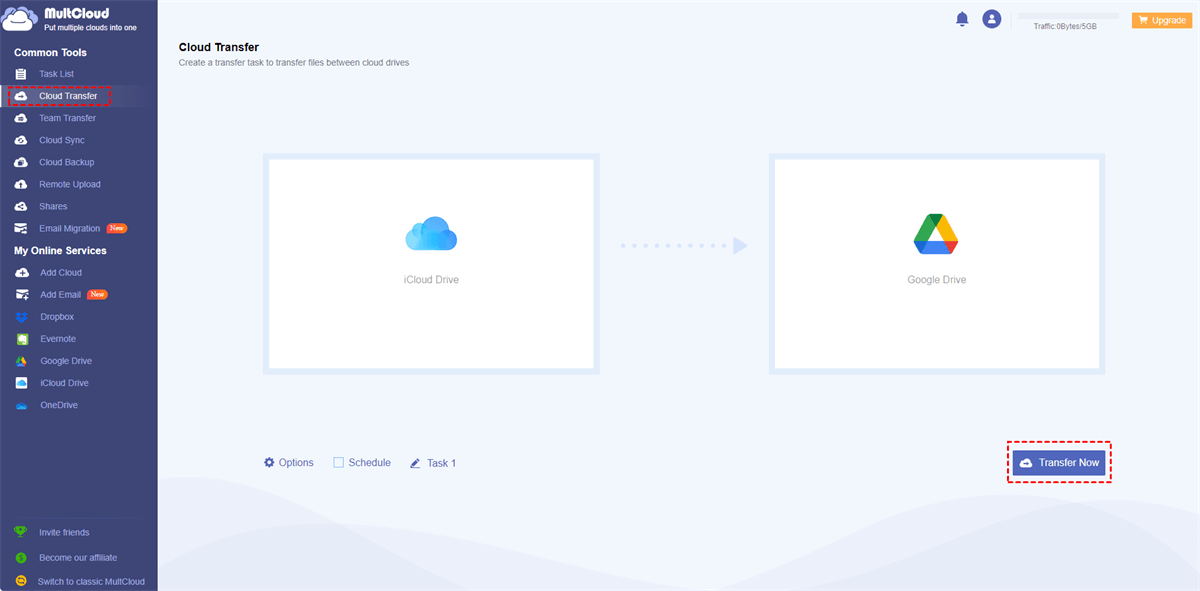How to Move Files from iCloud Drive to Computer
iCloud Drive is a cloud-based file storage and synchronization service provided by Apple. It is integrated into the Apple ecosystem and allows you to store, access, and manage your files across multiple devices, including Mac computers, iPhones, iPads, and even Windows PCs through the iCloud for Windows app.
Sometimes, you might need to migrate iCloud Drive files to a computer due to offline access, local backup, freeing up iCloud space, easy file management, or other reasons. So, how to move files from iCloud Drive to desktop?
3 Methods to Transfer iCloud Drive to a Computer
From this post, you have three ways to let iCloud Drive transfer to a computer, and we will show you the detailed steps to make it.
Way 1. Transfer iCloud Drive to Computer via iCloud website
The instructions to download iCloud Drive files to PC are listed below:
1. Please log in to iCloud.com with your Apple ID.
2. Click Drive on the iCloud interface to open iCloud Drive.
3. Select Recents or Browse from the left control panel to find the files you’d like to download.
4. Select multiple files using your Ctrl or Shift key while clicking, and tap the Download icon on the top menu.
5. Now your iCloud Drive files have been transferred to the computer Downloads folder, move them to the location you want.
Limitations: You can download files from iCloud Drive to PC, but you cannot download folder(s) from iCloud Drive, which makes it a mess after downloading, and difficult to manage.
Way 2. iCloud Drive Transfer to Computer via iCloud for Windows
If you’re using a Windows computer to save files from iCloud Drive, iCloud for Windows is a way for you to move files from iCloud Drive to desktop.
1. Please download iCloud for Windows and log in with your Apple ID.
2. Click Options behind the iCloud Drive, and choose the location for your iCloud Drive folder.
3. Tick the iCloud Drive option, and hit Apply.
4. Your iCloud Drive folder will be added automatically to Windows File Explorer.
Note: For iCloud for Windows version 7, all files in iCloud Drive are downloaded to your computer automatically.
5. Drag the files from the iCloud Drive folder, then paste them to another location on your computer.
Note: All the files you dragged out of the iCloud Drive will be removed from iCloud Drive, as well as other devices connected to the same Apple ID.
Way 3. iCloud Drive Move to Computer on Mac
How to move documents from iCloud to Mac, you can set up iCloud Drive on your Mac to transfer files from iCloud Drive to desktop easily.
Here are the steps to move files from iCloud to desktop:
1. Please go to the Apple menu, then choose System Preferences.
2. Click Apple ID > iCloud, then turn on iCloud Drive.
3. Then your iCloud Drive will be automatically added to Mac Finder.
4. Hit the iCloud Drive folder from Finder, then drag files out of the iCloud Drive folder, then drop to another location like your desktop or another folder.
5. Then all your dragged files will be transferred to your computer, and removed from the iCloud Drive folder.
Comparison: Way 1 keeps your files both on iCloud Drive and your computer, while Way 2 and 3 only keep files on your computer after transferring. Just choose the way that suits you best.
Transfer iCloud Drive to Another Cloud
How to move files from iCloud to desktop? The above solutions give a clear idea about how to do that. Besides local backup, cloud storage can be another solution for you to keep iCloud Drive files backup. You can restore files quickly even if the local data get damaged or lost, and free up space for iCloud after migrating iCloud to Google Drive or other clouds. Thus, it’s highly recommended to try the comprehensive multi-cloud manager - MultCloud.
- ★ MultCloud has the following benefits about cloud migration:
- Use it directly without downloading any app.
- Transfer everything or selected items from iCloud Drive to OneDrive, Google Drive, or other clouds you have without downloading and re-uploading.
- Provides flexible ways to move, such as cloud sync, cloud transfer, cloud backup, and more.
- Useful settings to configure. Like schedule transfer, filter settings, and more.
Let’s get started transferring iCloud Drive to Google Drive with MultCloud:
1. Please sign in to your MultCloud after signing up.
2. Tap Add Cloud, then hit iCloud Drive, and follow the steps to add. Then add Google Drive accordingly.
3. Click Cloud Transfer from the left, then choose iCloud Drive as the source, and Google Drive as the destination.
4. Press the Transfer Now button to transfer iCloud Drive to Google Drive directly.
Tips: There are some useful settings you can configure in Options and Schedule before transferring.
- The Options can help you to set up the transfer methods, keep the file modification date, delete all source files after the transfer is complete, keep all transferred files in one folder, and more. Besides, you can set up Email and Filter to manage the task easier.
- The Schedule feature permits you to run the iCloud Drive backup daily, weekly, or monthly, which is very useful for frequently generating new changes from iCloud Drive.
- Upgrade to an advanced plan to unlock the Filter and Schedule feature.
Now all your iCloud Drive files have been moved to Google Drive, you can delete files from iCloud Drive to free up space.
Other options for you to manage iCloud storage:
- Migrate iCloud Photos to Google Photos, or other clouds you’re currently using.
- Transfer iCloud Data to a new Apple ID if you getting a new Apple device.
- Sync iCloud to the external hard drive to free up local disk space.
- Delete iCloud Backup you don’t need to make room for iCloud storage.
Except for Google Drive, you can move iCloud data to other clouds after knowing the differences between iCloud, Google Drive, and OneDrive. On the other hand, you can enjoy the extension with your browser to move files between clouds except for the web app.
Conclusion
How to transfer iCloud Drive to a computer easily? This essay shows three ways for you to transfer files from iCloud Drive to your computer, Mac or Windows. Find the best way to do it. Besides, local backup cannot avoid data loss in the future caused by disk failure, software corruption, virus attacks, and other threats, so it’s highly recommended to back up iCloud Drive online, which you can restore data quickly.
MultCloud Supports Clouds
-
Google Drive
-
Google Workspace
-
OneDrive
-
OneDrive for Business
-
SharePoint
-
Dropbox
-
Dropbox Business
-
MEGA
-
Google Photos
-
iCloud Photos
-
FTP
-
box
-
box for Business
-
pCloud
-
Baidu
-
Flickr
-
HiDrive
-
Yandex
-
NAS
-
WebDAV
-
MediaFire
-
iCloud Drive
-
WEB.DE
-
Evernote
-
Amazon S3
-
Wasabi
-
ownCloud
-
MySQL
-
Egnyte
-
Putio
-
ADrive
-
SugarSync
-
Backblaze
-
CloudMe
-
MyDrive
-
Cubby