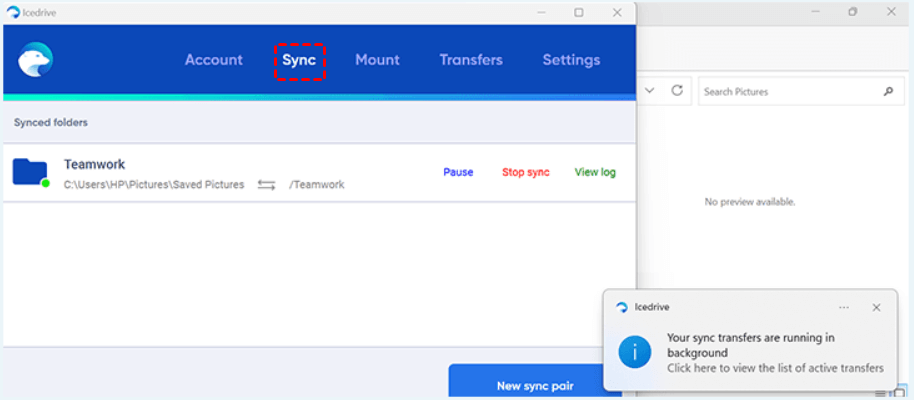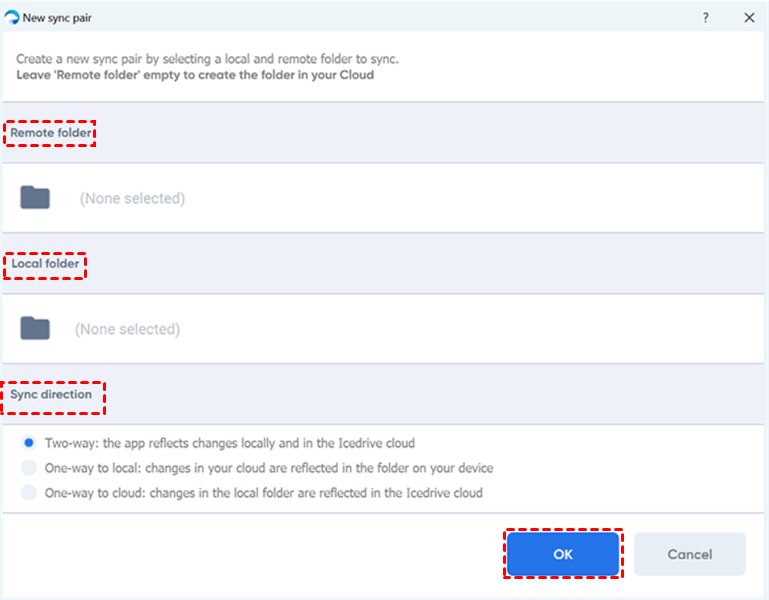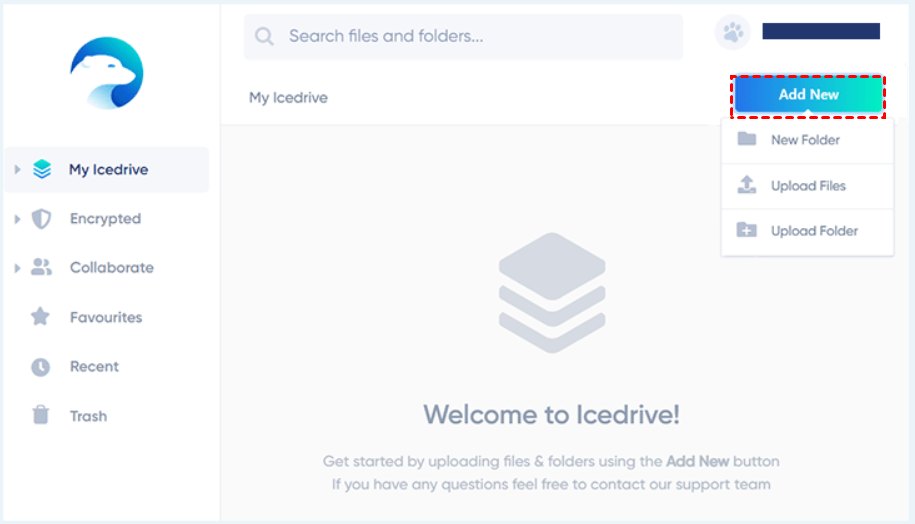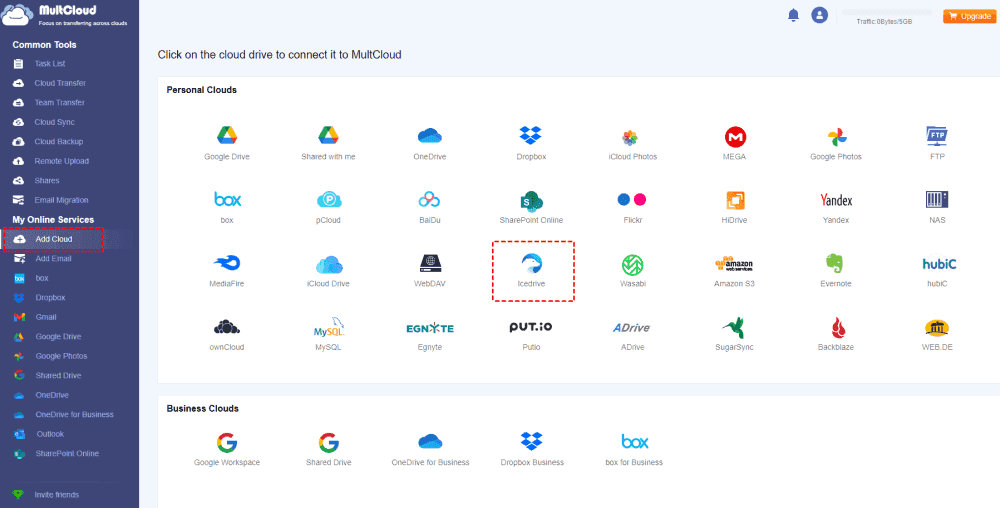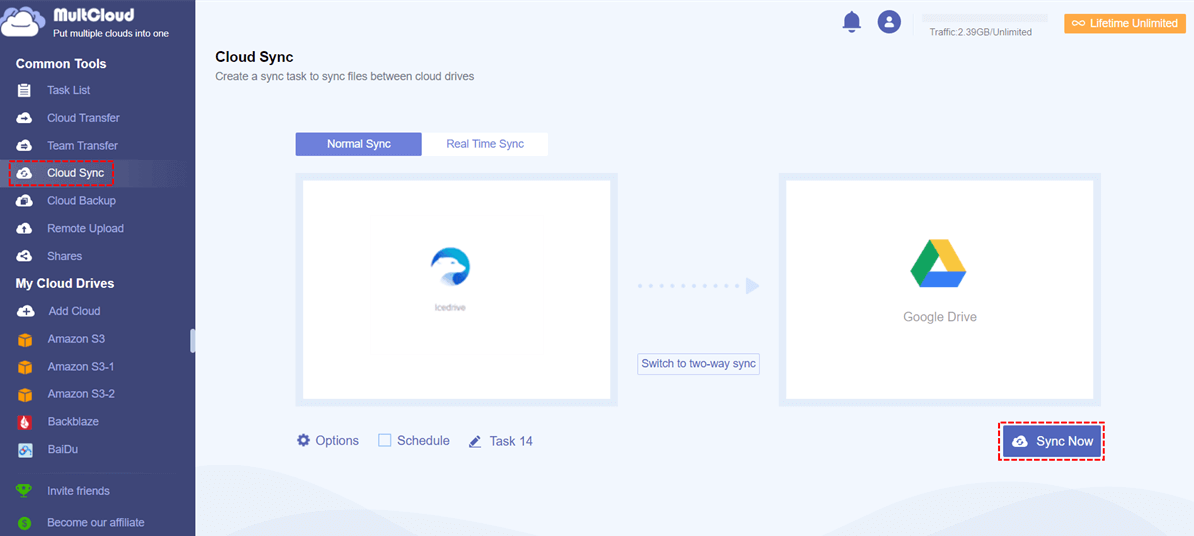Quick Search:
Overview of Icedrive
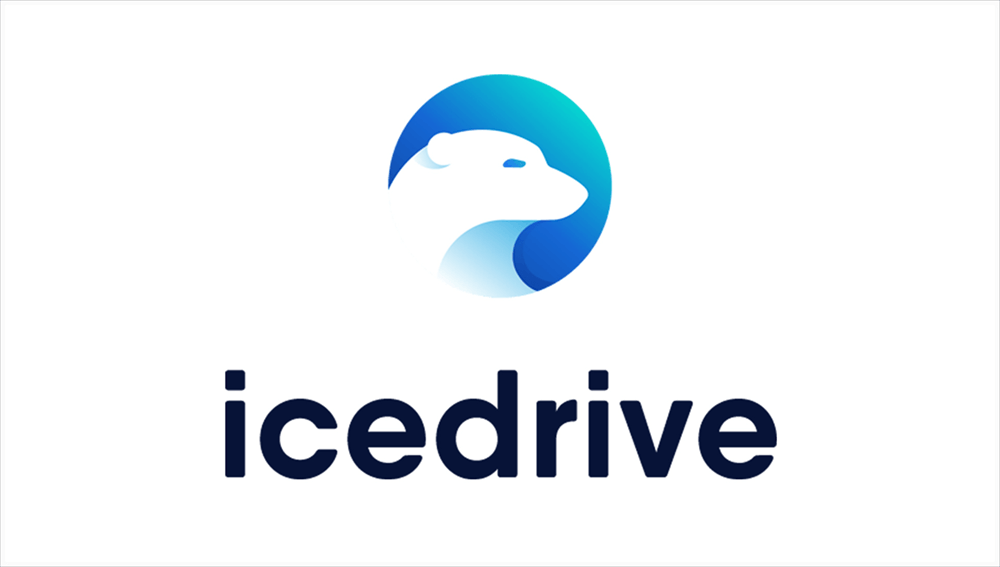
Icedrive is a practical and versatile cloud service, offering users with 10GB of free storage space. Users can add new documents, sync local files, and share important files with others simply. At the same time, Icedrive provides users with an encrypted folder to protect files from losing and hacking. So, you can ensure your data will be saved safely with confidence.
In this article, we will show you how to sync local files and folders to Icedrive. If you have the same problem, read the following content to learn 3 useful and easy methods.
How to Make Icedrive Manual Sync
In this section, 3 simple solutions are provided. One is to use the built-in sync and upload feature; and the other is to utilize a reliable third-party service, MultCloud. Now, refer to the following content to learn the details.
Way 1: Utilize the Sync Feature
Icedrive offers a built-in sync feature for you to sync specific folders. You can have multiple sync pairs, and there are 3 kinds of syncing types, such as:
- Two-way: Both your computer and the cloud folders show the changes.
- One way to local: You can view changes made to your cloud in your local folder.
- One way to cloud: Modifications made to your local folder are visible on the cloud.
Here’s how to make Icedrive manual sync:
Step 1: Launch Icedrive and sign in with your account.
Step 2: Create sync pair based on your situation by creating a remote folder and naming it.
Step 3: Choose the Remote folder, Local folder, and Sync direction. Finally, tap the OK button.
Then, local files can be synced to the remote folder automatically.
Way 2: Enable Icedrive Manual Sync via the Upload Feature
Icedrive offers the Upload feature, allowing you to upload local files to the cloud. Let’s dive into the detailed operations:
Step 1: Sign into your Icedrive and head to My Icedrive.
Step 2: Tap the Add New button and select to upload folders or files from your local device. Then, files or folders can be uploaded to Icedrive with ease.
Way 3: Enable Icedrive Manual Sync via MultCloud
If you have used methods above and find that they are not helpful, you can utilize MultCloud, a professional cloud file manager. It provides users with an integrated platform to connect different cloud services, such as IDrive, Google Drive, Google Photos, Flickr, MEGA, Dropbox, OneDrive, SharePoint, Amazon S3, iCloud Drive, Icedrive, pCloud, Box, Box for Business.
With the help of MultCloud, you can simply download files from Google Drive, upload documents to Dropbox, share documents with OneDrive, etc. When you want to sync local files to Icedrive, you can also utilize the Upload feature. Let’s delve into detailed operations:
Step 1: Create an account on MultCloud by your email. If you are tired of creating accounts, sign in directly with your Google, Facebook, or Apple ID.
Step 2: Tap Add Cloud on the left taskbar. Then tap the icon of Icedrive to add your account. Then MultCloud will ask you to grant permission. Hit the Allow button to continue.
Step 3: Now, go to Icedrive, and tap the Upload File button. Then, select the local file you want to sync. Or, you can simply drag and drop the file to the interface of MultCloud.
Note: If you want to upload a folder to Icedrive via MultCloud, you should compress it at first. Then perform the steps above.
Bonus Tip: How to Sync Icedrive to Another Cloud
Although Icedrive offers many features, it is limited when you want to collaborate with others. Compared to cloud drives like Dropbox or Google Drive, Icedrive has a long way to go. To improve work efficiency and create an efficient collaboration experience, you can sync Icedrive to another cloud service like Google Drive.
Then, you can enjoy Google tools, such as Google Slides, Docs, etc. Also, you can easily make Google Drive file requests to ask others to add documents you need. So, how to make Icedrive manual sync to another cloud? Well, you can utilize the download-and-upload method. However, this solution is time-consuming and only recommended when you have a few files to sync.
To ease the process, you can take advantage of MultCloud. It not only allows you to perform basic features, but also enables you to transfer, sync, and back up files and folders across cloud drives effortlessly. Different from the manual way, it offers a direct and seamless way to work out the process.

- A Competitive Sync Speed. MultCloud is equipped with an industry-leading syncing speed, making it efficient and easy to sync folders from one cloud to another.
- Automatic Sync at Regular Intervals.MultCloud allows you to sync folders between clouds automatically, such as running at a designated time, daily, weekly, and monthly. For example, you can sync SharePoint with Google Drive daily.
- Customized Syncing between Clouds. You can sync the entire or partial files across cloud drives. File Filter on MultCloud can use the feature to quickly include or exclude files with certain extensions.
Now, refer to the following part to learn how to sync Icedrive to Google Drive via MultCloud:
Step 1: Head to Add Cloud, and add Icedrive and Google Drive respectively.
Step 2: Navigate to Cloud Sync, then choose Icedrive as the source cloud and Google Drive as the target cloud. Finally, tap the Sync Now button.
- Options: By heading to this feature, you can enable email notification, which means when the task is finished, MultCloud will notify you by sending an email.
- Schedule: By enabling this feature, you can enjoy automatic sync tasks to run at a specific time, daily, weekly, or monthly.
In addition to syncing files between cloud drives, you can enjoy many other conveniences:
- 🎉Cloud Transfer. MultCloud allows you to transfer files between cloud drives without going through your computer. Similar to the Cloud Sync feature, it offers an industry-leading migration speed.
- 🎊Cloud Backup. You may effortlessly and painlessly recover files as long as you back up files across clouds via MultCloud. For instance, you can backup Google Photos to Synology NAS.
- 🎁Remote Upload. If you want to download movies, documents, and other kinds of files from URLs, torrent files, or magnet links, this feature on MultCloud can ease your work smoothly.
- 🎀Email Migration. MultCloud also makes it easy to manage emails from mail services like Gmail, Outlook, etc. You can easily migrate those emails to cloud drives directly or download them as PDF files.
Conclusion
That’s all about how to make Icedrive manual sync. In a nutshell, you can utilize the Icedrive sync feature or upload feature, or you can utilize a smart service – MultCloud. This service not only helps you upload files to Icedrive with ease, but also makes it seamless to transfer, sync, and backup files between cloud drives in a hassle-free way.
MultCloud Supports Clouds
-
Google Drive
-
Google Workspace
-
OneDrive
-
OneDrive for Business
-
SharePoint
-
Dropbox
-
Dropbox Business
-
MEGA
-
Google Photos
-
iCloud Photos
-
FTP
-
box
-
box for Business
-
pCloud
-
Baidu
-
Flickr
-
HiDrive
-
Yandex
-
NAS
-
WebDAV
-
MediaFire
-
iCloud Drive
-
WEB.DE
-
Evernote
-
Amazon S3
-
Wasabi
-
ownCloud
-
MySQL
-
Egnyte
-
Putio
-
ADrive
-
SugarSync
-
Backblaze
-
CloudMe
-
MyDrive
-
Cubby