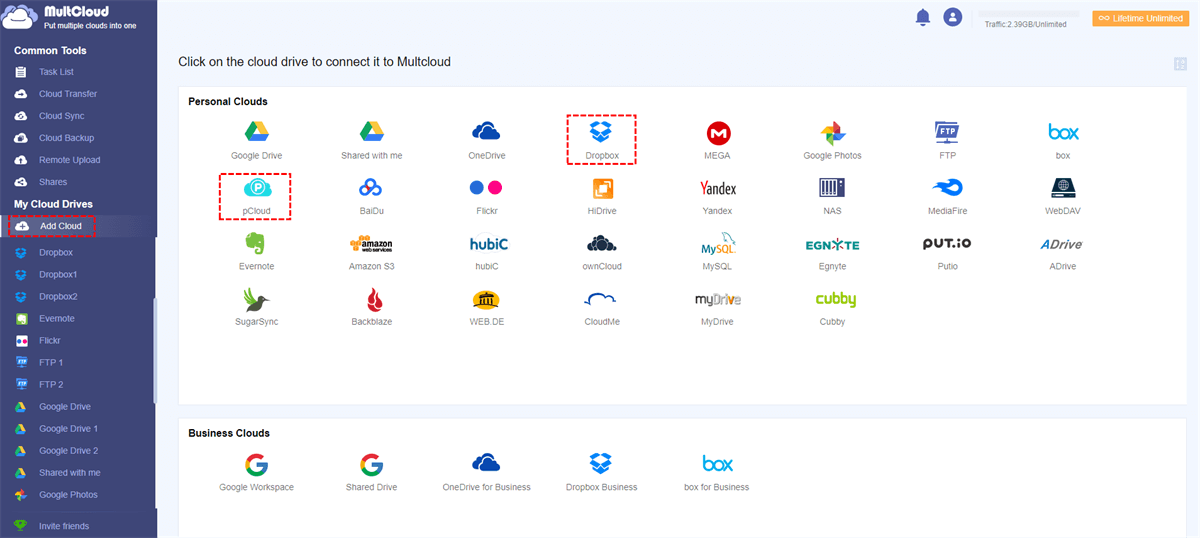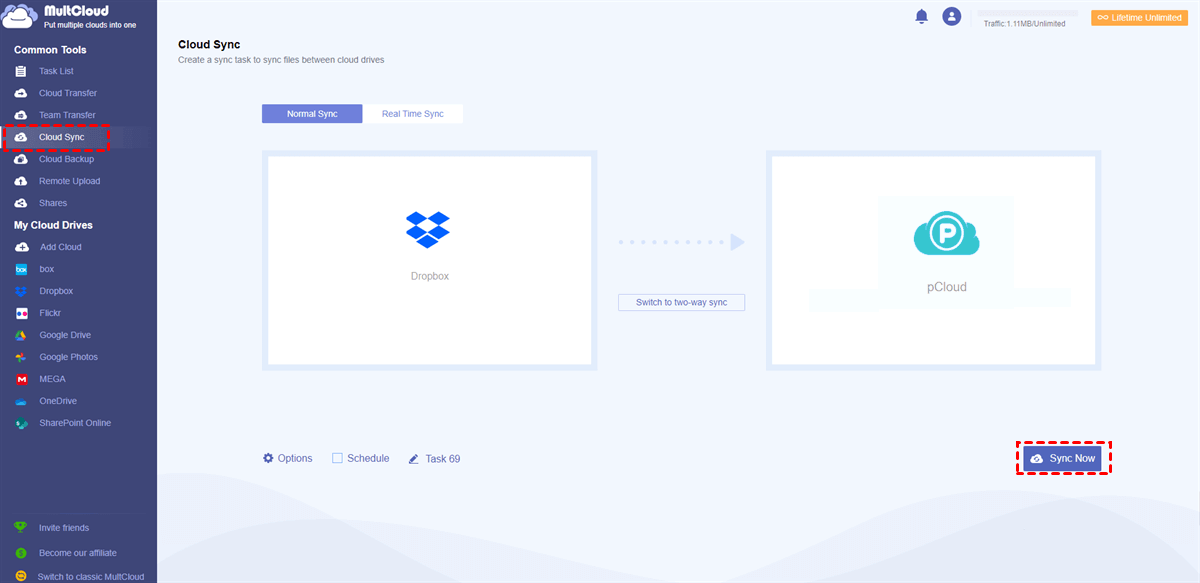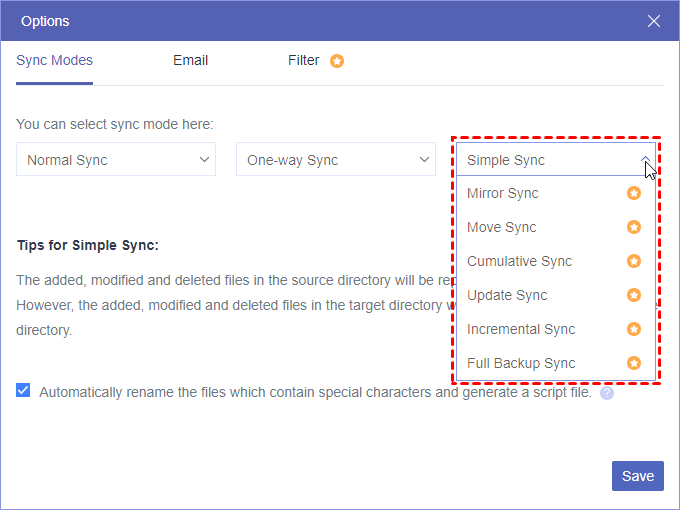Quick Search:
User Case: How Do I Sync an Entire Folder in OneDrive
I have both pCloud and ms365. Currently I’m periodically syncing a few folders in pCloud to OneDrive locally for backup purposes. Is there any way it can be done over the air? without having the OneDrive folders being in my local drive. I know one-time transfer is available but I need periodic syncing.
- Question from Reddit
Why Sync OneDrive Folder with pCloud?
Dropbox is a widely used cloud service that allows users to upload files from their devices and access them online from anywhere. With its file syncing, sharing, and collaboration features such as Dropbox file requests, it has gained popularity among personnel and organizations.
While pCloud is another popular cloud drive that offers similar features as OneDrive. And it prioritizes security. One of its unique features is client-side encryption, which encrypts files before uploading them to the cloud for enhanced security. So, many people want to sync from OneDrive folder with pCloud to ensure data security.
On top of that, there are also other reasons for syncing data from OneDrive to pCloud, for example:
- No file size limits: pCloud doesn’t have any file size limits. That’s to say, you can upload and store large files without any issues. Contrastingly, OneDrive has a maximum file size limit of 250 GB.
- Lifetime subscription option: Unlike OneDrive, pCloud provides a lifetime subscription option that enables users to pay a one-time fee for lifelong access to the service.
Note: Visit pCloud vs OneDrive to learn more differences.
How do I connect pCloud to OneDrive? In this article, we will show you how to sync from OneDrive to pCloud to protect your data efficiently. Now, you can read the following content to learn the details.
How to Sync OneDrive Folder with pCloud without Downloading
Previously, users would manually download data from one cloud and upload them to another cloud. While this method is useful for syncing a small number of files, it becomes cumbersome when dealing with a large number of files that are generated daily.
To simplify the process, it is now recommended to use a third-party cloud sync service like MultCloud, which allows users to manage multiple cloud storage services and transfer files seamlessly between them, eliminating the need for manual downloads and uploads.
MultCloud is a popular cloud-to-cloud service that supports over 30 cloud drives on the market, including iCloud Drive, IDrive e2, Google Drive, OneDrive, pCloud, SharePoint, iCloud Photos, Google Photos, Google Workspace, Dropbox, Dropbox Business, OneDrive for Business, MEGA, Flickr, and so on.
With MultCloud, users can easily download documents from OneDrive, upload files to Dropbox, share, delete, and do any other normal features. For instance, you can sync folders with Google Drive.
Why Choose MultCloud to sync OneDrive folder to pCloud? Well, there are some detailed benefits:

- A Centralized Platform. MultCloud offers a centralized platform that enables users to manage multiple cloud drives in a single service. In other words, users can access and manage their files from different cloud services without the need to switch between different applications.
- Scheduled Sync between Clouds. Unlike the download-and-upload method, MultCloud offers more intelligent syncing options. Users can make automatic sync tasks based on their needs.
- Wonderful Sync Methods Supported. MultCloud provides 9 syncing options when users sync data between cloud drives, such as Mirror Sync, Move Sync, Real-Time Sync, Cumulative Sync, etc.
Now, refer to the following part to learn how to sync OneDrive folder with pCloud via MultCloud:
Step 1: Register a MultCloud account on the web. Or, signing in with your Google/Facebook account to create an account easily.
Step 2: First go to the left-hand side and click on Add Cloud. This will take you to the main page where you can view the list of cloud drives that MultCloud supports. From there, select OneDrive by clicking on its icon and follow the on-screen instructions to add it. Repeat the same process to add pCloud.
Step 3: To initiate the sync process, navigate to the Cloud Sync button located on the left-hand ribbon. Next, select OneDrive folder as the source cloud and pCloud as the target cloud. Finally, click on the Sync Now button to start the synchronization.
This is how to sync OneDrive to pCloud. When you want to set up scheduled sync tasks, you can hit the Schedule button to select the scheduled option you like. Also, when there are many folders on OneDrive and you only want to sync a few of them, you can use the Filter (by hitting Options) feature.
In addition to syncing data across OneDrive and pCloud, similarly, you can sync Evernote to Dropbox via the Cloud Sync feature as well. Apart from syncing data between cloud drives, MultCloud also enables you to move and backup files across cloud drives without any effort.
Final Words
That’s all about how to sync OneDrive folder with pCloud easily and quickly without downloading and uploading. If you are wondering how to sync data between clouds, MultCloud is the best choice. It not only helps you to manage different cloud drives together but also makes it easy to sync data between cloud drives efficiently. Meanwhile, transferring and backing up files between cloud services is also available on MultCloud:
- Cloud Transfer: MultCloud makes it efficient and seamless to transfer files and folders from one cloud to another without going through your local devices.
- Cloud Backup: MultCloud helps users back up files between cloud drives easily without downloading and uploading. At the same time, it allows users to restore what they have backed up across clouds without any effort.
MultCloud Supports Clouds
-
Google Drive
-
Google Workspace
-
OneDrive
-
OneDrive for Business
-
SharePoint
-
Dropbox
-
Dropbox Business
-
MEGA
-
Google Photos
-
iCloud Photos
-
FTP
-
box
-
box for Business
-
pCloud
-
Baidu
-
Flickr
-
HiDrive
-
Yandex
-
NAS
-
WebDAV
-
MediaFire
-
iCloud Drive
-
WEB.DE
-
Evernote
-
Amazon S3
-
Wasabi
-
ownCloud
-
MySQL
-
Egnyte
-
Putio
-
ADrive
-
SugarSync
-
Backblaze
-
CloudMe
-
MyDrive
-
Cubby