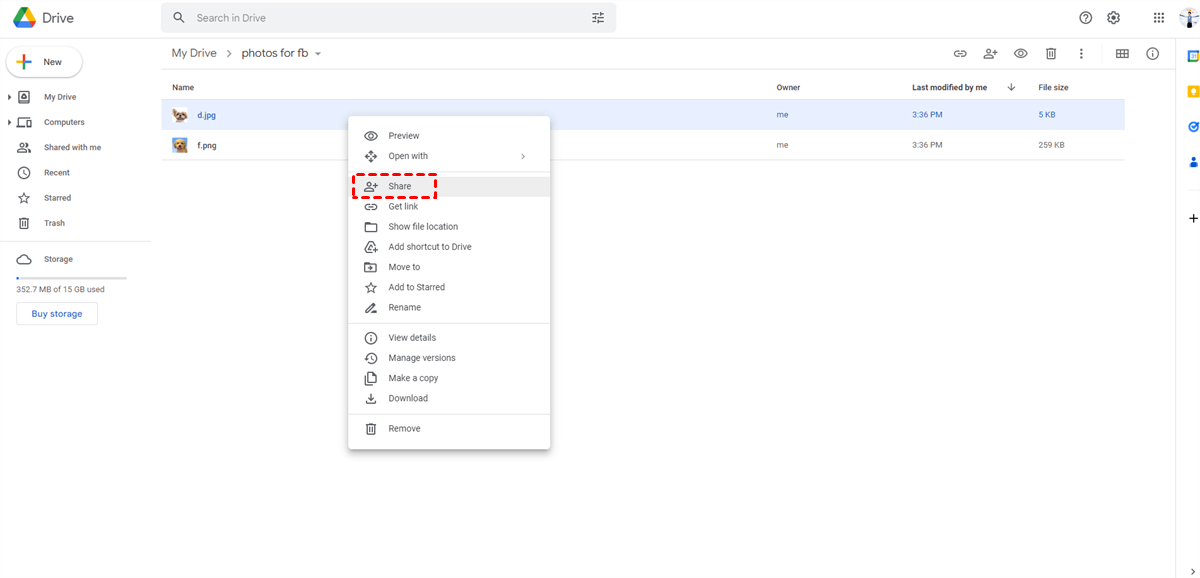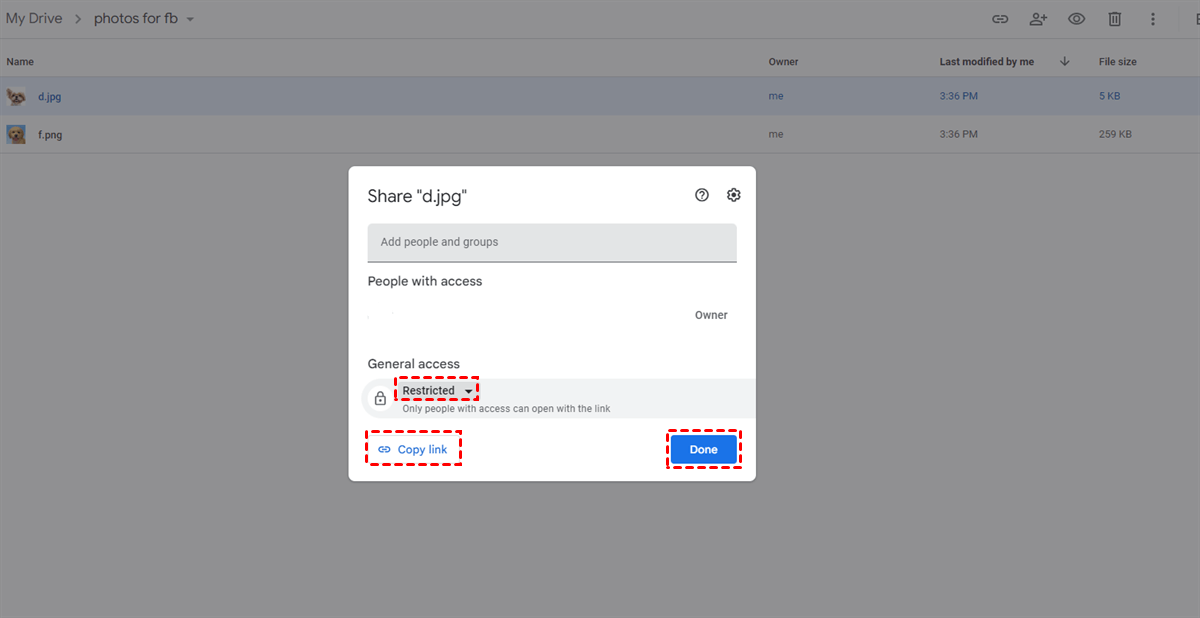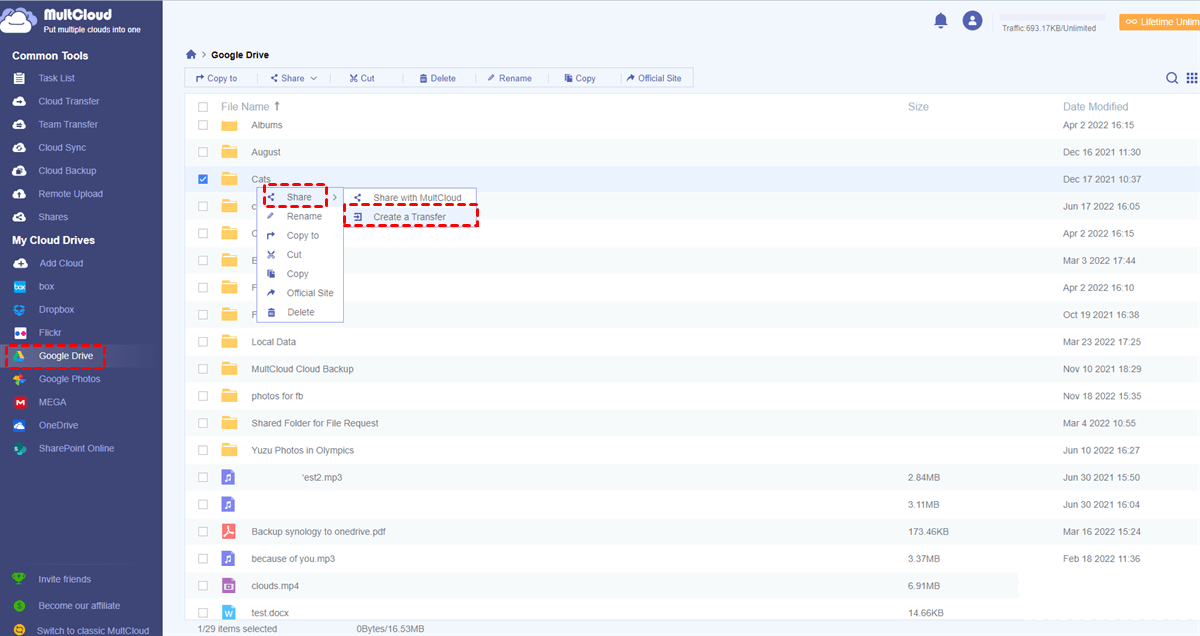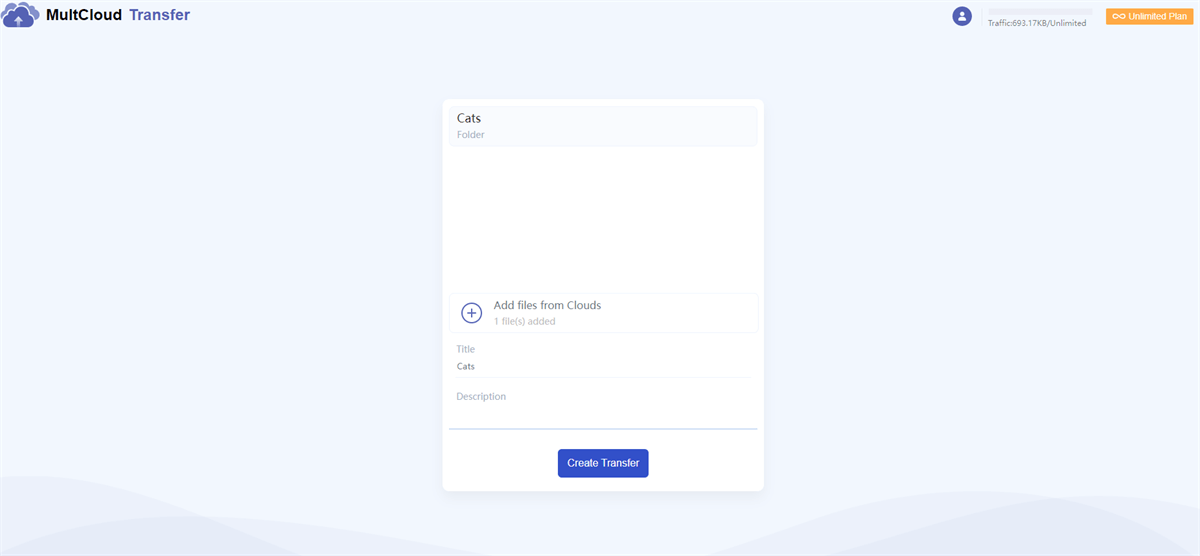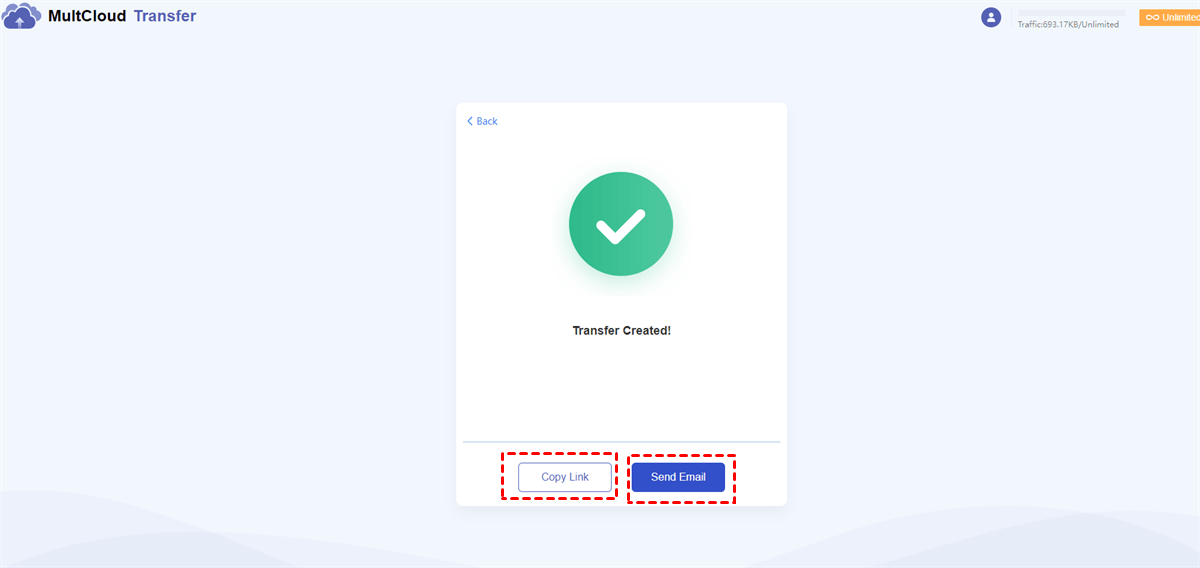Quick Search:
Preface
Google Drive, a popular cloud storage service, provides users with 15GB of free storage space to save files. After storing files in Google Drive, users can access their data on all devices such as phones, computers, and laptops. Unlike traditional hard drives, Google Drive is more convenient since when users find their storage space is not sufficient, they can upgrade their accounts to get more.
Meanwhile, Google Drive is convenient when users collaborate with teammates by using its sharing feature. As a popular service, it has a deep connection with other main apps on the market like Facebook, Twitter, etc. Sometimes, users want to share their photos and screenshots from Google Drive to their Facebook friends. Then how to accomplish it easily?
This article introduces 2 simple and practical methods to accomplish the target. After reading, you can try any method that suits you most based on your situation.
How to Share Photos from Google Drive to Facebook: A Few Files
If you have a few photos to share from Google Drive to Facebook, you can utilize the sharing feature on Google Drive. In detail, you can create a sharing link. And here’s what you should follow:
Step 1: Sign in to your Google Drive credentials on the web and locate the photos you want to share to your Facebook.
Step 2: Right-click the photo and select the Share button in the pop-up window.
Step 3: You can set up permission by hitting the downward arrow to select Restricted/Anyone with the link. If you choose Restricted, it means only people with access can open the link; if you choose Anyone with the link, then people can access data when they have this link. After setting, you can click on Copy link and Done.
Step 4: Now, you can head to your Facebook and paste the link to your Facebook groups or post it on your main page.
Tip: If you want to post multiple photos from Google Drive to Facebook, you can then create a folder on Google Drive and add those photos in. Then you can create a sharing link for the whole folder. Then, similarly, you can paste the sharing link to your Facebook account.
How to Share Photos from Google Drive to Facebook: Large Files
Although the sharing link on Google Drive works well in most cases, the process will be stuck sometimes when users have a large number of photos to share from Google Drive Facebook. In this situation, it’s better to utilize a specialized third-party service called MultCloud, which can help users to share large files easily and quickly.
MultCloud is an excellent cloud file manager that offers users a convenient platform to manage different cloud storage services/accounts in one place. It nearly supports all popular and leading cloud drives on the market, such as Google Drive, Google Photos, Dropbox, Dropbox Business, OneDrive, OneDrive for Business, Flickr, Amazon S3, SharePoint, Wasabi, MEGA, NAS, etc.
By using MultCloud, users are allowed to perform many features that they can do on each cloud. For instance, users are able to upload files to Dropbox, download documents from OneDrive, share photos on Google Drive, sync Google Photos to a PC, rename a folder on Amazon S3, etc.
So, users can share Google Drive photos to Facebook with the help of MultCloud, even though they have lots of images to share. Then, you can follow the steps below to learn how to post pictures from Google Drive to Facebook easily via MultCloud:
Step 1: Register a MultCloud account on the web for free. Alternatively, you can sign in directly with your Google or Facebook credentials.
Step 2: Go to the left-hand navigation bar to tap the Add Cloud button. Then you can add Google Drive by hitting its icon. Then follow the instructions shown on your screen to grant MultCloud permission.
Step 3: Now, go to Google Drive and right-click the album you want to share. Then select Share > Create a Transfer.
Step 4: Then you will be asked to complete the blanks in the next window. You can Add files from Clouds, or enter Description. Then, you can click on Create Transfer.
Step 5: Then, MultCloud will make a transfer. After that, you can Copy Link or Send Email. When you want to share photos from Google Drive to Facebook, you can Copy Link and paste it to whoever you want on Facebook.
So, if you ask me how do I share photos from Google Drive to Facebook, I will say that both sharing features on Google Drive and MultCloud help me a lot. Actually, MultCloud offers other advanced features, especially when you want to migrate, sync, or backup data between cloud drives.
MultCloud offers a direct and seamless way to help you transfer, sync, and backup files from one cloud to another without downloading and uploading. For instance, you can backup Synology to Wasabi quickly.
In the End
That is how to share photos from Google Drive to Facebook. In a word, if you only have a few photos to share, you can directly utilize the sharing feature on Google Drive; if you have lots of pictures to share, then MultCloud can offer help and create a sharing link as quickly as possible. Meanwhile, you can enjoy other convenient features when you want to move files across clouds directly.
MultCloud Supports Clouds
-
Google Drive
-
Google Workspace
-
OneDrive
-
OneDrive for Business
-
SharePoint
-
Dropbox
-
Dropbox Business
-
MEGA
-
Google Photos
-
iCloud Photos
-
FTP
-
box
-
box for Business
-
pCloud
-
Baidu
-
Flickr
-
HiDrive
-
Yandex
-
NAS
-
WebDAV
-
MediaFire
-
iCloud Drive
-
WEB.DE
-
Evernote
-
Amazon S3
-
Wasabi
-
ownCloud
-
MySQL
-
Egnyte
-
Putio
-
ADrive
-
SugarSync
-
Backblaze
-
CloudMe
-
MyDrive
-
Cubby