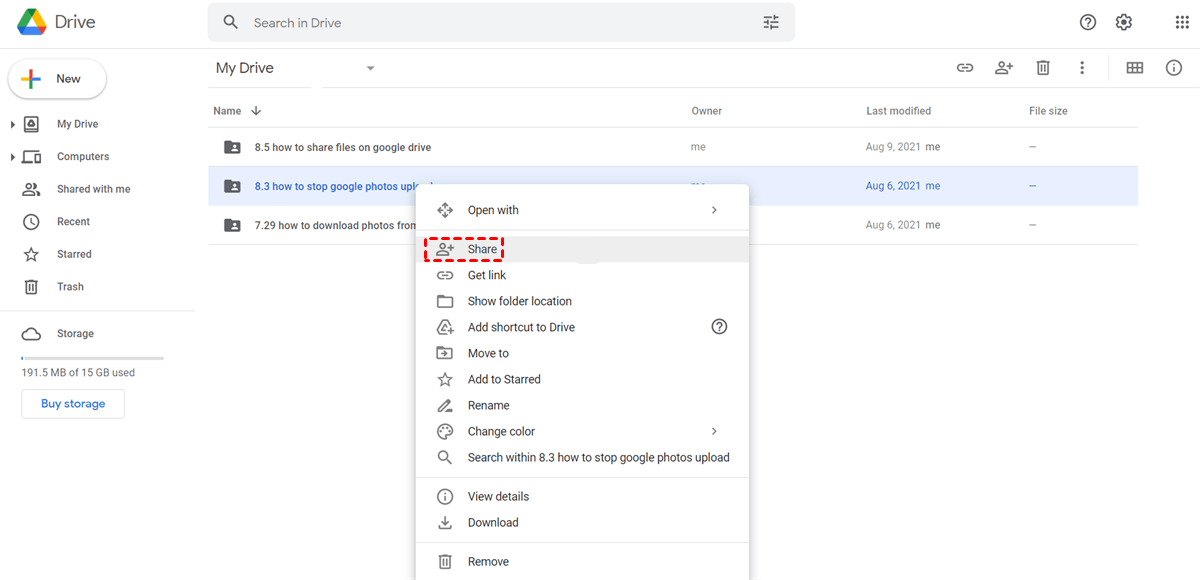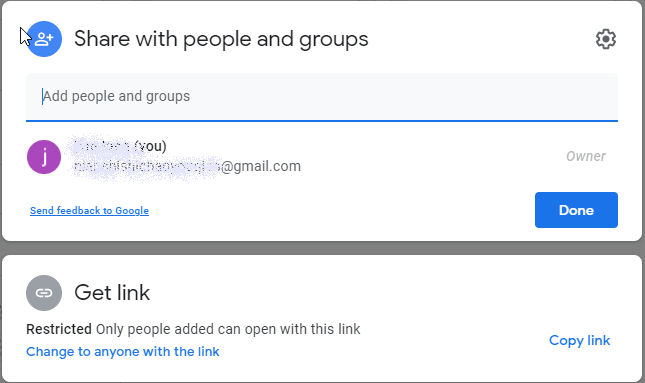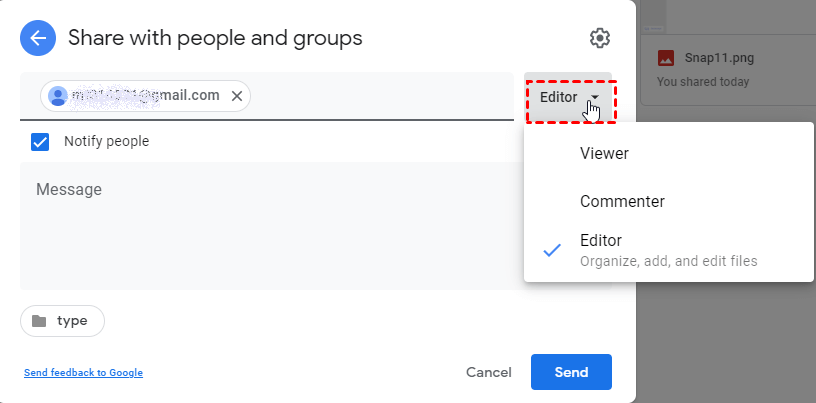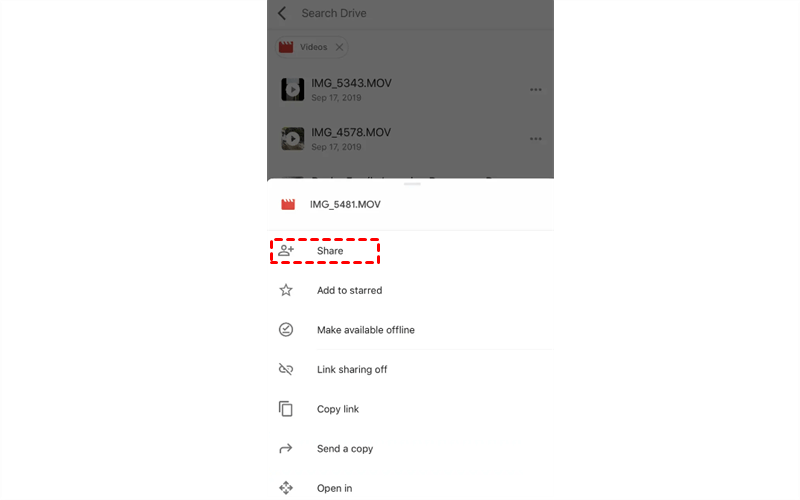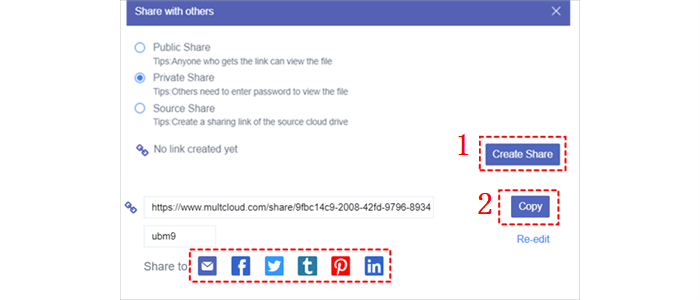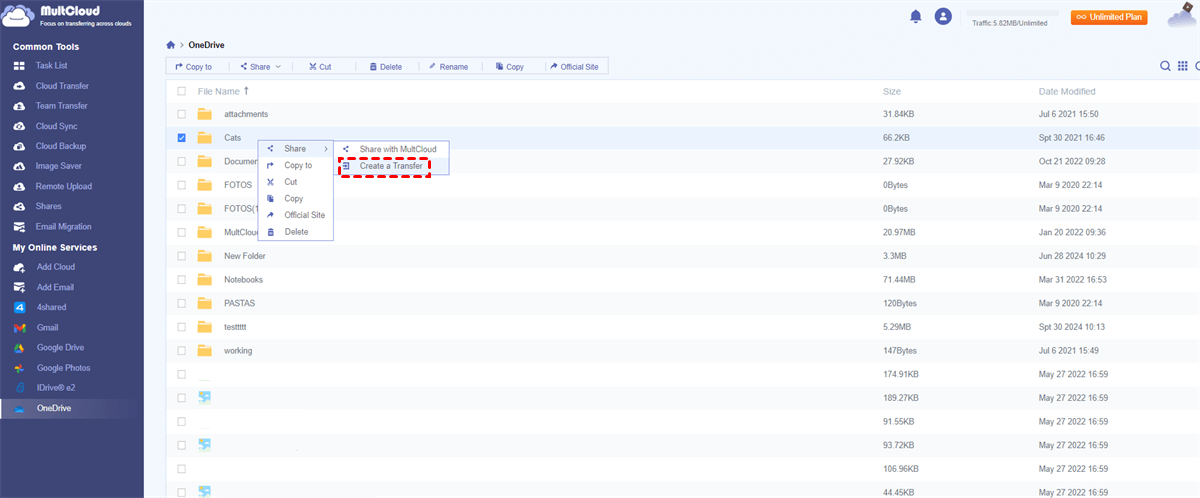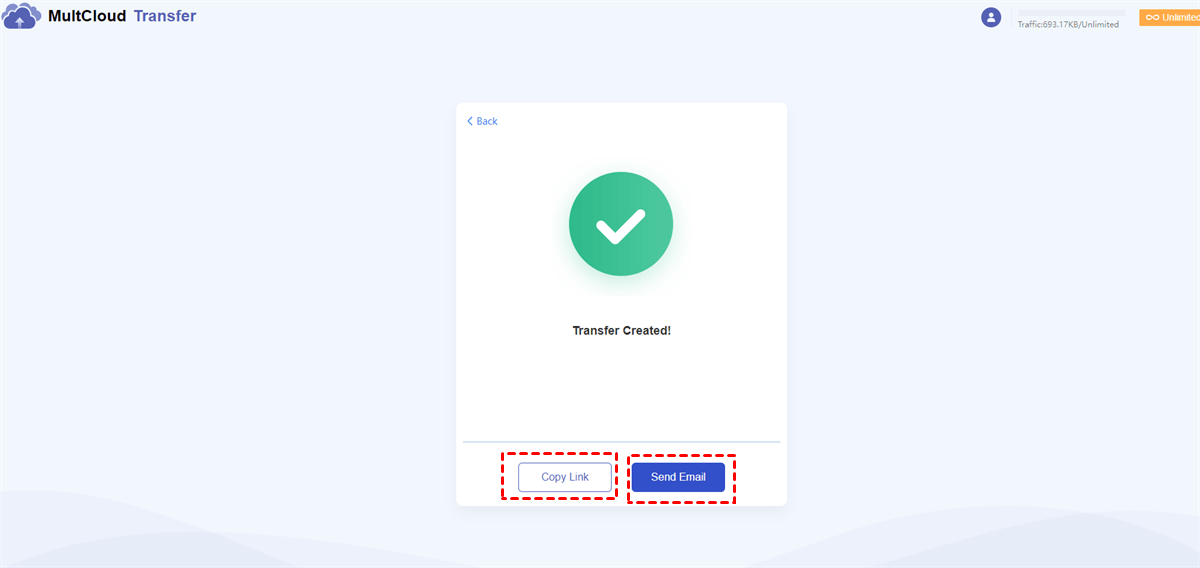Quick Search:
User Case: How Do I Create a Link to Share a File
I would like to share files on a Google Drive with Patreon supporters, and my current plan is to share a link that expires after a month. That method would have the following drawbacks: I would have to generate a new link every month. Current supporters will have to be notified/reminded every time the link is changed. Is there a better way to do this?
- Question from Reddit
Google Drive is a popular cloud service that provides every sign-up with 15GB of free storage space. And users can take advantage of it to store various kinds of files so that they can navigate to them anywhere and anytime. To improve collaboration efficiency, many need to share certain files with group members.
In this article, we offer 4 useful methods to help you share a file on Google Drive from any device. One is to utilize the sharing feature on Google Drive by sharing directly or copying a link. The other is to use a third-party service named MultCloud.
How to Share a Link of File on Google Drive Normally
Google Drive itself offers a sharing feature that can help users share documents, photos, screenshots, and other files with teammates easily. And it’s allowed to set up permission. You can refer to the following steps to start.
Way 1: Send an Email
You can simply share the Google Drive file with others by sending an email. Here are the details:
Step 1: Log in to your Google Drive credentials on the web. Then locate the file you want to share.
Step 2: Right-click the file to select the Share button.
Note: You can also tap the Get link button directly. Then copy and paste the link with others.
Step 3: Then a window will pop up and you should Add people and groups to share. You can add the email address of whom you want to share with. Then press the Done button.
When you want to set up permission, you can press the downward arrow to choose Viewer, Editor, or Commentor. Each identity has different permission and you can see the details below them.
Way 2: Share as a Link
How do I send a file as a link? You can create a sharing link and paste the link anywhere you like. Similar to the steps above, you should right-click the file you want to share and choose to Copy link in the pop-up window. Also, you can press the Change to anyone with the link to reset permission.
If you wonder how to send files in Google Drive using phone, you can open your Google Drive app and select the file to Share.
Warm Tip: When you want to set up an expiration date, you should know that this feature is only available for eligible work or school accounts. The st t you want to share with, you can press the downward arrow to choose the Give temporary access button. Then you can choose the date you want.
How to Share a Link of File on Google Drive Newly
If you have lots of files to share with others, using the sharing feature on Google Drive is a little tough since it will cost much time to generate the sharing link. To ease your burden, you can utilize a specialized third-party service called MultCloud. It is a convenient platform for users to manage many cloud drives.
Currently, it supports 30+ leading cloud services, such as iCloud Drive, iCloud Photos, Google Drive, Google Photos, Flickr, OneDrive, Dropbox, Dropbox Business, OneDrive for Business, Google Workspace, Amazon S3, NAS, SharePoint, wasabi, and so on. You are allowed to add those cloud services as many as you can. In this way, you won’t have to make frequent and difficult trips to different accounts.
MultCloud offers 2 different and practical sharing models for you to choose from. One is the normal sharing feature, which is useful when you have a small number of files to share. And the other is creating a transfer, which is suitable when you have a large number of files to share. And it is about to launch its mobile app, so if you are wondering how to share files on Google Drive on Android, you can utilize this service as well.
Way 1: Direct Share
If you don't have a great many files to share, you can simply use the Share feature. Here is how:
Step 1: Create an account for free by your email. Or, you can utilize your Google/Facebook account to sign in directly and quickly.
Step 2: Hit the Add Cloud tab on the left sidebar. Then click on the icon of Google Drive to add to MultCloud. Next, give MultCloud access by tapping the Allow button.
Step 3: Now, head to Google Drive and select the file/files you want to share. If you have a few files, you can right-click to select Share > Share with MultCloud.
Step 4: Then you will have 3 options to choose the share mode you want. Here we take Private Share as an example. Only those who have the password can access the shared file. Now, you can paste the sharing link to anyone you want.
Way 2: Create a Transfer
If you have a greate many files to share, you can create a transfer. This is much quicker than the normal share feature.
Step 1: Similarly, you can locate the file and right-click to select the Share button.
Step 2: Select Create a Transfer button.
Step 3: Then, MultCloud will generate a sharing link as quickly as possible. Once the transfer is created, you can Copy Link or Send Email.
Bonus Tip: What Other Benefits Does MultCloud Offer
As an excellent cloud file manager, MultCloud offers many convenient features for users to move, sync, and backup files from one cloud to another. It offers an industry-leading transfer speed, so large files can be moved, synced, and backed up quickly and efficiently without going through the troublesome process of downloading and uploading. And there are some details:

- Cloud Transfer: This feature is useful when you want to migrate data between cloud drives easily without going through a manual way. It consumes data traffic to migrate files across cloud drives so even though the internet is disrupted, files can still be moved.
- Cloud Sync: MultCloud provides 9 useful and practical sync models, and each one has its own benefits. There are modes like Mirror Sync, Move Sync, Cumulative Sync, Real-Time Sync, and so on. So, how to sync from cloud to cloud easily? Turn to MultCloud.
- Cloud Backup: MultCloud offers a convenient way to back up data from one cloud to another. After backing up, even if the data is missing on both cloud drives, MultCloud can restore files quickly and effortlessly.
Final Words
Anyway, if you want to know how to share a link of file on Google Drive, you can use the sharing feature it provides by default. Or, if you have many files to share, you can utilize MultCloud, which can help share large files effortlessly. In addition to features like sharing, downloading, uploading, transferring, syncing, and backing up between clouds, you can also download/upload documents, photos, videos from URLs. For example, you are able to download torrents with a client with the help of Remote Upload on MultCloud.
MultCloud Supports Clouds
-
Google Drive
-
Google Workspace
-
OneDrive
-
OneDrive for Business
-
SharePoint
-
Dropbox
-
Dropbox Business
-
MEGA
-
Google Photos
-
iCloud Photos
-
FTP
-
box
-
box for Business
-
pCloud
-
Baidu
-
Flickr
-
HiDrive
-
Yandex
-
NAS
-
WebDAV
-
MediaFire
-
iCloud Drive
-
WEB.DE
-
Evernote
-
Amazon S3
-
Wasabi
-
ownCloud
-
MySQL
-
Egnyte
-
Putio
-
ADrive
-
SugarSync
-
Backblaze
-
CloudMe
-
MyDrive
-
Cubby