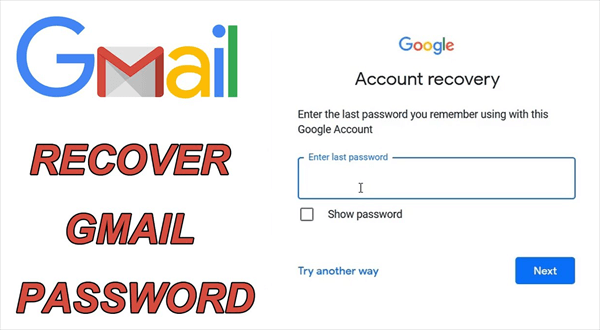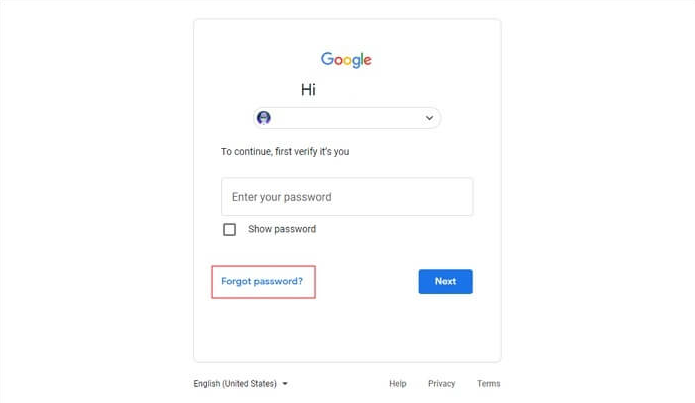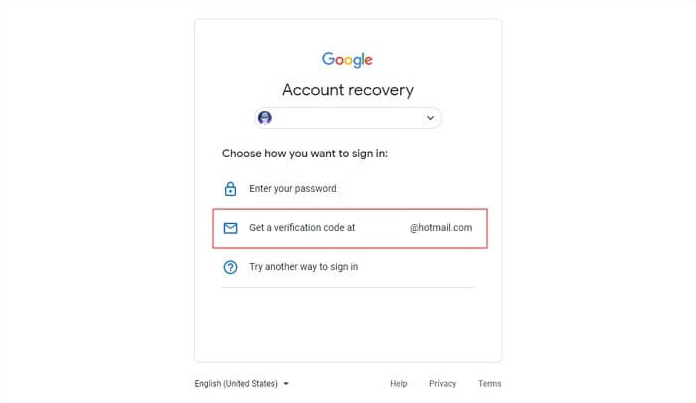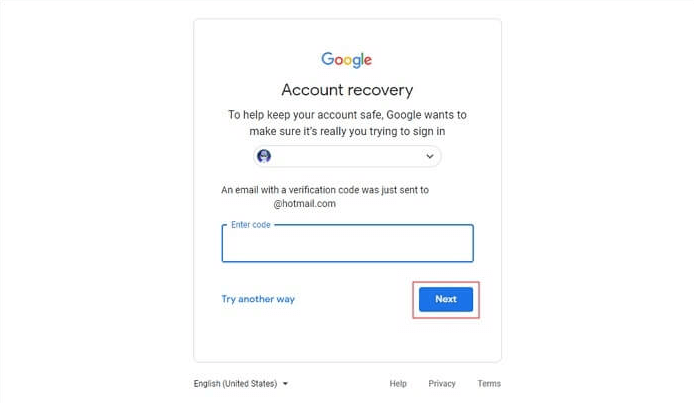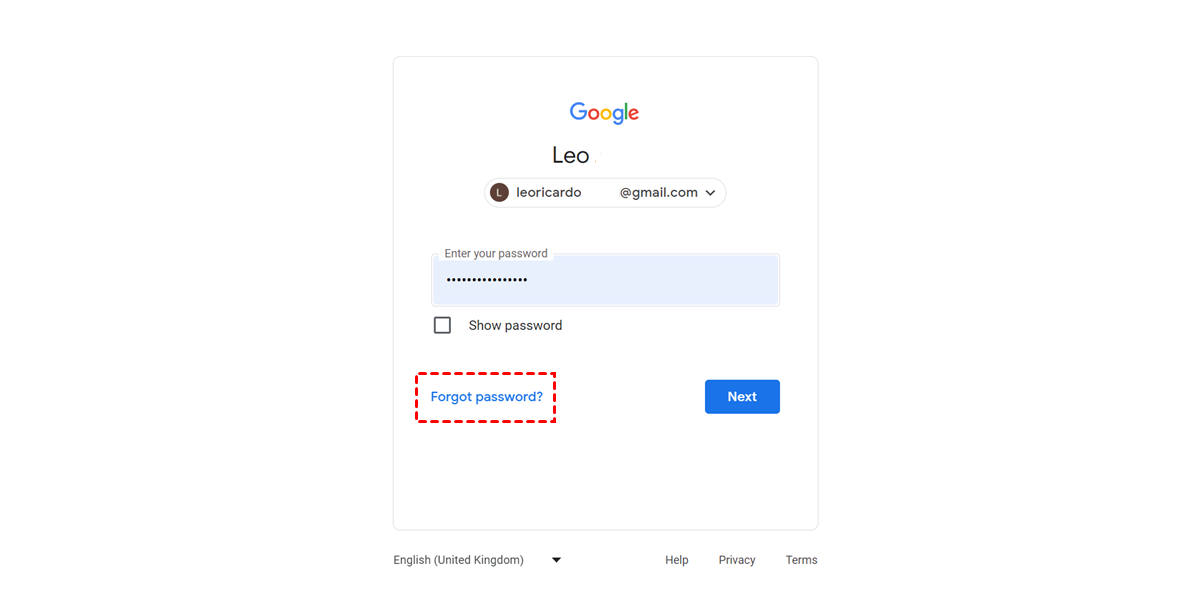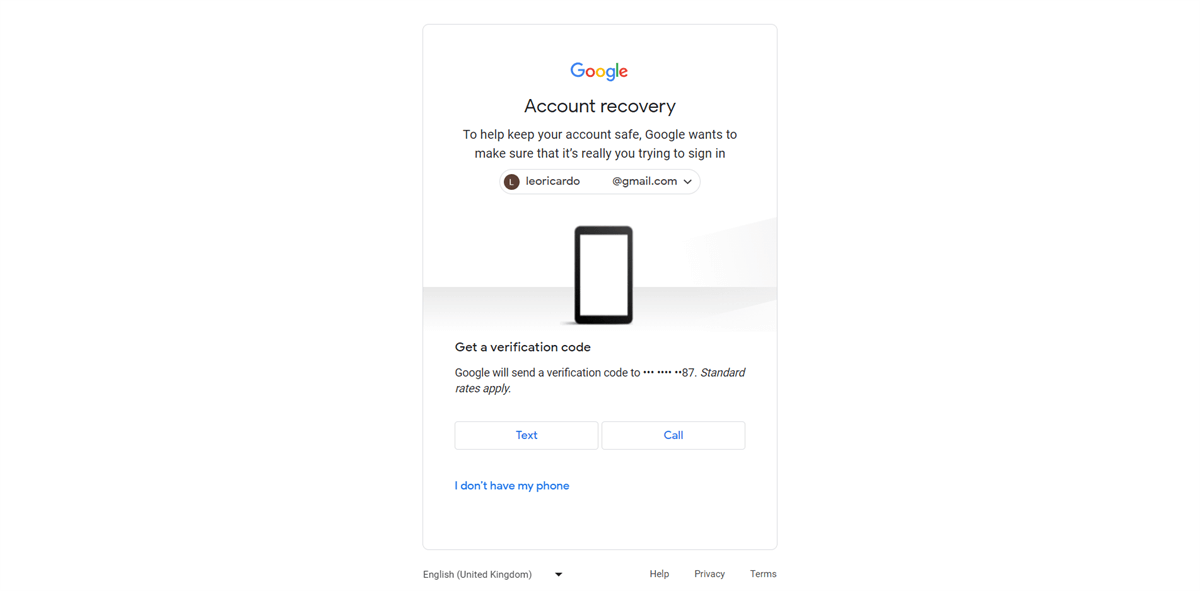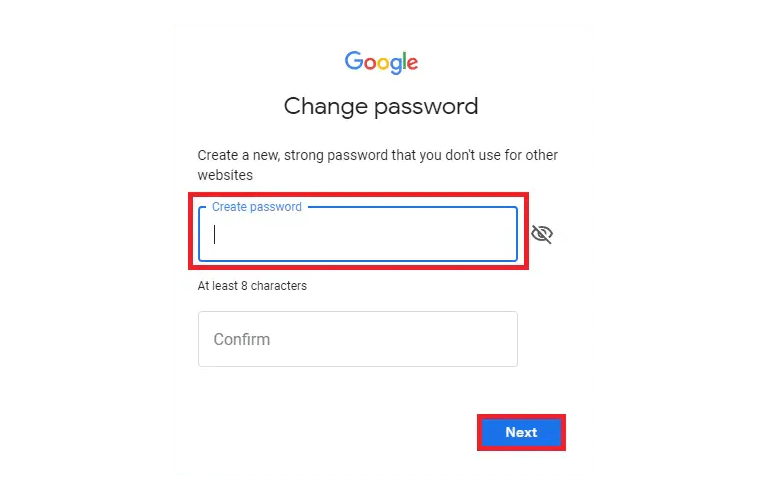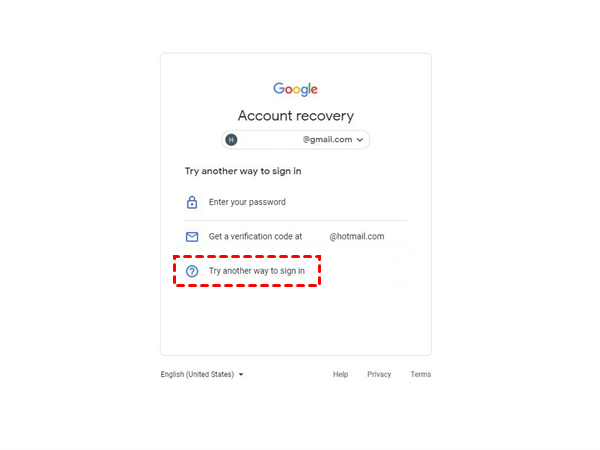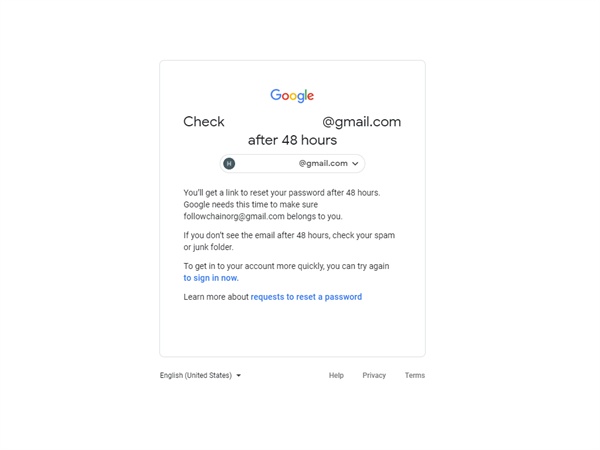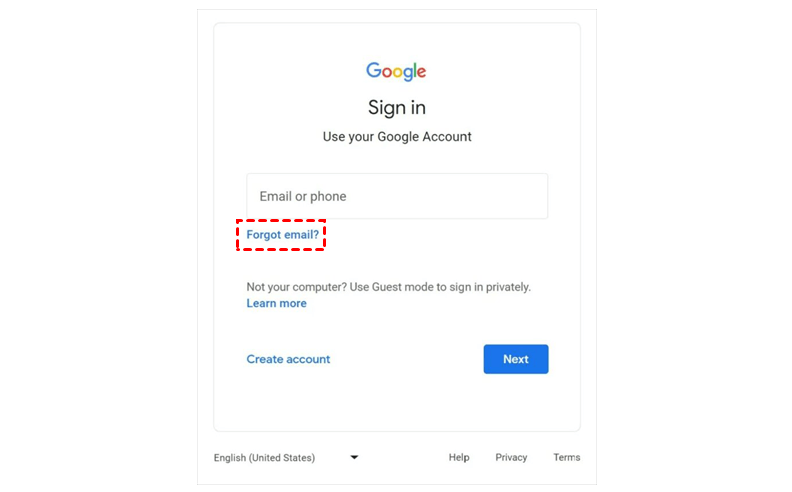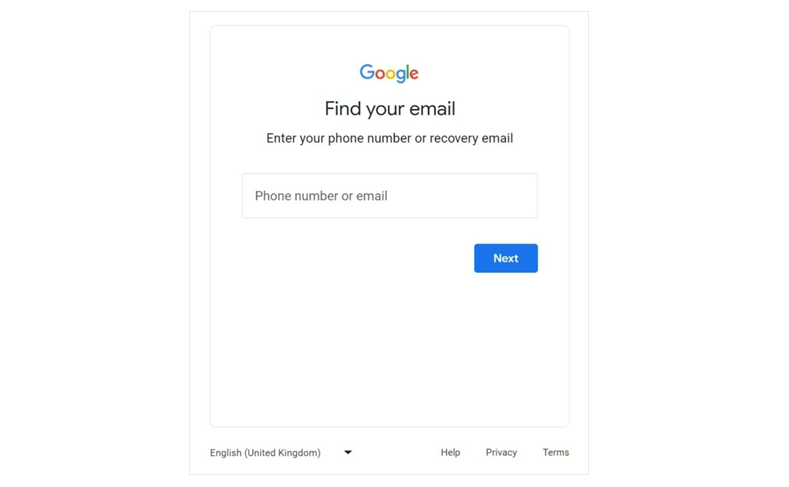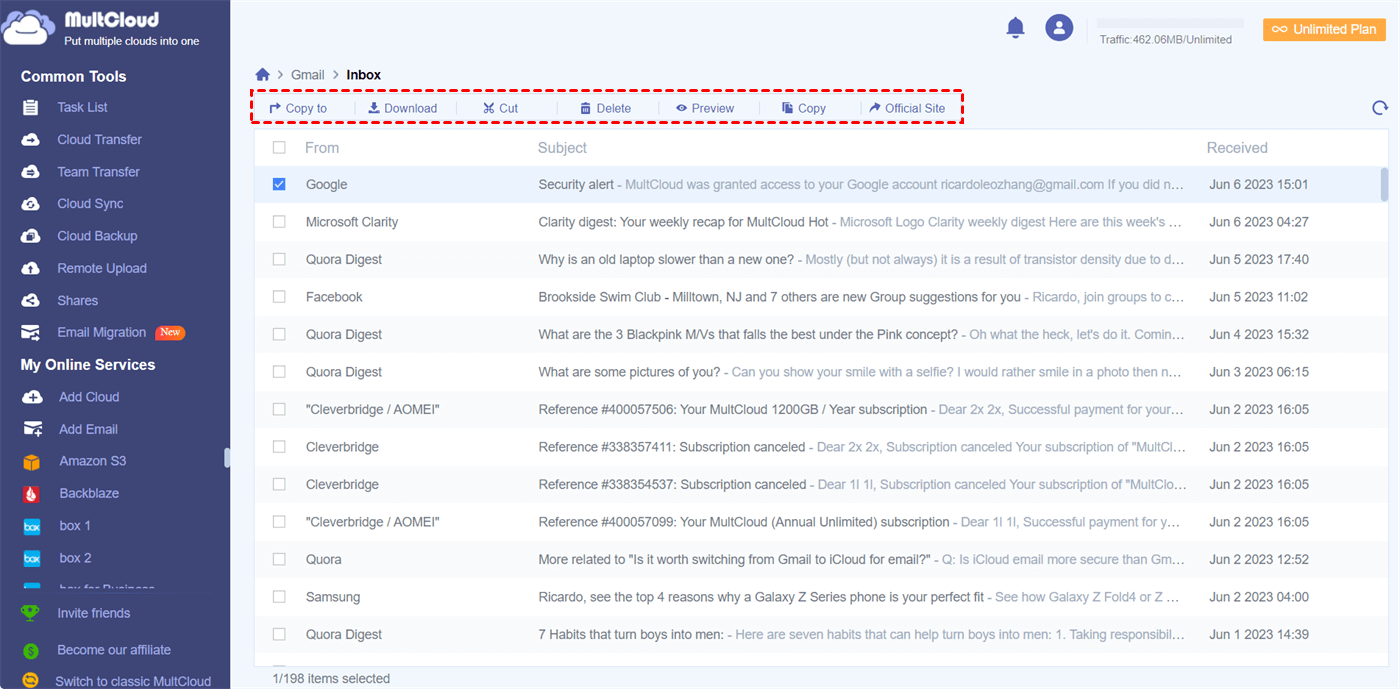How can I recover my forgotten Gmail password? Losing access to your Gmail account due to a forgotten password can be a frustrating experience. But fear not, as Gmail provides a straightforward account recovery process. You can quickly regain control of your email account by following these steps.
How to Recover Gmail Password by Recovery Email
In case you have provided an alternate email address during the initial Gmail account setup, you can choose the "Account Recovery through Email" option. Gmail will send a verification link to your alternate email address. Access your alternate email account, click on the link, and follow the instructions to recover your Gmail password.
Step 1: Click on "Forgot Password"
Open your web browser and visit the Gmail login page. If you find yourself unable to recall your email password, simply enter your email address and click on the "Next" button. Once on the next page, locate and select the "Forgot password" option.
Step 2: Select the Recovery Email ID
Google will present you with a page displaying various options for how to recover Gmail password. You need to choose the option that shows your designated recovery email ID, as this is where you will receive the verification code necessary for Gmail password recovery.
Step 3: Recover a Gmail Password through Recovery Email
Gmail will promptly send an email containing the verification code to your recovery email account. Access your recovery email and locate the email with the code. Enter this code into the password recovery wizard provided by Gmail. After entering the code, proceed by clicking on "Next". You can now reset your Gmail account password immediately.
How to Recover Gmail Password without Recovery Email
If you have associated a phone number with your Gmail account, you can leverage it to recover your password. By selecting the "Account Recovery through Phone Number" option, Gmail will send a verification code to your registered phone number. Enter the code on the recovery page to regain access to your Gmail account.
Step 1: Initiate the Account Recovery Process
Navigate to the Gmail login page and enter your email ID (or phone number) as usual. However, instead of entering your password, click on the "Forgot password" button to launch the Google account recovery wizard.
Step 2: Forgot Gmail Password Recovery by Mobile Number
Google will prompt you to enter the recovery email ID where an email will be sent. Since you can’t recover by email, alternatively, you can choose the "Try another way" option located at the bottom. Select this option and enter the phone number that you had previously linked to your Google account. Then click “Text” and enter your received verification code from your phone.
Step 3: How to Reset Gmail Password
Once you have successfully verified your phone number, Google will automatically send you a one-time generated code. Enter this code in the recovery wizard to regain access to your Gmail account without the need for a secondary email.
Remember to choose a recovery method that suits your situation and ensure that you have access to the associated phone number or email address before starting the recovery process. If both the recovery email and phone number can't recover Gmail password, you can also follow the next solution to recover your password of Gmail without these verifications.
How to Recover Gmail Password without Phone Number and Recovery Email
Forgetting your Gmail password can be a daunting experience, especially if you haven't associated a recovery email or phone number with your Gmail account. How can I recover my Gmail password without phone or alternative email? Well, there are still options available to help you regain access to your Gmail account without these traditional recovery options.
Step 1: Access the Google Account Recovery Page
Navigate to the Google Account Recovery page. Enter your Gmail ID or username, and then click on the "Next" button.
Step 2: Explore Alternative Recovery Methods
On the following screen, you will be presented with three options: "Enter your password", "Get a verification code at", and "Try another way to sign in". Since you don't have a recovery email ID or remember your password, select the "Try another way to sign in" option.
Step 3: How to Retrieve Gmail Password by Using Another Device
If you have previously signed in to your Google account on another device, you may receive a notification asking if it is indeed you trying to sign in. If you do, click on "Yes" and verify your identity to gain access. Please note that this method requires the same mail ID to be set up on other devices for it to work. If not, the subsequent screen will offer an option to recover your Google account using SMS verification. Once again, click on "Try another way" again.
Step 4: Await the Recovery Link
By doing so, you will receive a link to reset your password after a 48-hour waiting period. This waiting period allows Google to ensure the email ID truly belongs to you. Remember to check your spam or junk folder if you do not receive the email after 48 hours. After 48 hours, you will receive an email containing a link to reset your password.
How to Recover Gmail Password without Mail ID
If you can't recall your Gmail address, rest assured that there is a solution to regain access to your account in such situations.
Step 1. Forget Email When Sign in Gmail
When logging in to your Gmail account, click “Forgot email?” to let Google help you.
Step 2. Find Your Gmail Account by Phone Number or Recovery Email
In the “Find your email” page, enter your phone number or recovery email and click “Next”. You'll arrive at a page prompting you to input your name. After providing your name, you'll be presented with a list of Gmail accounts associated with you. Once you have your Gmail address, you can then proceed with one of the previously mentioned methods for how to recover forgotten Gmail password.
How to Access Gmail without Password - MultCloud
If you don’t want to enter your Gmail password every time you log in to your Gmail account, or if you have more than one Gmail account that is hard to clearly remember every password, you can use a safe email and cloud management service, MultCloud, to collect all your email and cloud accounts in one safe place for data management and data transfer across accounts.

- Email Migration: One-key move emails and attachments to clouds.
- Email Download: Convert email to PDF and download them locally.
- Cloud Transfer: Fast transfer, sync, or backup across 30+ clouds.
- Cloud & Email Management: Access all clouds and emails at once.
All you need is to create a MultCloud account and log in to your Gmail to add. By adding your Gmail and cloud storage services to MultCloud, you can feel free to access all the information you need without always logging in through a Gmail password.
In the End
You can follow the step-by-step instructions for how to recover Gmail password. Remember to create strong and unique passwords, regularly update them, and consider implementing two-factor authentication for added protection. By adopting these practices, you can ensure the security of your Gmail account and enjoy a worry-free email experience.
Besides, to avoid always forgetting your Gmail password and failing to access the important emails you need, you can use the Email Migration feature of MultCloud to automatically save Gmail emails to OneDrive or other clouds without any risk of data loss.
I don't have access to my recovery email or phone number. Can I still recover my Gmail password?
How long does it take to recover a Gmail password?
Can I recover my Gmail password on a mobile device?
MultCloud Supports Clouds
-
Google Drive
-
Google Workspace
-
OneDrive
-
OneDrive for Business
-
SharePoint
-
Dropbox
-
Dropbox Business
-
MEGA
-
Google Photos
-
iCloud Photos
-
FTP
-
box
-
box for Business
-
pCloud
-
Baidu
-
Flickr
-
HiDrive
-
Yandex
-
NAS
-
WebDAV
-
MediaFire
-
iCloud Drive
-
WEB.DE
-
Evernote
-
Amazon S3
-
Wasabi
-
ownCloud
-
MySQL
-
Egnyte
-
Putio
-
ADrive
-
SugarSync
-
Backblaze
-
CloudMe
-
MyDrive
-
Cubby