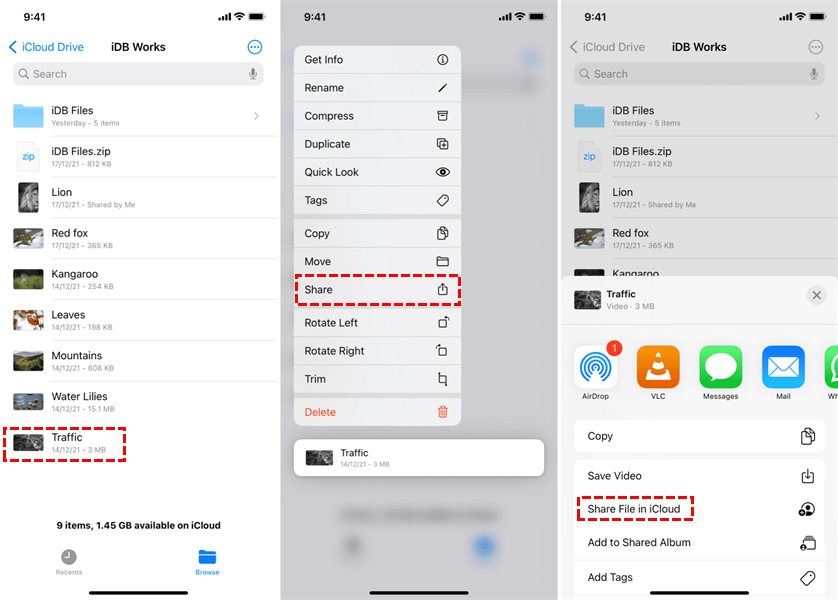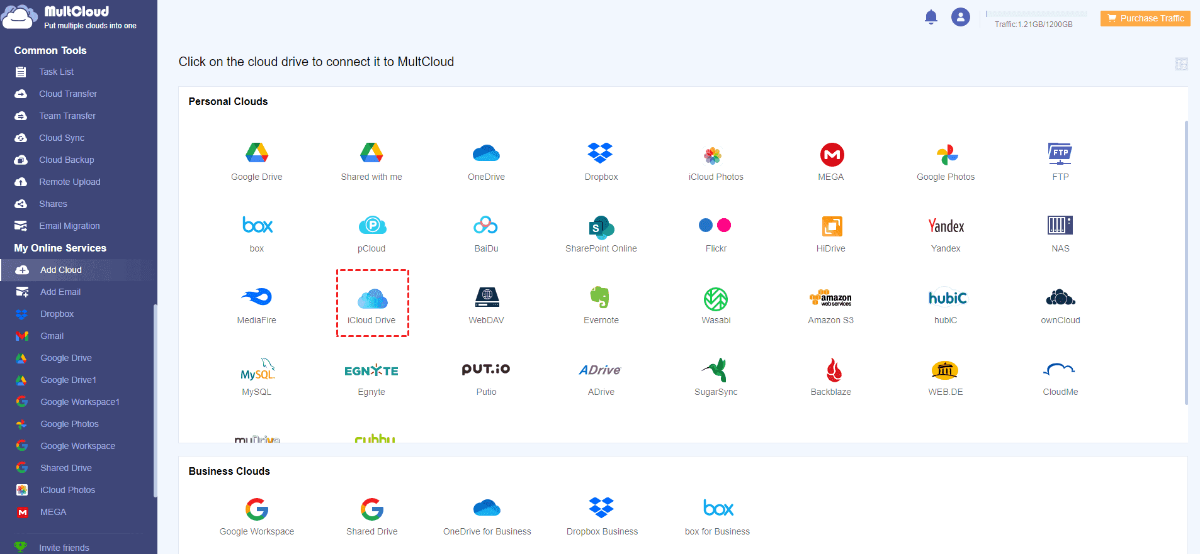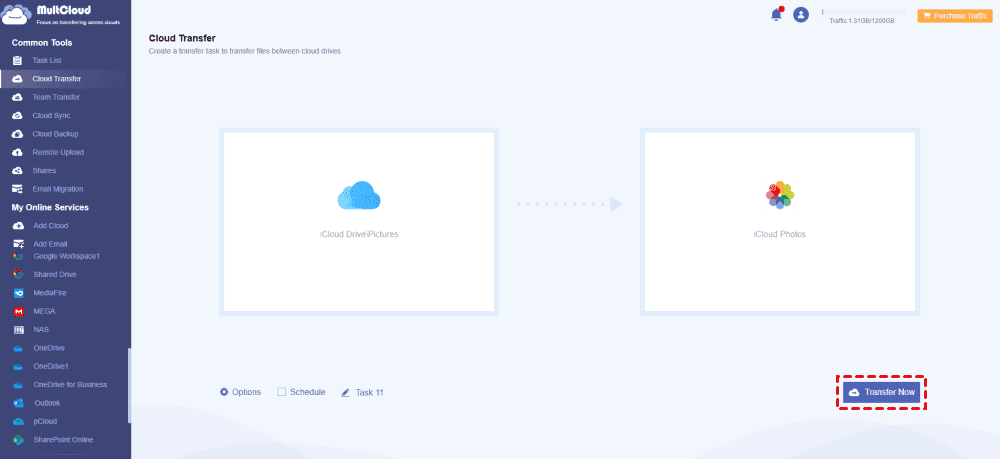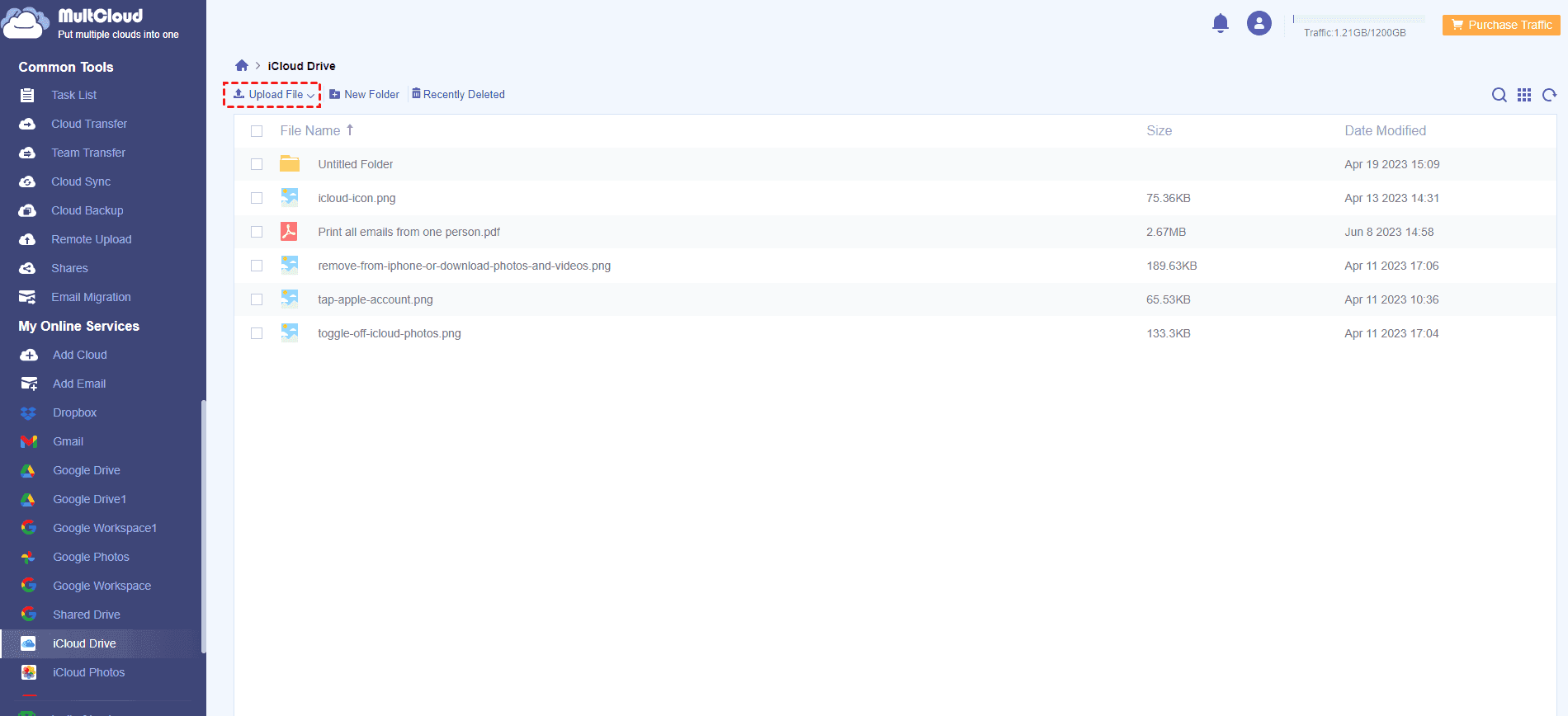Quick Search about the Content:
Move Photos from iCloud Drive to Photos App on iPad, Is It Possible?
Can I import photos from iCloud Drive to the Photos App on iPhone?
Appreciate any advice as this one has me stumped.
I've used the USB photo adaptor to import photos from USB sticks to the iCloud Drive. (There was no option to import directly into the photos app).
Now I am trying to import the photos in the iCloud Drive to the Photo App on the iPad. Is this possible? Thanks!
- Question from reddit.com
iCloud Photos and iCloud Drive are both services designed by Apple for you to share, sync, and backup files from your devices. If you are looking for ways to move photos from iCloud Drive to iCloud Photos, you’re in the right place, and we will show you proven ways to move photos between iCloud Drive and iCloud Photos quickly. Just scroll down to find the detailed steps to accomplish this job.
3 Effective Ways to Transfer from iCloud Drive to Photos App
How to move photos from iCloud Drive to iCloud Photos directly? Check the below parts to get more details.
Way 1. Share Photos from iCloud Drive to iCloud Photos on iPhone/iPad
1. Please open the Files app on your iPhone or iPad, and tap Select.
2. Select all the photos you’d like to move to iCloud Photos, and tap the Share button at the bottom.
3. Choose the "Save * Images" option, then choose Photos from the list.
4. Then it will start moving photos from iCloud Drive to iCloud Photos directly.
Limitation: You can only share up to 100 photos from iCloud Drive to Photos at a time If you have millions of photos to move. It’s time-consuming.
Way 2. Drag and Drop Photos from iCloud Drive to iCloud Photos on Mac
Please ensure you have enabled iCloud Drive and iCloud Photos on your Mac, then move files between iCloud Drive and iCloud Photos by dragging and dropping.
1. Please make sure you're signed in to iCloud Drive and iCloud Photos with your Apple ID for a smooth transfer process.
2. Open Finder and You can find iCloud Drive in the sidebar or by clicking "Go" in the menu bar and selecting "iCloud Drive".
3. Browse through iCloud Drive to find the photos and videos you want to transfer.
4. Drag and drop the selected photos into the iCloud Photos icon on your Mac's dock. iCloud Photos will then import and organize them in your library.
Way 3. Move Photos from iCloud Drive to iCloud Photos on Any Platform
You can also move photos from iCloud Drive to iCloud photos directly with a powerful web-based multi-cloud storage manager- MultCloud, you can run it on any platform, like Windows, Mac, Android, iPhone, or iPad. Once you migrated, all these changes will be reflected on all Apple devices connected to that Apple ID.
You can get the following benefits with MultCloud:
- Diverse Clouds Supported. It supports 30+ famous cloud drives all over the world, including Google Drive, OneDrive, Dropbox, iCloud Drive, iCloud Photos, Gmail, Outlook, Amazon S3, pCloud, Wasabi, Backblaze, Box, Box for Business, Google Workspace, OneDrive for Business, Dropbox for Business, and many more.
- Flexible Moving. You have multiple ways to move files iCloud Drive to iCloud Photos directly, like cloud backup, cloud sync, cloud transfer, copy to, share, and so on.
- Professional Settings. Powerful settings are provided for you personal customization, like Schedule, Filter, unlimited email conversions, more data traffic, etc.
- Leading Security. It uses 256-bit AES encryption and a standard OAuth authorization system to keep your privacy.
So, how to move photos from iCloud Drive to iCloud Photos? Check the below simple steps:
1. Please get a MultCloud account and log in.
2. Tap Add Cloud, choose iCloud Drive, and follow the guide to add. Then add iCloud Photos accordingly.
Tip: You can add the iCloud Drive and iCloud Photos in the same or different Apple ID according to your need.
3. Click Cloud Transfer, and choose the photos from iCloud Drive as the source while iCloud Photos as the destination.
Tips:
- If you just want to keep one copy for these photos and free up space for iCloud Drive, hit Options > Transfer > Delete all source files after transfer is complete to configure. Other transfer methods can be set up, like keeping file modification dates, keeping all transferred files in one folder, and more.
- You can also set up Email and Filter in Options to get email alerts and only transfer certain photos from iCloud Drive to iCloud Photos.
- Automatic transfer can be done with Schedule, which allows you to run the iCloud Drive to iCloud Photos migration daily, weekly, or monthly.
- Enjoy all premium functions after subscribing to an advanced MultCloud plan, including Filter, Schedule, faster transfer speed, and so more.
4. Press the Transfer Now button to move photos from iCloud Drive to iCloud Photos directly.

- Smart Share: Share cloud files via public, private, or source mode.
- One-key Move: Quick data transfer, sync, and backup among clouds.
- Email Archive: Protect emails to other clouds or local disks.
- Remote upload: Effectively save web files to clouds via URL.
- Safe: Full-time 256-bit AES and OAuth authorization protections.
- Easy: Access and manage all clouds in one place with one login.
- Extensive: 30+ clouds and on-premise services are supported.
How to Move Photos from External Hard Drive to iCloud
How to upload photos from external hard drive to iCloud? You can also use MultCloud to upload files from external hard drive in bulk to iCloud storage. Here is how it works:
1. Please ensure connect your external hard drive to your computer and can be detected. Then add iCloud Drive or iCloud Photos to MultCloud by clicking Add Cloud on its Dashboard.
2. Tap to open an iCloud folder in iCloud Drive or iCloud Photos after adding, then click Upload File from the top menu.
3. Select the photos or other files on the external hard drive, then hit Open to upload photos from external hard drive to iCloud Drive or iCloud Photos to protect them online.
You can also upload files to iCloud from different platforms to access them anywhere and anytime.
Write in the End
How to move photos from iCloud Drive to iCloud Photos directly on Mac, iPhone, iPad, or even other platforms? Here you can find the clear steps to move files between iCloud Drive and iCloud Photos according to your device. If you want to delete files from iCloud Drive to free up space, first of all, check what happens if you delete files from iCloud, then follow the right process to delete and keep all important files safe.
MultCloud Supports Clouds
-
Google Drive
-
Google Workspace
-
OneDrive
-
OneDrive for Business
-
SharePoint
-
Dropbox
-
Dropbox Business
-
MEGA
-
Google Photos
-
iCloud Photos
-
FTP
-
box
-
box for Business
-
pCloud
-
Baidu
-
Flickr
-
HiDrive
-
Yandex
-
NAS
-
WebDAV
-
MediaFire
-
iCloud Drive
-
WEB.DE
-
Evernote
-
Amazon S3
-
Wasabi
-
ownCloud
-
MySQL
-
Egnyte
-
Putio
-
ADrive
-
SugarSync
-
Backblaze
-
CloudMe
-
MyDrive
-
Cubby