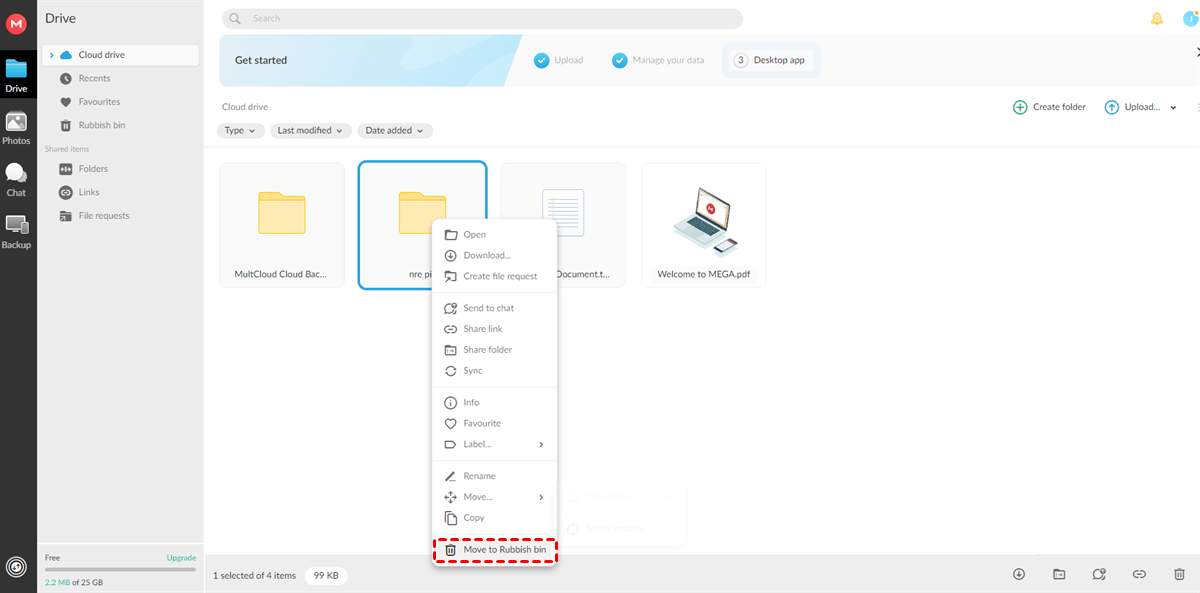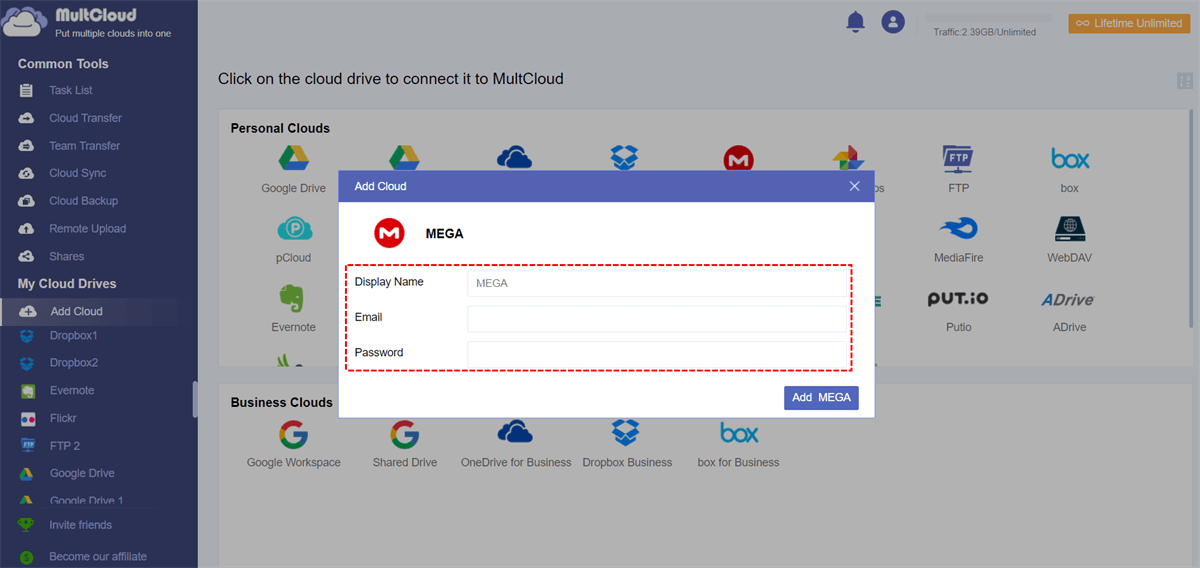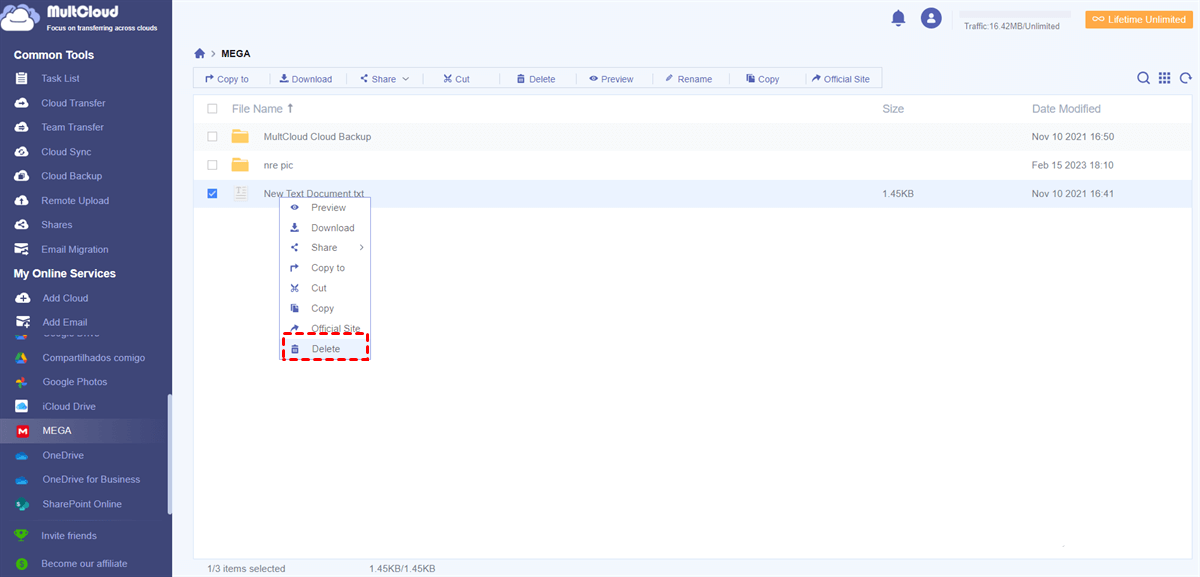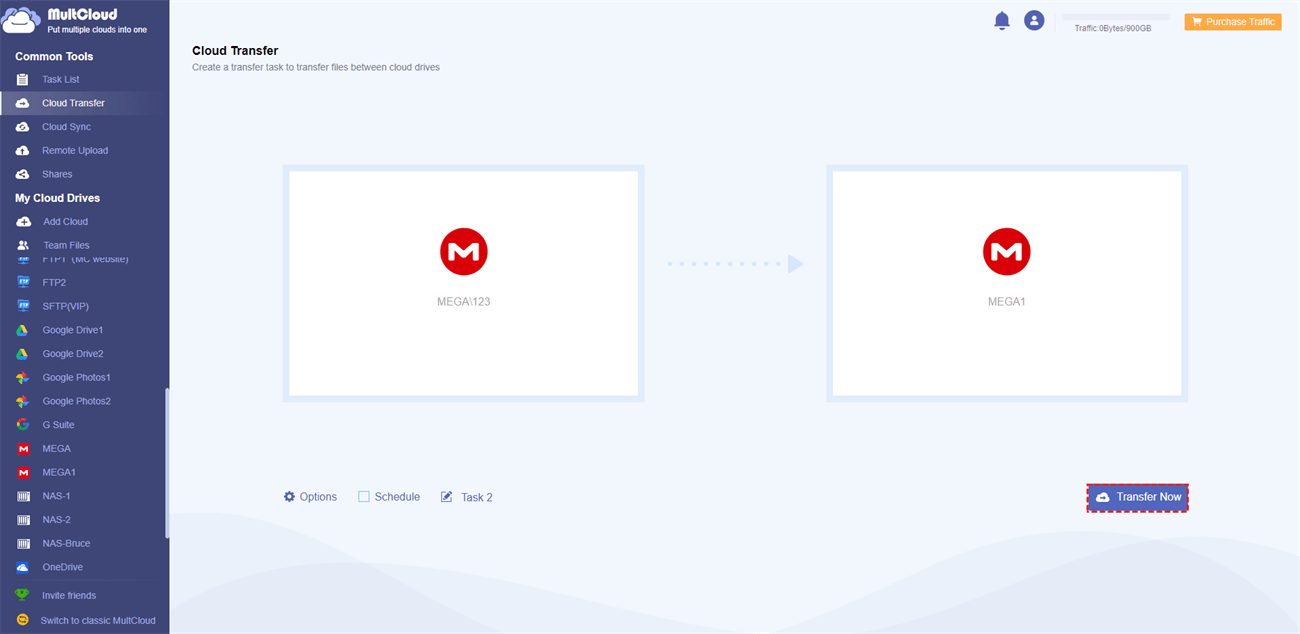Quick Search:
Why Clear Cloud Drive MEGA?
Cloud storage can quickly accumulate a vast amount of data, ranging from documents and photos to videos and applications. Without proper management, this can lead to a cluttered and disorganized cloud drive, making it challenging to find and access essential files. Moreover, exceeding the storage limit on free plans can result in additional costs or restrictions on file uploads and downloads.
So, it is important to manage storage space on MEGA and clear some useless caches. In this article, we will show you 2 simple methods to accomplish this goal. Meanwhile, we will offer you a bonus tip to manage multiple cloud drive together.
How to Clear Cloud Drive MEGA
MEGA is available on different devices, including iOS, Android, and desktop. And it offers the Delete feature, which helps you simply clear unused files on MEGA. How do I delete stuff from MEGA? Read below to learn how to remove files on iPhone, Android, and desktop.
For iOS:
Step 1: Locate the item and hit the three-dot menu next to the file or folder.
Step 2: Click on Move to Rubbish bin.
Alternatively, you can tap the 3-dots menu on the top right and choose Select for multi selection of files and folders. Then select all the files and folders you want to delete. Next, move them by tap the rubbish bin icon.
For Android:
Step 1: Tap and hold a file to enable multi selection of files and folders.
Step 2: Select all the files and folders you want to delete.
Step 3: Tap the 3-dot icon on the top right.
Step 4: Click on Move to the Rubbish bin.
For Desktop:
If you have already installed MEGA on your desktop, how to clear cloud drive MEGA? You can launch it and go to cloud drive. Then learn how do I delete files from my cloud storage by following the operations below:
Step 1: Right-click the file/folder you want clear.
Step 2: Select the Move to Rubbish bin button.
Step 3: Confirm the operation by hitting Move button in the pop-up window.
Bonus Tip: How to Manage Multiple MEGA Accounts Efficiently
If you have cleared MEGA and find the storage space is insufficient, you can sign up for a new MEGA account. Then you can expand your storage space for free. However, when you have multiple MEGA accounts, how can you manage them efficiently and effortlessly? In this case, you can use MultCloud, a professional and smart cloud file manager.

MultCloud allows users to seamlessly manage and transfer files across multiple cloud storage services from a single platform, such as MEGA, Google Drive, Dropbox, OneDrive, Amazon S3, and many others. Users can access all their files stored across different cloud storage services from one centralized dashboard, eliminating the need to switch between multiple accounts.
So, with the help of MultCloud, you not only can download, upload, share, copy, and perform other basic operations on MEGA, but also transfer files between MEGA accounts seamlessly. There are many advantages you can enjoy when you use this service to move data between cloud drives:
- 10 Threads of Data Transfer. MultCloud takes pride in its industry-leading migration speed, guaranteeing that even sizable files can be seamlessly and rapidly transferred between different cloud platforms, thereby optimizing efficiency and streamlining the process for users.
- Automatic Transfer Supported. MultCloud empowers users to establish automated transfer tasks, providing a convenient and efficient means for orchestrating the smooth migration of files between various cloud drives according to predetermined schedules.
- Customized Transfer Enabled. MultCloud offers the flexibility to transfer files between cloud services either in their entirety or selectively, allowing users to move specific files or entire folders as needed from one cloud storage provider to another.
After reading the content above, you now have a basic overview of MultCloud. And now we will walk you through the steps on how to clear cloud drive MEGA via MultCloud:
Step 1: Register an account on MultCloud by your email for free. Alternatively, Facebook/Google/Apple credentials are allowed to sign in directly.
Step 2: Navigate to Add Cloud on the left pane. Then tap the icon of MEGA to add your account and follow the guidance shown on your screen to permit MultCloud.
Step 3: Go to MEGA, right-click the file, and tap the Delete button.
How about transferring files between MEGA accounts? Simply, you can add your MEGA accounts by heading to Add Cloud. Then navigate to Cloud Transfer and select the right source/target cloud drives. As mentioned before, you can enjoy scheduled customized transfers.
Likewise, when you want to transfer Dropbox to OneDrive, MultCloud can make it without any effort. Thankfully, it supports more than 30 cloud drives in the market, so you can find it easy to migrate files between them via MultCloud. In addition, you can also sync and back up files from one cloud to another as well.
- Cloud Sync: You have access to 9 professional and intelligent synchronization methods, such as Mirror Sync, Move Sync, Cumulative Sync, Real-Time Sync, and more. Each synchronization option serves a distinct purpose, enabling you to select the most suitable one according to your requirements.
- Cloud Backup: Similar to Cloud Transfer and Cloud Sync, the Cloud Backup feature allows you to backup files between cloud drives directly and effortlessly without downloading and uploading. Once you have backed up data between clouds via MultCloud, you can restore them simply and efficiently without costing a penny.
Final Words
By reading this article, you now know how to clear cloud drive MEGA. In a nutshell, by utilizing manual deletion and MultCloud, you can effectively clear space and streamline your cloud storage experience. Choose the method that best suits your needs and take control of your Mega Cloud Drive today.
MultCloud Supports Clouds
-
Google Drive
-
Google Workspace
-
OneDrive
-
OneDrive for Business
-
SharePoint
-
Dropbox
-
Dropbox Business
-
MEGA
-
Google Photos
-
iCloud Photos
-
FTP
-
box
-
box for Business
-
pCloud
-
Baidu
-
Flickr
-
HiDrive
-
Yandex
-
NAS
-
WebDAV
-
MediaFire
-
iCloud Drive
-
WEB.DE
-
Evernote
-
Amazon S3
-
Wasabi
-
ownCloud
-
MySQL
-
Egnyte
-
Putio
-
ADrive
-
SugarSync
-
Backblaze
-
CloudMe
-
MyDrive
-
Cubby