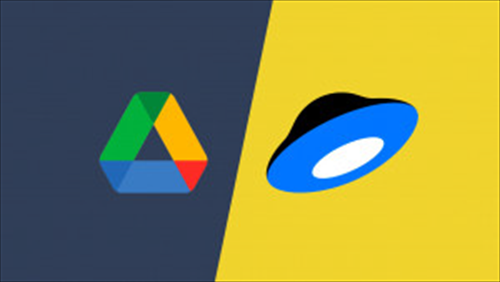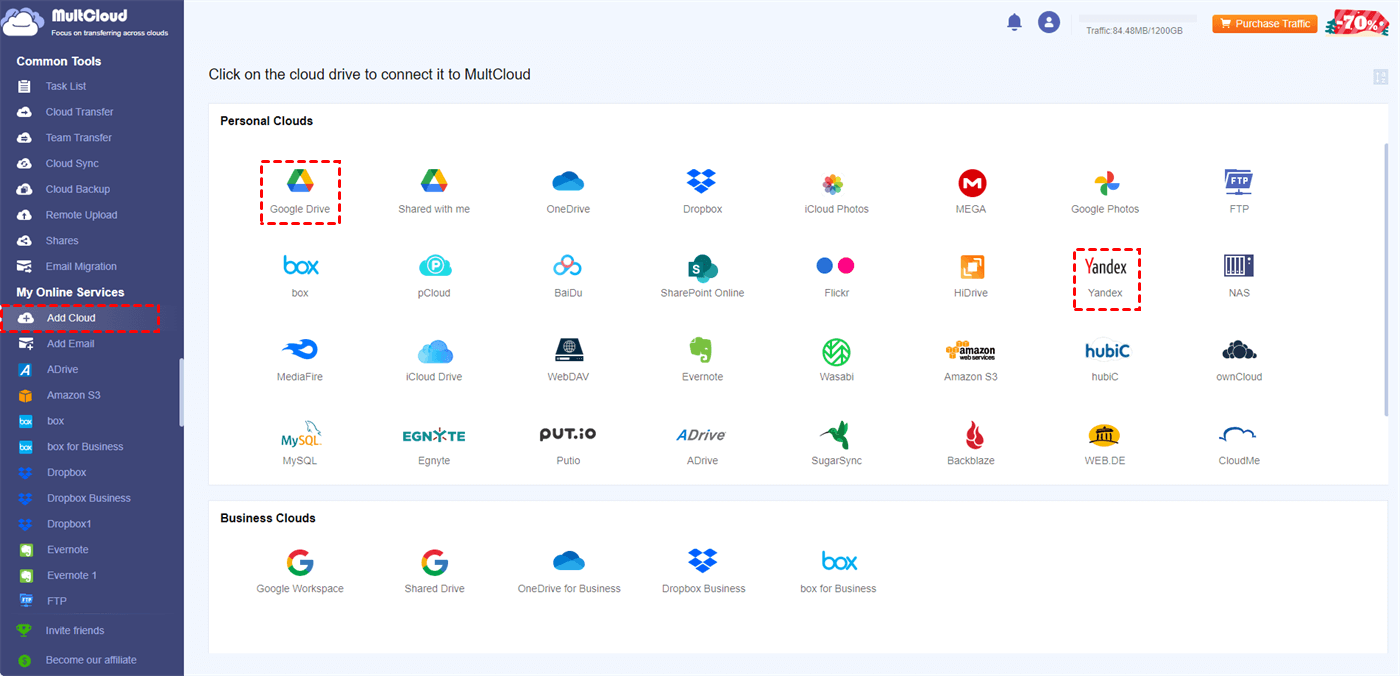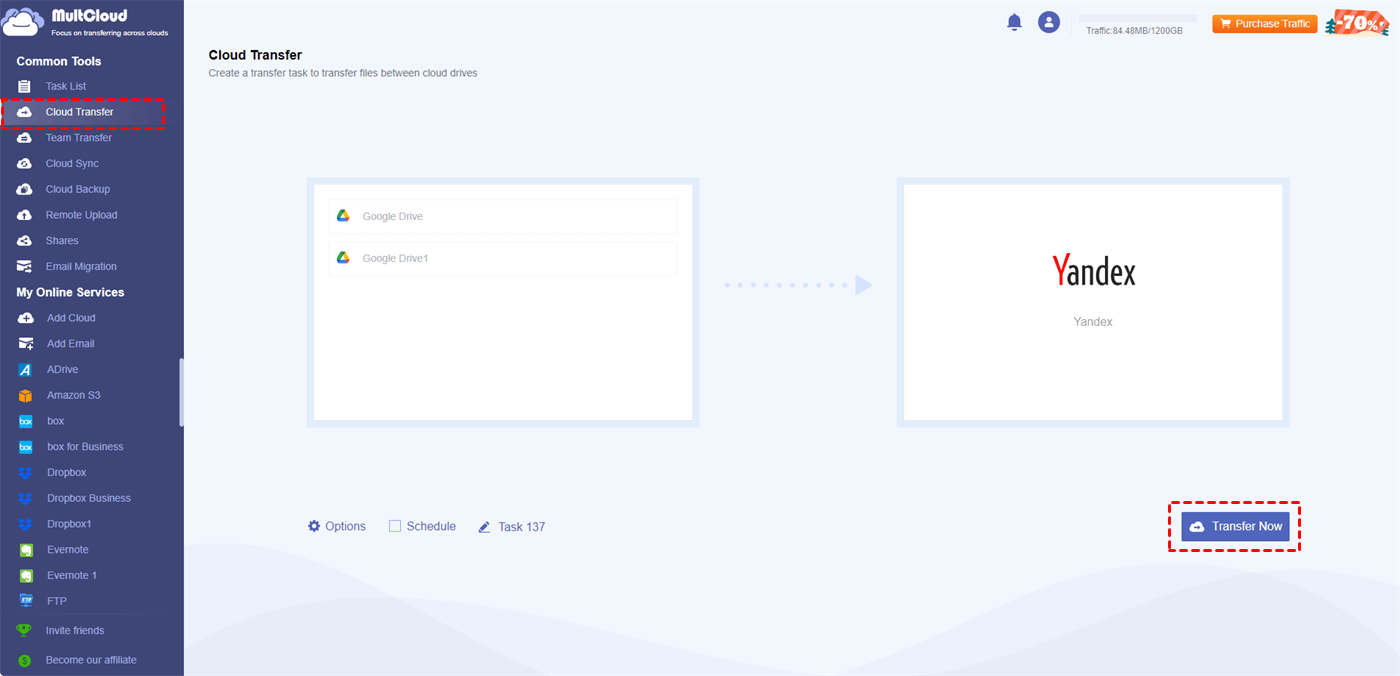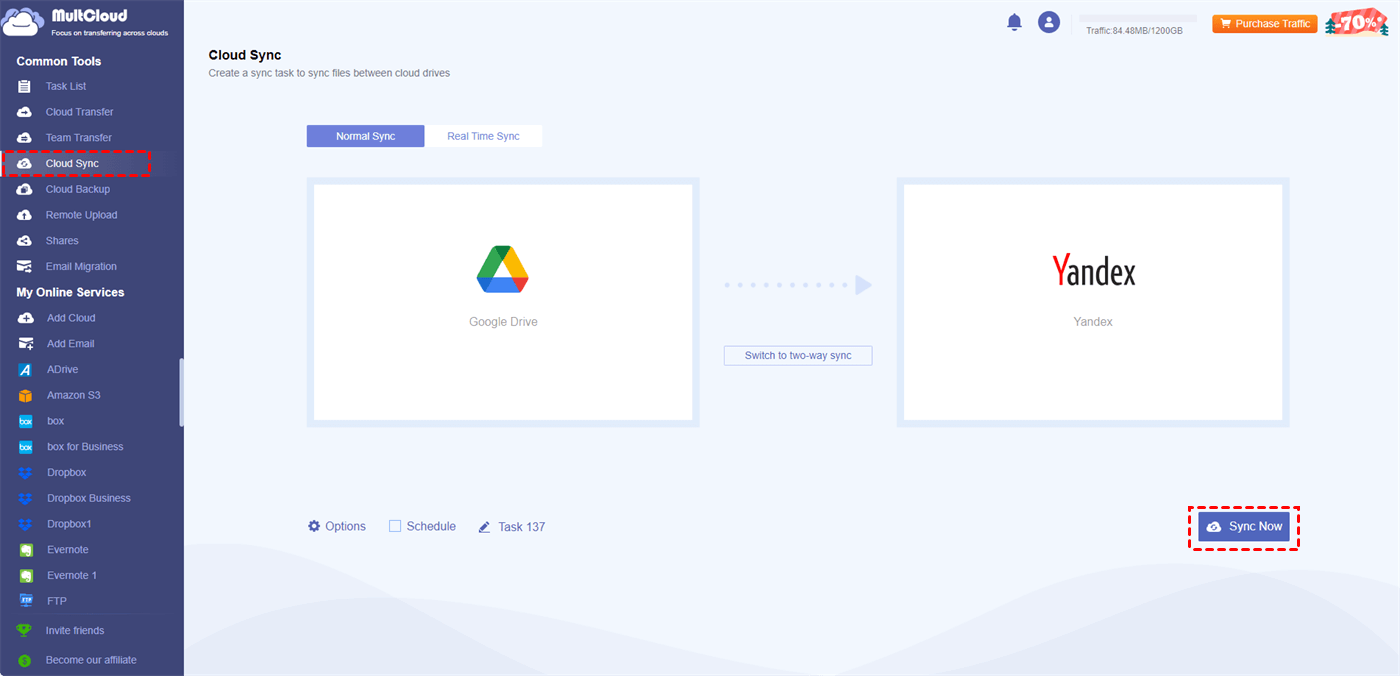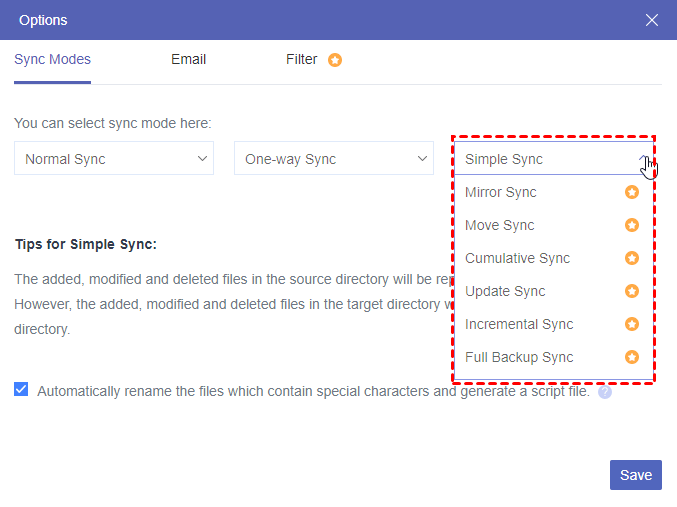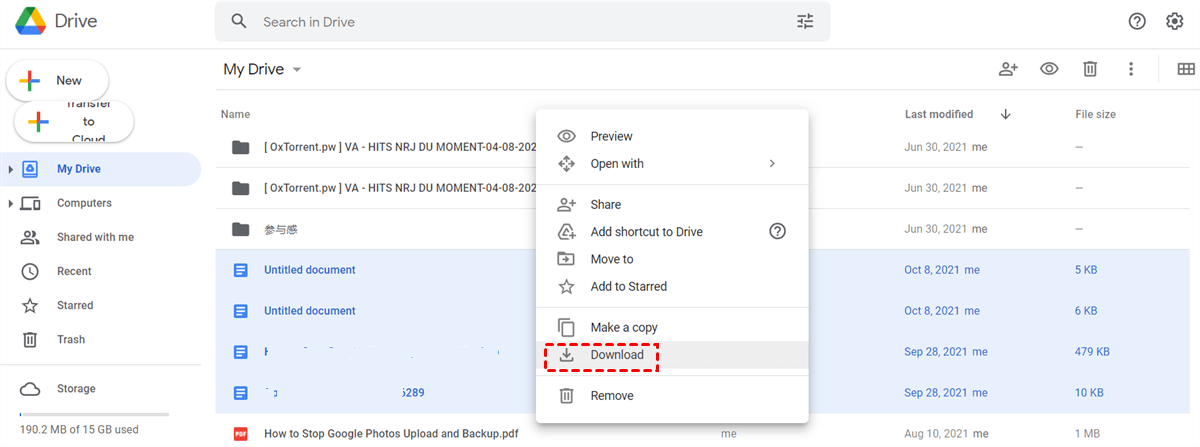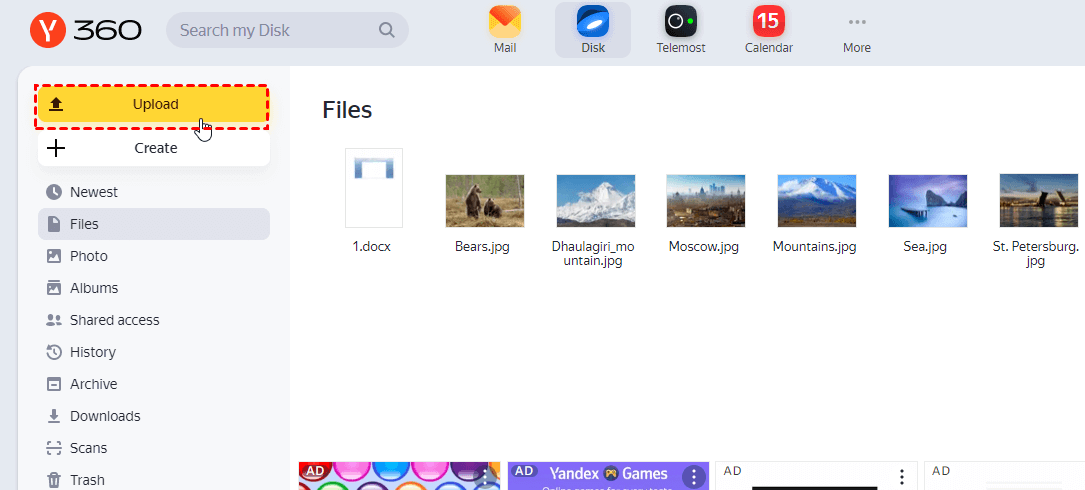What is the Difference between Google Drive and Yandex Disk?
Google Drive and Yandex Disk are distinct cloud storage services. Developed by Google, Google Drive excels in seamless integration with various Google services, offering collaborative editing and real-time collaboration on documents. In contrast, Yandex Disk, developed by the Russian company Yandex, is tightly connected with Yandex services, providing collaboration features but without the extensive integration seen in Google Drive.
Both platforms offer free storage with options for expansion, but Google Drive's association with Google's ecosystem is a key differentiator. Privacy considerations may arise with Google Drive due to Google's business model, while Yandex Disk adheres to Yandex's privacy policies. Platform support varies, with Google Drive being widely accessible across platforms and Yandex Disk catering to regions where Yandex services are prevalent.
Why Transfer/Sync Google Drive to Yandex Disk?
Transferring or syncing Google Drive to Yandex may be necessary for various reasons. Here are some common scenarios where users may want to transfer or sync data between these two cloud storage services:
- Data Backup and Redundancy: Users might want to create backups of their Google Drive files to ensure redundancy and protect against data loss.
- Collaboration and Sharing: If collaborators or team members are using different cloud storage services, syncing files between Google Drive and Yandex can facilitate seamless collaboration.
- Security and Privacy Preferences: Some users may have specific security or privacy preferences associated with Yandex, prompting them to transfer their files from Google Drive.
- Accessibility: Syncing data between Google Drive and Yandex can be useful for users who prefer to access their files from different platforms or devices.
How to Transfer/Sync Google Drive to Yandex Disk via MultCloud [Automatic]
The best way to sync or transfer files from Google Drive to Yandex Drive is by MultCloud Cloud Sync or Cloud Transfer. MultCloud is a free service that you can use to gather all your cloud files together on one website. Cloud Sync can be considered as a Google Drive to Yandex converter, which helps integrate the clouds by syncing files between them in real time. Besides, Cloud Transfer is a professional cloud file migration tool. It can automatically transfer files from one cloud to another without any downloading.
Cloud Sync and Cloud Transfer share some common advantages:
- Offline transfer: When you shut down your device the task is also ongoing.
- Scheduled task: You can make the task run at your preferred frequency and time.
- Filter: If you only want to transfer/sync some files, you can select them with file extensions.
- Available for 30+ clouds: Not only for Google Drive and Yandex but also for Dropbox, iCloud Drive, Google Photos, OneDrive, etc.
- One-click restart: If you want to run this task another time, just find the task in the Task List and click “Transfer Now” or “Sync Now”.
Transfer Google Drive to Yandex Disk by Cloud Transfer
Step 1: Enter the MultCloud website and click “Get started for free” to register.
Step 2: Add Google Drive and Yandex to MultCloud. To add a cloud drive, first click “Add Cloud” and the cloud logo. Then, log in to the cloud account and allow MultCloud access to this account in the pop-up window.
Step 3: Click “Cloud Transfer” in the left navigation bar and choose Google Drive in the source box and Yandex in the target box.
Step 4: Open “Options” and look through the transfer setting. Finally, tap on the “Transfer Now” button to run this task.
Note: MultCloud offers 5 GB of free traffic every month. But you can get more if you upgrade your plan. By doing so, you can also get more transfer paths to finish the tasks in a shorter time.
Sync Google Drive to Yandex Disk by Cloud Sync
Step 1: Add Google Drive and Yandex to MultCloud after signing up.
Step 2: Navigate to “Cloud Sync” and choose Google Drive as the source and Yandex as the target.
Step 3: Open “Options” to check whether the sync modes can help you. Then, click “Sync Now” to start syncing.
The explanations of some popular sync modes are shown below:
- Real Time Sync: The sync task runs continuously unless you manually stop it or there is nothing changed in the source cloud in 7 days.
- Two-way Sync: The sync proceeds in both ways, from Google Drive to Yandex Disk and from Yandex Disk to Google Drive.
- Incremental Sync: Only sync the modified or added files compared to the last sync process.
- Full Backup Sync: Create a new subdirectory and sync all files every time.
- Mirror Sync: The task will always keep files the same in both source and target clouds.
How to Transfer/Sync Google Drive to Yandex Disk via Common Way
If you do not have many files to be transferred to Yandex from Google Drive, you can also download Google Drive files to a local place and then upload them to Yandex for file transfer. You can see how to do that below:
Step 1: Open Google Drive and sign in to your Google account.
Step 2: Navigate to “My Drive”, choose the files you want to download, and right-click the files to choose “Download” in the dropdown menu. Then, the selected files will be saved somewhere on your device.
Step 3: Go to Yandex Disk and sign in.
Step 4: Click “Upload” in the upper-left corner. Then, choose the downloaded Google Drive files and tap on the “Open” button to upload these files to Yandex Disk. After waiting for some minutes, you will see the Google Drive files saved in your Yandex Disk.
Conclusion
It is quite easy to transfer or sync files from Google Drive to Yandex Disk as long as you follow the 3 ways above. If you want to automate the transfer/sync process, using MultCloud Cloud Transfer/Cloud Sync will be the best practice. However, if you seldom do the Google Drive Yandex transfer, you can also migrate files by downloading and uploading.
What’s more, if you plan to restore files to Google Drive, you can use MultCloud Cloud Backup. It can also directly transfer files from Google Drive to Yandex. But Cloud Backup will additionally keep every backing-up version of files so that you can choose different versions to restore.
MultCloud Supports Clouds
-
Google Drive
-
Google Workspace
-
OneDrive
-
OneDrive for Business
-
SharePoint
-
Dropbox
-
Dropbox Business
-
MEGA
-
Google Photos
-
iCloud Photos
-
FTP
-
box
-
box for Business
-
pCloud
-
Baidu
-
Flickr
-
HiDrive
-
Yandex
-
NAS
-
WebDAV
-
MediaFire
-
iCloud Drive
-
WEB.DE
-
Evernote
-
Amazon S3
-
Wasabi
-
ownCloud
-
MySQL
-
Egnyte
-
Putio
-
ADrive
-
SugarSync
-
Backblaze
-
CloudMe
-
MyDrive
-
Cubby