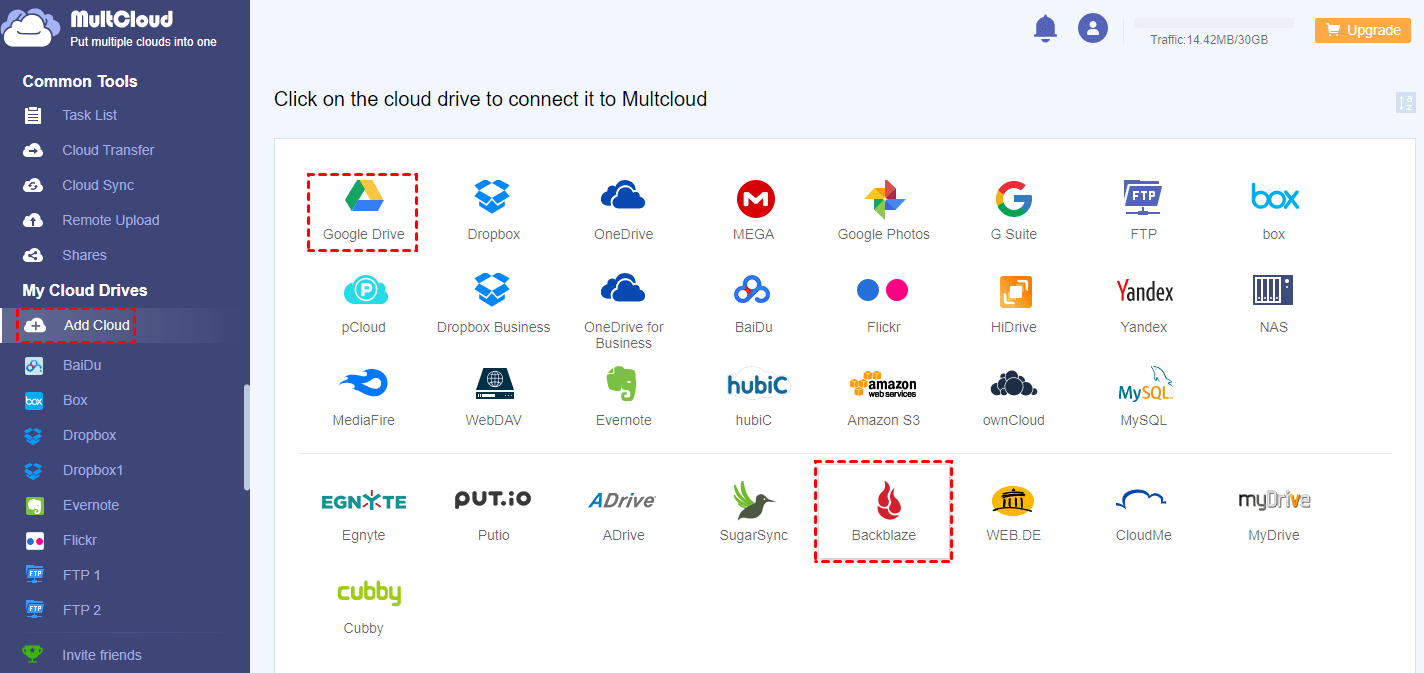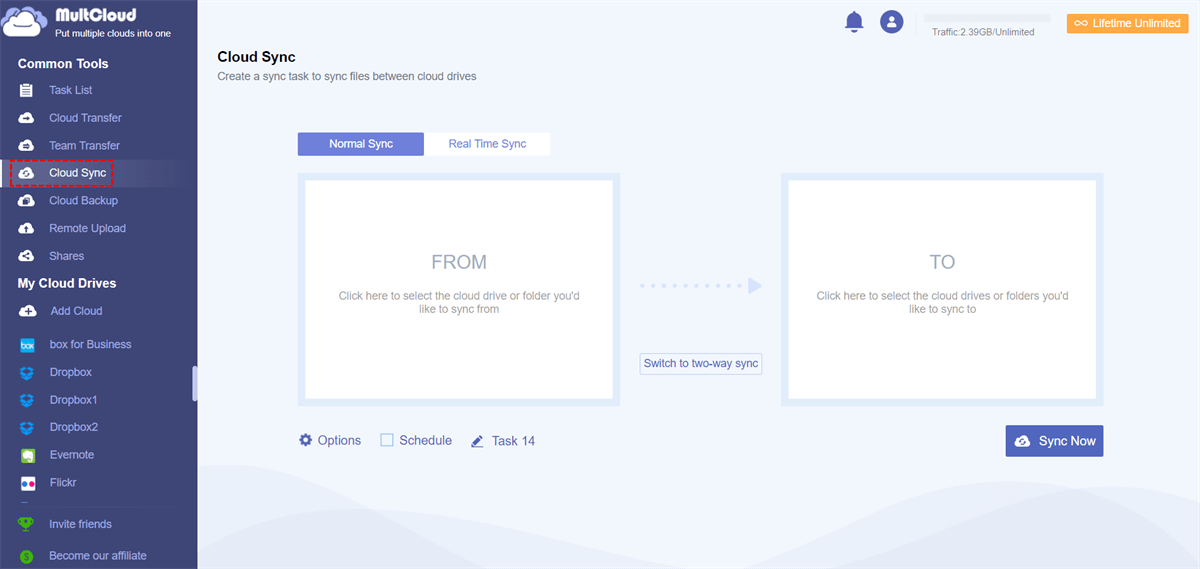Why Backup and Sync Clouds for Free?
We have all experienced the loss of files like documents, photos, an important item, or all the data stored in a laptop or mobile device. Considering that the thought of losing family memory or bussiness files may make you upset, so many users choose to backup and sync their data to the cloud instead.
With the rapid development of cloud storage services today, free cloud backup and sync services not only meet the needs of data storage but also bring the following benefits to users:
- Access File with Great Convenience
You can access files and make changes through the best online backup service and sync service on your computer in the morning at home, and then go to work or access the same file on other computers at a friend's house to find all the changes. You can also share the file with other users, who can make changes on their computers, and these changes will appear on your computer as well. (Only the files, folders, or directories that you have added to the sync and backup service will be synced. The rest of the data on the computer will not be synced.)
- Better Security for Your Cloud Data
If the data in your computer or device is deleted due to a malicious network attack, or your device is lost or stolen and the data is difficult to retrieve, you may feel at ease once you back up the relevant data to the cloud. Because after the data is backed up or synced to the cloud, you can restore your data with your cloud account at any time without worrying about the occurrence of the above situations.
4 Free Cloud Backup and Sync Services in 2022
To backup and sync data safely or easily, many users try to find the best cloud backup and sync services. There are many cloud storage serrvices to choose from, with varying prices and quality.
Best Cloud Backup Services
1. BackBlaze
Backblaze is currently the most popular cloud backup service, mainly because of Backblaze's pricing and services. Backblaze supports a $6.00/month paid plan. If you order one or two years at a time, the price can be lower. Backblaze's backup service supports unlimited file sizes, which means you can finally back up 100 GB virtual machine files and 3 hours of 4K video!
2. Carbonite
Carbonite's excellent backup service has won the favor of many users. Carbonite's lowest-tier plan, Safe Basic, runs at $6.00/month. There are also two higher levels available, called Safe Plus and Safe Prime, which run for $9.34/month and $12.50/month respectively. You can back up an unlimited amount of data with Carbonite's Safe backup plans.
Best Free Cloud Sync Services
Currently, there are many cloud drive services on the market, but the following two can provide the great cloud sync services:
1. Google Drive
Google Drive is a file storage, sharing and sync service developed by Google. Google Drive allows users to store files on servers, sync files across devices, and share files to others. It provides users with 15 GB of free storage space for each account. Users can change the privacy settings of individual files and folders, including allowing content to be shared, downloaded, edited or made public with other users.
2. OneDrive
Microsoft OneDrive (formerly known as SkyDrive) is a file hosting service and sync service. OneDrive allows users to store files and personal data in the cloud, share files, and sync files between Android, Windows Phone, and iOS mobile devices, Windows and macOS computers, and Xbox 360 and Xbox One consoles. And OneDrive provides 5 GB of storage space to each user for free.
How to Manage Free Cloud Backup and Sync Services Better
With the assistance of the above best online backup services, your files can be well preserved without worrying about data loss. And, no matter where you are, as long as there is a network connection, you can easily access the latest version of data, which can greatly save your time and effort.
Whether you are an individual user or an enterprise user, it is common to own several best free cloud storage backup and sync services mentioned above . Anyway, these easy-to-use services are worthy of people's love. However, although these best cloud backup options have brought convenience to you, it may be still inconvenient when using them on your device at the same time.
If you use multiple best cloud backup and sync services mentioned above at the same time, you may have to switch between several cloud accounts, which is not conducive to efficient process of anything. Here is a web-based multiple cloud storage manager, MultCloud, may be able to help you to use the above clouds easily!
All you have to do is add the above cloud accounts to MultCloud for free. The following are simple steps to show how to manager these best free cloud sync services.
Step 1. Sign Up
Enter MultCloud official website and click “Sign up Free” to create a free MultCloud account. You need to enter your preferred email and password. Then click "Create Account".
Note: If you register a temporary account by selecting "Guest Access" on the home page, you'd better remember your temporary account and password which MultCloud create for you to facilitate the next login.
Step 2. Add Clouds to MultCloud
Click the "Add Cloud" to select one cloud (such as BackBlaze) to add, and add another account (such as Google Drive) in the same way. Then follow the pop-up instructions to grant MultCloud access to the cloud account you want to manage with.
Note: MultCloud currently supports more than 30 cloud drive services besides the above clouds, so you can also add other cloud services such as Dropbox, MEGA, Flickr, FTP Servers to MultCloud for better management without the limit number of adding clouds.
Step 3. Manage Cloud Drive in MultCloud
Now, the related cloud storage services have been successfully added to MultCloud, you can manage your multiple cloud accounts at the same time in a single interface. Besides, “Cloud Transfer” and “Cloud Sync” functions in MultCloud can also help you manage the data stored in your clouds.
Step 4. Transfer or Sync Files from One Cloud to Another
If there is a need for file movement, MultCloud can help you carry out the migration work more conveniently, especially when it comes to transfer large amounts of data. To perform a smooth transfer or sync between cloud storage with MultCloud, this article provides you with the following simple and easy operations.
Click "Cloud Transfer" to select one cloud to choose the file or folder you want to transfer as the source, and select another cloud to choose as the destination directory. Then, click the "Transfer Now" icon to create the file transfer task.
Tips:
- The "Cloud Sync" procedure is similar to "Cloud Transfer" since they both help you move files from cloud to cloud. But they are different in the mode to migrate files, which Cloud Sync can make changes both in source and destination clouds.
- Click “Cloud Sync” to select source cloud and select destination cloud. Then, hit “Sync Now” to create the file sync task.
Notes:
- Before doing the above operations, please make sure that you have added the corresponding cloud service account.
- You can enable the "Schedule" option to let MultCloud periodically run file transfer and sync operations.
- If you don't want to wait until the task is completed, you can also close the page or the device when the task starts, because MultCloud supports running background tasks.
- If you have a great demand on transferring large files from cloud to cloud, you'd better upgrade your MultCloud account so that you can get extremely high transfer speed.
- For Cloud Sync function, there are 3 basic sync modes, including Real Time Sync, Two-way Sync, Simple Sync for all users, and 6 distinctive sync modes, such as Incremental Sync, Move Sync, Mirror Sync, Cumulative Sync, Full Backup Sync, Update Sync for upgraded users.
Summary
As is mentioned above, these free cloud backup and sync services will help you a lot both in daily life and work. These best cloud backup services allow you to access your latest data anytime and anywhere, and these best cloud backup and sync services can ensure that your data will never be lost. What's more, coupled with the useful functions of MultCloud, you can manage multiple cloud storage accounts free and easily by performing transfer and sync tasks between clouds.
MultCloud Supports Clouds
-
Google Drive
-
Google Workspace
-
OneDrive
-
OneDrive for Business
-
SharePoint
-
Dropbox
-
Dropbox Business
-
MEGA
-
Google Photos
-
iCloud Photos
-
FTP
-
box
-
box for Business
-
pCloud
-
Baidu
-
Flickr
-
HiDrive
-
Yandex
-
NAS
-
WebDAV
-
MediaFire
-
iCloud Drive
-
WEB.DE
-
Evernote
-
Amazon S3
-
Wasabi
-
ownCloud
-
MySQL
-
Egnyte
-
Putio
-
ADrive
-
SugarSync
-
Backblaze
-
CloudMe
-
MyDrive
-
Cubby
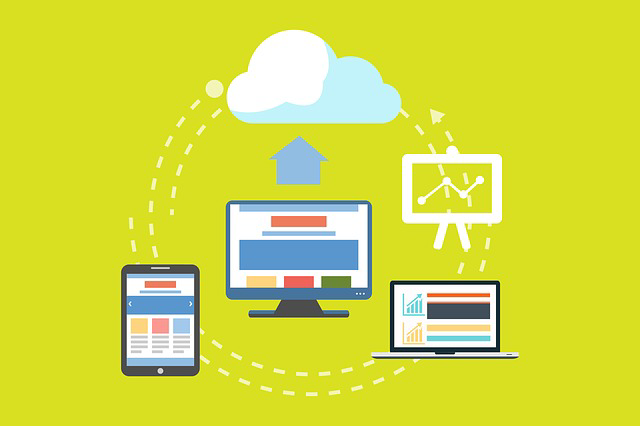


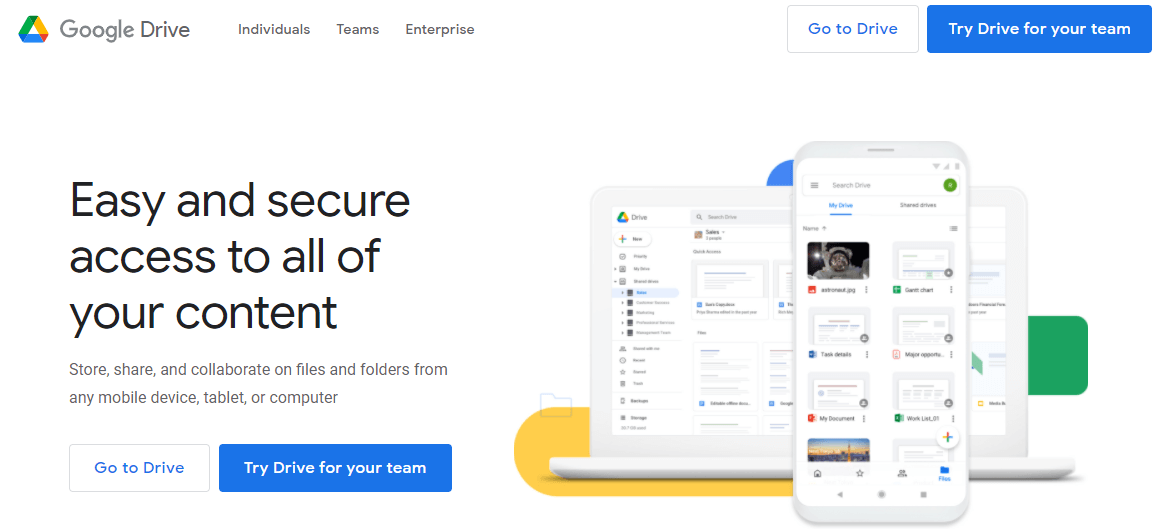
.png)